Introduction
As your organization supports major gift through opportunity management, defining and creating your solicitors can assist you, and your solicitors, in managing gift solicitation and activities associated with those gifts. CharityEngine provides easy set up and exposure of solicitors through a variety of functions within your account.
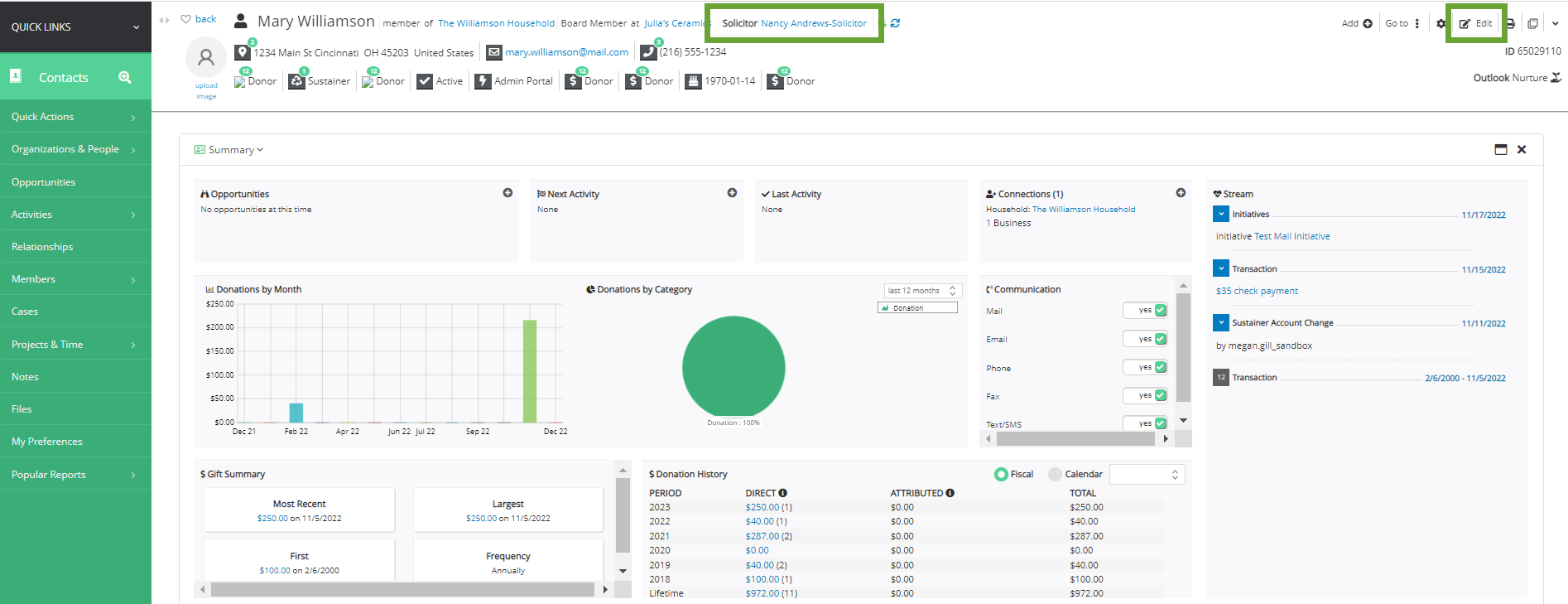
Table of Contents
- Introduction
- Prerequisites
- Reference: Solicitor Types within CharityEngine
- Instructions: How to create a solicitor while creating a new contact record
- Instructions: How to create a solicitor on an existing contact record
- Instructions: How to un-assign a solicitor on an existing contact record
- Instructions: How to assign the Solicitors Portfolio Summary Email
- FAQ & Recommended Reading
- Return to: Opportunities & Moves Management: Comprehensive Guide for Set Up, Configuration, and Reporting
Prerequisites
- Set up of solicitors will be a critical first step when establishing your major gift cycle. This article will assist in the definition of solicitor types and how to establish a contact as a solicitor. We recommend users have CharityEngine contact records established for each organizational solicitor prior to establishing.
Reference: Solicitor Types within CharityEngine
There are three types of solicitors that can be leveraged within CharityEngine: the contact solicitor, transaction solicitor, and opportunity solicitor.
Each type of solicitor can be a different person in the organization or all the same person as the roles can overlap each other. Understanding the different types will help you understand where to go to get certain information.
Contact Solicitor
-
- The contact solicitor is the organizations relationship, or account, manager for the contact and can be found on the contacts record page.
- This solicitor manages the overall relationship that the contact (or donor) has with the organization.
Example: Nancy Andrews-Solicitor is the contact solicitor for Mary Williamson (donor) - Note: To edit the solicitor assign, navigate to Edit to locate the Account Manager field on General tab and update the solicitor name.
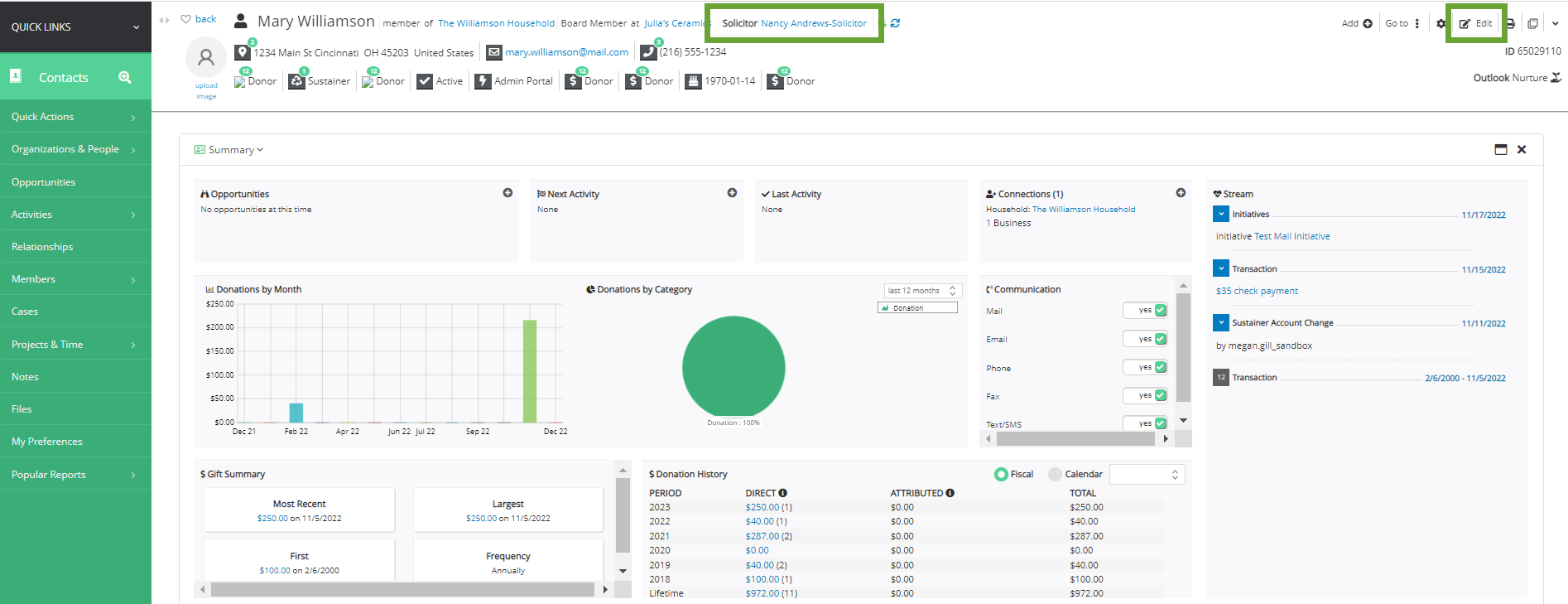
Transaction Solicitor
-
- The Transaction Solicitor is the person responsible for gifts that comes in.
- Regardless of if you are the contact solicitor, opportunity solicitor, or neither, it can recorded on the transaction that you (or identified solicitor) are the reason the gift was made.
- This person can be located on the transaction record itself under the attribution tab, as the transaction is attributed to the solicitor.
- In this example: Joe Smith is also a solicitor for CharityEngine Foundation and was able to secure this donation. To add a solicitor, locate the transaction and navigate to the Details tab > Attribution tab > General tab and enter Solicitor name
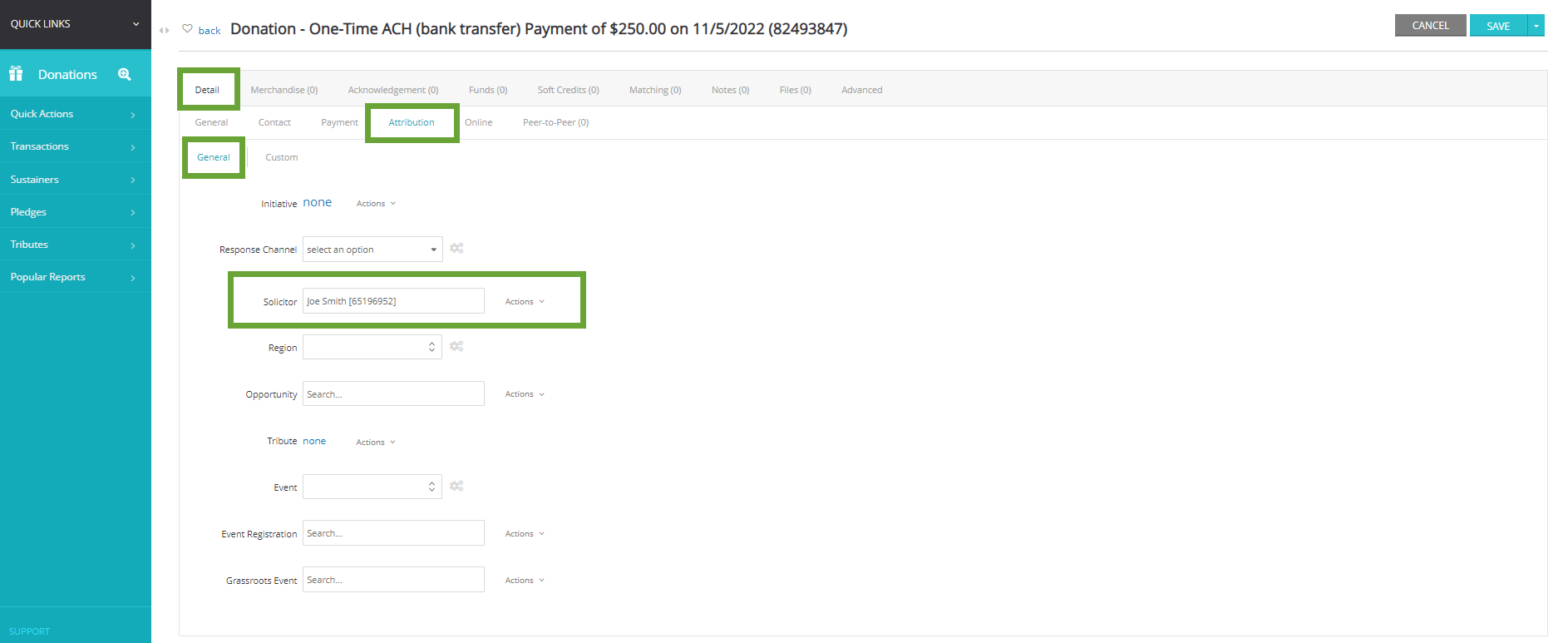
Opportunity Solicitor
- The opportunity solicitor is the primary individual in the organization for managing the opportunity. This solicitor is attempting to solicit a specific gift related to that opportunity.
- This data can be found on the opportunities list page under the Primary Solicitor column.
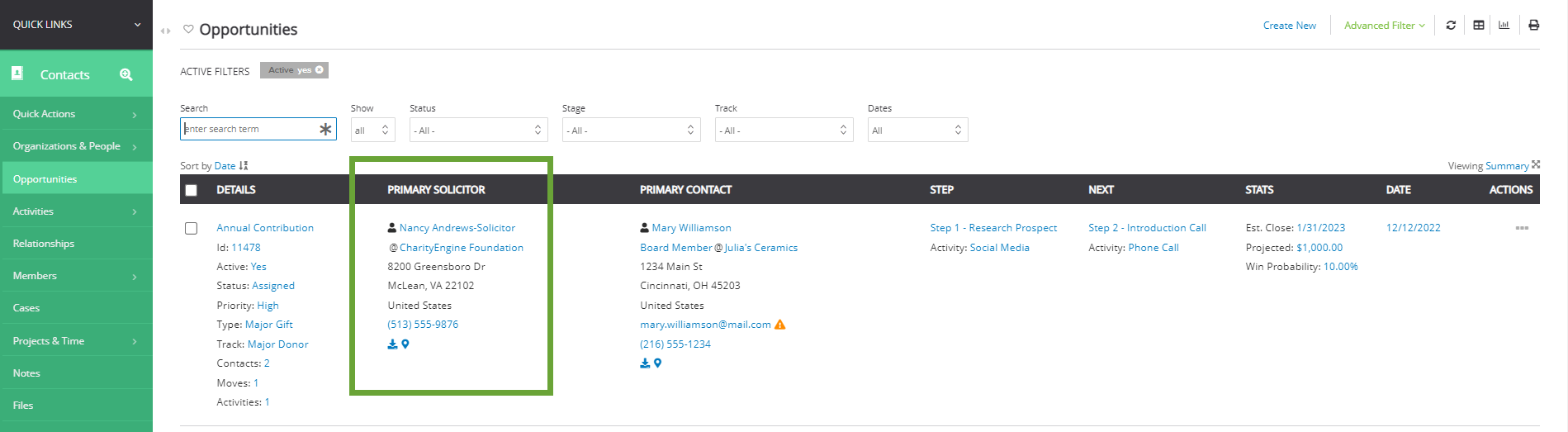
Instructions: How to create a solicitor while creating a new contact record
When setting up your organization’s CharityEngine instance, you may want to create solicitors that will be responsible for certain fundraising efforts. These solicitors can be assigned to activities and opportunities related to certain donors. Solicitors can also be associated with gift transactions.
-
-
- Minimum Requirements: Enter Name and toggle Solicitor to Yes
- Complete all other contact information as needed, including assigning your organization by expanding Organization to expose
- Click SAVE
-
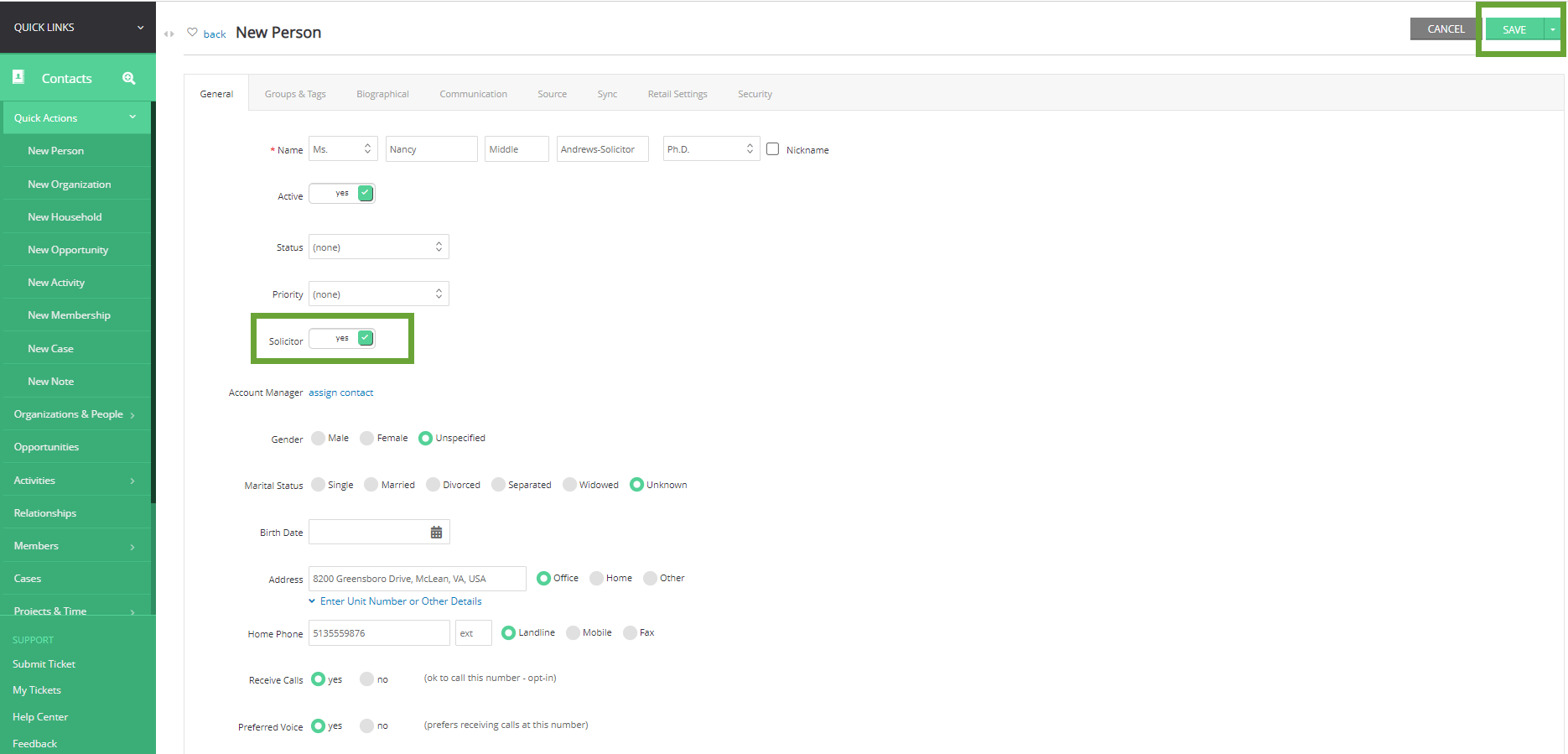
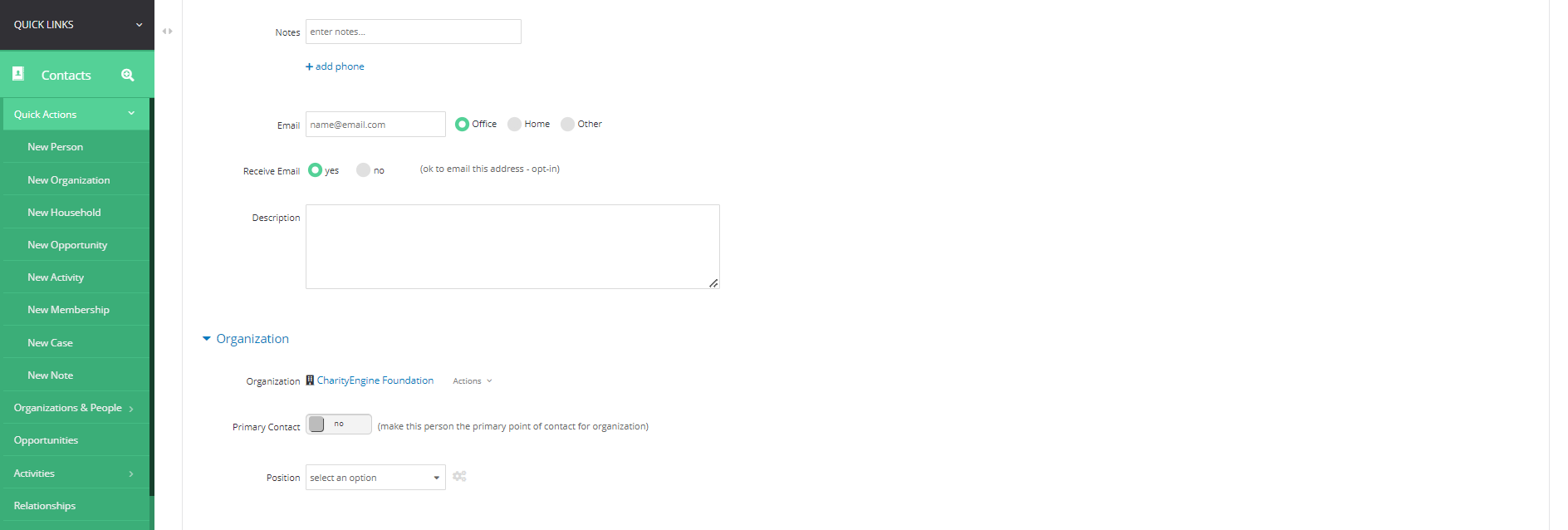
Instructions: How to create a solicitor on an existing contact record
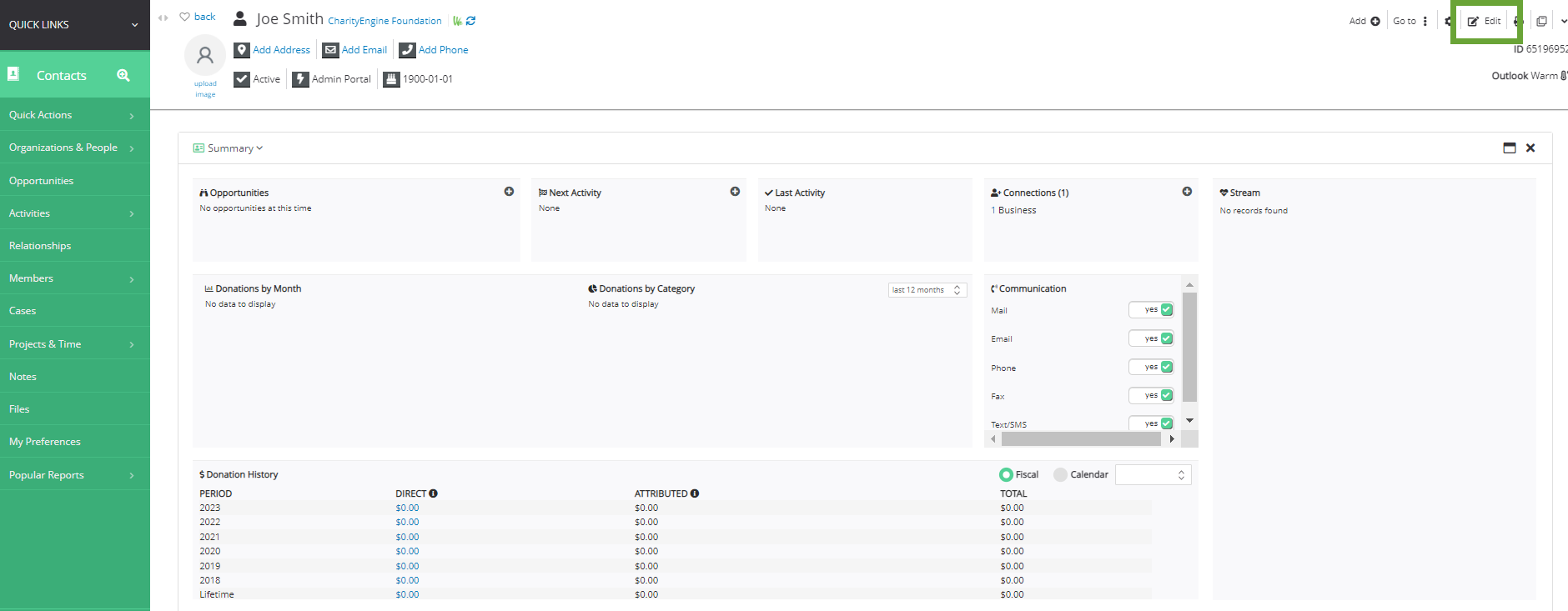
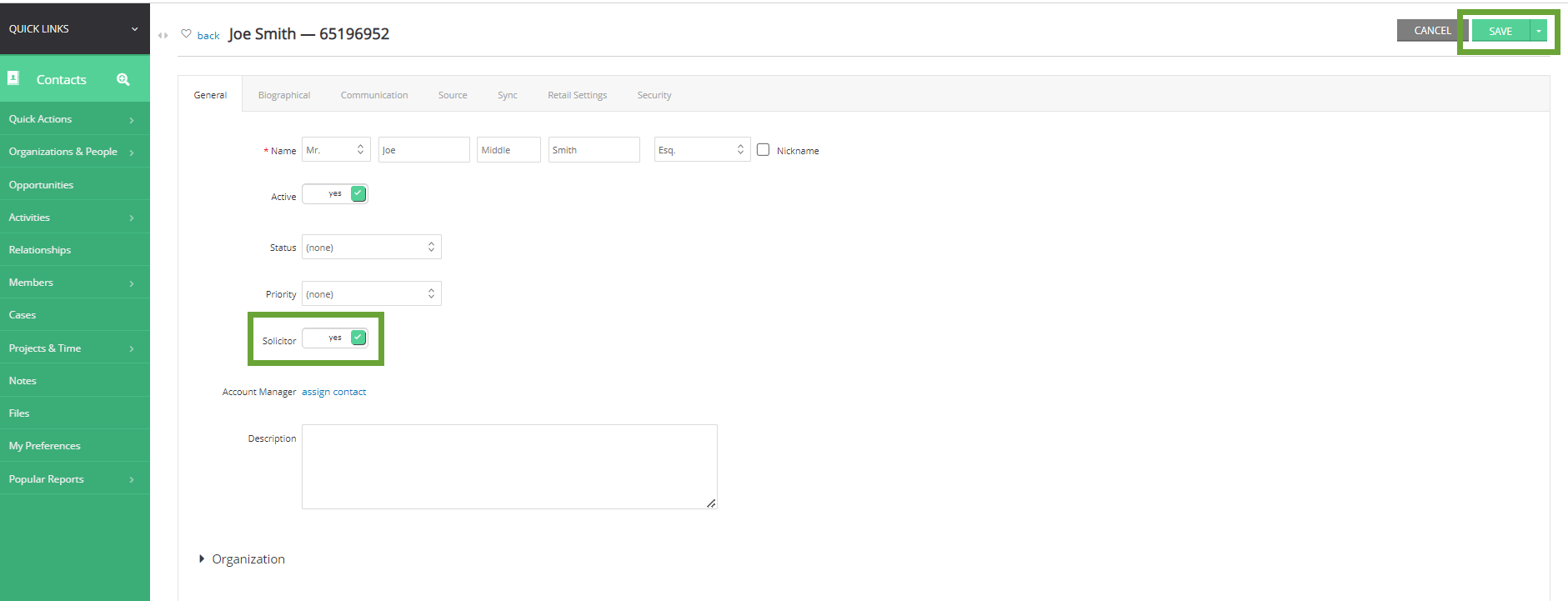
Instructions: How to un-assign a solicitor on an existing contact record
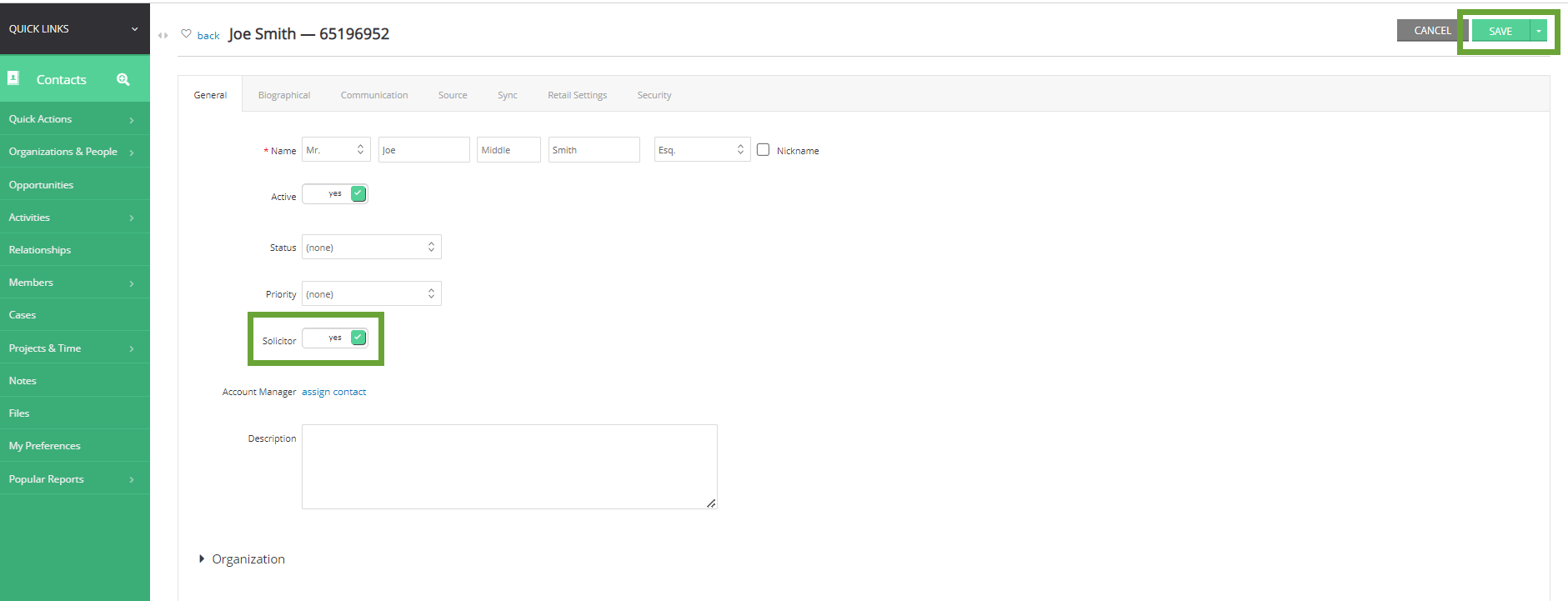
Instructions: How to assign the Solicitors Portfolio Summary Email
Upon establishment of a solicitor within CharityEngine, the user will have the ability to have automated portfolio summary emails delivered to that solicitor.
Step 4: Click SAVE
Step 5: To initiate a one off report, click on Send Portfolio Update
Example of Donor Portfolio Update Summary
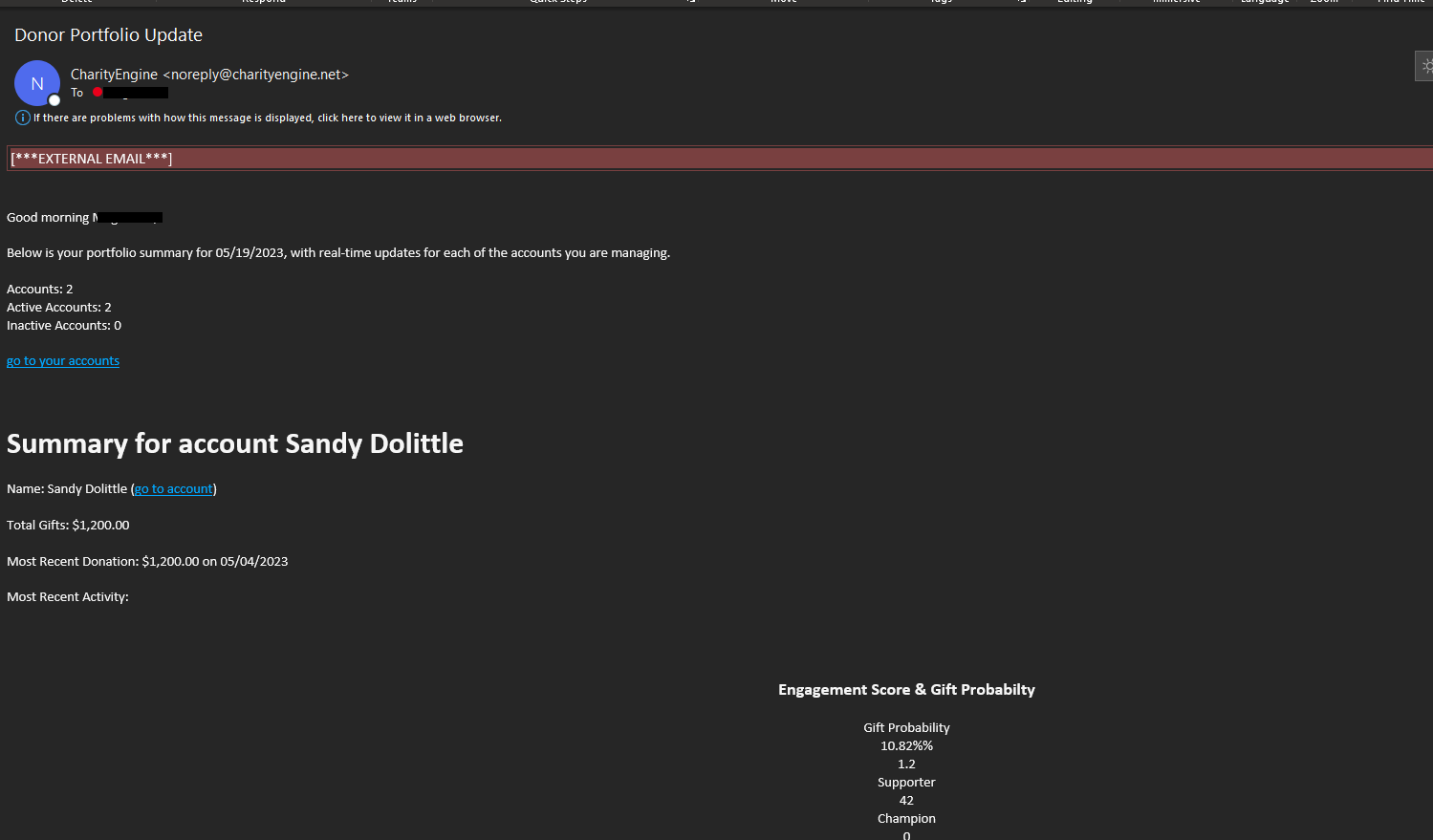
FAQ & Recommended Reading
Q. What is CharityEngine's Opportunities feature?
A. CharityEngine provides an easy way to focus on the opportunities created in the system. Opportunities are CharityEngine’s moves management functionality. They are used to track progress with major donor asks, grant proposals, or any other contacts that you want to follow a specific workflow. Learn more here to get started.
Q. I'd like to build my first moves management in CharityEngine. How do I get started?
A. Determining some critical business decisions will be needed before you begin implementing your new moves management. Get start here with our article Creating a Simple Track for Opportunities.
Q. Is there a feature to bulk delete solicitor IDs from contact records?
A. Yes - you can bulk delete solicitor IDs using the Workflow & Automation App > General > Import/Export > Import To: Contacts. To learn more and view the steps for update, see our article Contact App: How to Add (and Delete) a Solicitor to a Contact Record.

