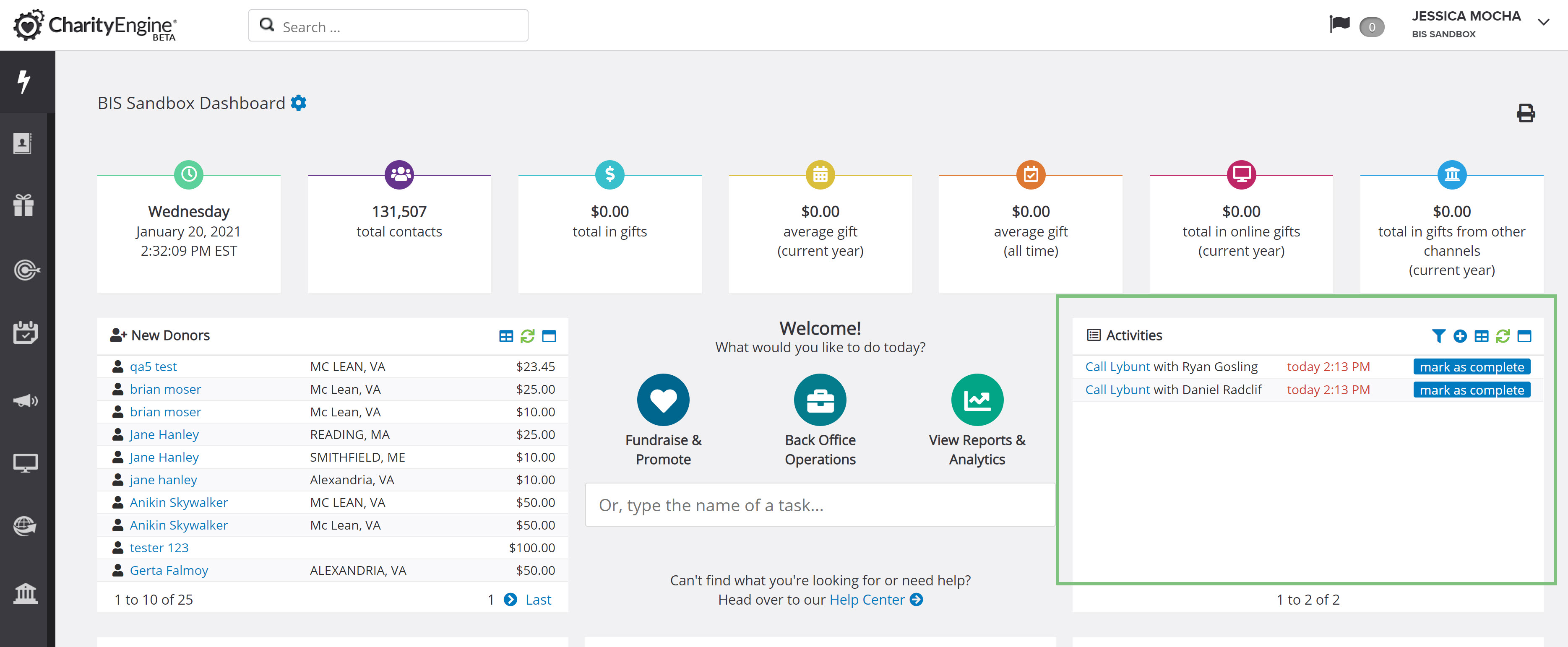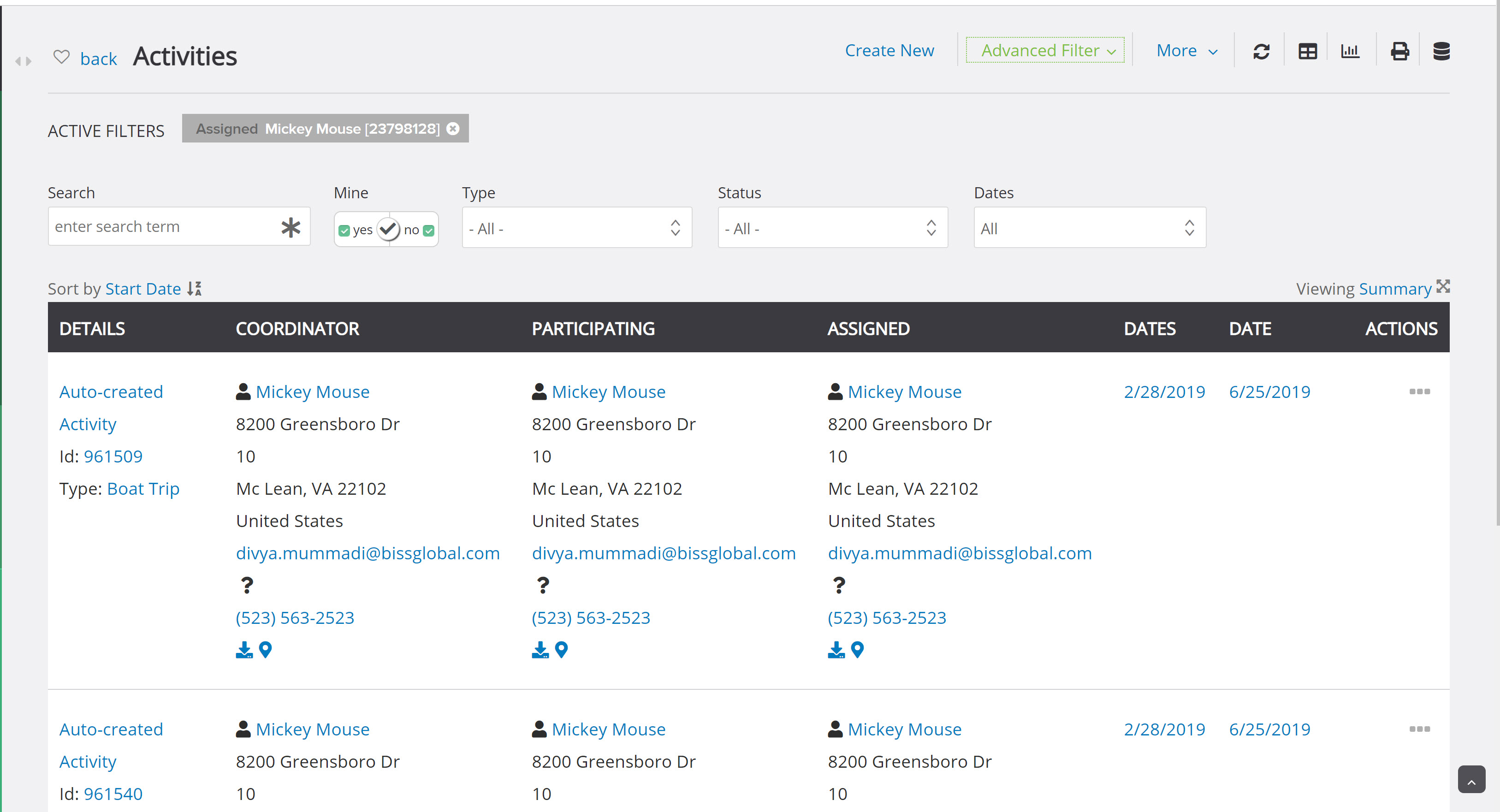Introduction
Cultivating and Stewarding contacts is very important and will turn one-time givers into monthly givers such as sustainers. Turning one-time givers into recurring givers and also potentially moving into major donors.
Table of Contents
Prerequisite
- Establishing set up and configuration of the opportunity tool is advised to maximize the usage and functionality of the Opportunity functionality.
Instructions- Identification of donors for moves management
The first step in cultivating and stewarding for moves management is identification of your target audience. Not only is it important to identify your major gift donors, but it's also important to identify your donors who are advancing from one giving level to the next. There are several data points that can guide you on your evaluation for target audience - they can extend beyond last gift date and value and can also include engagement with your organization as a volunteer or advocate for your organization. CharityEngine hosts a variety of channels to evaluate and segment your donor lists for moves management/opportunity engagement.
Search Criteria (Intermediate Level)
-
- Navigate through the various Advanced Filter tab to review the robust filtering elements available. Use a combination of filters to refine your target audience.
- Note: Please click Apply with any filter adjustments
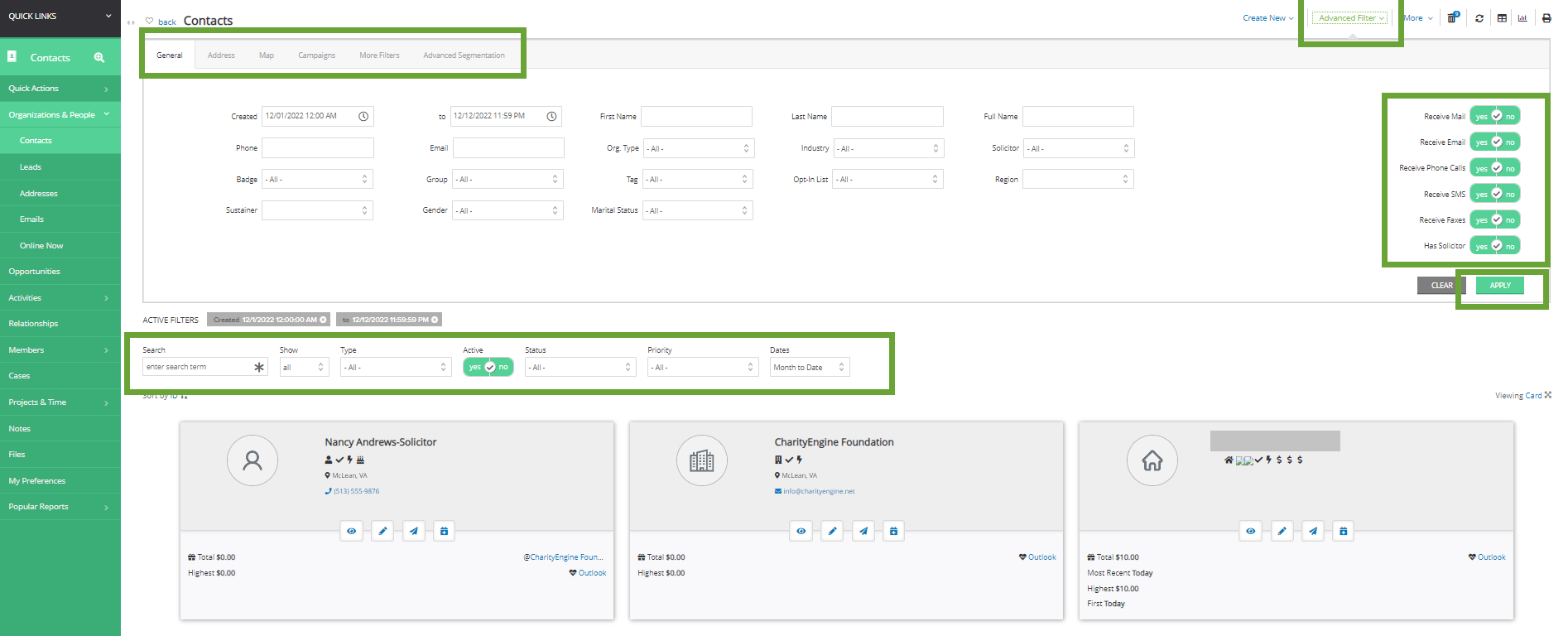
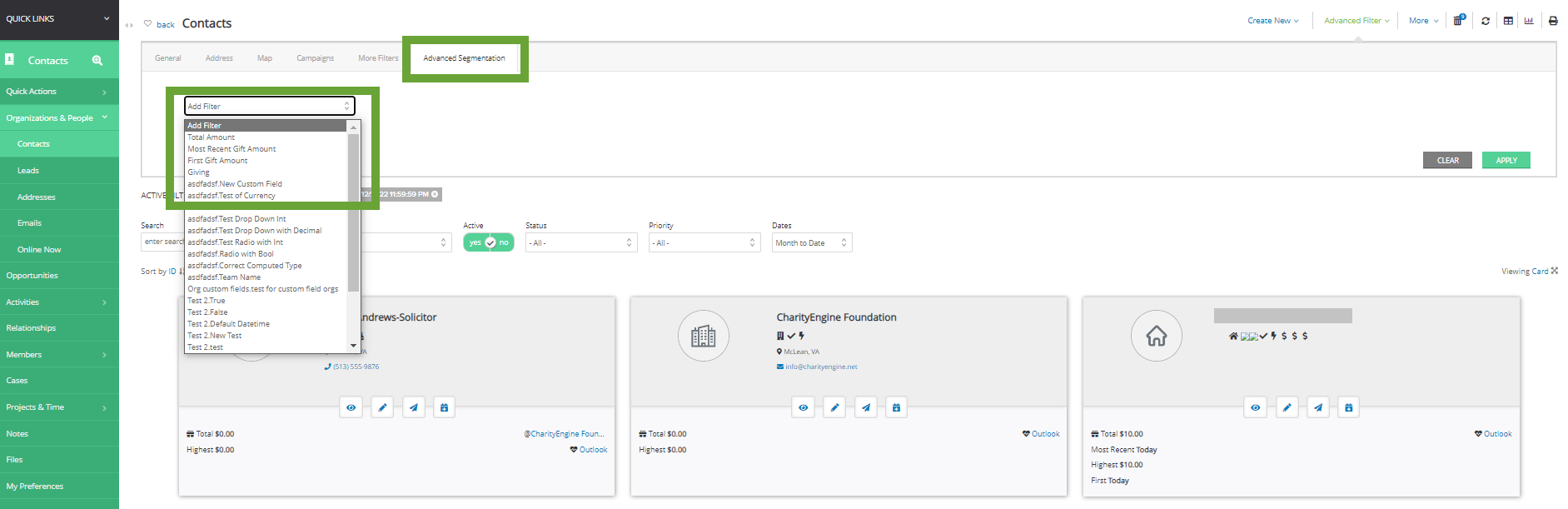
Note: This filter feature also allows for dynamic filters. As exposed in this example in which Giving can be filtered by Calendar or Fiscal Year - and further segmented for year between, equal, greater than, etc. Continue to add additional filter fields to create more complex "And" or "Or" connectors.
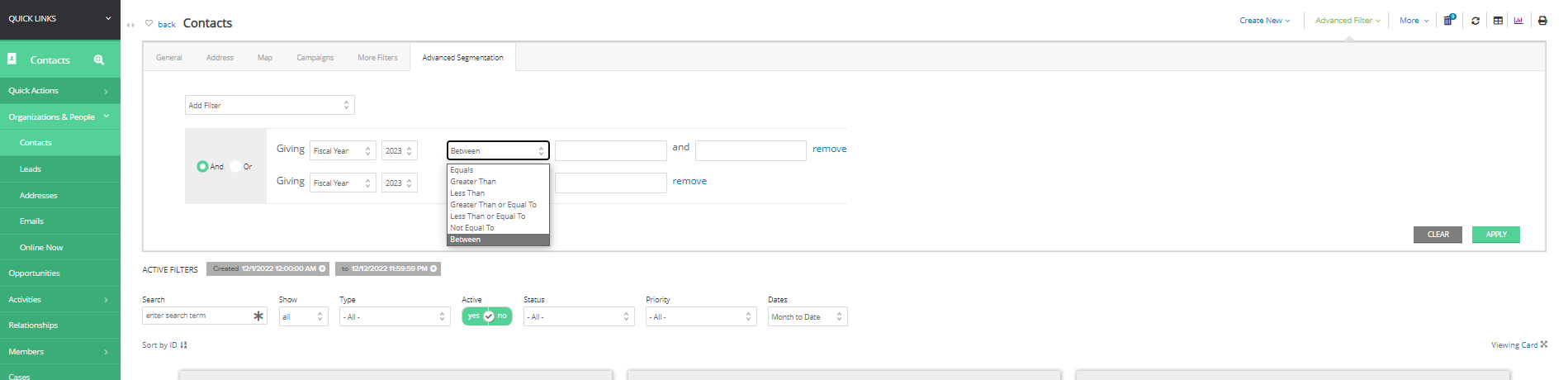
-
- In this example our search returned contacts with total Giving History in calendar year 2022 with a value between $50.00 & $10,000 AND total Giving History in calendar year 2021 greater than $25.00 AND Contact Type = Person AND including contacts added through 12/12/2022 11:59pm.
- In the top right hand corner, select the Export icon to export the 93 records returned.
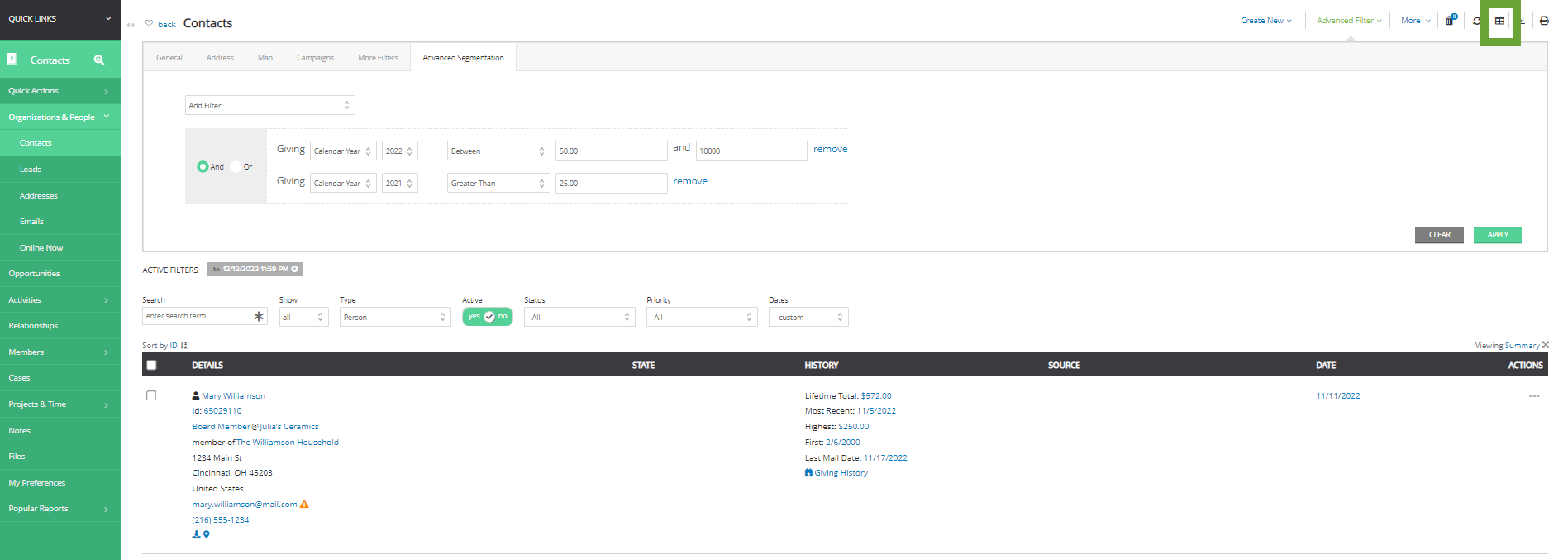
Instructions: How to bulk assign solicitors
Once you have located your list of contacts, further filters can be used to see if a solicitor has been assigned, if an activity has been created, or if the contacts are already in a group.
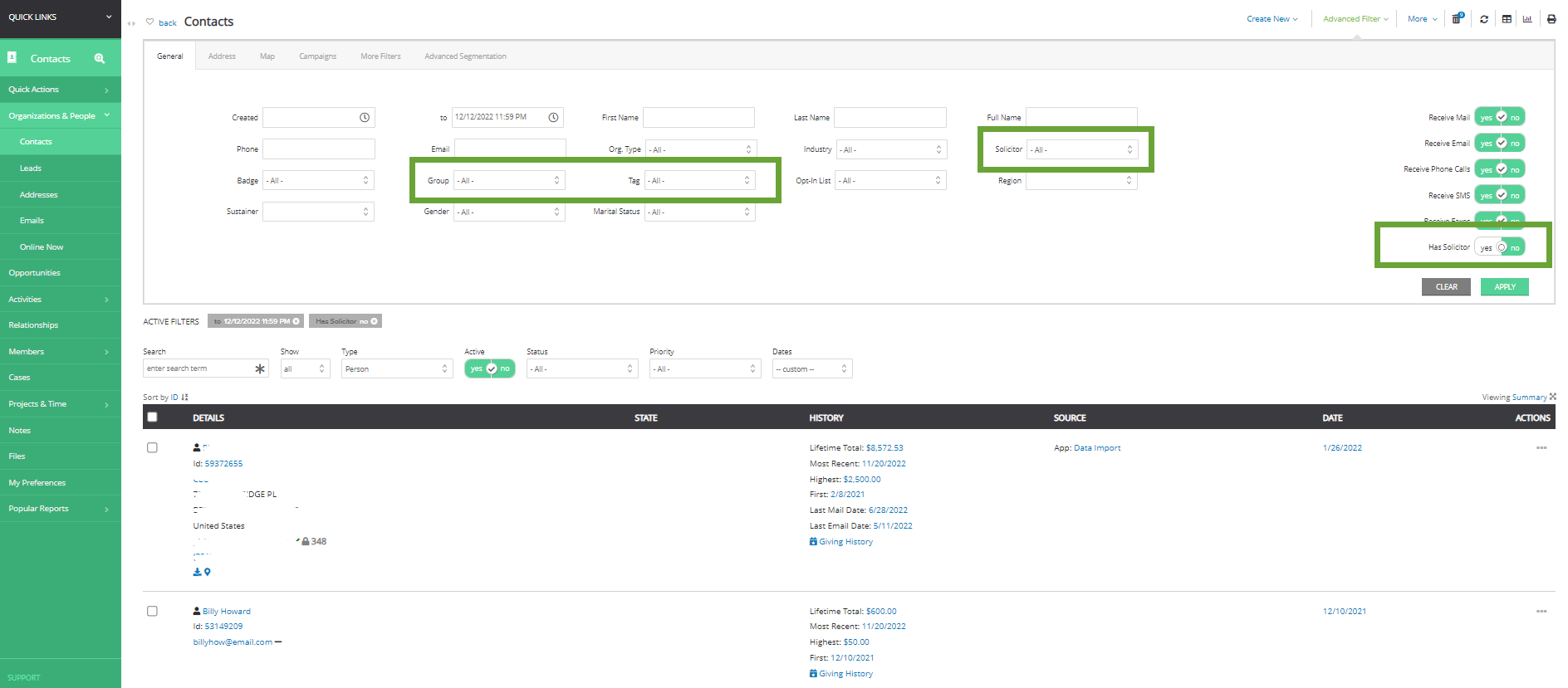
-
- Note: To expose this drop down, in the top right hand corner of the contact list, ensure you have selected Viewing Summary
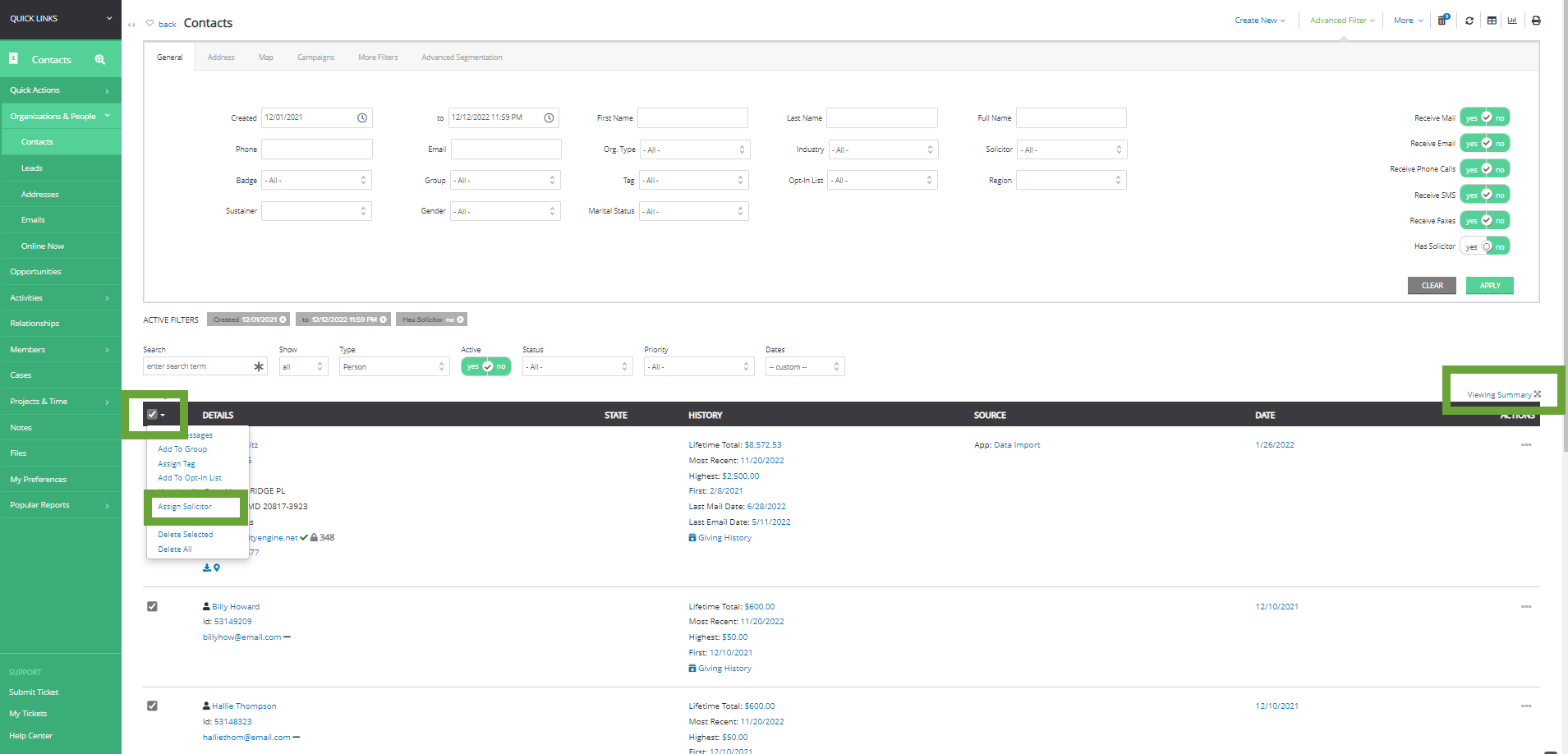
- Note: To expose this drop down, in the top right hand corner of the contact list, ensure you have selected Viewing Summary
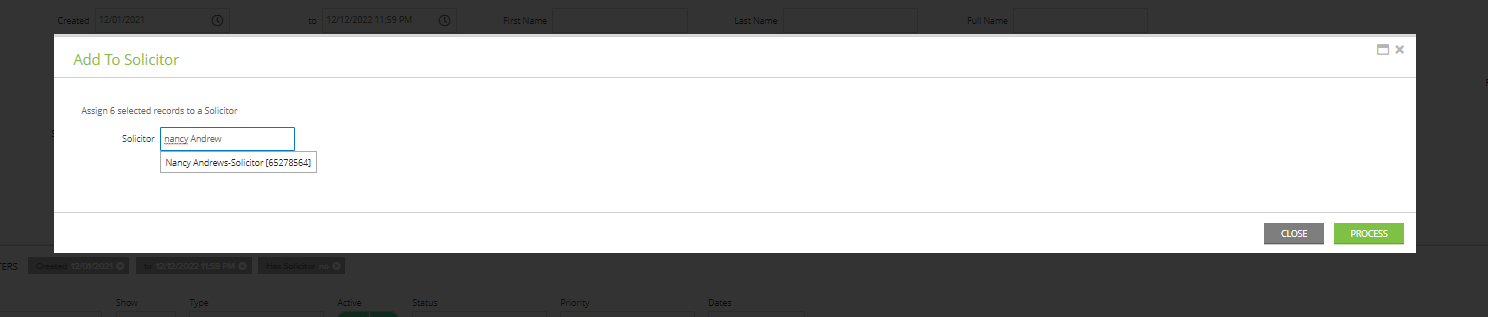

Instructions: How to bulk create and assign activities
Assigning a solicitor to a contact is not the only step that needs to be taken when trying to cultivate and steward your contacts. Creating and assigning activities is another important step. By creating an activity and assigning it to a contact, a reminder is created to reach out to that contact. This activity can be a phone call, an email, a meeting, etc. that will encourage the contact to continue giving to your organization.
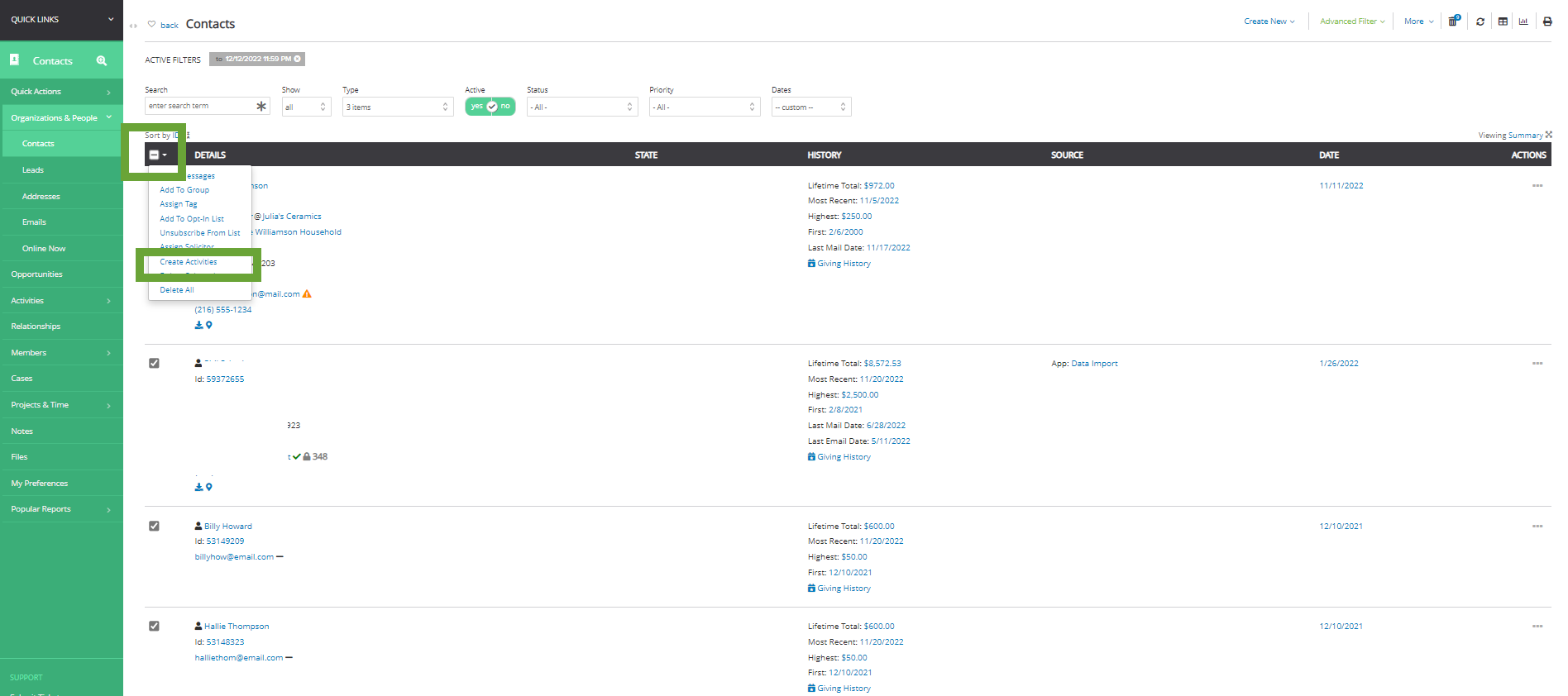
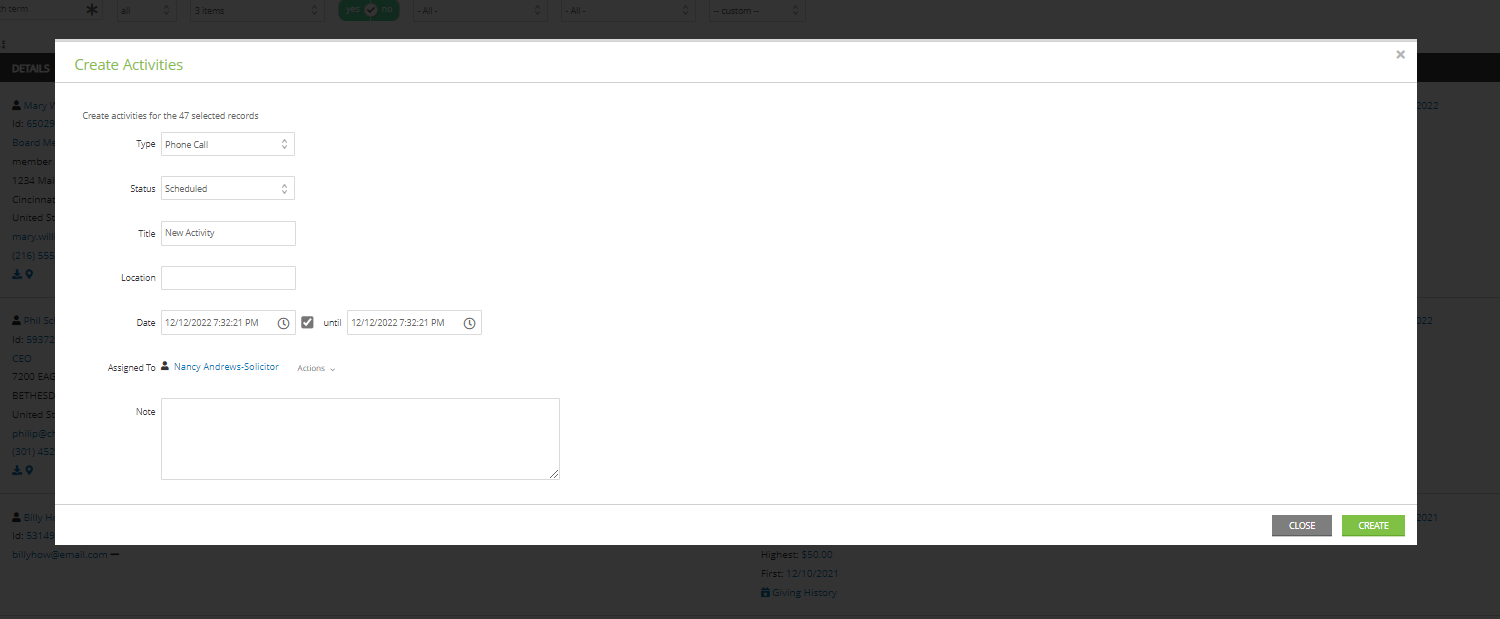
Step 3: These activities will now be displayed on the Home Dashboard for the solicitor to view. The solicitor now has a reminder to call the contacts and cultivate a relationship with them.