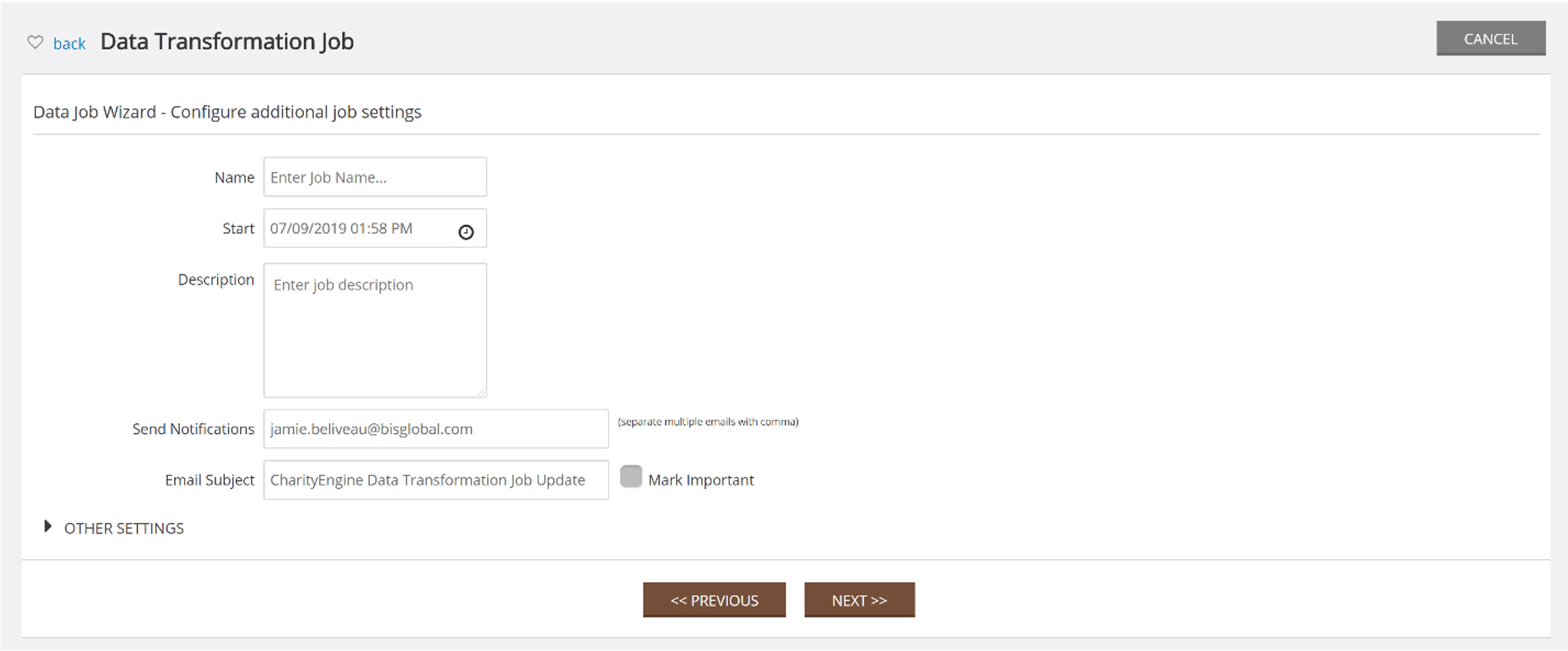Introduction
In this section, we will show how to Delete contacts in bulk, which save time and energy. You will no longer have to delete the contacts individually and can delete 500+ contacts at one time.
Instructions
To delete contacts in bulk, navigate to the contacts screen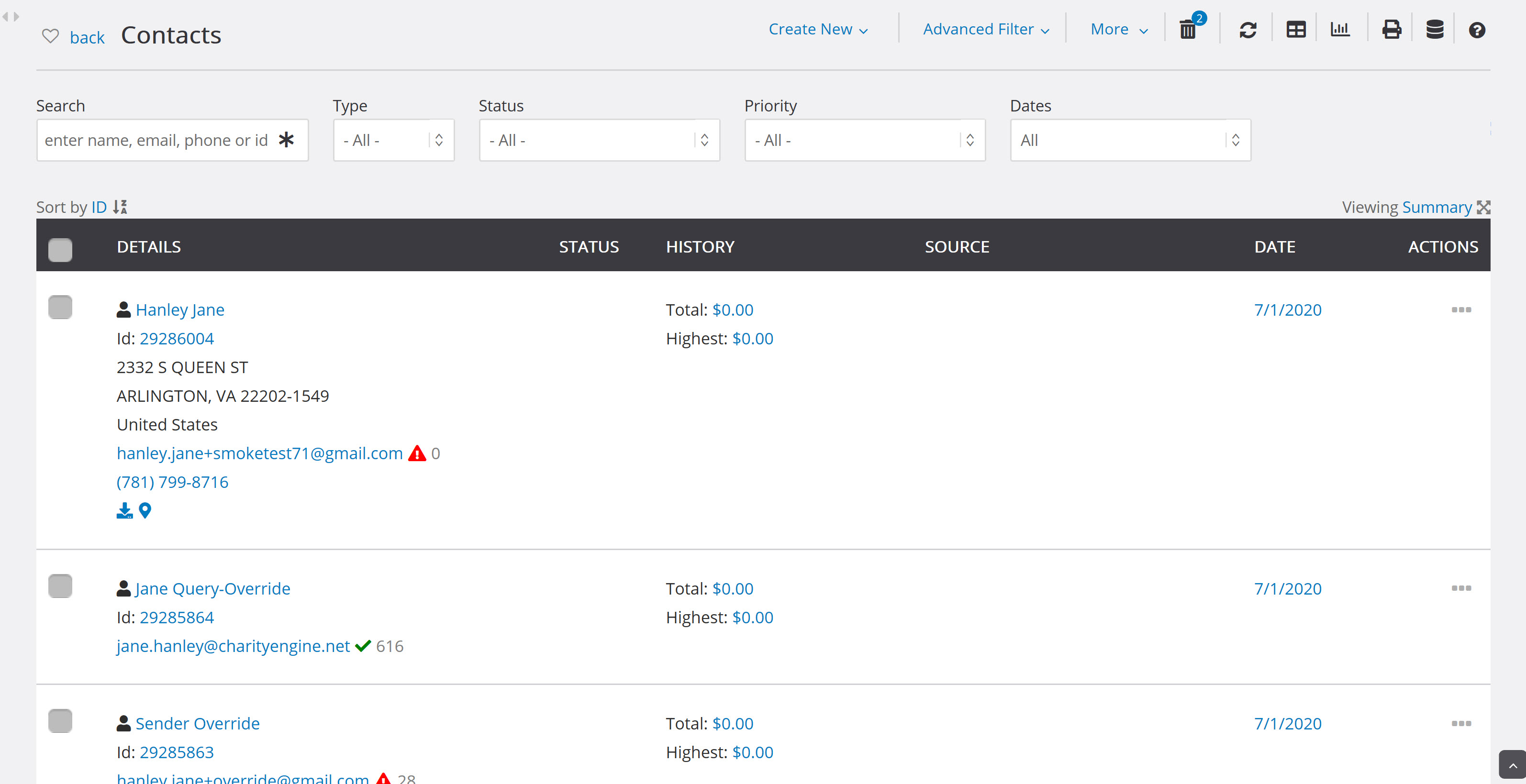
Click the checkboxes of the contacts you wish to delete.
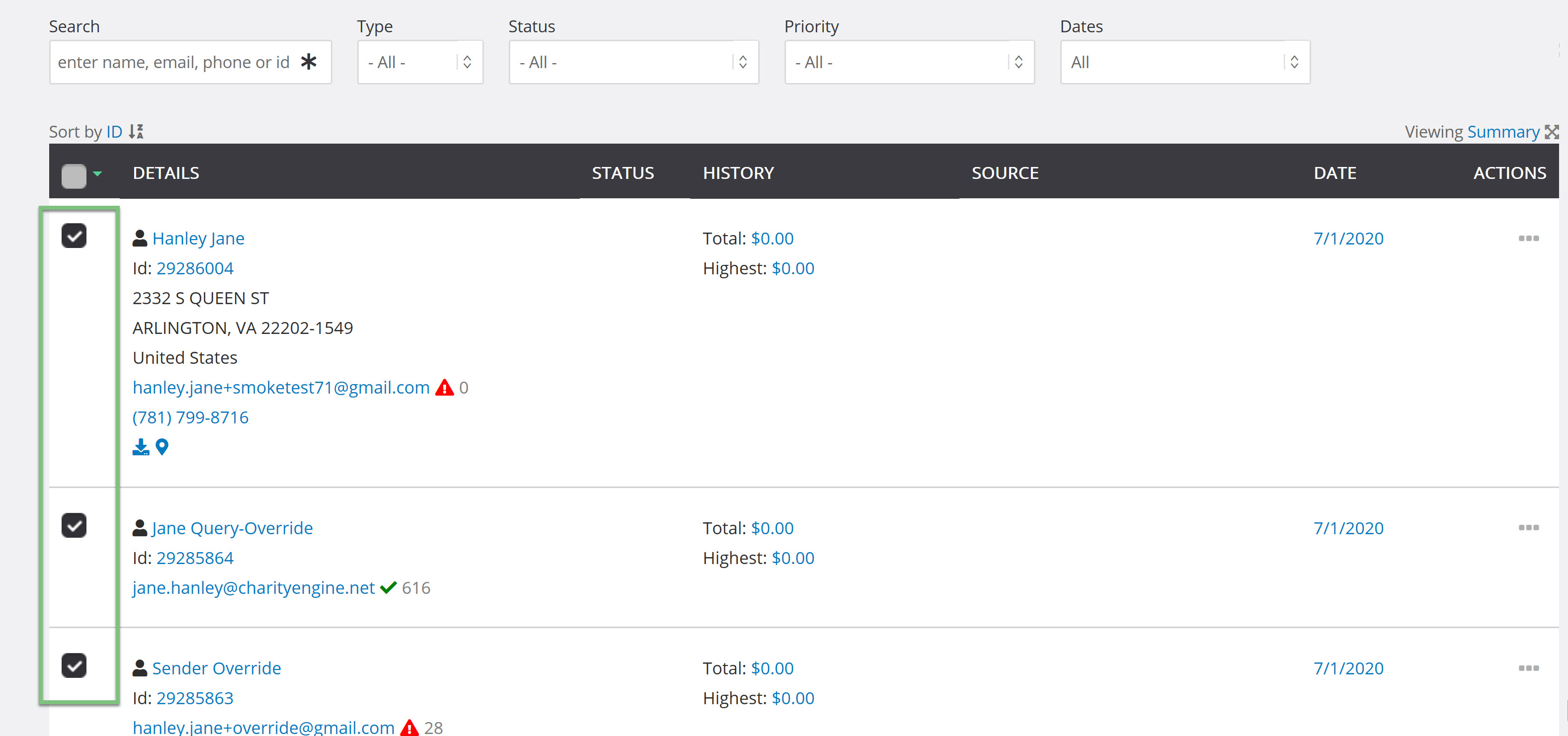
You will then be able to click the drop-down and select delete selected.
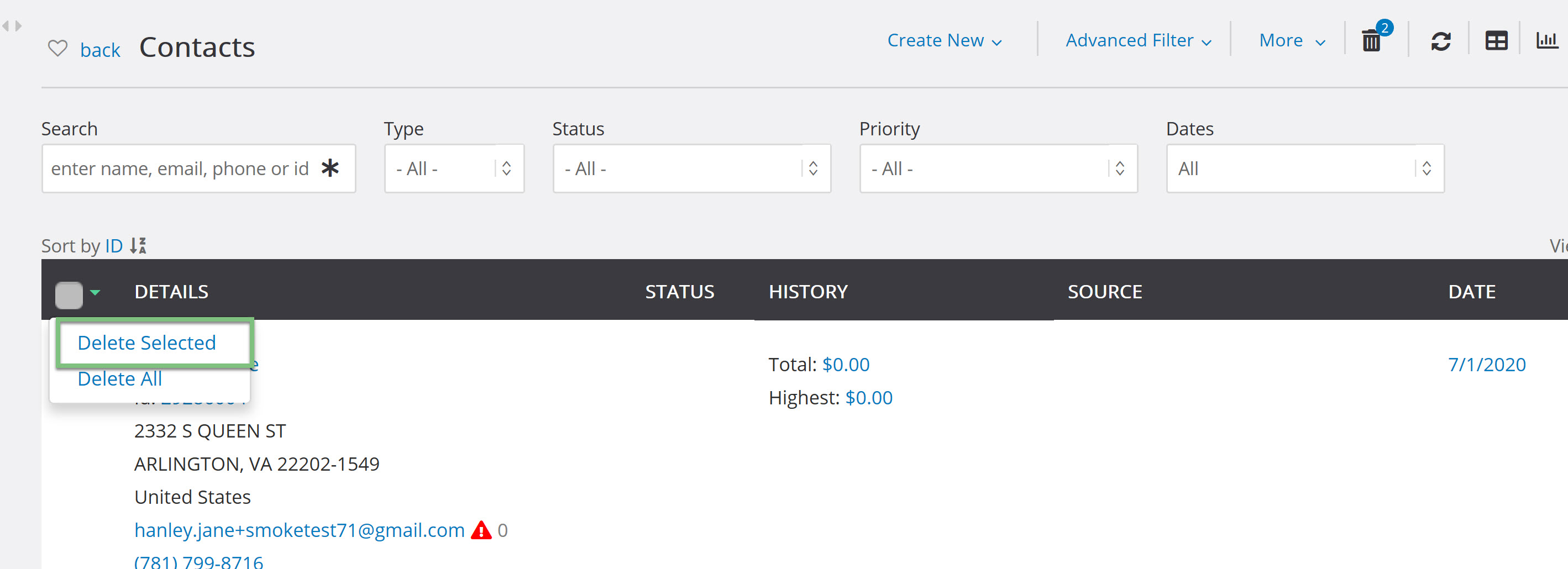
When a user deletes over 500 contacts from the contact listing screen, a deletion job will be created rather than individually delete hundreds of contacts. The user will get a notification when the job is complete.
View the data job by clicking the link in the banner. The numbers under Details will shift as the job processes. The Unchanged numbers reflect the number of contacts that did not get deleted because they had dependencies.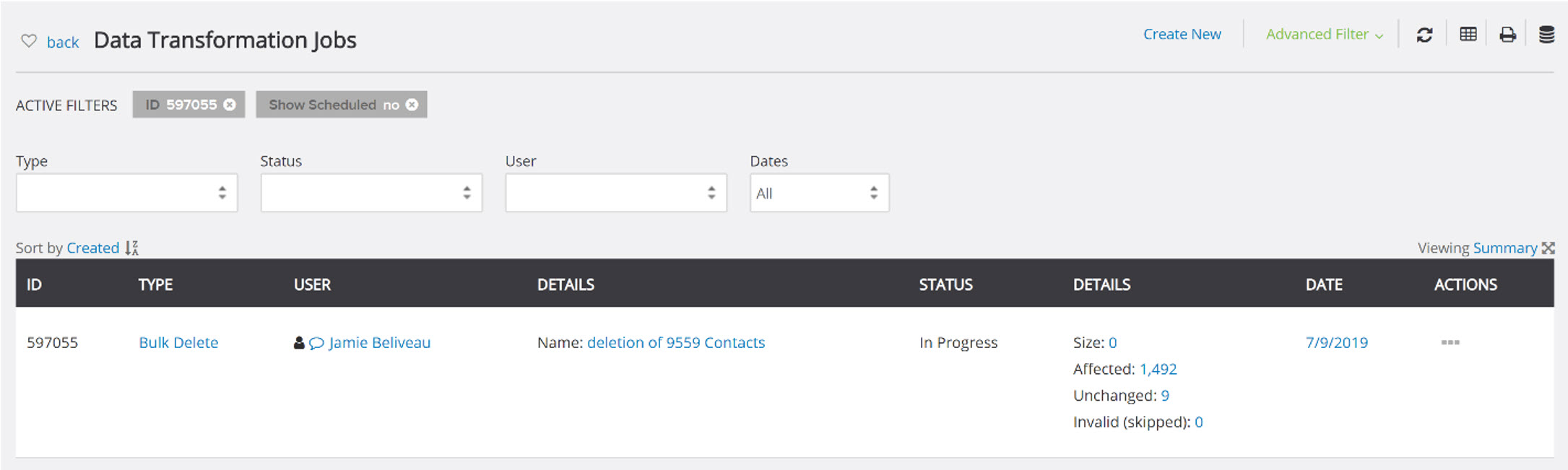
Creating Bulk Jobs
Click Create New in the Data Transformation Jobs section to create your own bulk data job. To get to this screen, navigate to Automation & Workflow > Workflow > Transformations > Create New.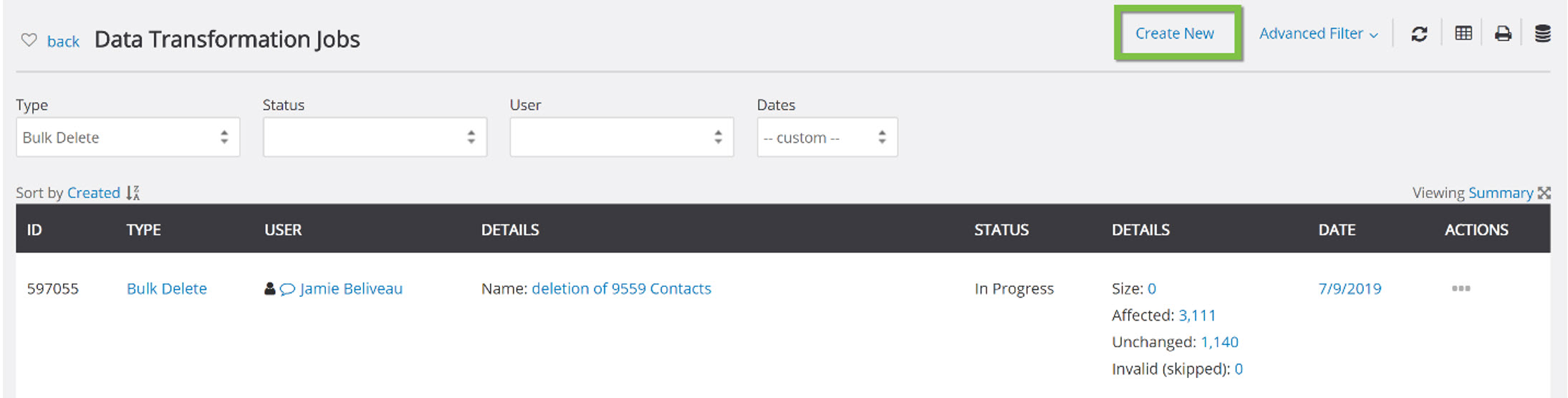
Choose Bulk Delete as the type of data job and click Next.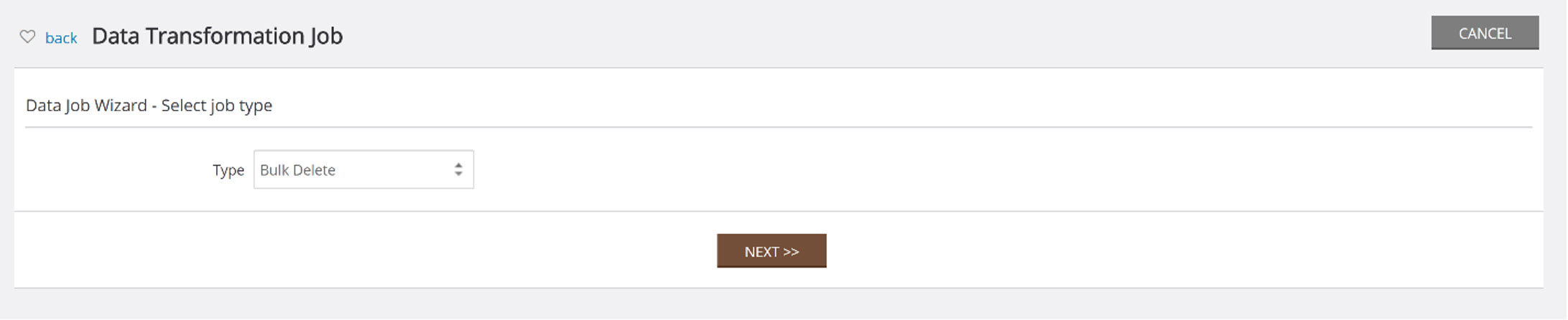
Select Contacts as the Object. Contacts have three options for the Data Source Type.
File
Import a file with all of the contact IDs so that the system knows which contacts to target. Click Choose File to upload.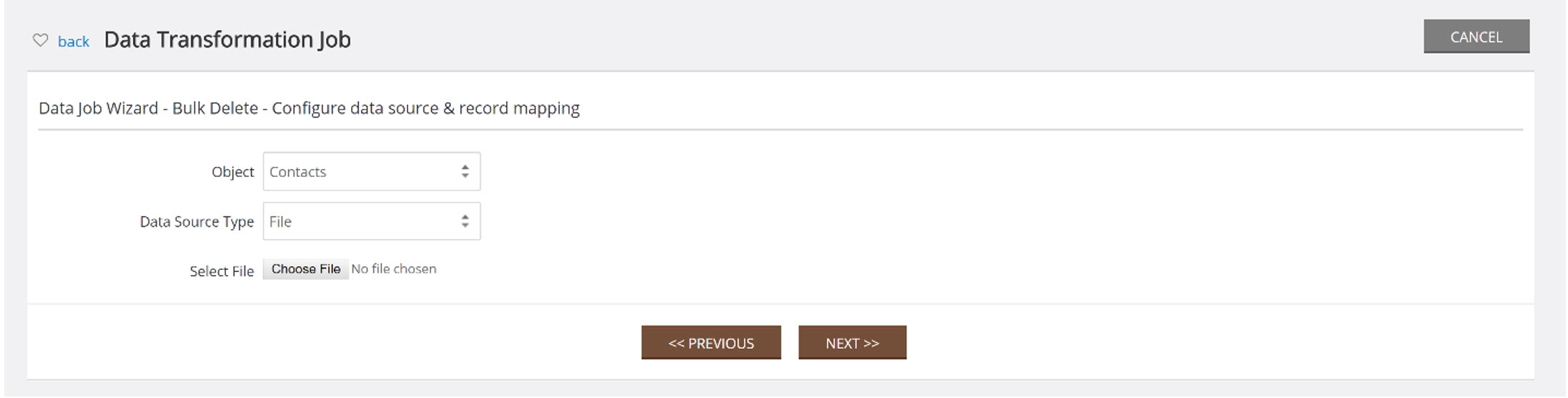
Query
Target a query by selecting Query and picking a pre-created query from the Data Source drop-down.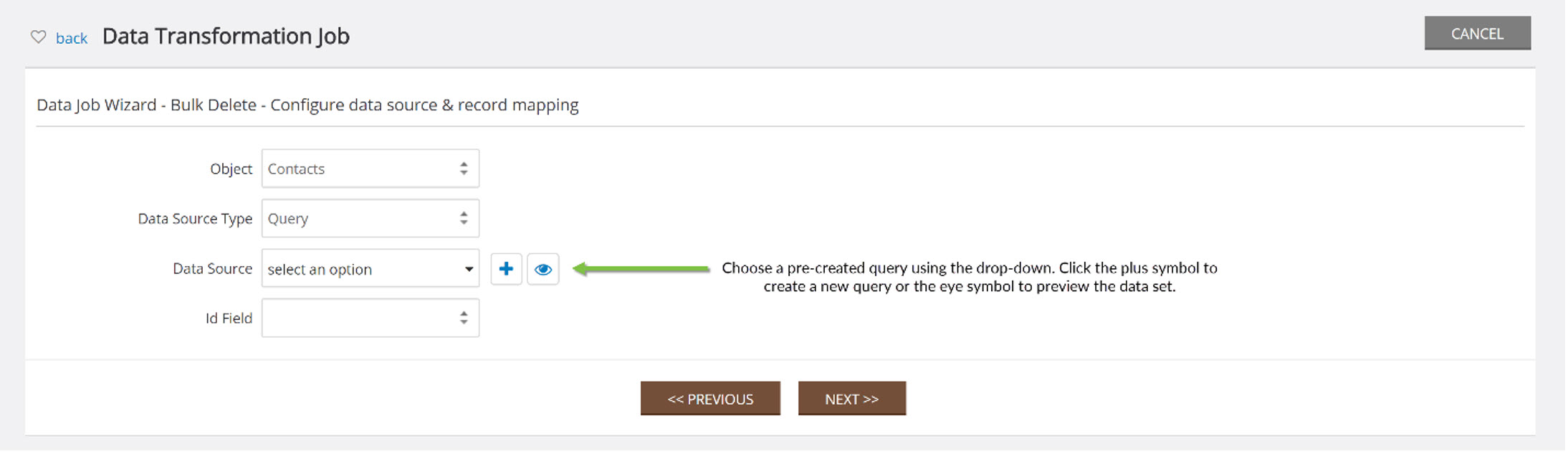
Remote File (FTP)
Upload a remote file here. Make sure that the contact IDs are targeted in the file.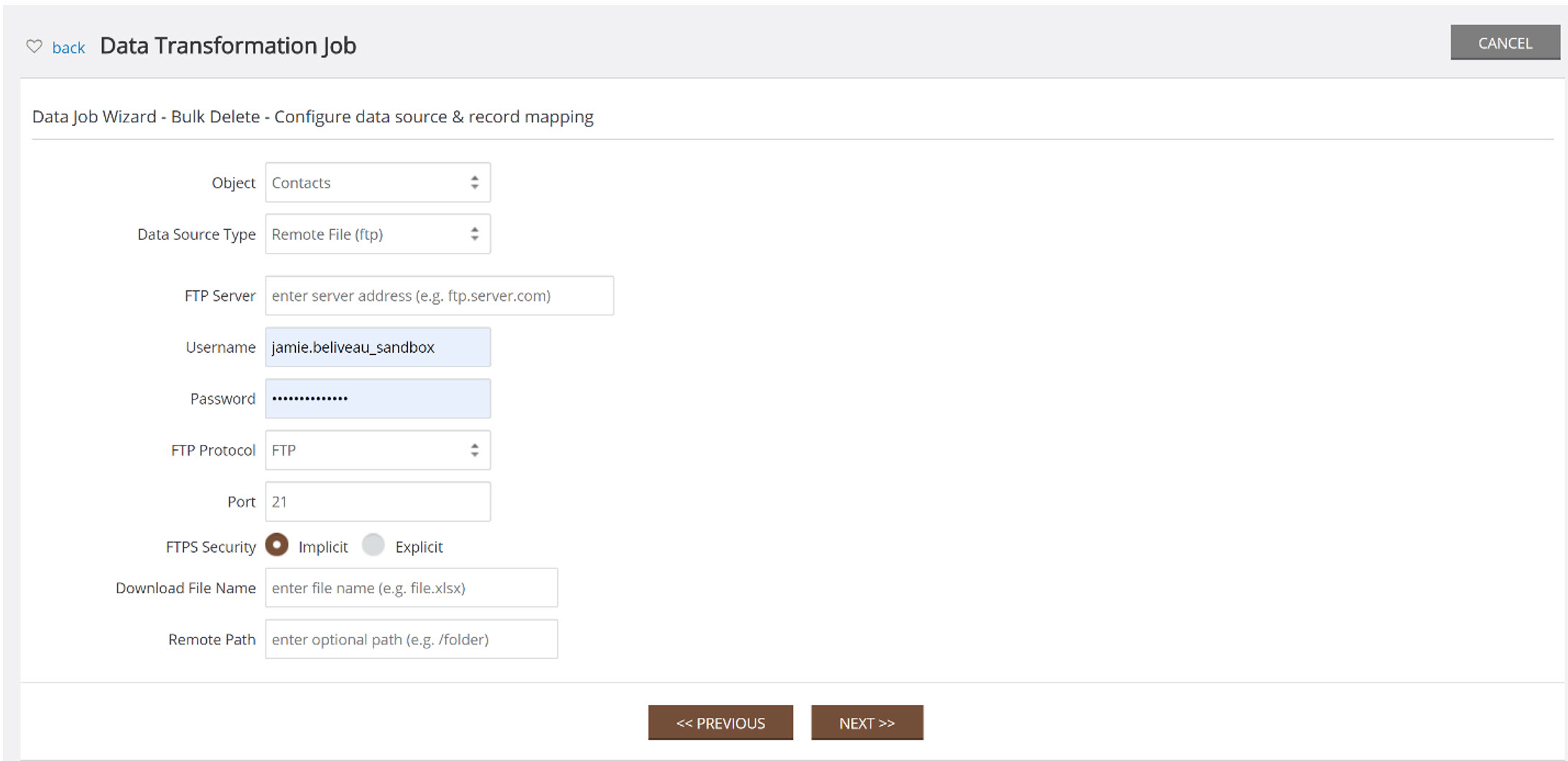 \
\
Follow the steps of the wizard to complete your job. Confirm it on the next page.