
Instructions
Step 1: Add the tracking code to your external website’s header or footer
<script language="JavaScript" src="//webapi.charityengine.net/api.js" async="" defer="defer"></script>
Step 2: Log into CharityEngine and configure your domain
Go to Online > Domain Names > Setup Domains and Create New
Enter your domain in the Name field and select Third Party Website as the type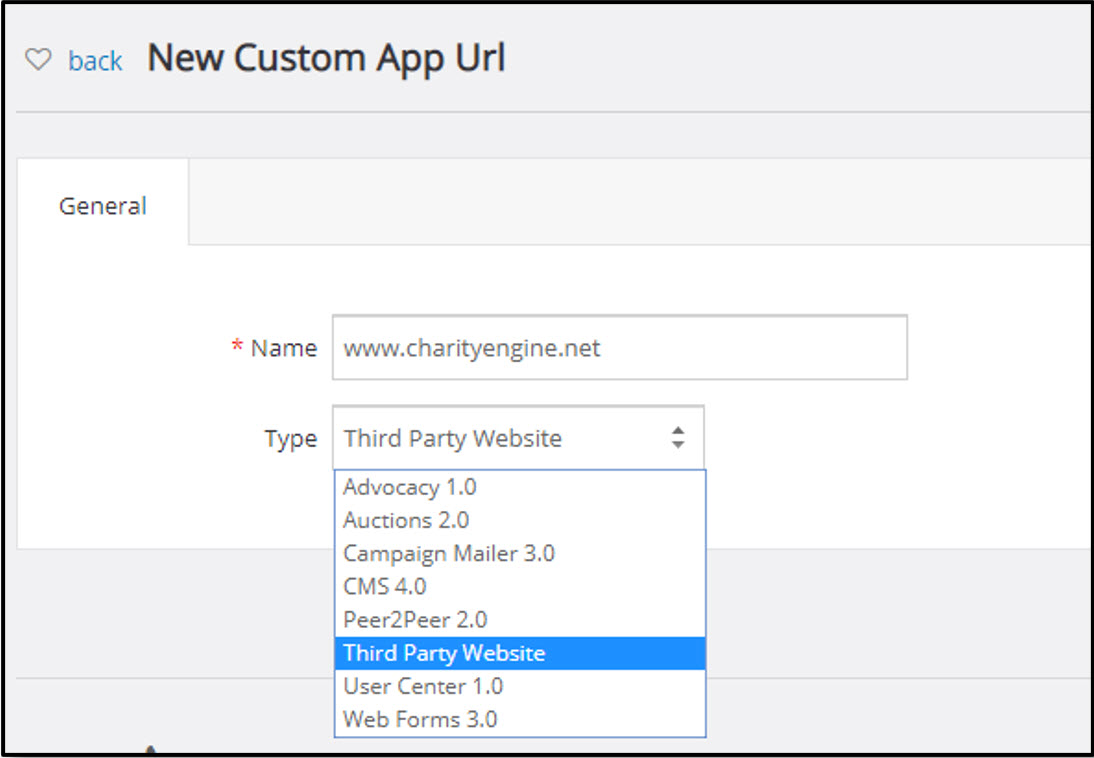
Step 3: Configure your website in CharityEngine
Go to Online > Websites > Create New
In the Name field, enter an Internal Name for your website
Select Third-Party as the Type and Click Create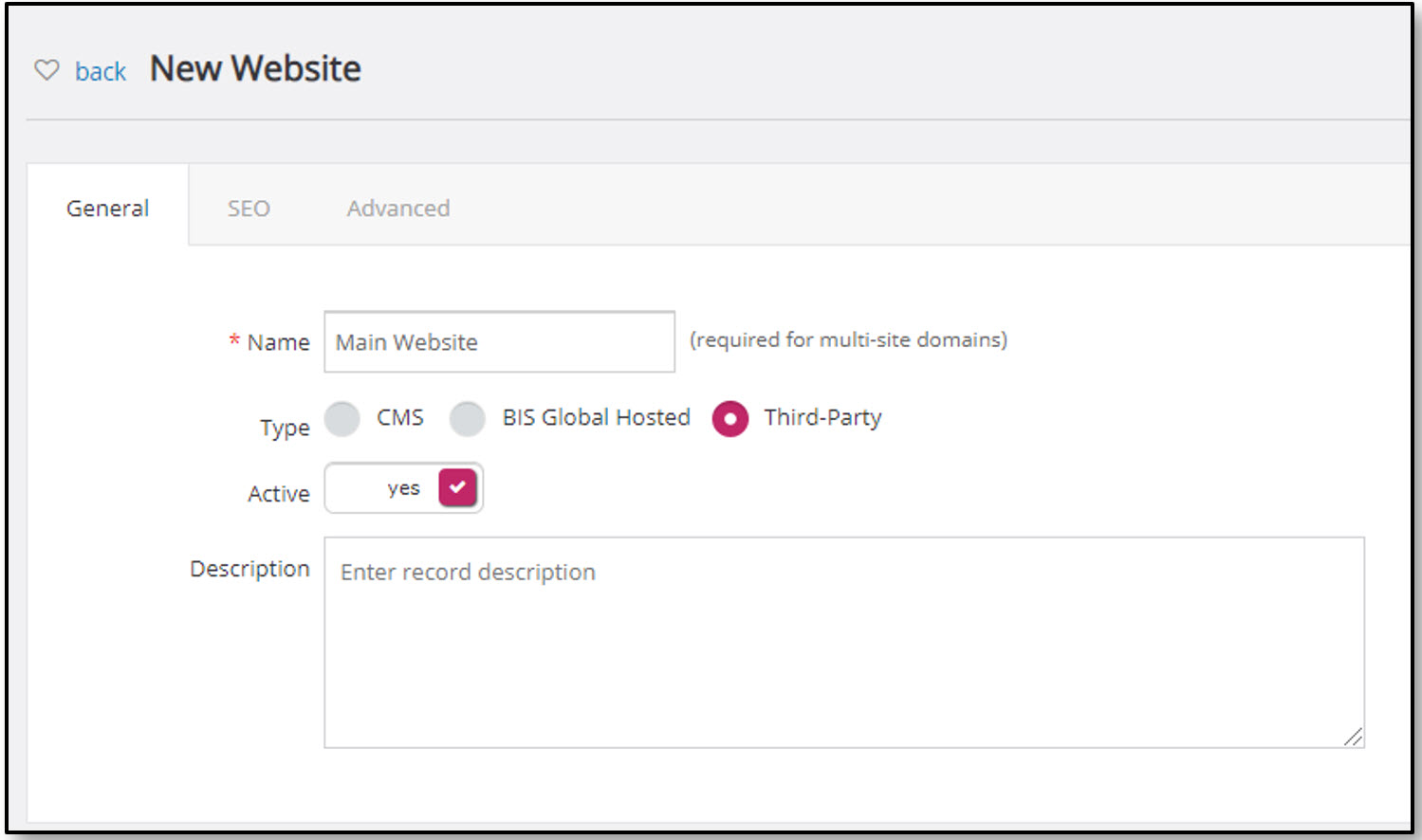
After you click Create you will see a new tab called Domain Names, click on that and add the Domain you configured in Step 2 by selecting it from the Dropdown and clicking Add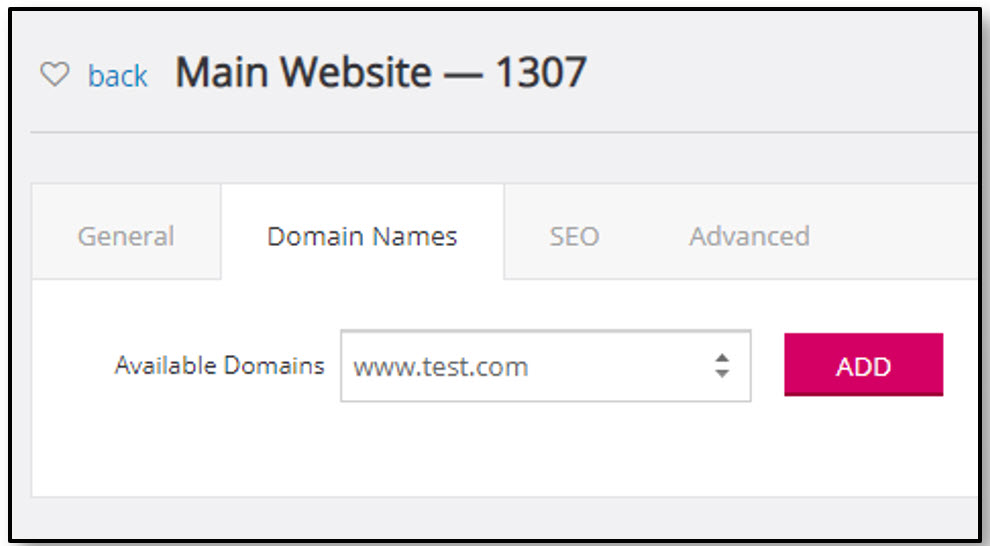
Note: If you would like to turn Web tracking off, you will have to modify your website template prior to the inclusion of CharityEngine Web API (webapi.charityengine.net/api.js). The commands listed below will allow you to define the variable in your template:

