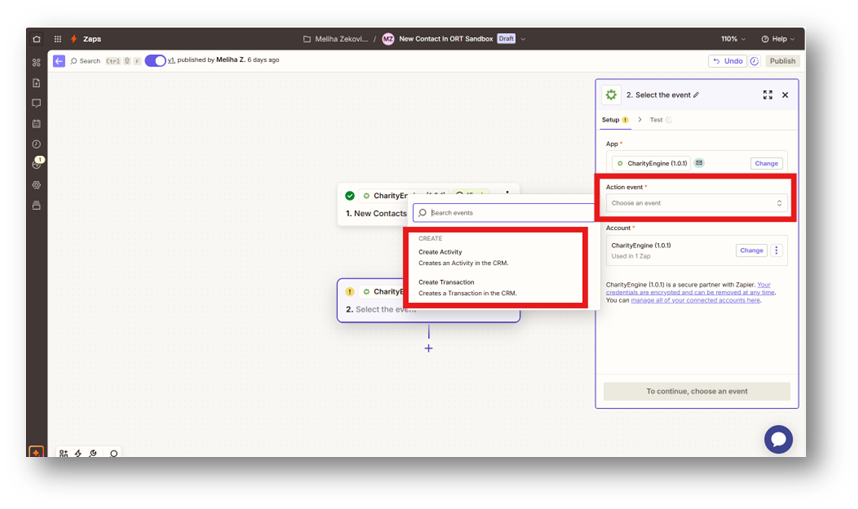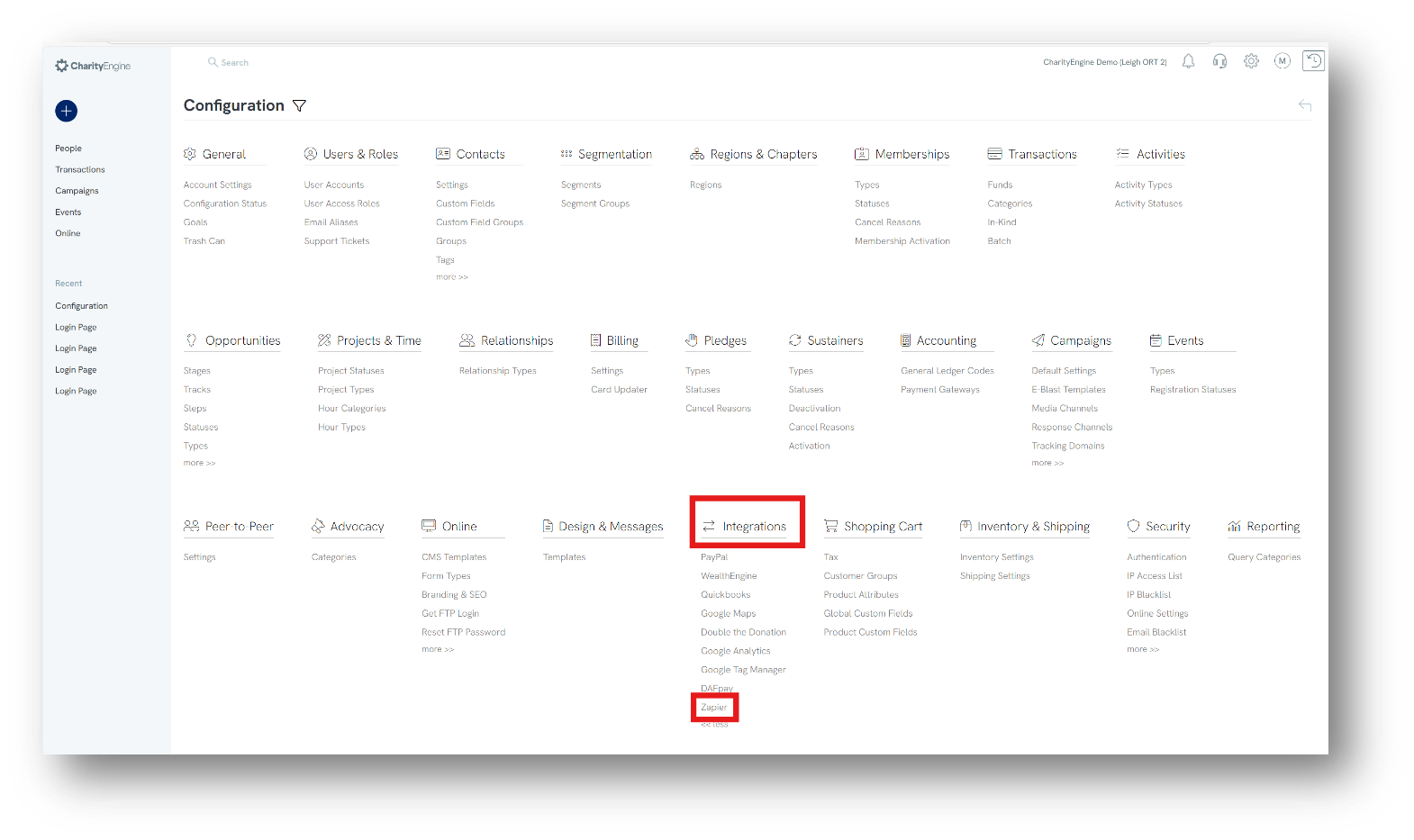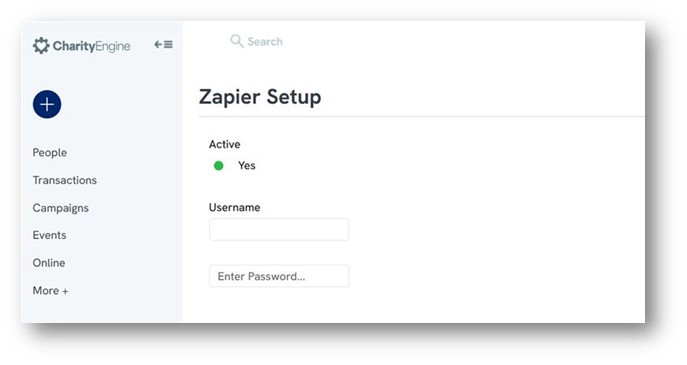Introduction
Zapier is an online automation platform that lets you connect your favorite apps—no coding required. CharityEngine now integrates with Zapier, making it easy to connect with over 7,000 apps in Zapier’s library, including QuickBooks, MailChimp, Eventbrite, and more.
Why Use Zapier with CharityEngine?
- Keep Donor Data in Sync: Seamlessly connect CharityEngine with your most-used tools to ensure donor data stays accurate and up to date across your entire tech stack.
- Automate repetitive Tasks: Save hours of manual work by triggering actions when donations are received, contacts are created, or event registrations occur.
- Maintain Clean, Centralized Data: Ensure consistent and reliable data across marketing, accounting, and fundraising systems without duplicate entry.
Table of Contents
Prerequisites
You’ll need a Zapier account. Free starter plans are available at zapier.com.
Setup Instructions
Step 1: Enable Zapier Integration in CharityEngine
- Navigate to Configuration > Integrations > Zapier
- Toggle Active to “Yes”
- Create a Username and Password in the corresponding fields
- Click Save
Note: Anyone in your organization connecting to Zapier will use this username and password. It applies to your entire CharityEngine instance.
Step 2: Log in to Zapier and Create a Zap
- Go to your Zapier account and log in
- Click Create > Zaps to open the Zap Editor
Step 3: To create a Zap triggered by something that occurs in your CharityEngine account, you will need to select CharityEngine as your Trigger App.
- Under Trigger, click to select your trigger event
- In the search bar, type and select CharityEngine
- Choose a Trigger Event, such as:
• New Contact: Triggers when a new contract is created
• New Transaction: Triggers when a new transaction is received
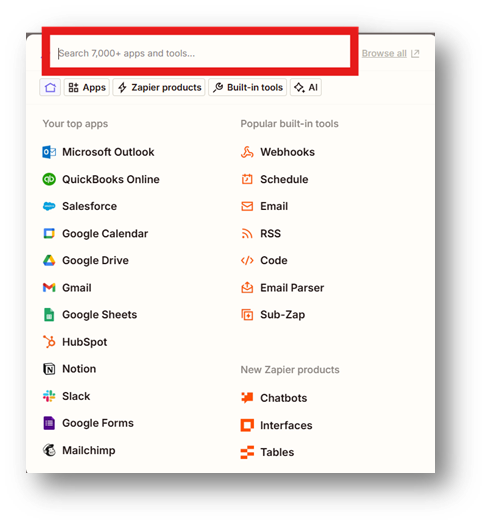
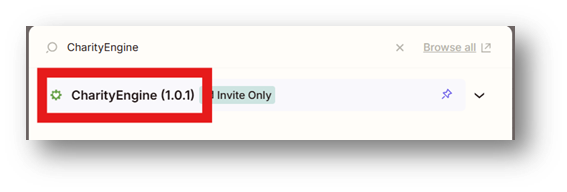
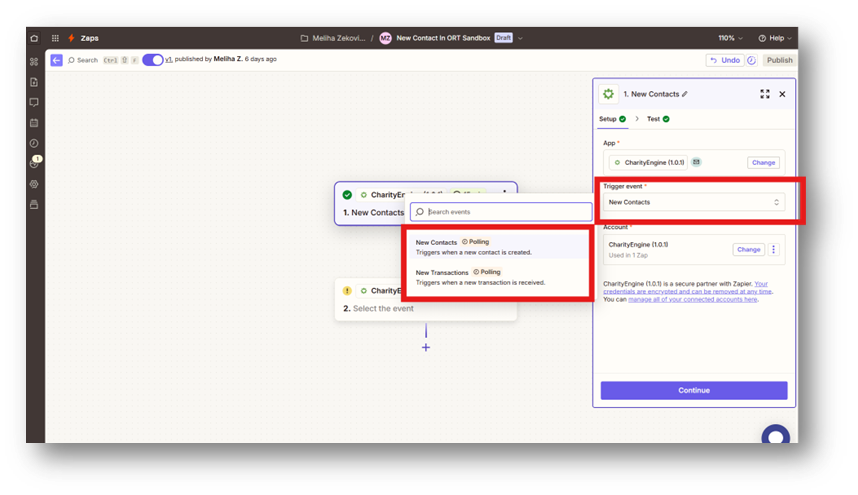
Step 4: Connect CharityEngine to Zapier
- Under Account, click Sign In
- A pop-up window will appear asking, “Allow Zapier to access your CharityEngine?”
- Enter the Username and Password you created in Step 1
- Click Yes to authorize and connect
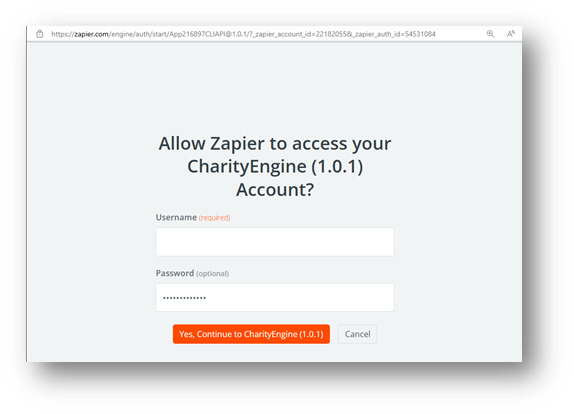
Step 5: (Alternative) Set Up an Action in CharityEngine
- Zapier can also send data into CharityEngine using action events.
- After setting up your trigger, choose an Action such as:
• Create Activity: Adds an activity to a contact record
• Create Transaction: Adds a new transaction to the CRM