Introduction
One of the first items the organization will need to decide when migrating and managing attributions within CharityEngine is related to the campaign and initiative structure. This will shape how the organization uses CharityEngine and will allow you to optimize your fundraising and downstream reporting needs.
What is a Campaign?
Campaigns are the overarching element when it comes to the organization's fundraising efforts and sits at the top of the hierarchy. An example of a campaign would be the Annual Giving Campaign or specific event the organization is hosting (ex. Fall 2022 Gala).
The campaign is the parent data element, and everything will roll up into the campaign, such as all initiatives and subsequent donations. The organization can then view all data associated with the campaign by looking at the campaigns dashboard.
To access navigate to the Campaigns App > Create & Publish > Campaigns > locate the campaign and click through to expose.
For more information about campaign dashboards, read this article
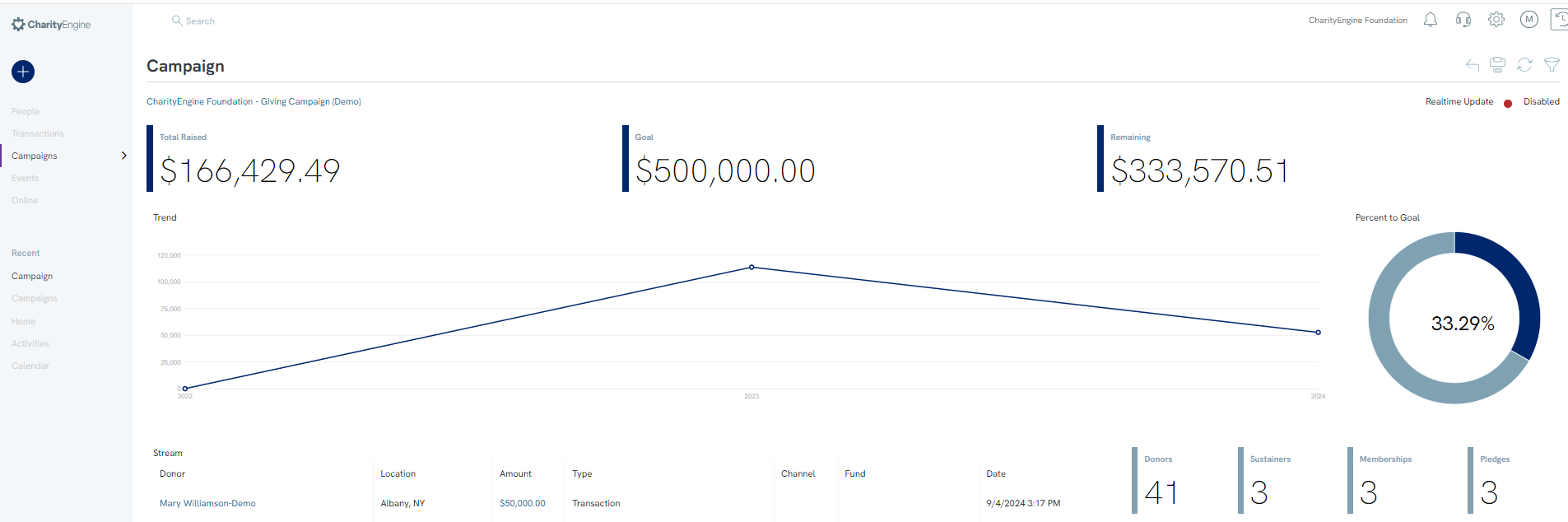
Table of Contents
- Introduction
- Structure of Campaigns and Initiatives
- Campaign Reporting
- Initiative Reporting
- What is a Creative?
- How to Connect a Web Form to an Initiative/Campaign
- How to Report Transactions associated with an Initiative/Campaign
- How to Manage Initiatives/Campaigns (Historical)
- FAQs & Additional Reading
Structure of Campaigns and Initiatives
In CharityEngine, the hierarchy is as follows: Campaigns (1) > Initiatives (Many). This means that everything rolls up into the campaigns and needs to be structured in a way that is meaningful to the organization for reporting and tracking.
Initiatives are considered the activities in which the organization interacts with donors/constituents, whether email, in person event, peer to peer event. When establishing a campaign an organization may have one or multiple initiatives associated with a campaign. For CharityEngine structure, each of the initiatives will require a campaign – and each campaign can have one or more initiatives. It is also important to note that an initiative does not require a campaign. However, a campaign must have at least 1 initiative.
Campaign Reporting
With the proper structure, organizations can quickly and easily identify campaign performance...
Access: Reports > Campaigns > Campaign Analytics
The Campaign "CharityEngine Foundation - Giving Campaign (Demo)" has leveraged 21 different initiatives (or ways in which the organization is reaching out to their constituents) - users are able to drill down into initiatives to see the individual performance of the initiatives. You also have the ability to filter the report by Active Status, Media Channel, Payment Method, and Period. Mode allows you to change the way the data is displayed, visual or data.
This data can be exported with all fields by clicking  icon above the search button.
icon above the search button.

Initiative Reporting
The next data element in the structure is the initiative(s). An initiative is any way (or ways) the organization is interacting with donors/constituents. This could be an email, a web form, a social media ad, or even an in-person event.
It is CharityEngine’s best practice to associate all contact communication with an initiative and every initiative to a campaign. This allows for optimal reporting and provides a deeper understanding of your fundraising efforts.
What is an Initiative?
Every time an email is sent through CharityEngine, a new initiative will be created automatically. However, users can create initiatives manually by navigating to the Campaigns App > Create & Publish > Initiatives > Create New.
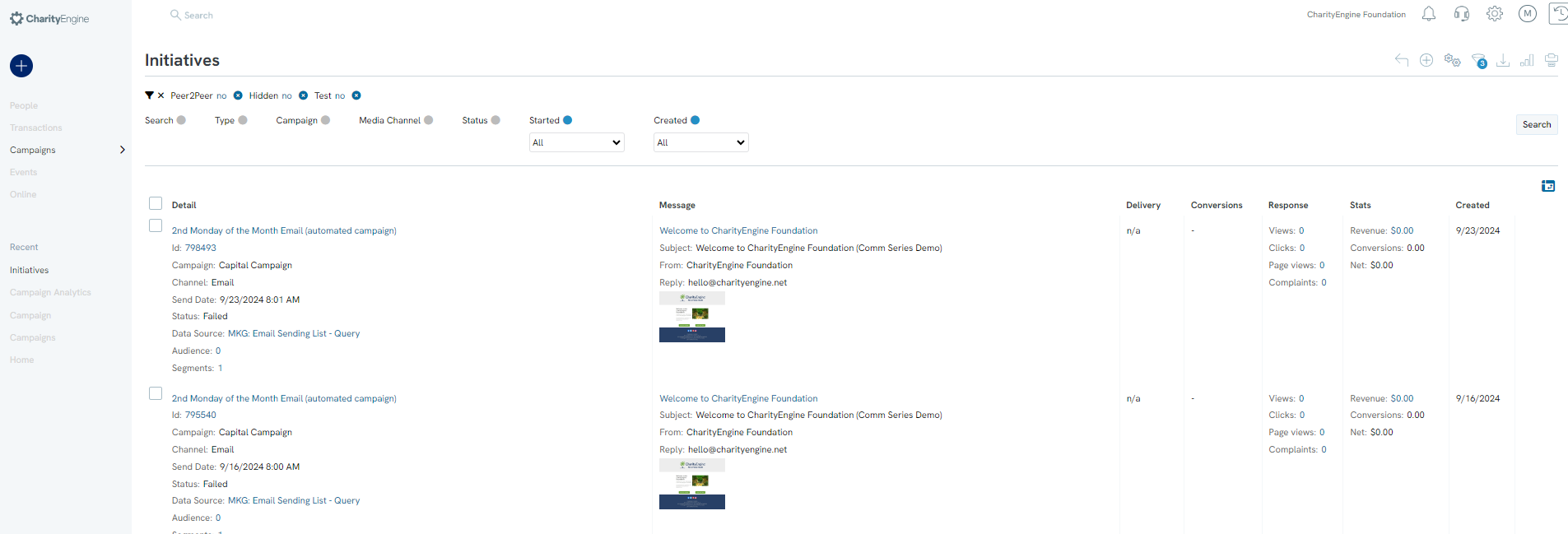
When creating or managing an initiative, users can associate the initiative to a campaign by adding the Campaign to the initiative.
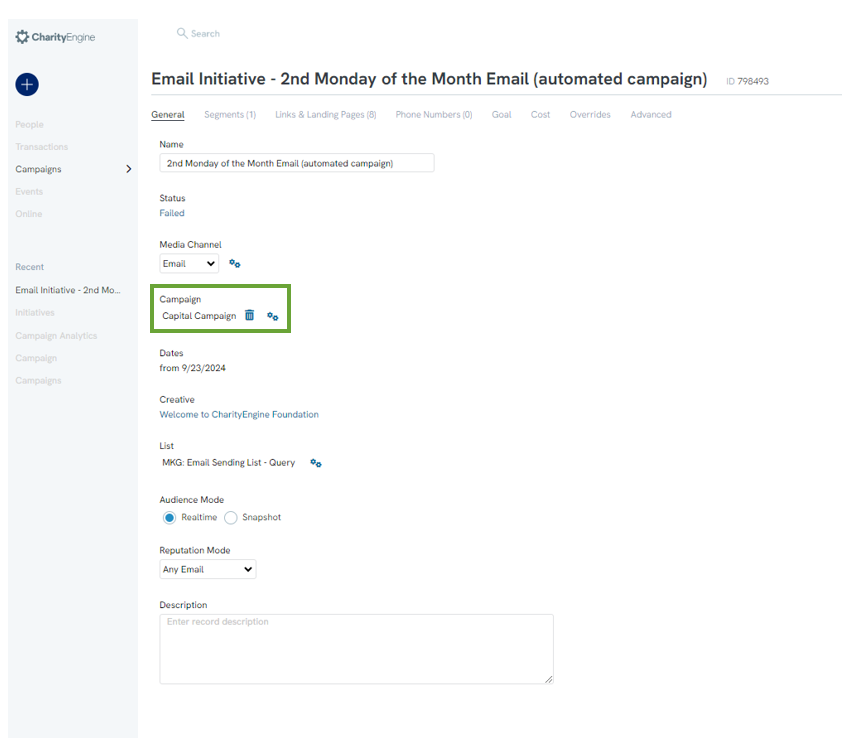
Once the initiative has been created and attributed to the campaign, users will be able to attribute other items to the initiative, like a donation web form or an event web form. All donations that come through these outlets, will then be attributed to the initiative and therefore the campaign. Users will also have insights to view email engagement, such as views, clicks, and conversion (financial donations made).
Navigating to the Reports App > Campaigns > Initiative Analytics where users can also review the individual initiatives that are rolling up into a campaign.
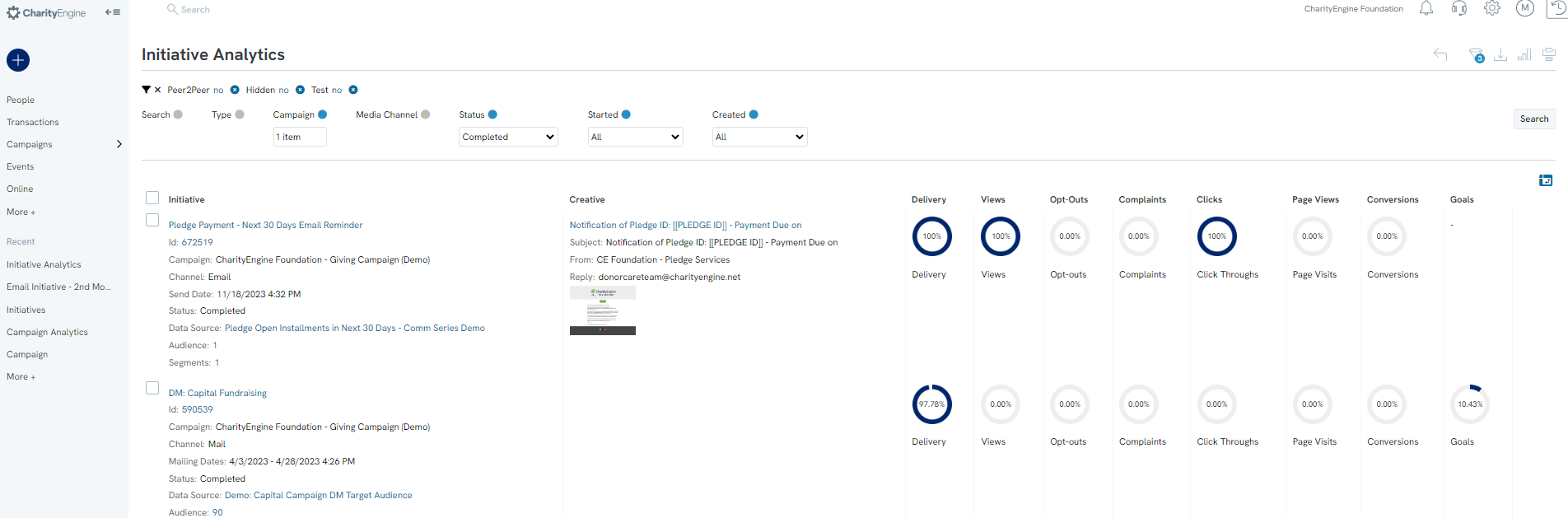
Users can also "Hide" initiatives by navigating to the Campaigns App > Create & Publish > Initiatives > locate the initiative > ACTIONS > Hide
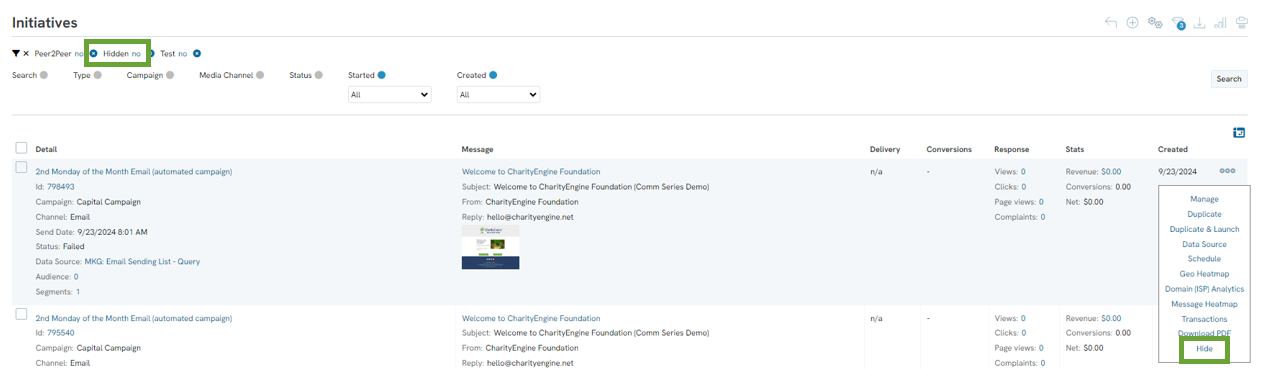
To expose hidden initiatives, simple de-select "Hidden = No" from the quick filter option.
What is a Creative?
Creatives are at the bottom of the hierarchy and is the actual item that is being sent out either through email, text, mail, or other methods. For example, when you are sending an email, you will first create the creative, then send the email, which in turn will automatically create an initiative.
For more information on creating creatives, read this article
How to Connect a Web Form to an Initiative/Campaign
Access the web form by navigating to the Online App > Web Forms > Search & Manage > locate the web form > ACTIONS > Manage
Navigate to the Advanced tab > Campaigns tab > select the initiative in which donations/transactions should be attributed towards

How to Report Transactions associated with an Initiative/Campaign
To view transactions associated with a specific initiative or campaign can easily be access via the Transactions App > Transactions > Search & Manage > Advanced Filter > Attribution tab > enter the campaign or specific initiative. Adjust date parameters and any other attributional factors required. Click APPLY to process results.
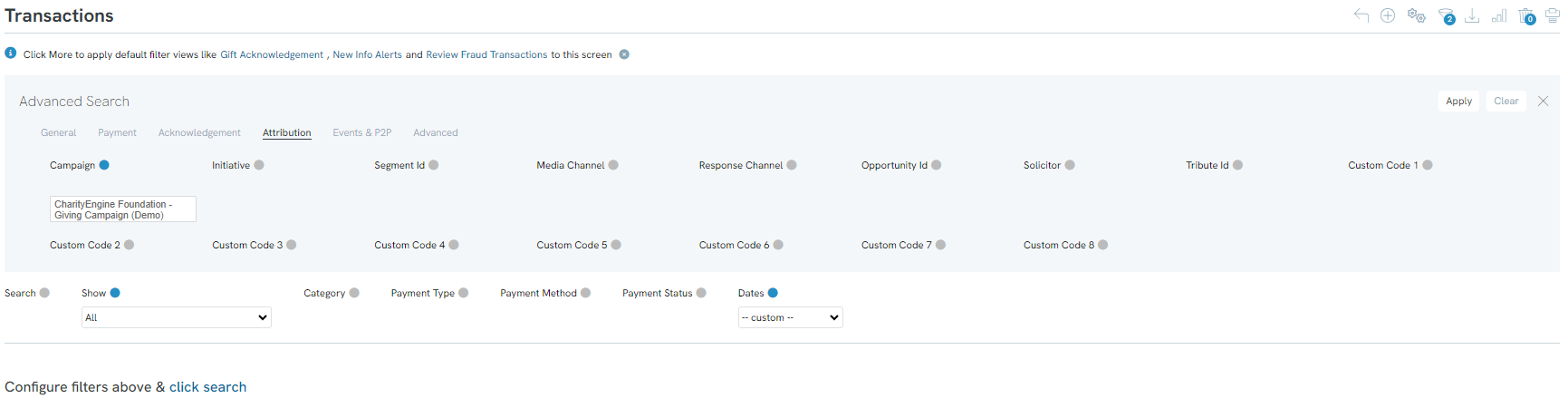
How to Manage Initiatives/Campaigns (Historical)
Users can manage their active campaigns and/or initiatives to maintain accuracy in reporting.
Campaigns - Deactivating Historical Campaigns
Navigate to the Campaigns App > Create & Publish > Campaigns
Users can deactivate by:
ACTIONS > Deactivate or
Clicking on Active: Yes to deactivate to No
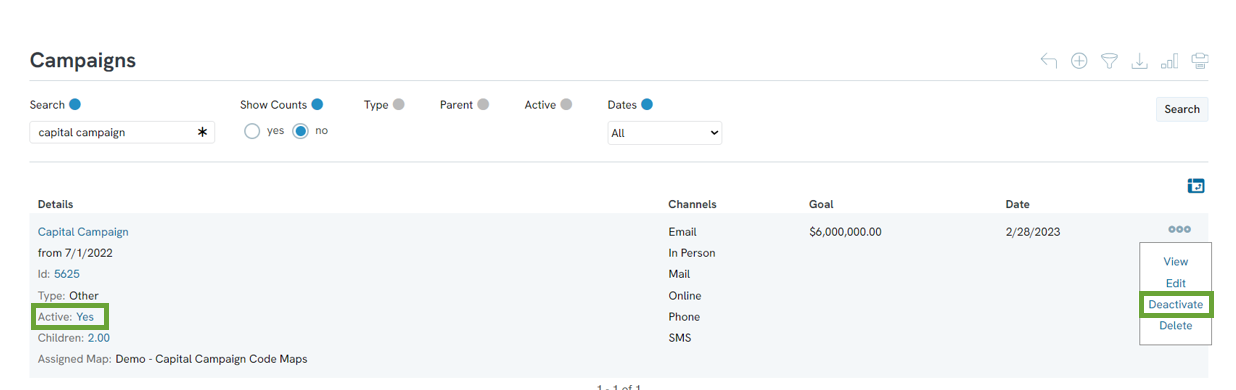
Now, as users access the Campaign listing screen, the default in the Quick Filter will show all active campaigns. Users can toggle to view inactive to see historical campaigns.
Note: Deletion of a campaign will eliminate all historical attributions (i.e. transactions)
Initiatives - Deactivating Historical Campaigns
Navigate to the Campaigns App > Create & Publish > Initiatives
Users can hide historical initiatives by locating the initiative > ACTIONS > Hide
Now, as users access the Initiatives listing screen, the default Quick Filter will exclude hidden initiatives. Users can remove the Hidden no filter to expose hidden initiatives. (Or access Advanced Filters to expose hidden or non-hidden initiatives)

