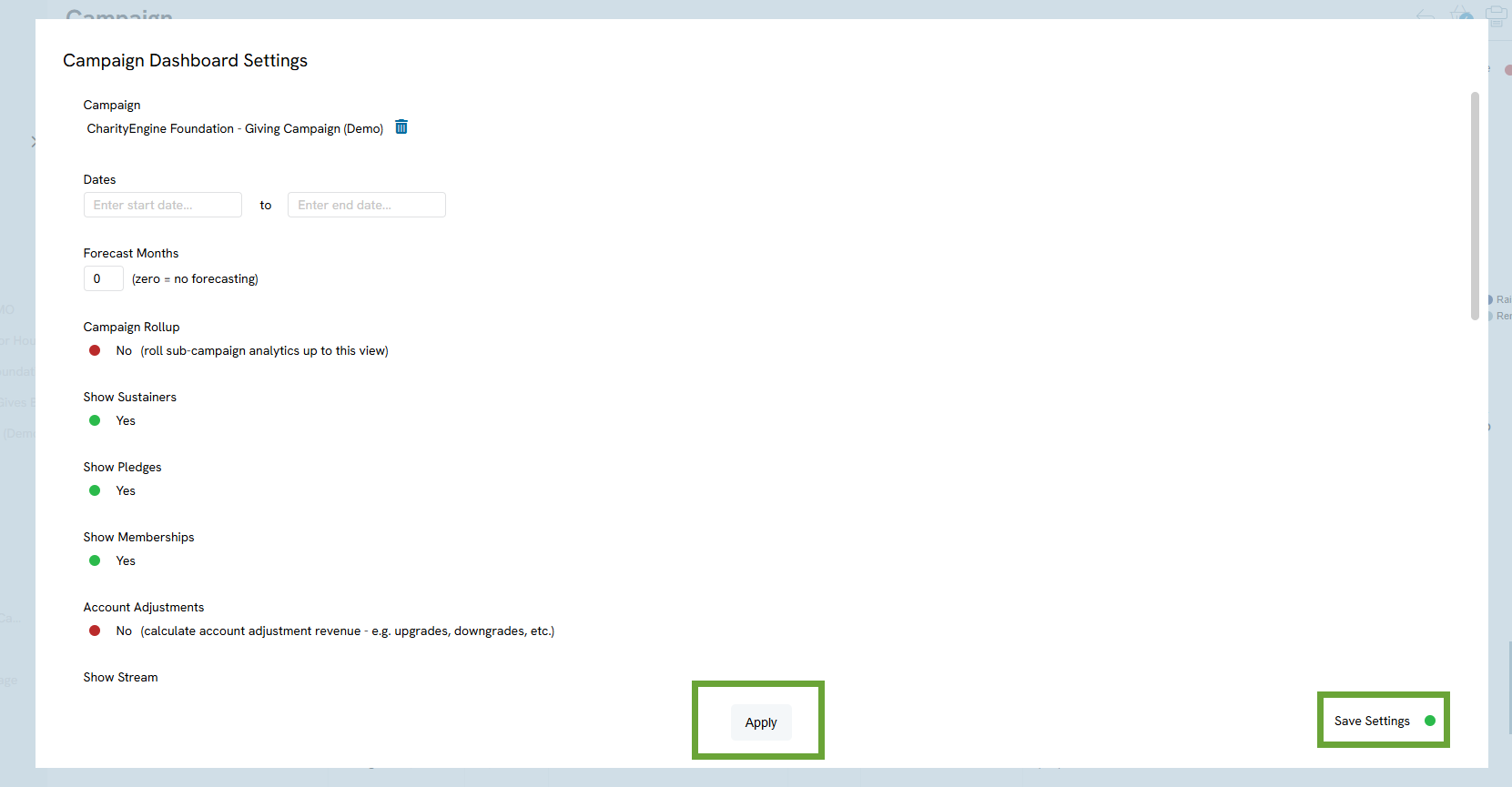Introduction
As a fundraiser, it’s important to track progress of your fundraising campaigns and have high-level data points at your finger times. CharityEngine’s campaign dashboards allow users to see real time updates on their campaigns. General information including total dollars raised, dollars against campaign goals, and a quick view of your most recent donors. This dashboard is a great tool to leverage for executive summary needs or when tracking and monitoring fundraising during a live event.
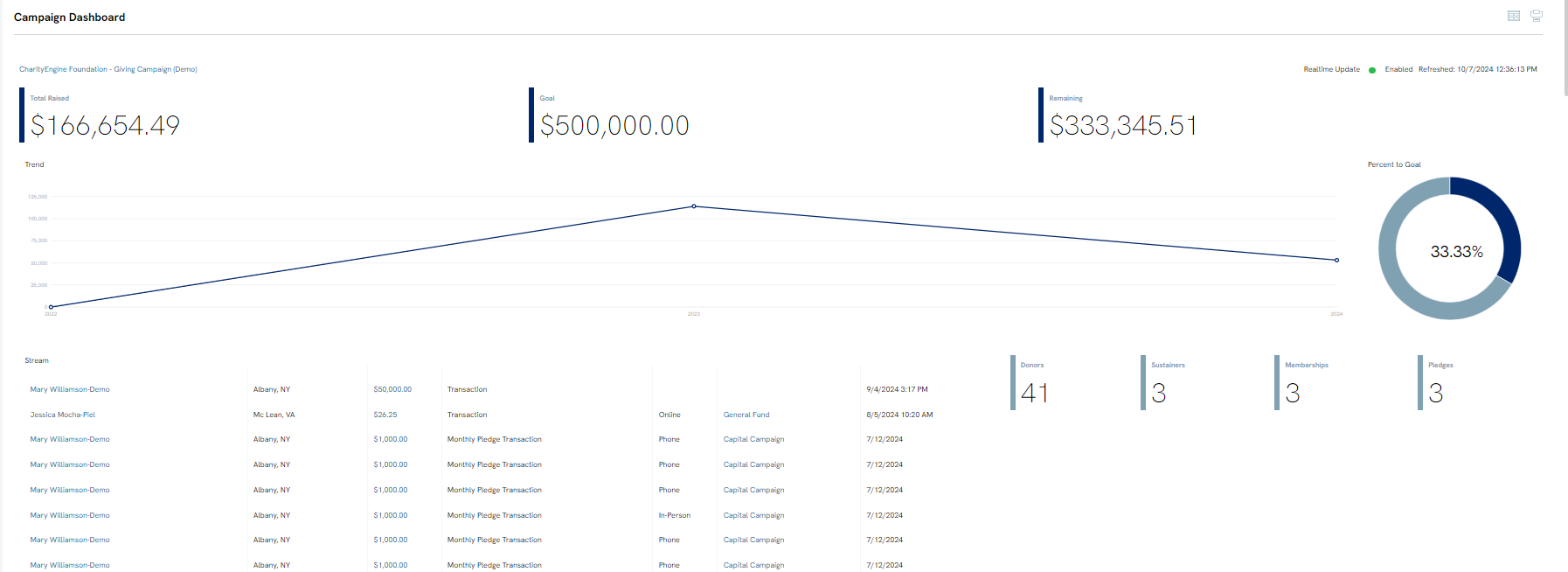
Table of Contents
Prerequisites
- Recommend set up of Campaigns and Initiatives
Instructions – Navigating to the Campaign Dashboard
Step 1: There are two ways to view the campaign dashboard:
Navigate to the dashboard icon from the main dashboard > Use the drop-down to select Campaign Dashboard.
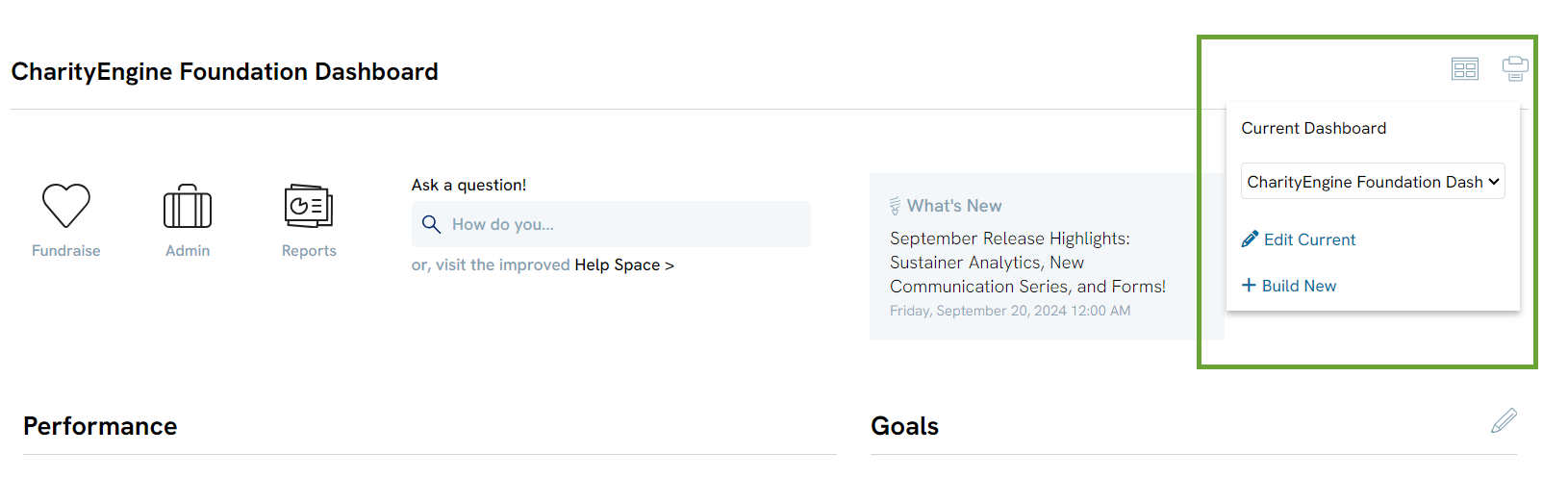
Alternatively, access the Campaigns App > Create & Publish > Campaign > locate your targeted campaign. Click on select campaign and locate your campaign.
Step 2: Navigate the dashboard to view data elements such as fundraising totals, goals, and remaining to raise. Graphs and bar charts will provide you with at a glance reporting for key factors attributed to those dollars raised.
- The steam will display all donations that have been attributed to the campaign as well as an identification of the donation type (i.e. one time donation or new/renewing memberships, sustainers, pledges).
- Within the Stream click the donation amount to quick access the transaction details via the Transactions App.
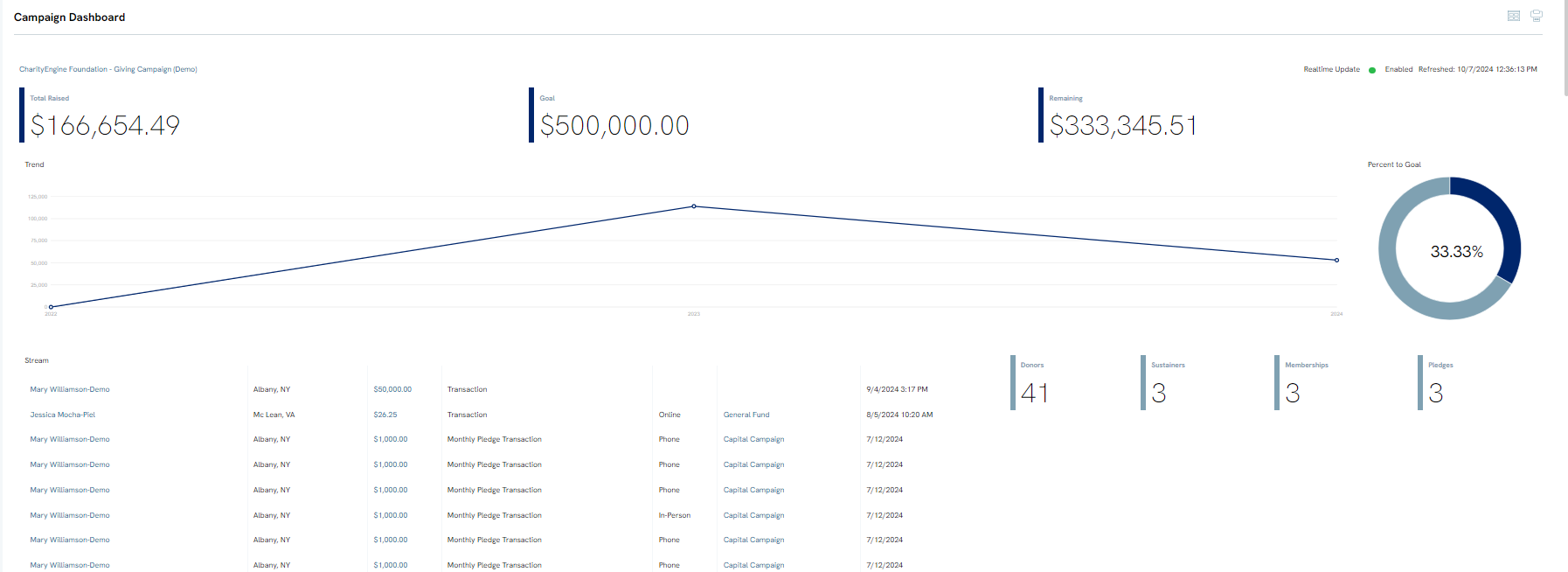
Step 3: Each initiative associated with the campaign can be viewed within the dashboard. Including:
- Initiative names
- The initiative status
- The initiatives’ media channel
- The initiatives audience
- The initiatives individual goal
- And the total raised within that initiative
- Click on Add New to add an initiative to the campaign
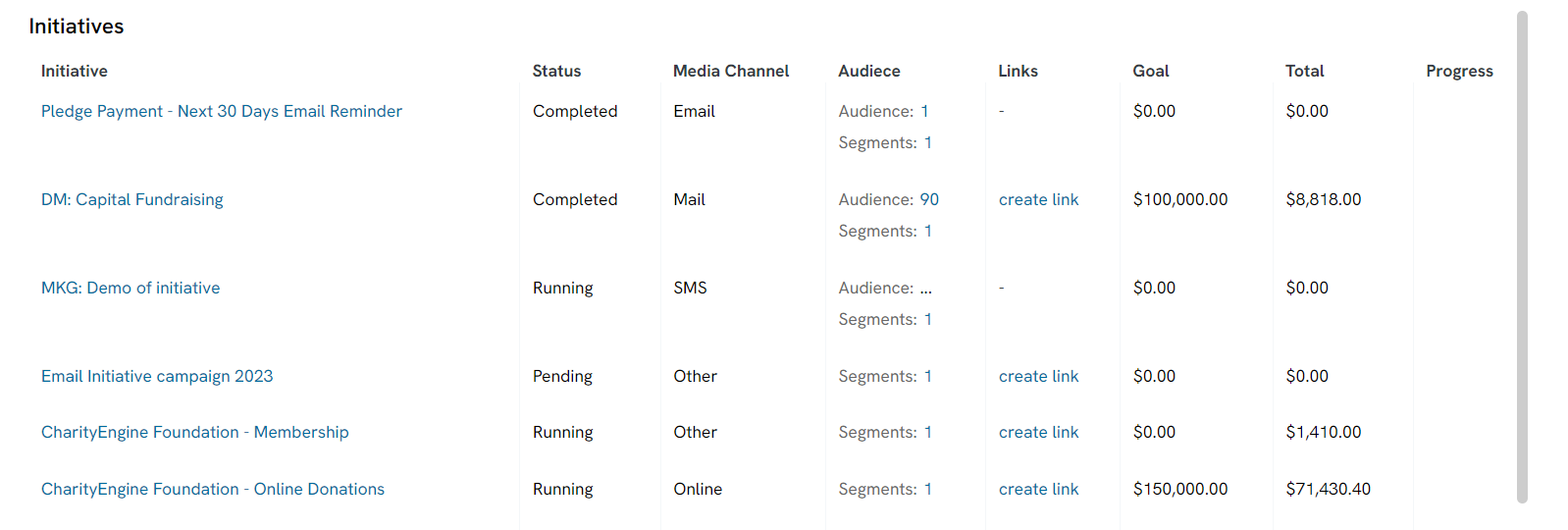
Step 4: Goals are also available for quick visibility and management. Views include:
- INFO – including the goal name
- Status – of the goal
- Received – total dollars attributed to that goal
- Remaining – total dollars remaining to achieve that individual goal
- Add goals easily by clicking on Add New
Note: goals can be both dollars as well as gift counts – in this example we have a $120.00 goals but also 2 goals related to total donation counts at specific gift values

Instructions – Enabling Realtime Updates
Step 1: Users can also enable or disable real time updates by using the toggle at the top of the screen.
- By enabling real time, the dashboard will automatically update every few seconds and users will be able to view any updates that happen in real time. This may be beneficial if this dashboard is used during real-time, in person fundraising events.
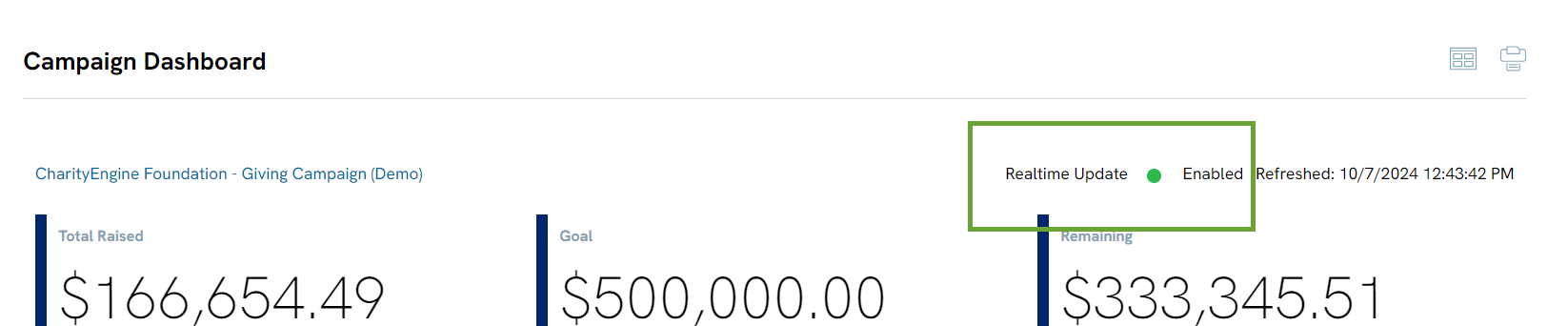
Instructions – Configuration of the Campaign Dashboard
Step 1: While this is an out of the box reporting feature, there are some customization elements available to your organization. To edit the settings of the dashboard, click on the name of the campaign at the top left of the dashboard.
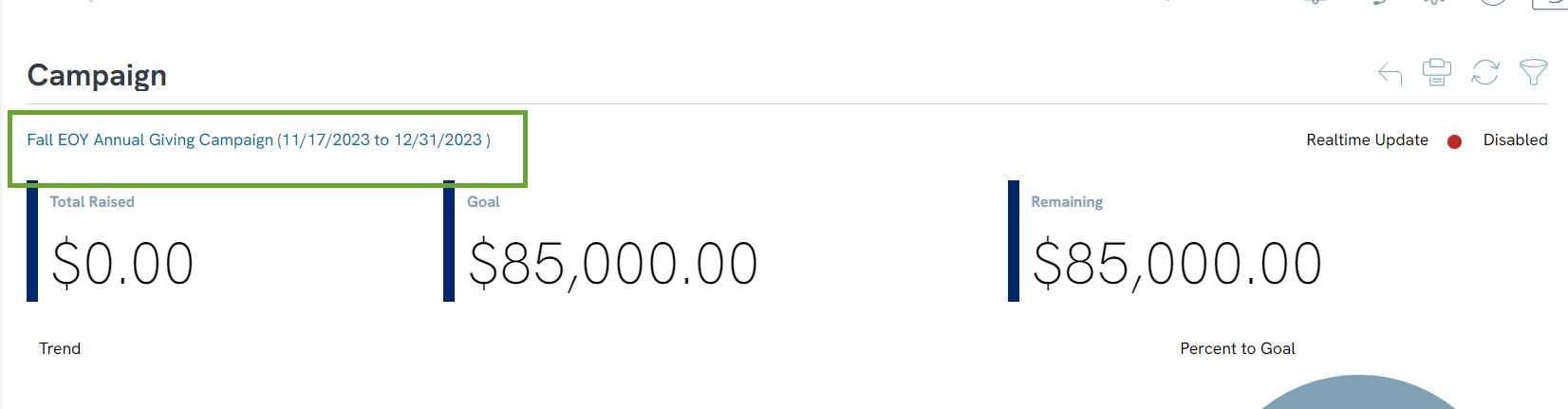
Step 2: Modify the Campaign Dashboard Settings (to be applied to all users). Settings include:
- Campaign: to change the campaign, use the search box to locate an alternative campaign and it’s associated dashboard
- Dates: Select the period of time in which you wish to have the dashboard displayed; this does not apply to the campaign time period.
- Forecast Months: if using fundraising gifts that will produce future gift donations (i.e. sustainers, memberships, pledges)
- Note: If the field is left as null, only revenue of processed transactions will appear.
- If a number is entered, revenue of all transactions attributed to the campaign, such as sustainer, membership, and pledge transactions that have been scheduled for future months, will appear in the data for as many months as selected.
- Campaign Rollup: select Yes if you wish to display all ‘child’ campaigns for nested campaigns
- Show Sustainers: expose sustainers
- Show Pledges: expose pledge contributions within your summary
- Show Memberships: expose membership contributions within your summary
- Account Adjustments: Adjustments to total dollars raised can be considered within the Campaign Dashboard. Adjustments will include both upgrades and downgrades of fundraising made to this campaign.
- Click APPLY to secure all changes to your organization’s dashboard view. Note: Select Save Settings to maintain your selections going forward.