Introduction
Contacts have a variety of ways to search and find people, organizations, and/or households in CharityEngine®.
Table of Contents
Global Search
The Global Search is available at the top of each page. Use this feature as another approach to searching for contacts. To support faster search results, users will be prompted for quick filters such contact type, field, and/or date range. Once identified, the user can quick click on the blue contact ID to be directed to the contact record.
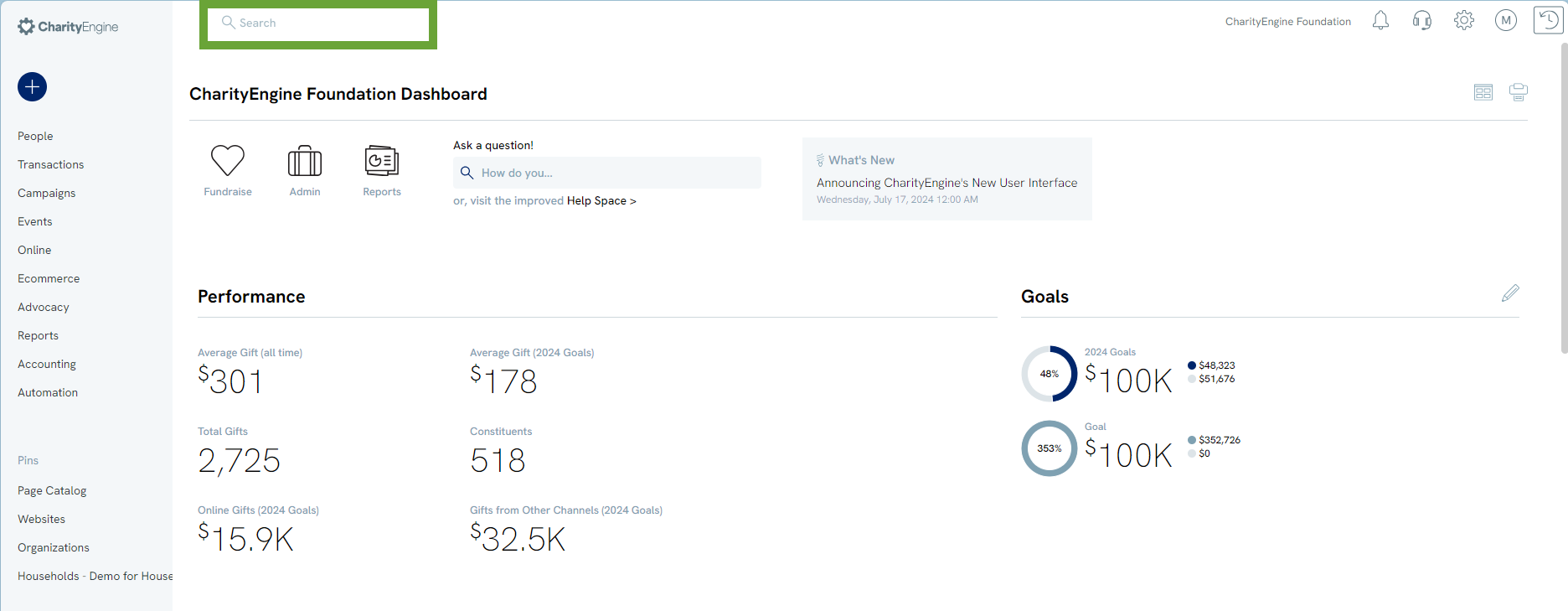
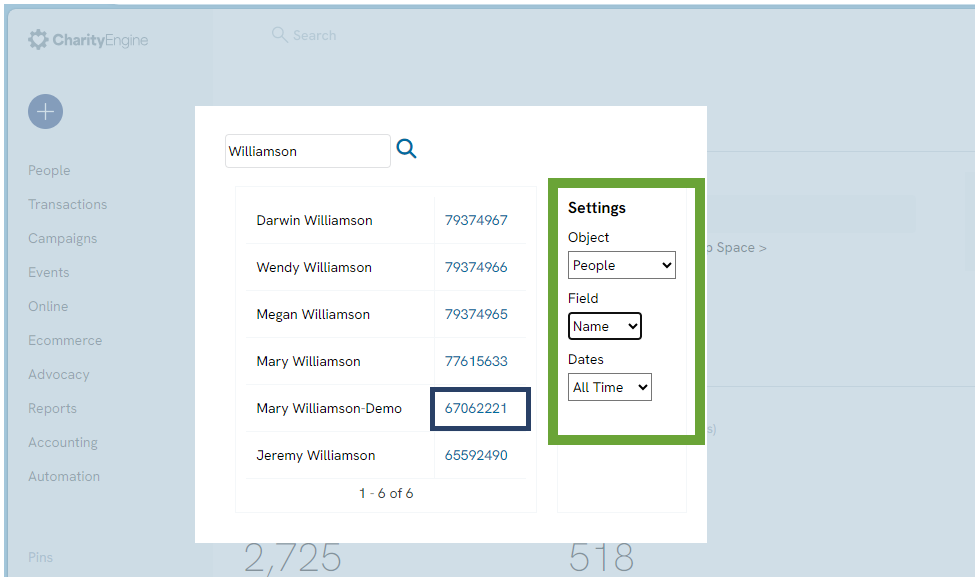
Basic Filters
Each search page has a set of filters to narrow a search. The filters under the "People" application are as follows: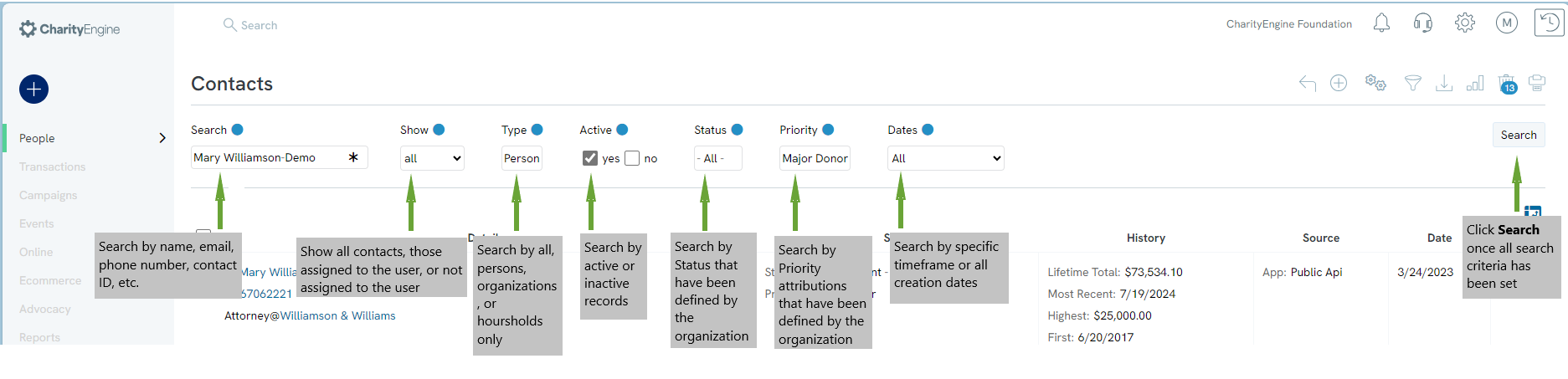
Click on the radio button to select one or more of the filters for the user's needed search criteria. Click on the blue radio button to deselect the search criteria.
Advanced Filters
Search pages also have an Advanced Filter option allowing users to further refine search criteria. These filter criteria can be used in conjunction with the basic filters. The advanced filter is located in the top right corner and can be accessed by clicking on the funnel icon. One the user has selected one or more attributions, click on the Apply button to apply all criteria. Use the Clear button to remove the attribution filters. 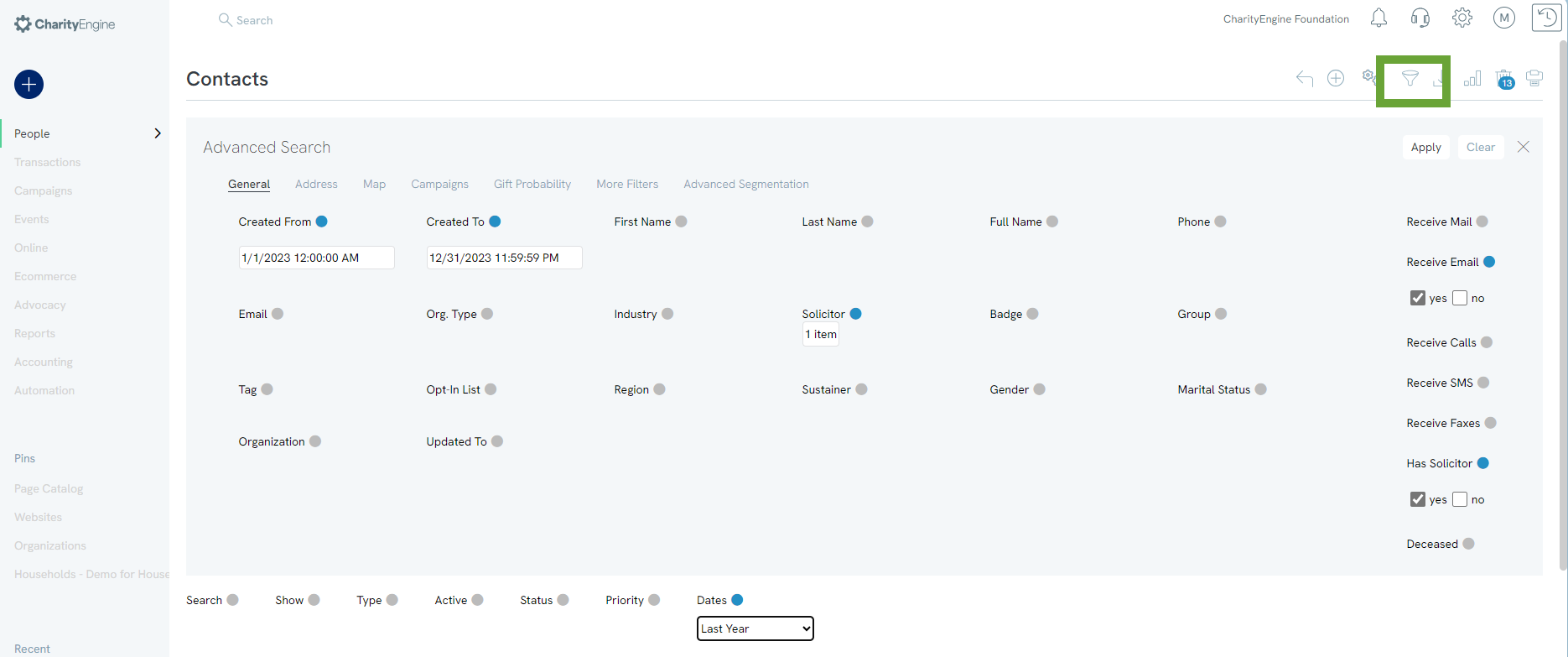
The advanced filter will also present a variety of tabs for further attribution segmentation.
General Tab
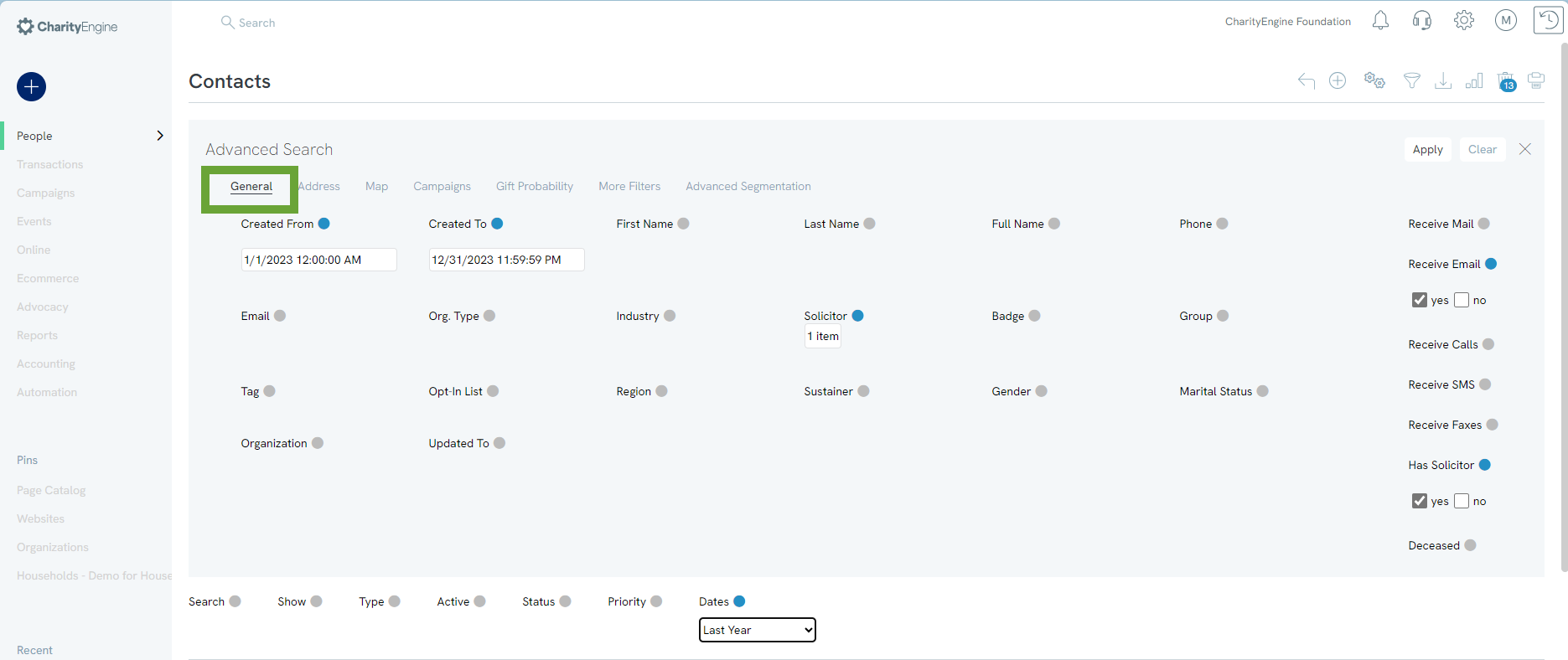
Address Tab

Map Tab
Note: In order to leverage the Google Map reporting and integration, set up of the Google Map is required. Learn more at API: Google Maps Integration for Addresses.
The Geolocation must also be also be updated on contact records. Leverage the Data Enrichment Job from the Automationapp > General > Data Enrichment to create a bulk update. Rates may apply.
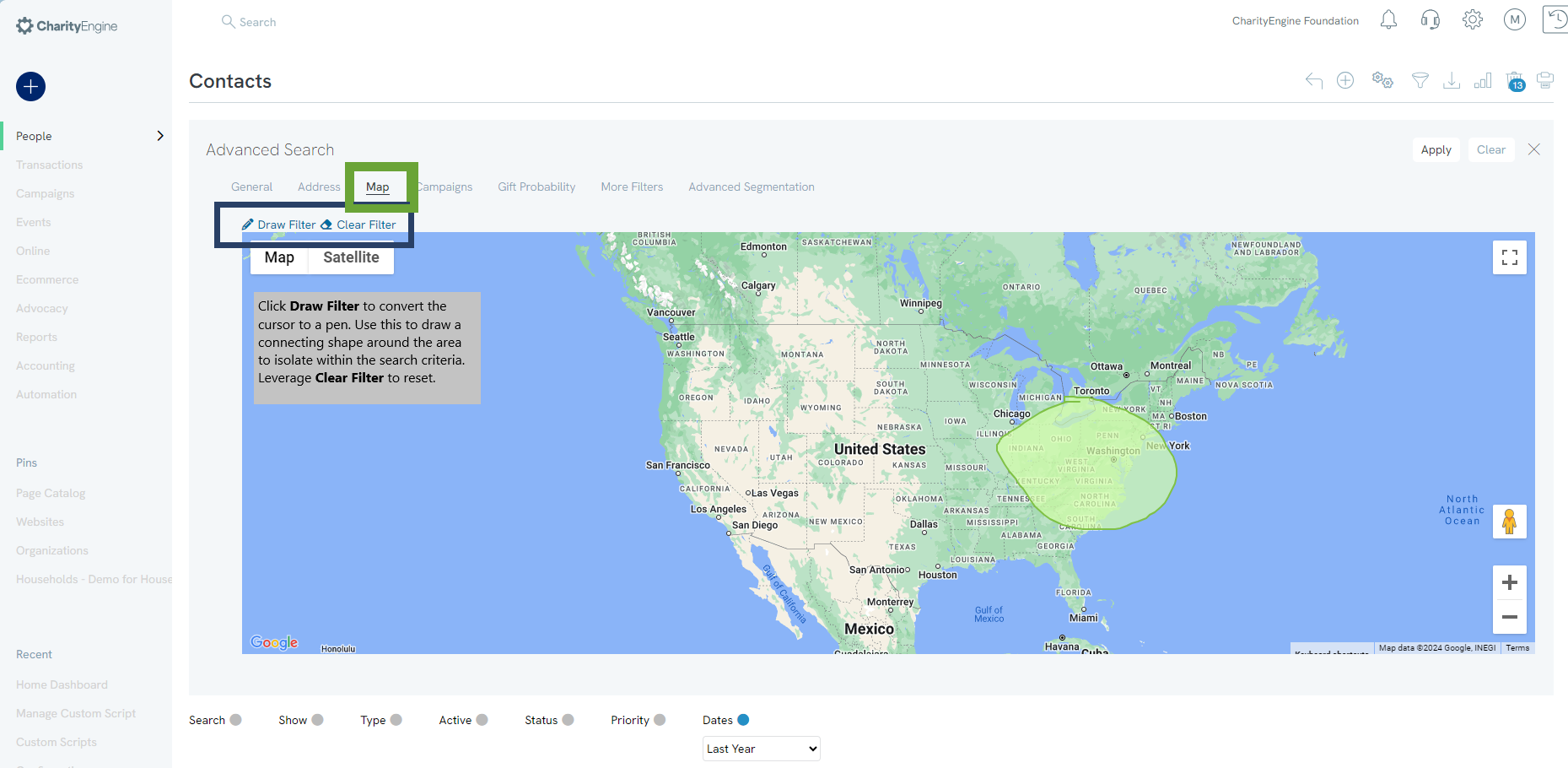
Campaigns Tab
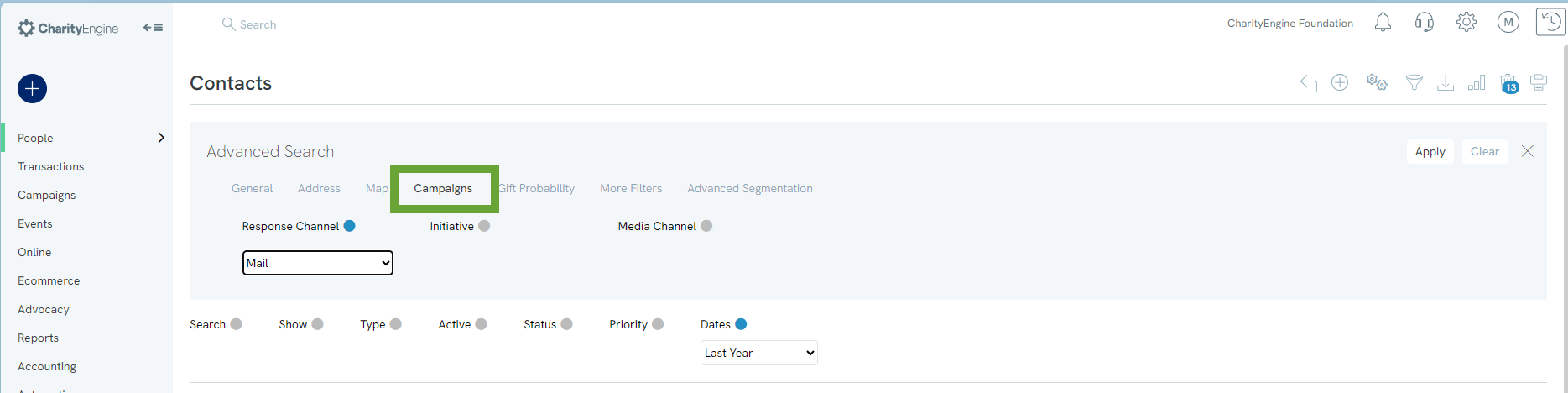
Gift Probability Tab
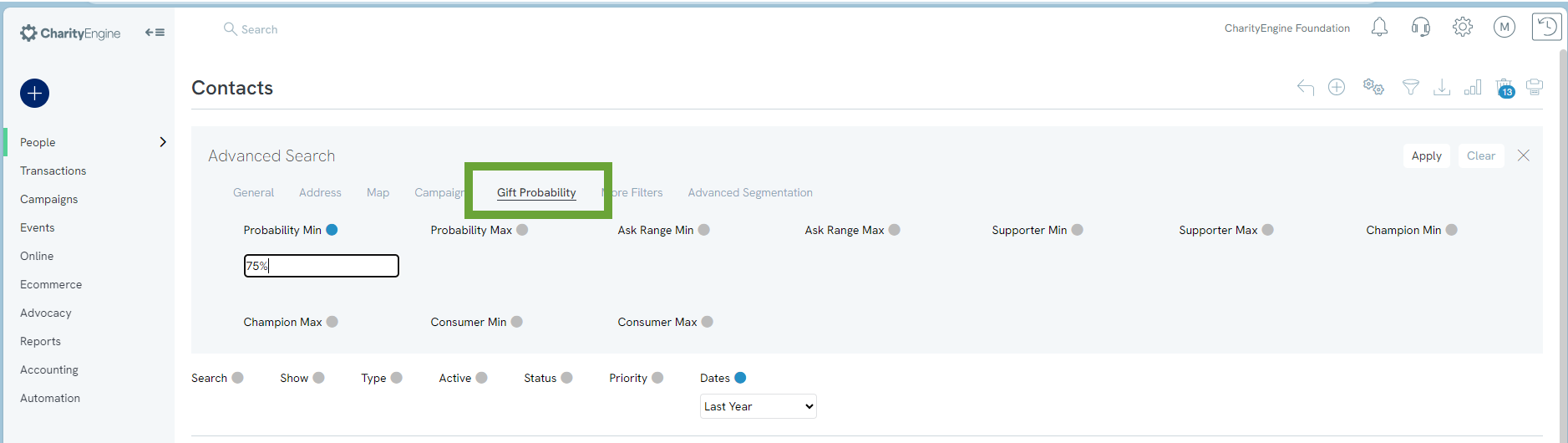
More Filters Tab
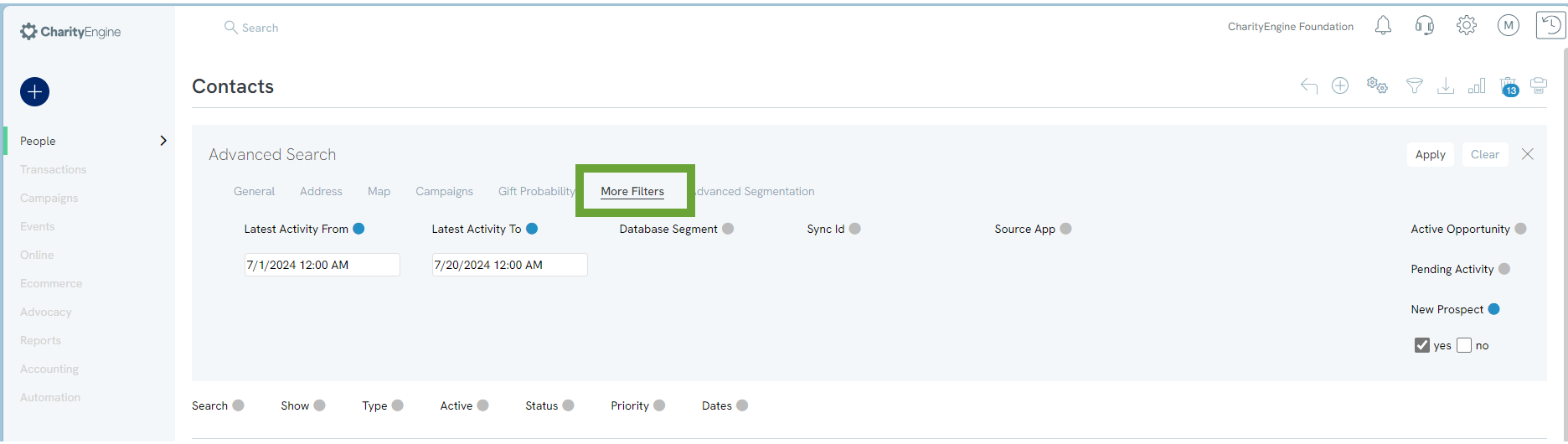
Advanced Segmentation Tab
Users can add one or more filters by selecting the appropriate filters and leveraging the the AND/OR radio button selection for the query.
Note, this is also great area to leverage contact gift records.(See filters such as Total Amount, First Gift Amount, Giving, etc.).
This section will also allow users to filter based upon custom fields. 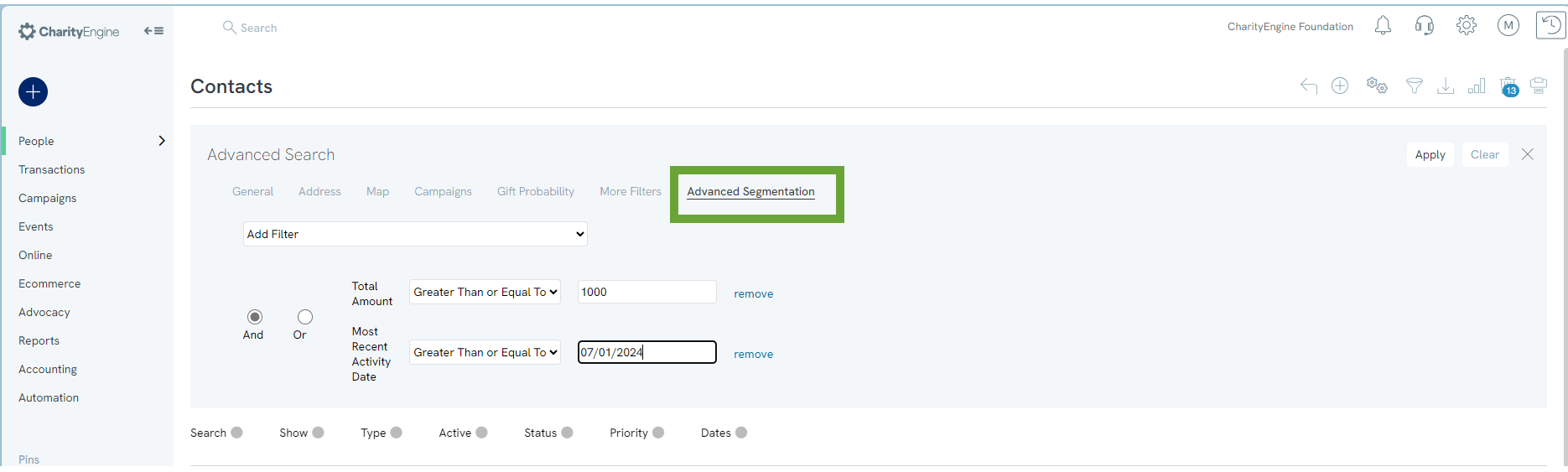
Report Builder
Once Advanced Filters are set, filters can be saved for future use in the Report Builder. Users can also use Report Builder to make a custom exported report that includes only the fields needed on a custom report.After saving the report, users can schedule it to be emailed one time or on a recurring basis.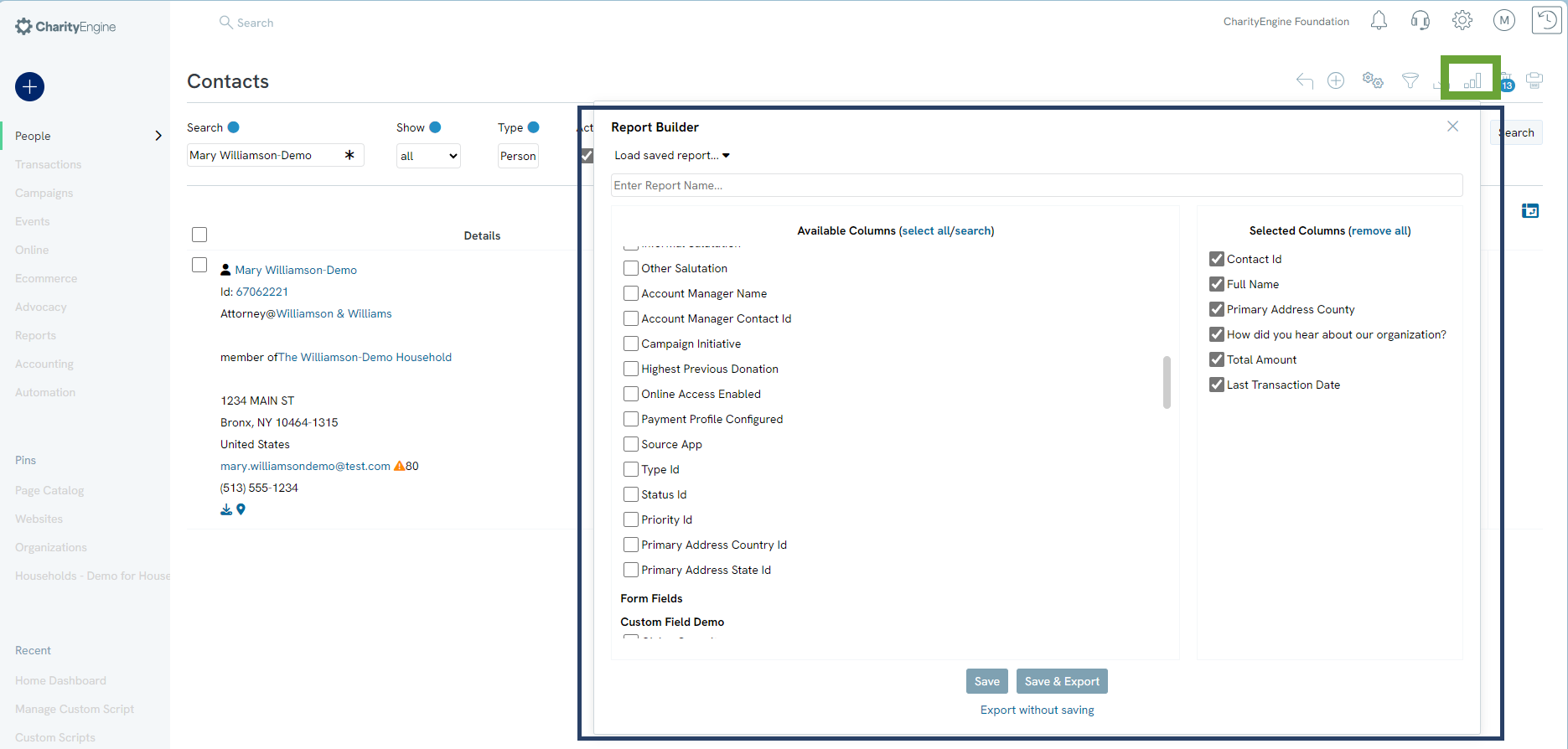
Active Filters
On the listing screens, a list of Active Filters will appear from the advanced search. Simply click on the X to the right of the filter in order to delete one or more selections. Click Search to adjust results.
Users can also click on the filter icon to the further most left of the advanced filter to clear all advanced filter options.
Customizing Listing Screen Result Display
Users can customize their personal view of returned results. By clicking the view options in the right corner of the results table, users can select customization for preferred sort field, direction of sort, specific columns, and/or preferred layouts.
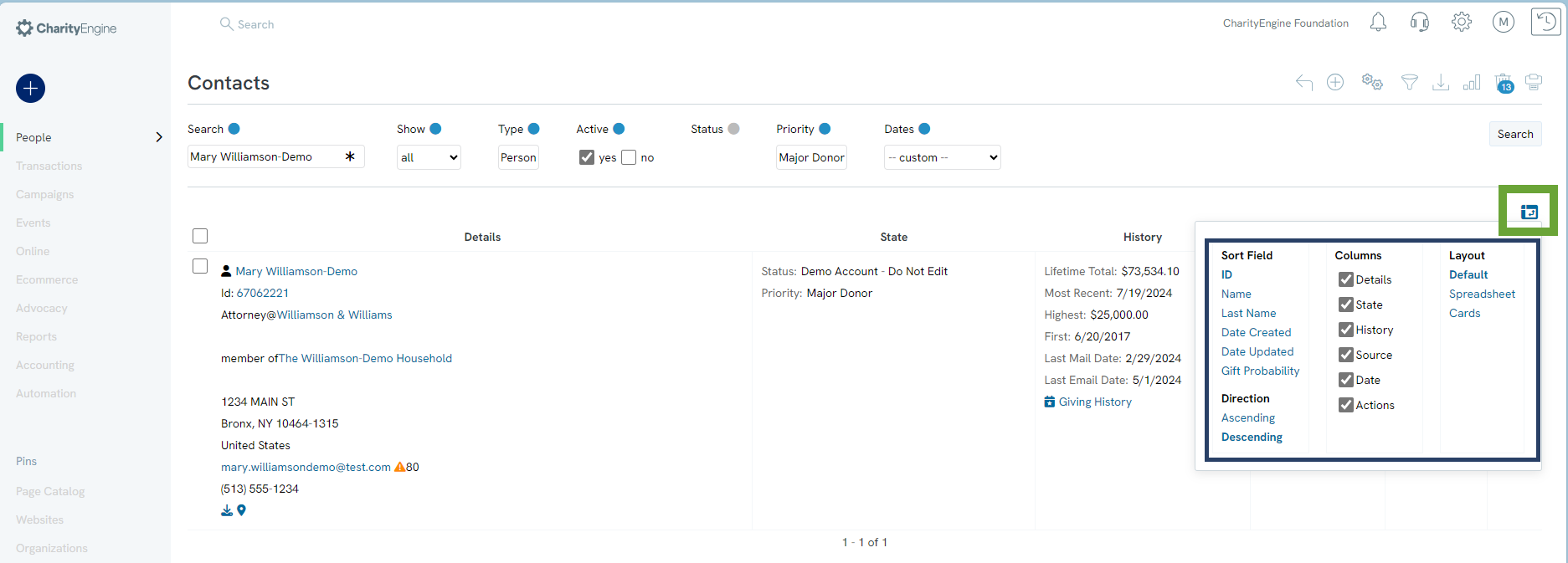
On the listing screen, if the user has selected to view Cards, the user will also be presented with a summary card for the donors including total giving, most recent giving date, highest giving event, first engagement, last mail date, Giving and Engagement Outlook - and by clicking the Giving History get a quick shot view of the donor's giving history.
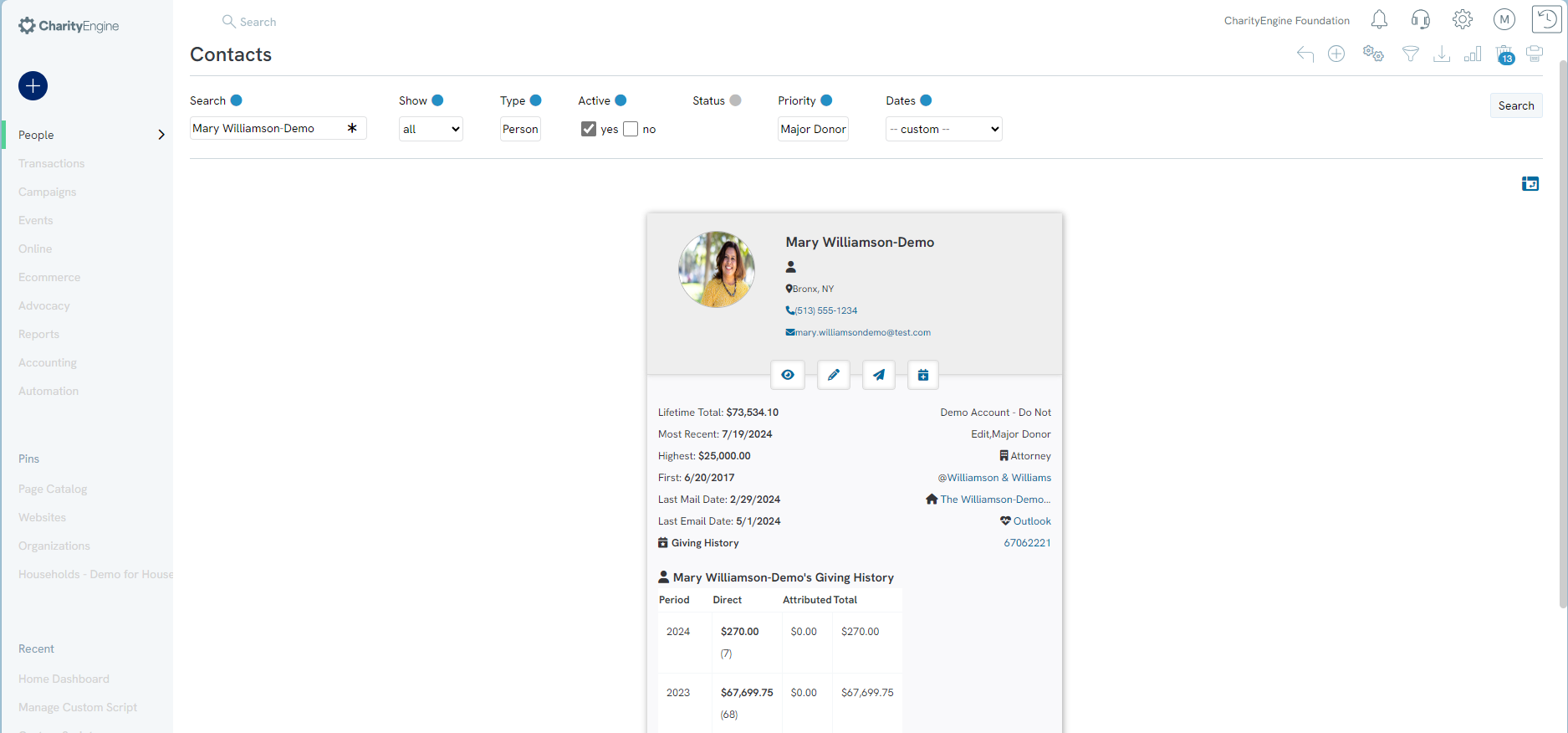
Bulk Actions
By clicking the view options in the right corner of the results table, users can select Default view to access the Bulk Actions option. This allows the user to quickly take action across multiple contacts by selecting one or more contact records and applying an action.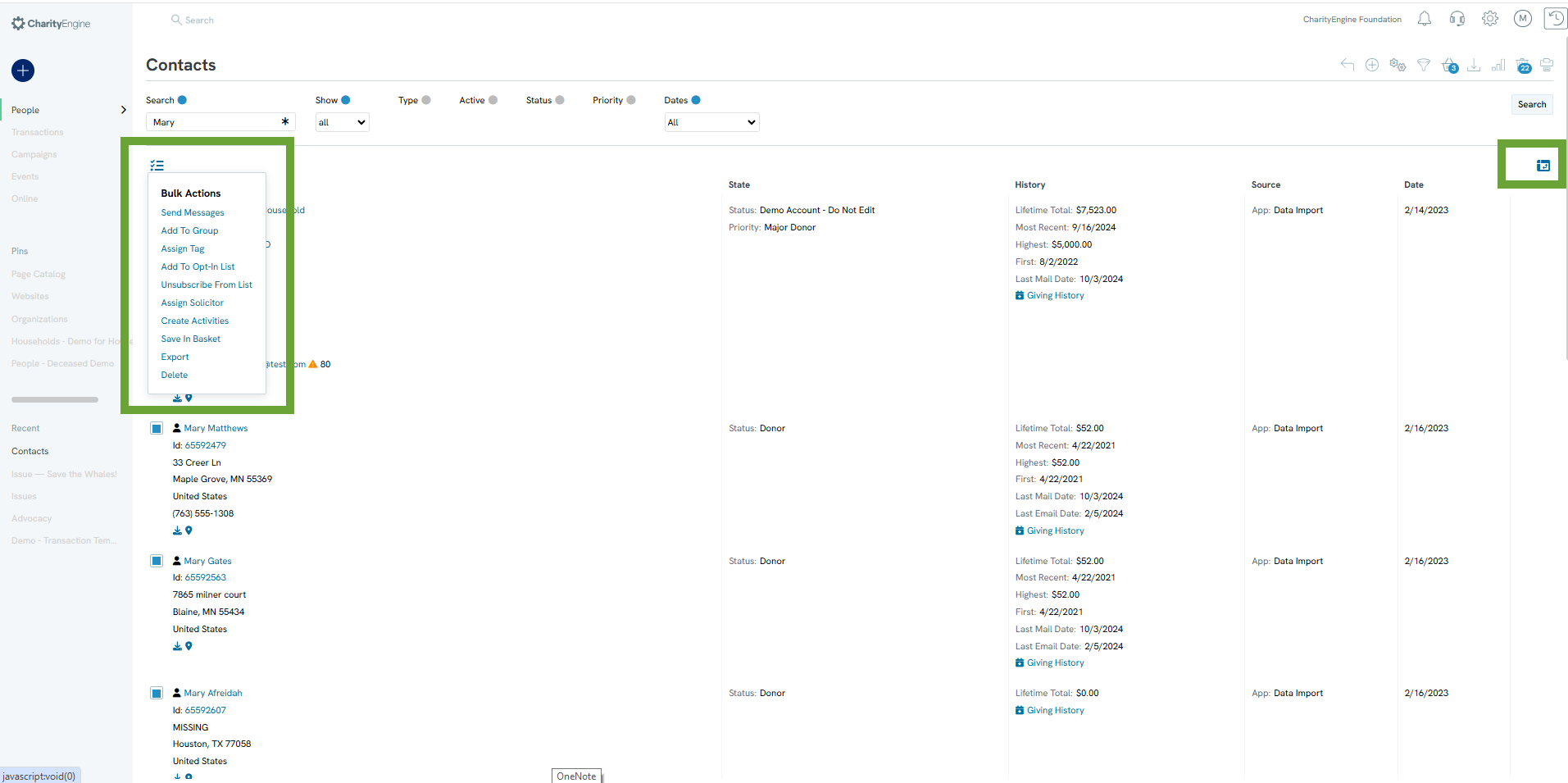
FAQs & Additional Materials
Q. I received an orange bar with an error Current search is still processing. Click here to try again.
A. This error may appear if the user has initiated a search/filter on a listing screen which is still loading results. If the user modifies the filters while the initial search is still processing, this notice will alert the user. The user can use the Click here to complete the revised filter/search.

