Introduction
You may have notices that there are certain defaults on the Contacts and Transaction Listing Screen that set filters like the date filter and how a contact record is displayed on the screen for the Contact listing screen and the date filter and hide declines for the transaction listing screen. These filters are defaulted in order to show you the most up to date information as well to make the user use less clicks to show them the information they want to see. We know the default filters may not be helpful for everyone, so users have the ability to set their own defaults that will reduce the number of clicks.
Instructions
In order to set your user preferences, navigate to the People App > My Preferences > Go. From here you will be able to set your defaults for Contacts, Transactions, and even set a default signature when sending emails.
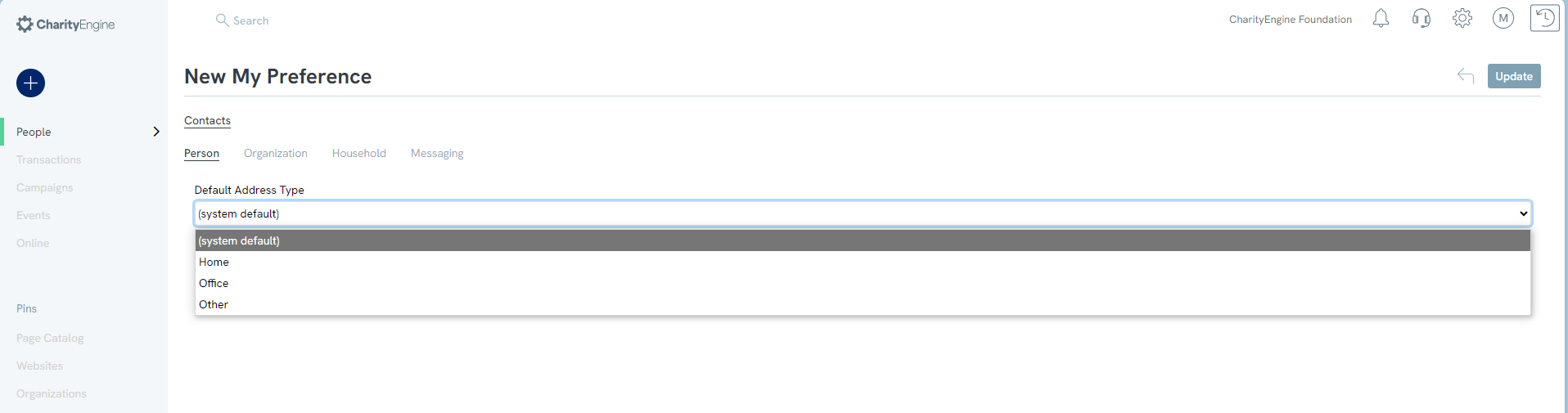
Contacts
- Signature - you will be able to add a custom signature to all message sent out
- Default Contact Message - you can set a default message template to use when sending out a email
- Contact Message Add Signature - will add signature by default if yes is selected.
Lastly, you can set the default address types for People, Organizations, and Households by selecting either Home, Office, or Other on each of the respective tabs. This will automatically default the address type of any new contact record.
Contact Record Detail - User Customization
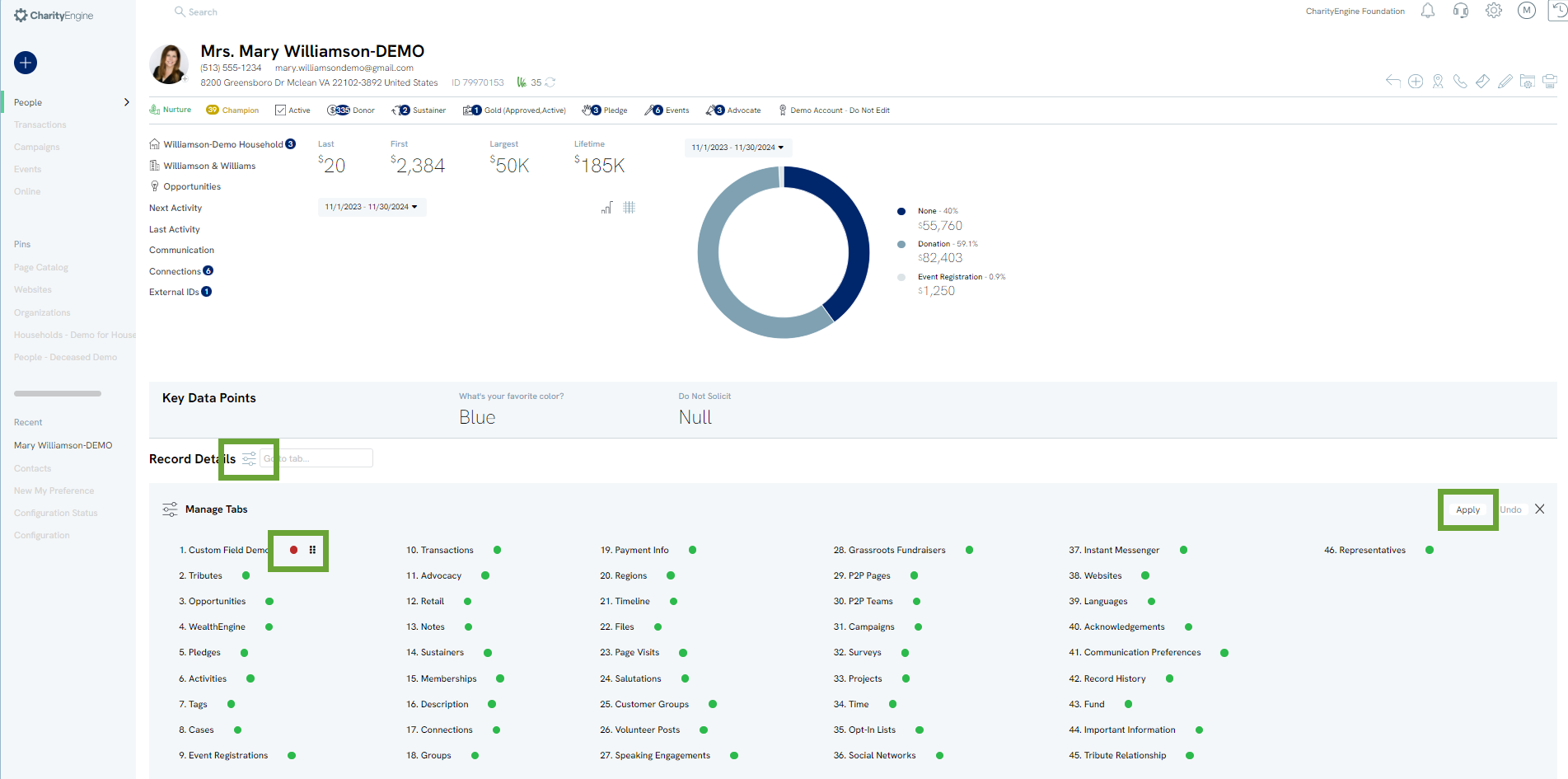
Users may access the Record Details from a contact record to expose the Manage Tabs. From this drop down, users can toggle tabs on (green) or off (red). Users may also use the 4 dot box to drag and drop the order of their tabs. The user can secure their individual view by clicking Apply.
Note: These changes are applicable to the individual user's view and does not apply across all CharityEngine users. In addition, the tabs customization will need to be set by contact type (i.e. set for a person, household, and/or organization record). Once the contact type has been set by the user, this will apply to all future contact views.
Contact Listing Screen
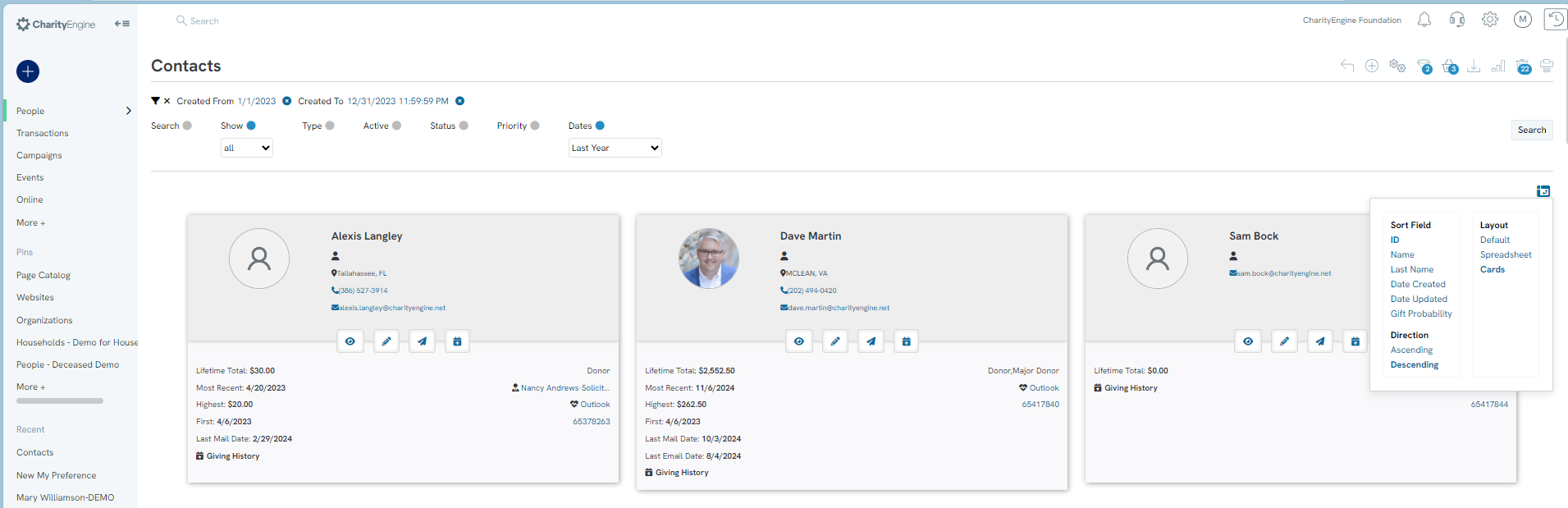 From the contact listing screen, users can use the view options located in the top right corner. From here users can set return result layout preferences as well as sort fields. These settings will apply to the individual user's view only.
From the contact listing screen, users can use the view options located in the top right corner. From here users can set return result layout preferences as well as sort fields. These settings will apply to the individual user's view only.
Transaction Listing Screens
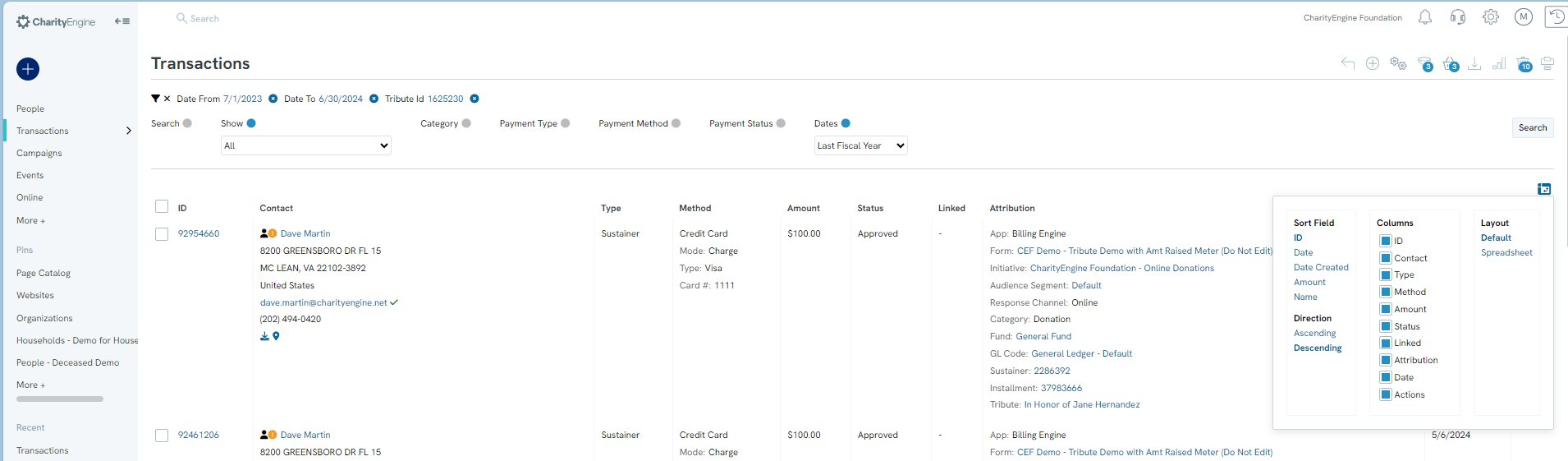
From the transaction listing screen, users can use the view options located in the top right corner. From here users can set return result layout preferences as well as sort fields and column views.
Frequently Asked Questions
Q. How do I set up my Default Contact Message?
A. this is done in the Design & Message Section of the Configuration Application by creating a Message Type Template
