Introduction
CharityEngine offers contact management for organizations - allowing you to easily and quickly create organizations and associate employees and affiliate organizations within the organization. Organizational connections allows users to monitor and manage engagement of donors within the organizational level. The feature will also allow you to easily see direct contributions of the organization while also having quick access to donations made by all employees of the organization contributed at the individual level.
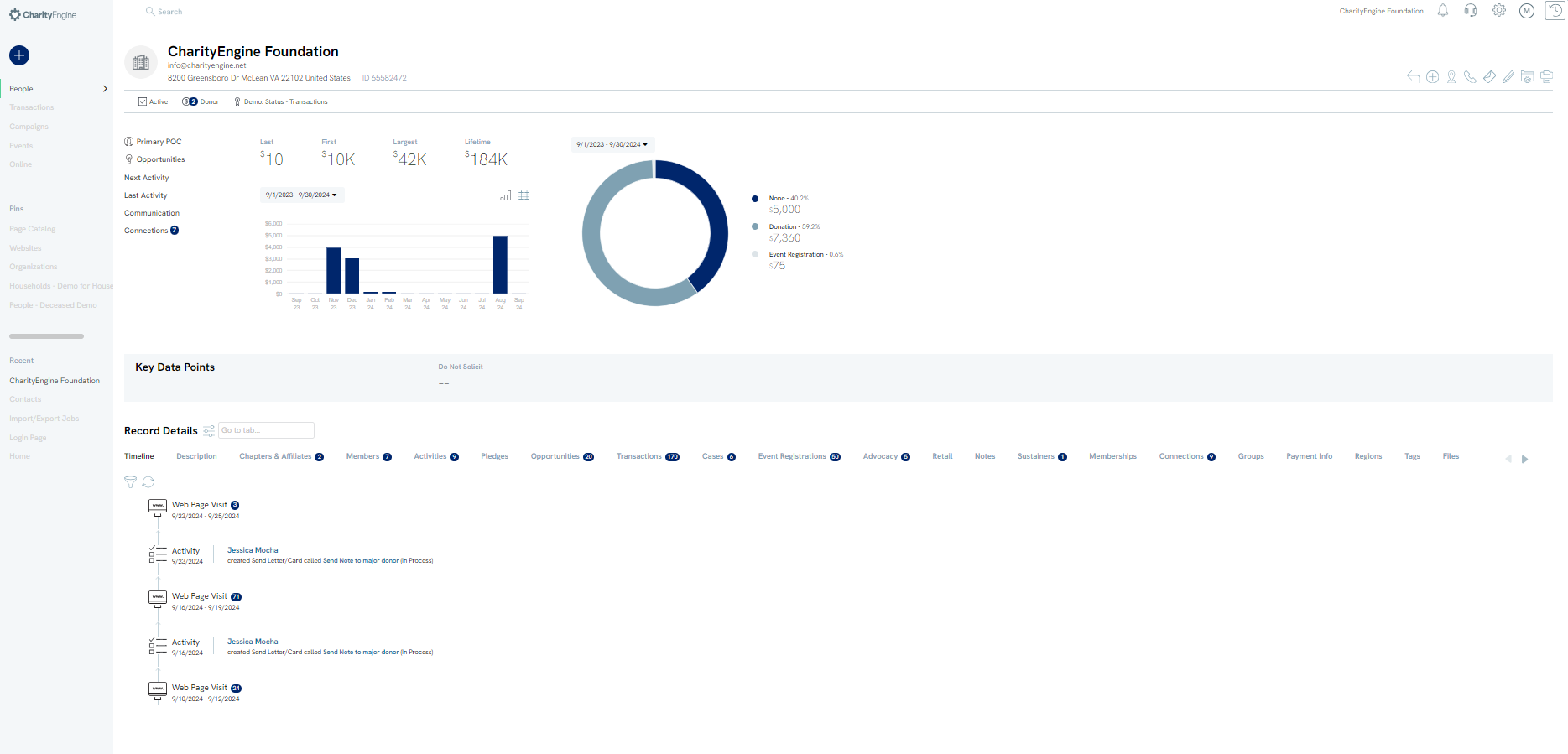
Table of Contents
- Introduction
- Prerequisites
- Instructions - How to Create an Organization
- Instructions - How to Assign a Primary Point of Contact to an Organization
- Instructions - How to Assign a New Person Record to an Organization
- Instructions - Managing Transactions for Organizations and Their Employees (Members)
- Instructions - Managing Employees (Members) of the Organization
- Instructions - Reports & Analytics for Organization Reporting
- FAQs & Additional Materials
Prerequisites
- Note: Organizations are considered contact records and will be considered as an additional contact count for your database. Contacts include people, organizations, and households.
- Business Decisions and Governance for Organizations
- It is important to note that your organization will need to determine the appropriate assignment of donations for organizations and associated employees of an organization.
- It is not necessary to create a soft credit of an individual/employee donation to the organization record as long as the member is connected to the organization. Doing so will result in an inflated donation value for the organization record.
- Through CharityEngine functionality, donations made by an employee of an organization will be rolled into the total organizational contributions (as available on the $ Donation History panel - Employee column) or by leveraging query fields such as Contact: Giving History - Current Year Amount (direct organization contributions) & Affiliated Giving History - Current Year Amount (member contributions).
Instructions - How to Create an Organization
Step 1: Navigate to the People App > Quick Action > New Organization
Step 2: Add organization Name (required)
- From the General tab, also set status, priority, solicitor, Primary Point of Contact (select an existing or new person contact record). If this organization is part of an affiliate, leverage Parent Organization to assign the Parent Organization.
- From the Groups, Tags, Lists tab, assign groups, tags, and/or communication opt in lists
- From the Gift Matching tab, set attributes for matching gifts, ratio, matching range, or employee max gift
- From the Communications tab establish communication and acknowledgment preferences
- From the Source tab, assign initiative or response channel for contact creation
- From the Sync tab, use for external ids if needed for importing from an external database
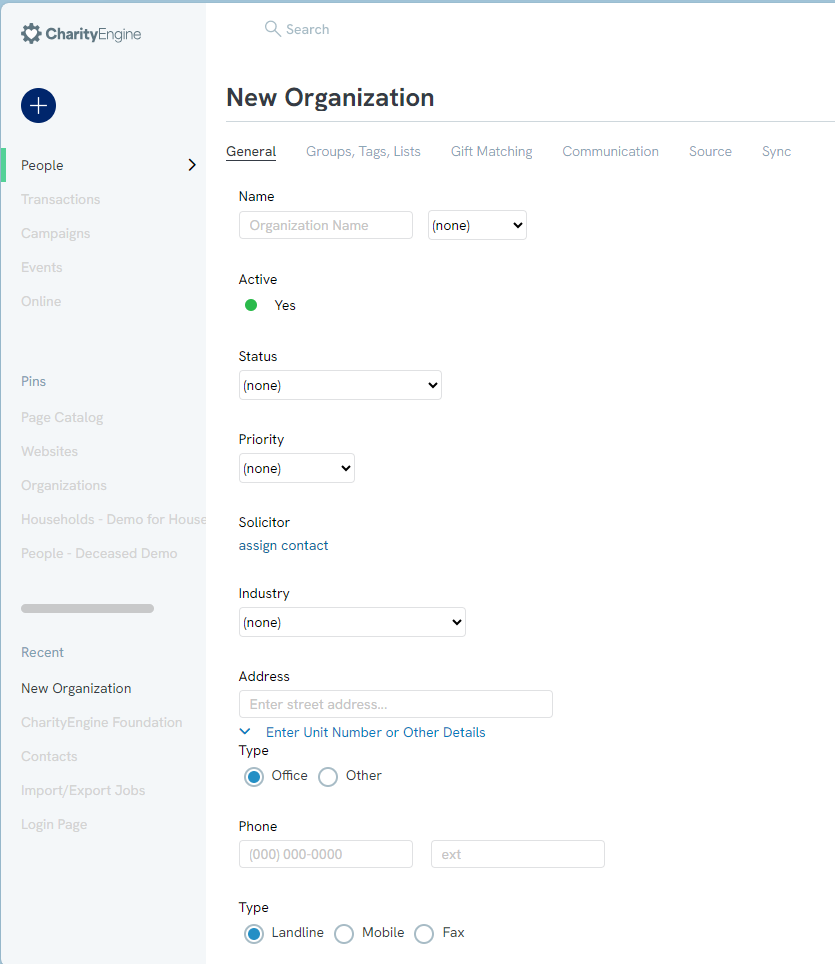
Instructions - How to Assign a Primary Point of Contact to an Organization
Step 1: Navigate to the Contacts App > Organizations & People > Contacts > locate organizational record > ACTIONS > Manage > Edit
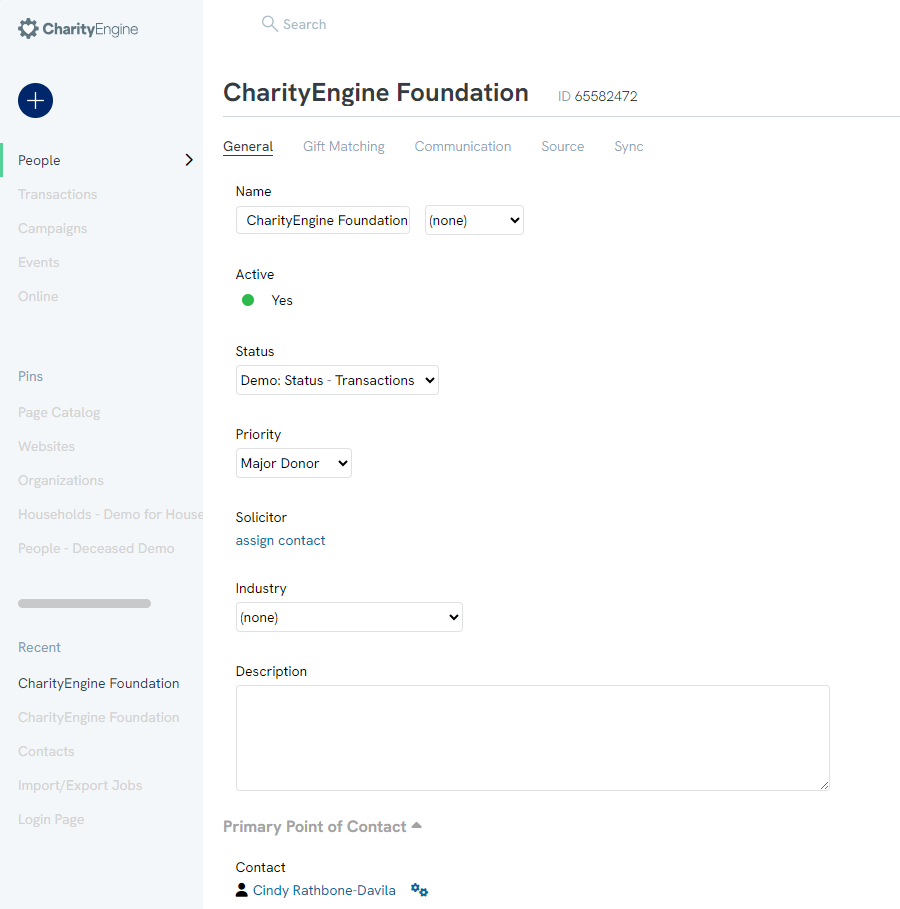
Step 2: Click on Primary Point of Contact hyper link to initiate contact lookup wizard and locate and assign contact to the organizational record > SAVE to secure your changes
Instructions - How to Assign a New Person Record to an Organization
Step 1: Navigate to the Contacts App > Organizations & People > Contacts > locate organizational record > ACTIONS > Manage > Add > Members
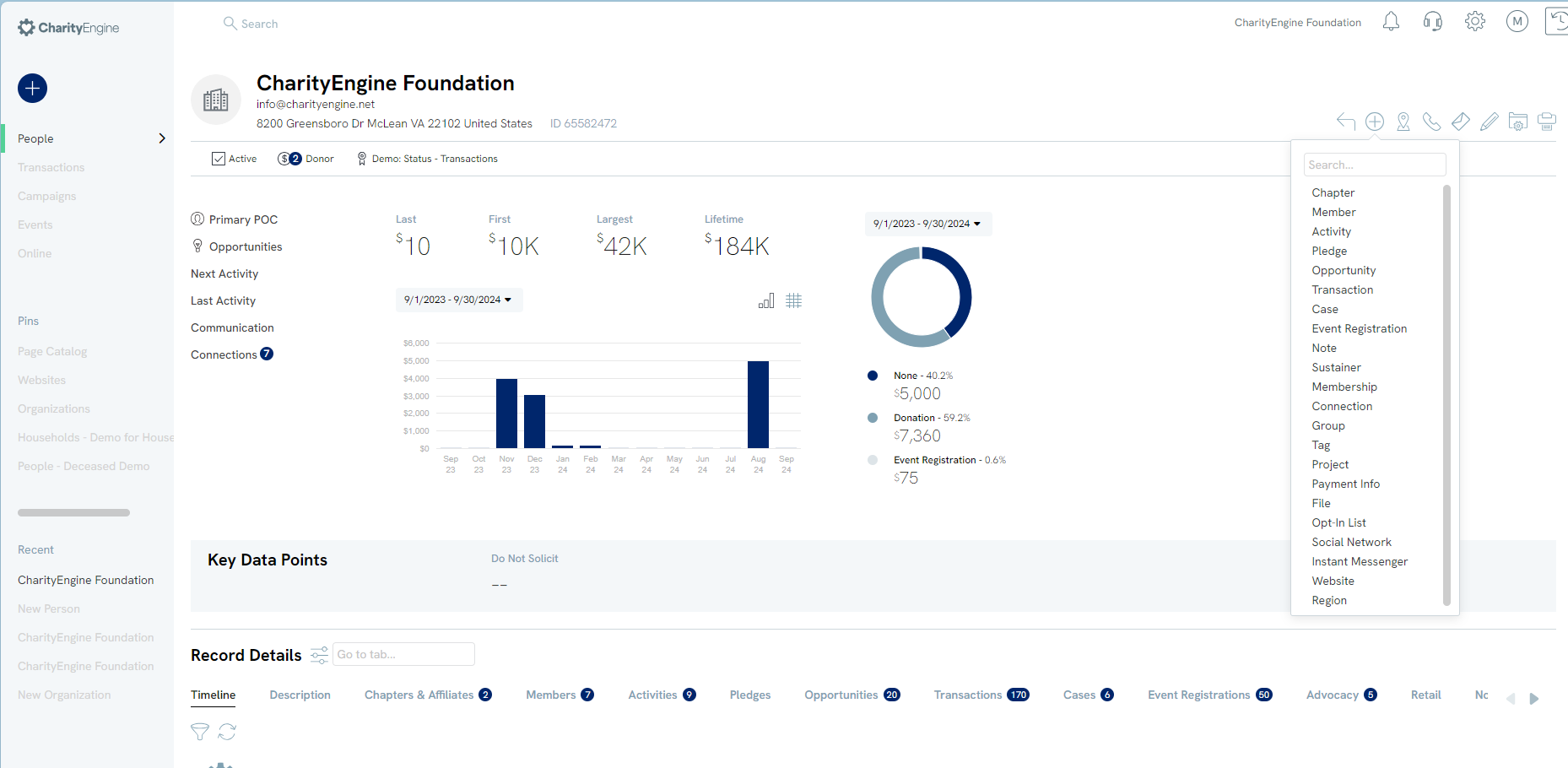
Step 2: You will be navigated to create the contact.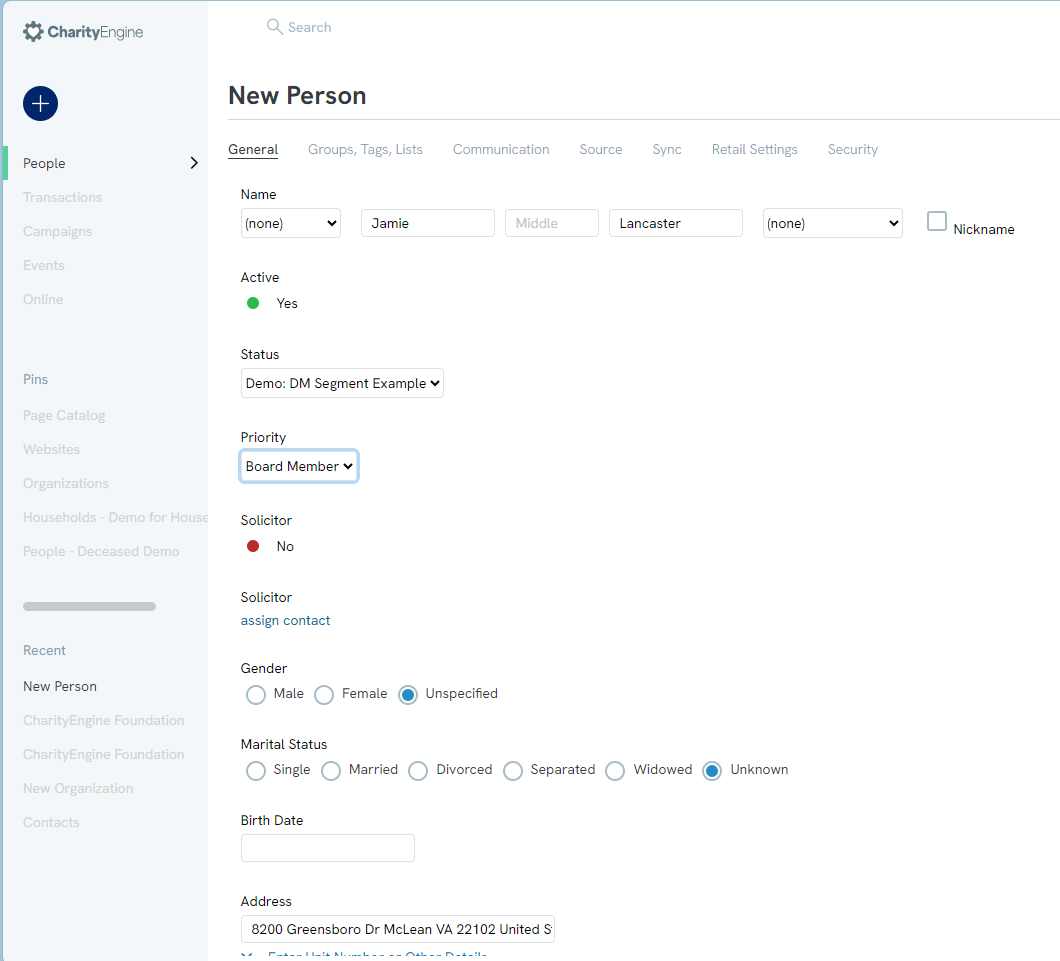
Step 3: You can select the Organization drop down to elect the contact as the Primary Point of Contact and/or elect to add a Position/Job Title.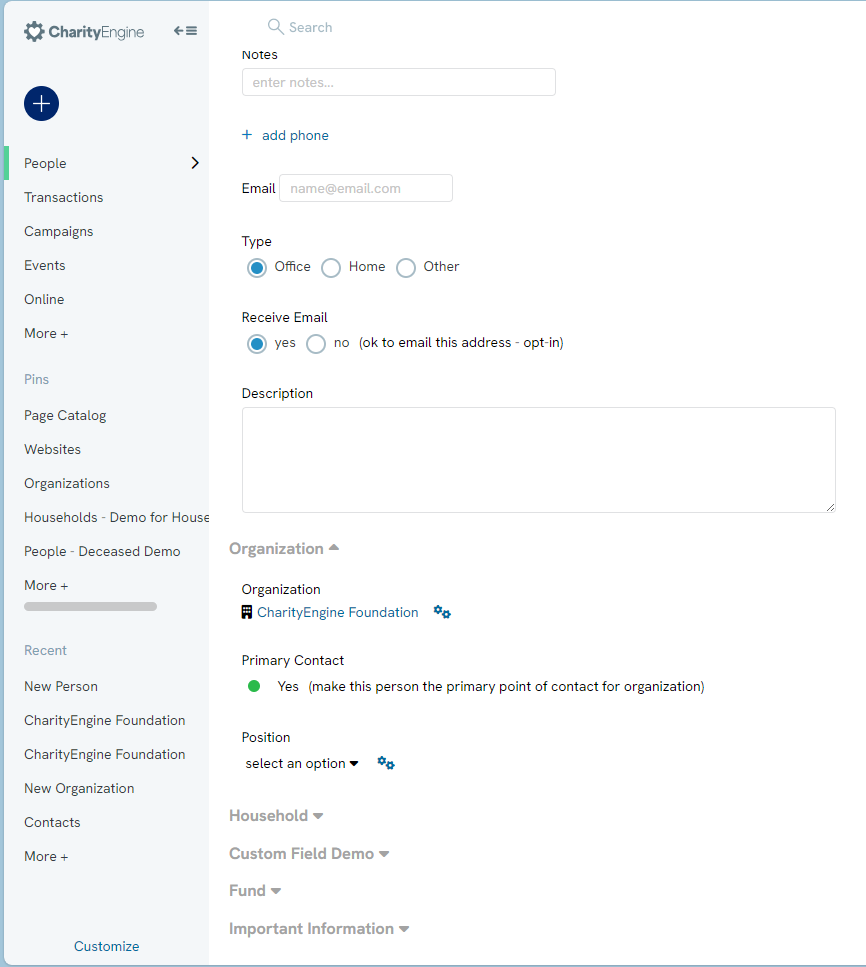
Step 4: Once the new employee is created, you will be able to see the new employee and the organization they are attributed to.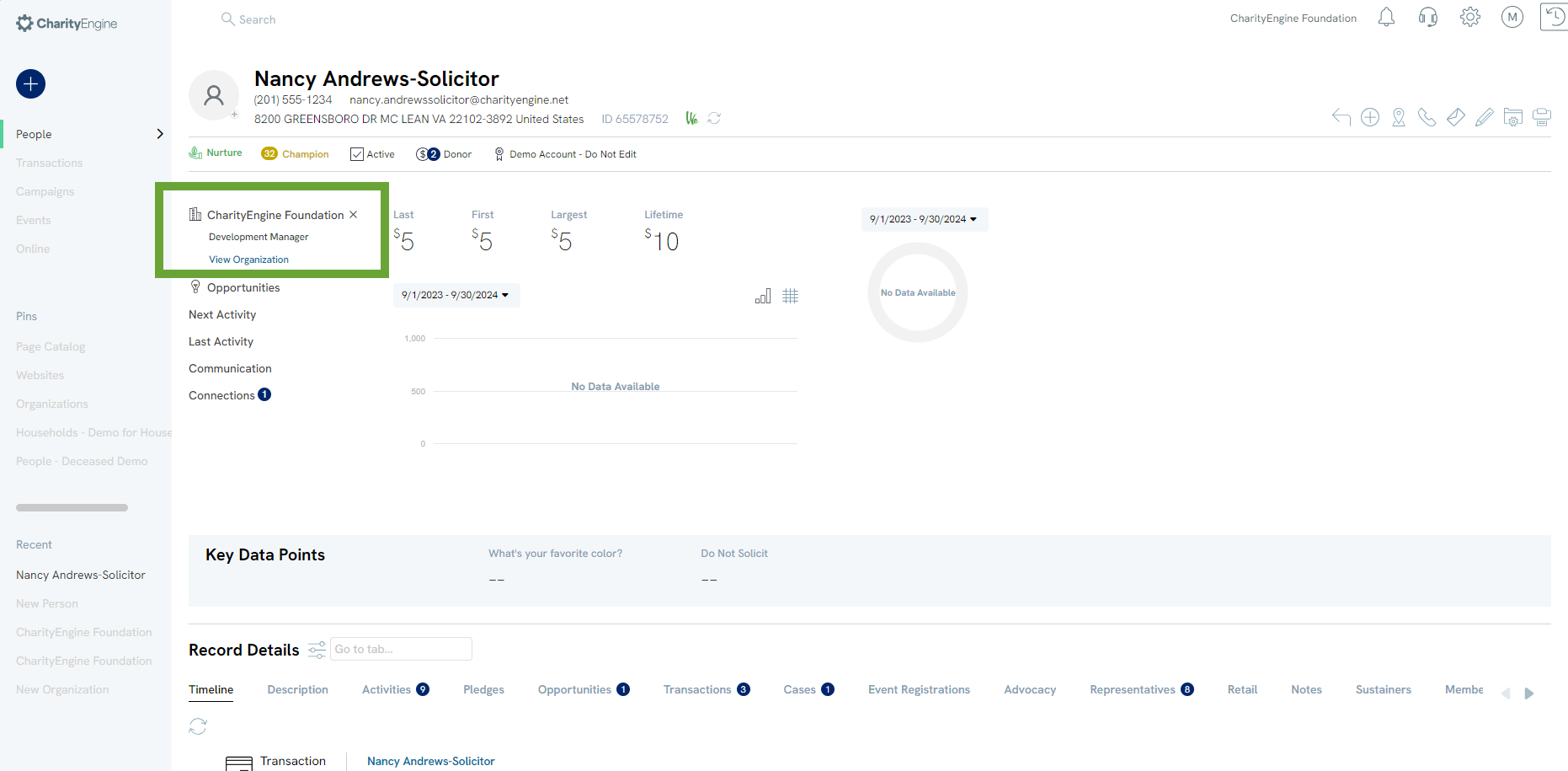
Step 5: You will also be able to see the employees on the Organizational contact record by navigating to the Members panel.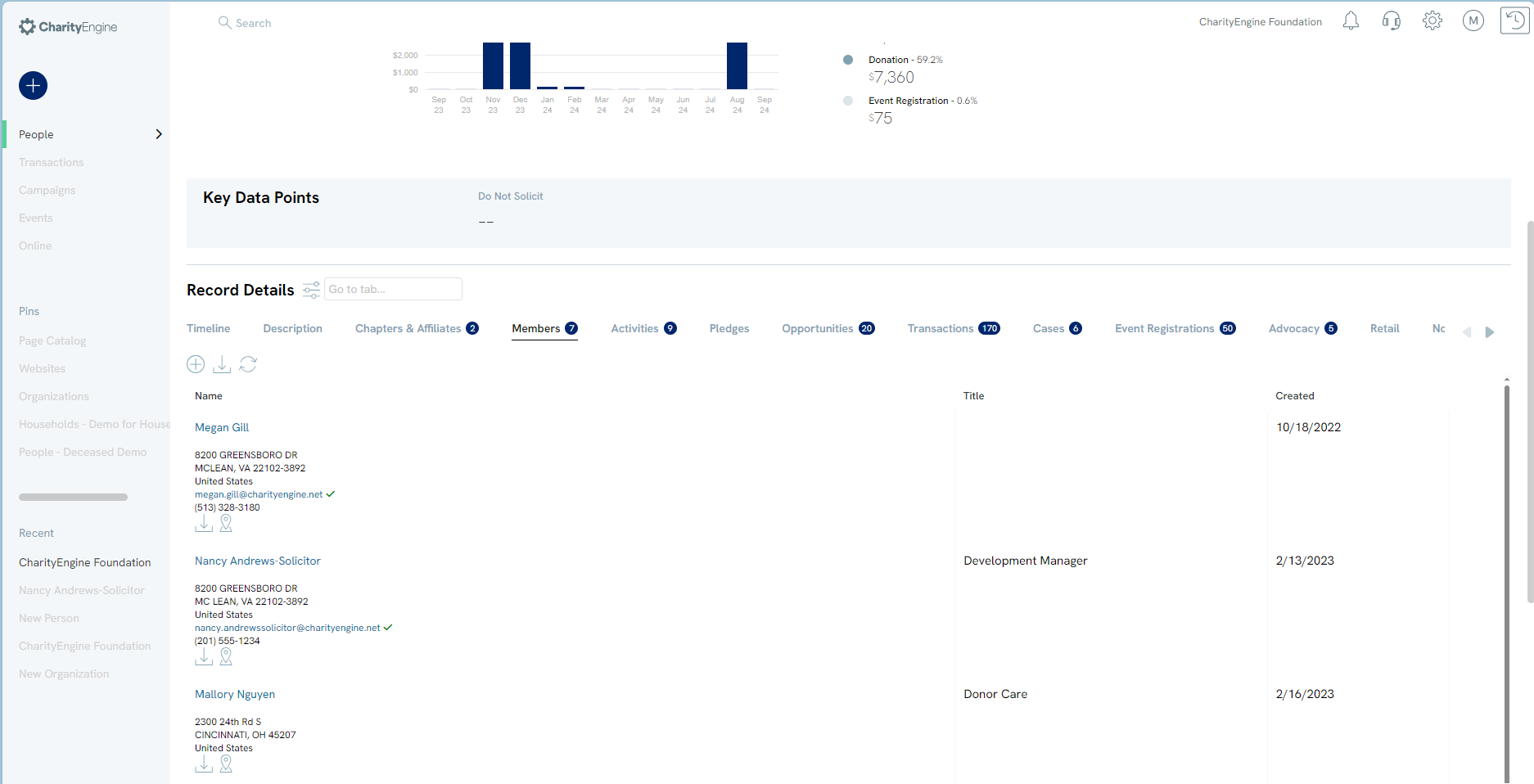
Instructions - Managing Transactions for Organizations and Their Employees (Members)
When leveraging organizations, your organization will need to create business rules to determine if or how donations are attributed to organizations. If an individual/employee of an organization makes a financial donation, it is not necessary to create a soft credit to the organization as CharityEngine will automatically calculate giving totals for all employees of the organization. Creating a soft credit to the organization will duplicate total organizational giving dollars, incorrectly inflating total organizational giving.
In this example, the CharityEngine Foundation has:
- $5,000.00 in direct/hard credits made directly by the CharityEngine Foundation
- $7,360 in donations made by employees of the organization - this value represents direct/hard credits made by any employee of the organization
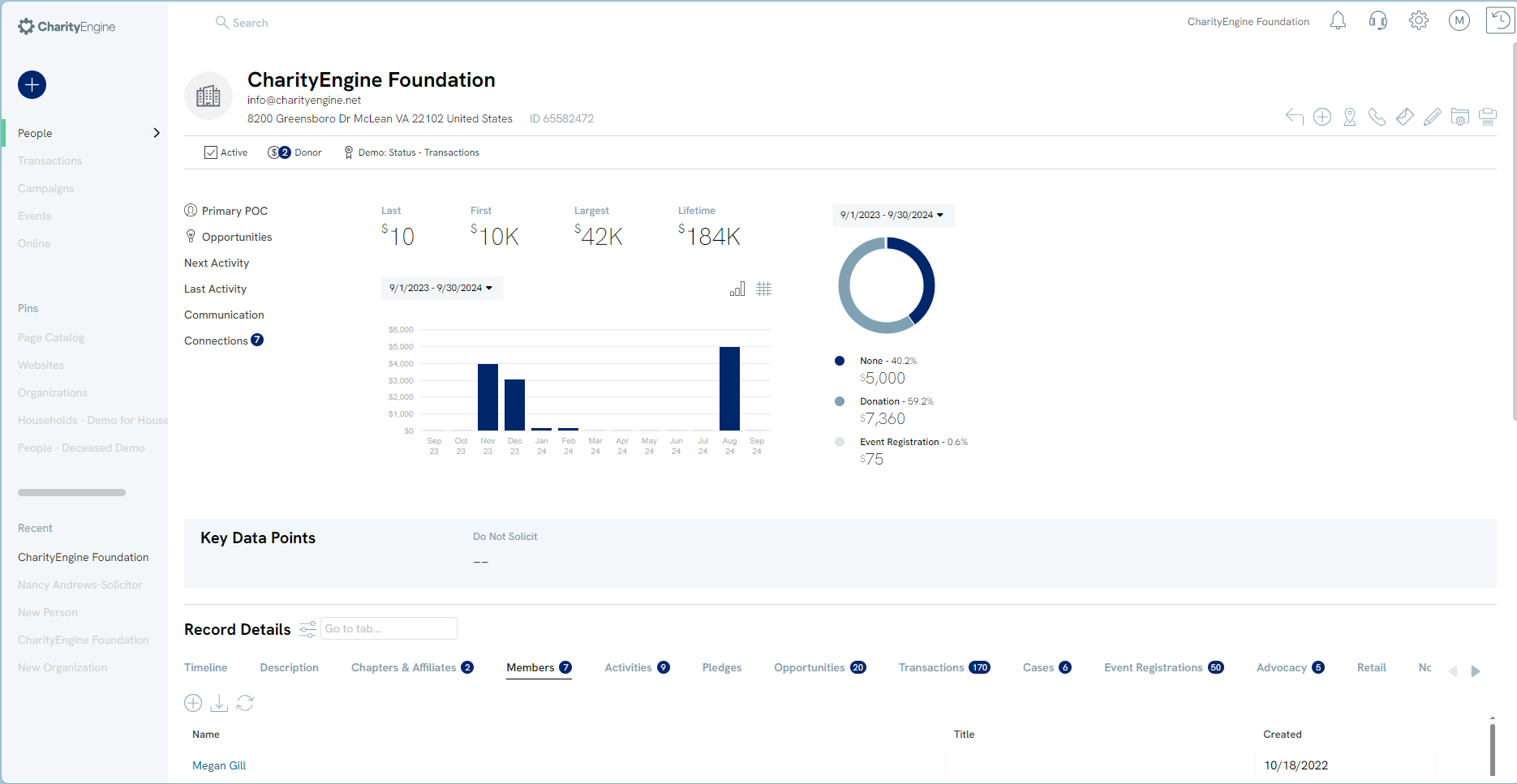
By navigation to the Transactions panel of the contact record, users will be able to see all direct and indirect donations. The use of the building icon will distinguish direct contributions made by the organization. While the person icon will identify donations and financial contributions made directly by any employee of the organization. If the organization also supports affiliate organizations, transactions will also be displayed appropriately. Use the Filter to evaluate the various types of transactions.
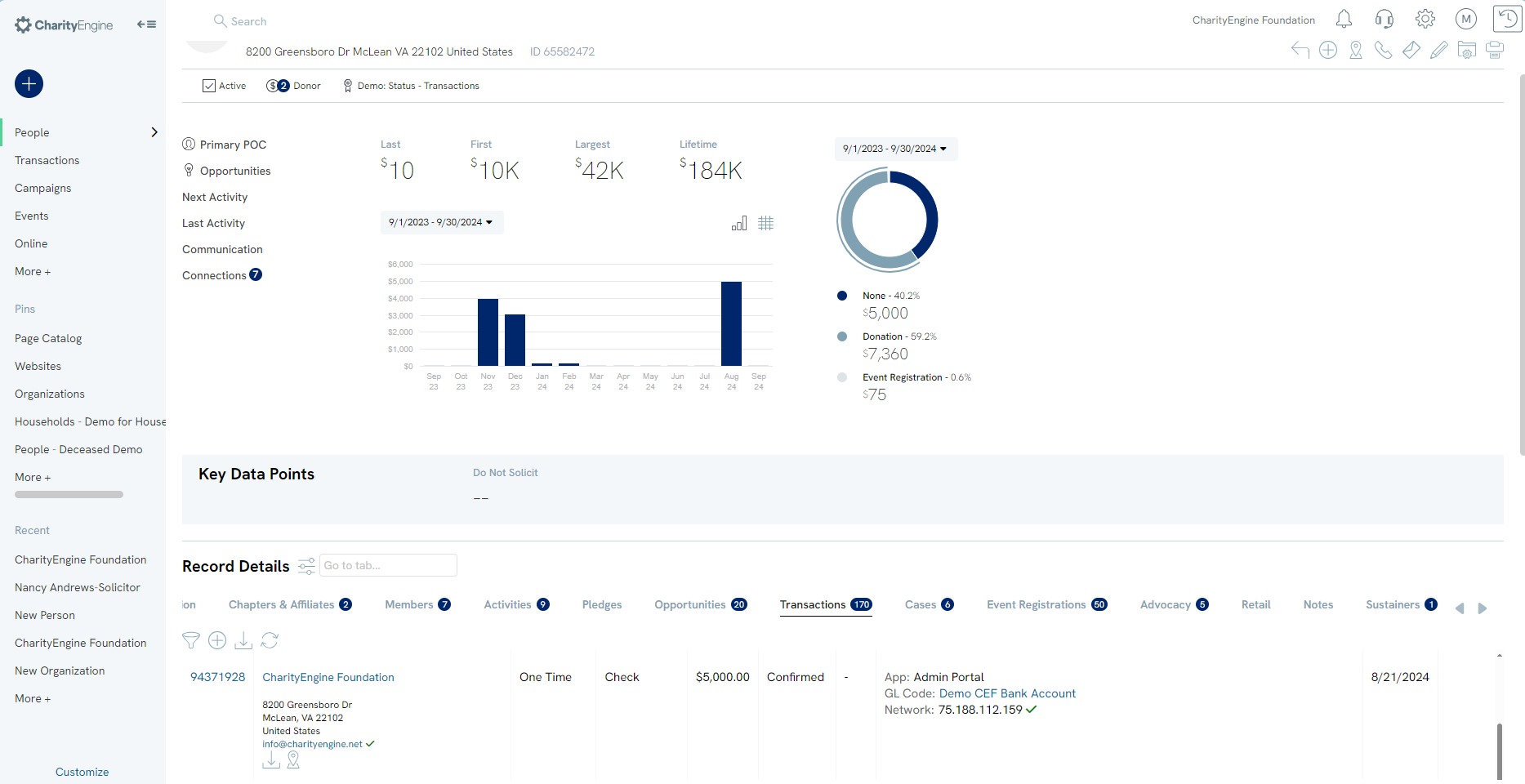
Instructions - Managing Employees (Members) of the Organization
By navigating to the Members panel, users can quickly identify all employees/members within an organization. The Primary Point of Contact will also be identified at the top of the organizational contact record.
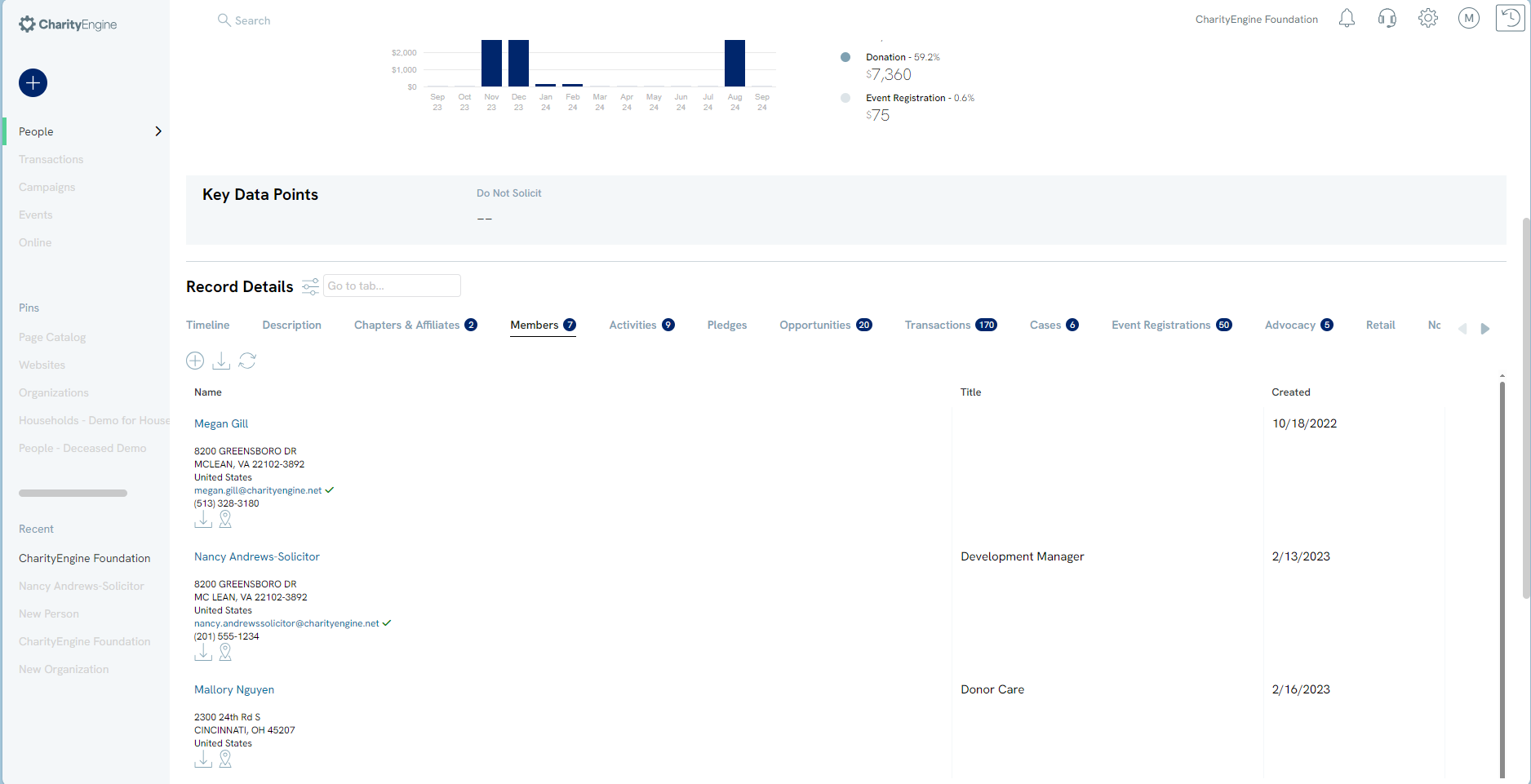
To remove members, navigate to ACTIONS > Manage. You will be navigated to the person contact record. Next select Edit  (top right hand corner) > Organization > Actions > Remove to remove from the organization. Click SAVE to secure the changes.
(top right hand corner) > Organization > Actions > Remove to remove from the organization. Click SAVE to secure the changes.
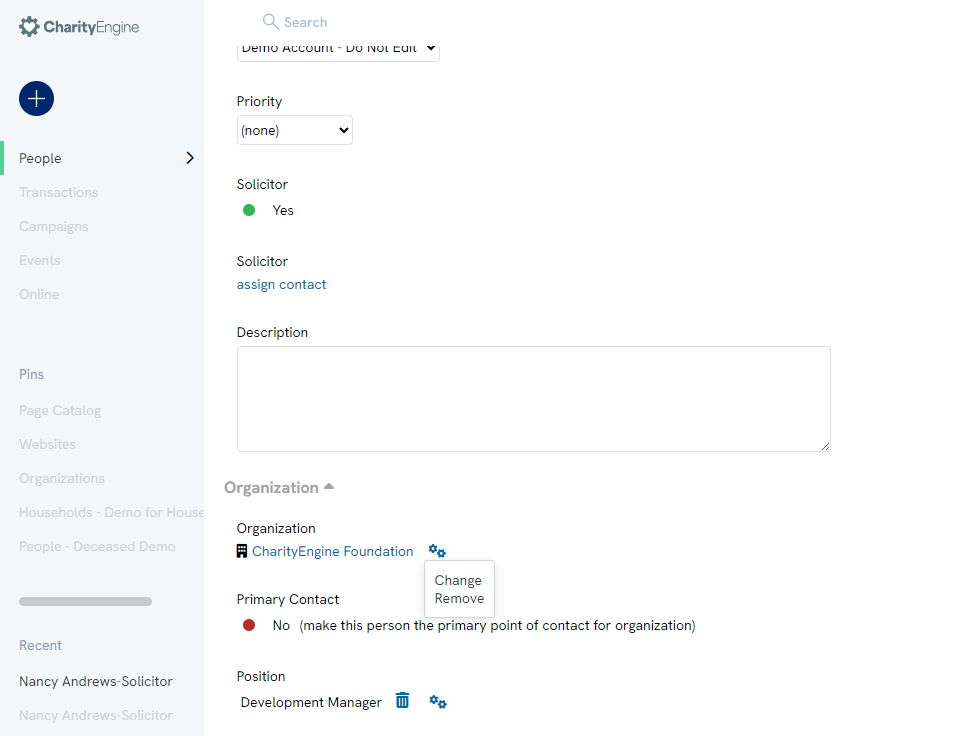
Instructions - Reports & Analytics for Organization Reporting
Leveraging the Reports & Analytics App, many reports will incorporate People, Organizations, and Household. In this example, the Top Donors report provides organizational CharityEngine Foundation as a top donor for this reporting period. The CharityEngine Foundation is reported as a top donor of $10,000 (1 transaction) for direct contributions and $0.00 in attributed donations (employees or affiliate). Within the Affiliated columns, a user can quickly see attributed donations which are associated within the organization as employee contributions as well as affiliate organizations if this is a parent organization.
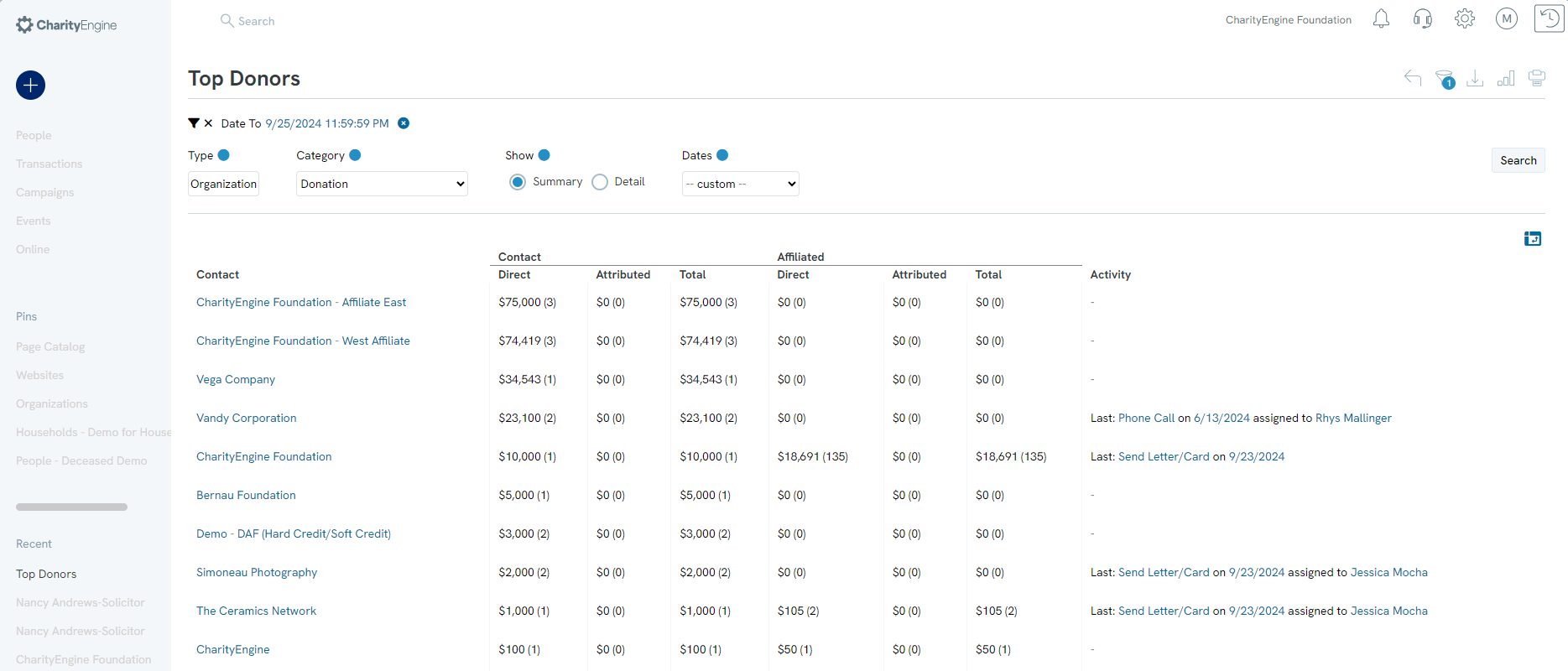
Leveraging the People App > Organizations & People listing screen, a user can leverage the Advanced Search and navigate to the General tab to locate the Organization field. Select Type = Person to quickly locate People associated with the organization.
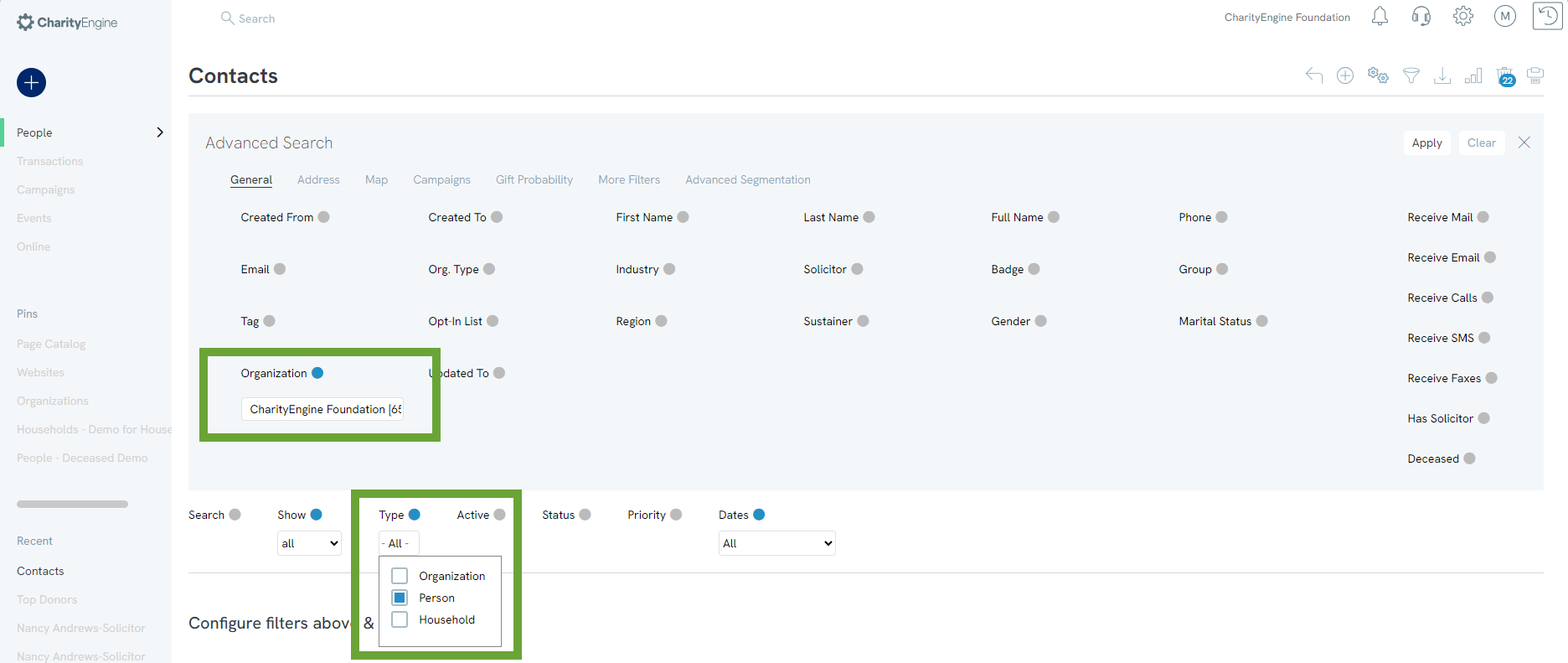
FAQs & Additional Materials
Q. When an employee of an organization makes a donation, do I need to create a soft credit to the organization?
A. No. CharityEngine's organizational functionality will automatically track financial giving actions of any associated employees. The total organizational giving can be located within the Donation History of the Organizational Contact Record. From this view, a user will be able to see Direct contributions of the organization (hard credits of the organization) vs. Employees (donations made as hard credits by individual contacts who are employees/members of the organization). Creating a soft credit to the organization will duplicate total organizational giving dollars, incorrectly inflating total organizational giving. See more detail above in the section title Instructions - Managing Transactions for Organizations and Their Employees/Members
Q. How do I update and manage affiliate organizations with a parent organization?
A. Learn more about affiliate organization management in our article Contacts: How to Create a New Affiliate/Chapters
Q. Can I allow organizations to leverage web forms for direct contributions to the organization?
A. Yes. Learn more about allowing organizations to leverage web forms for financial and non-financial engagement in our article Allowing Organizations to Donate on Web Forms
