People App: Adding Contacts to Your Basket for Exporting
Introduction
When you are filtering for contacts on the Contact listing screen to build a exported report, there may be times that you are not able to segment to the level you are looking for, but you do not want to go into the query builder to build out an advanced report. CharityEngine allows you to select contacts from the screen and put them in your basket to then export just the contacts selected instead of all of the contacts that are listed on the screen. Adding contacts to your basket can also be used to easily track important contacts or contacts you want to have easy access to. Once you add contacts to your basket, your basket will appear on every screen on CharityEngine which will provide quick and easy access to those contacts.Prerequisites
There are no prerequisites to use the basket on the contact listing screen.Instructions
To add contacts to your basket, navigate to the People App > Contacts > Search & Manage. From the contact listing screen, use the quick filter and advanced filters to segment your contacts to the best of your ability.Once you have added all your filters, click on the check boxes of the contacts you want to add to your basket.
Finally click on the , then click on the Bulk Actions icon
 select Save in Basket.
select Save in Basket.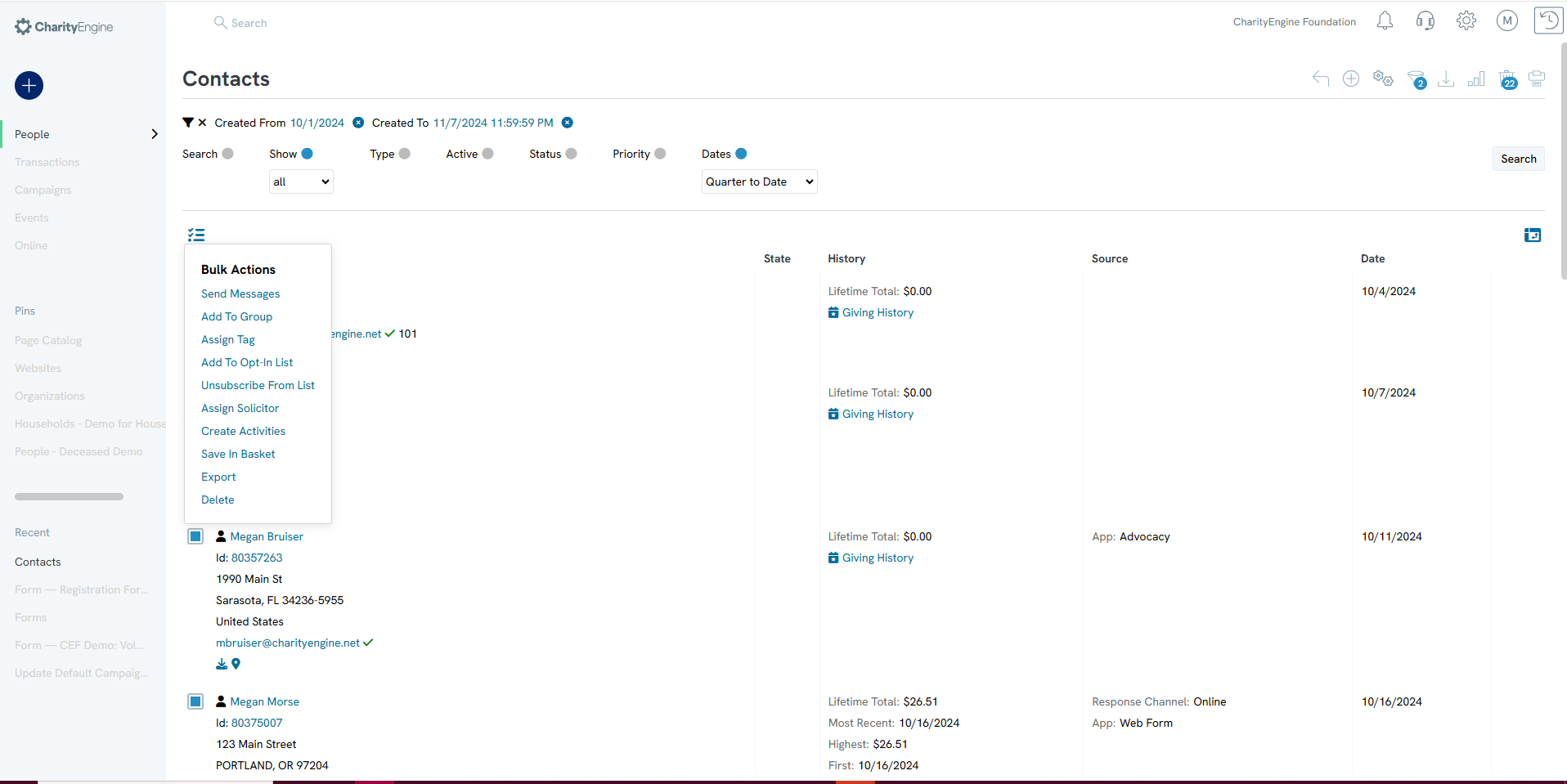
NOTE: The bulk actions will not be available if you are in incognito mode in your web browser. This is due to the the required cookies needed to preform these functionality.
The user will also be required to be in Default mode vs. Card view. This can be selected by accessing the field view in the right hand side.
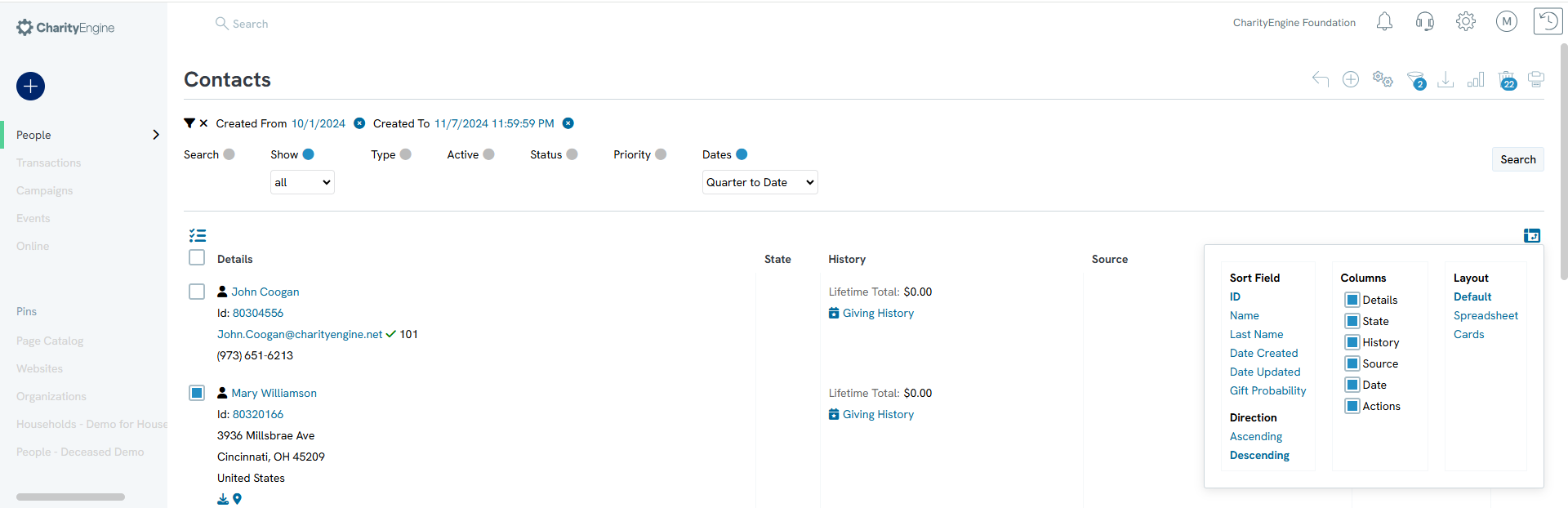
After you have saved in your basket, you will see a new icon in the upper right corner next to the Trash Can and Advanced Filters.

You will be able to view the records in your basket, clear items in your basket, refresh the items, and export the items.

If you have contact records in your basket, the basket will appear on every listing screen throughout CharityEngine. This will allow you to have quick and easy access to these contacts at any point and will take you to the contact's record. For example, if you have contacts in your basket and you are on the Transaction Listing screen, you will still see the basket.

