Mobile Pay App
Introduction
Our Mobile Pay Application is a great fundraising tool and will allow you to take payments at events or at your headquarters orTable of Contents
Prerequisites
Please note, if you are interested in leveraging our Mobile Pay app, please reach out to your account manager for pricing options, including options for available devices.
If you need assistance in setting up your new mobile pay device, please see below for instructions.
Instructions
Once you have downloaded the application, your first step you will be prompted to log in and then you will be able to start processing your donations.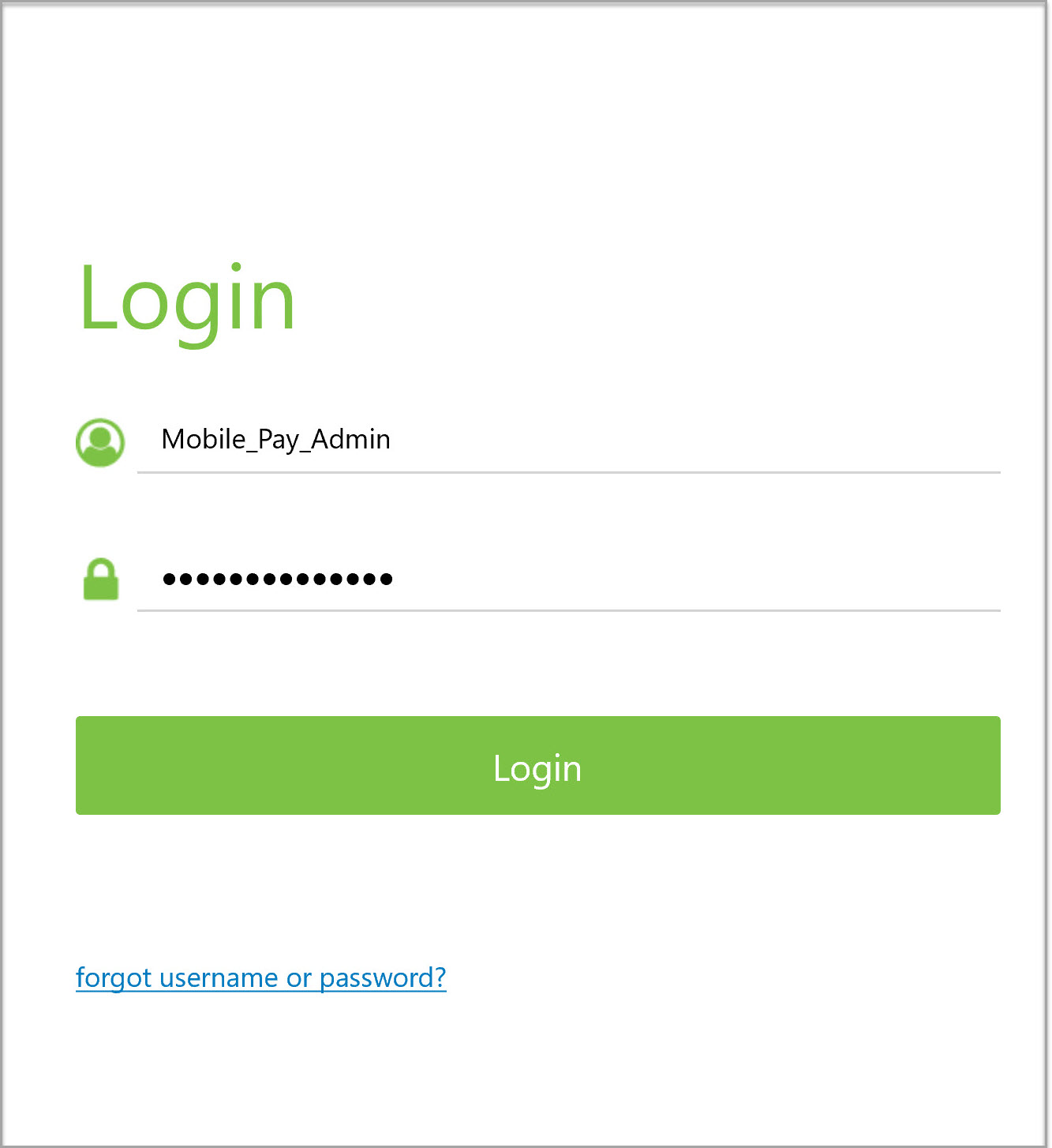
On the donation 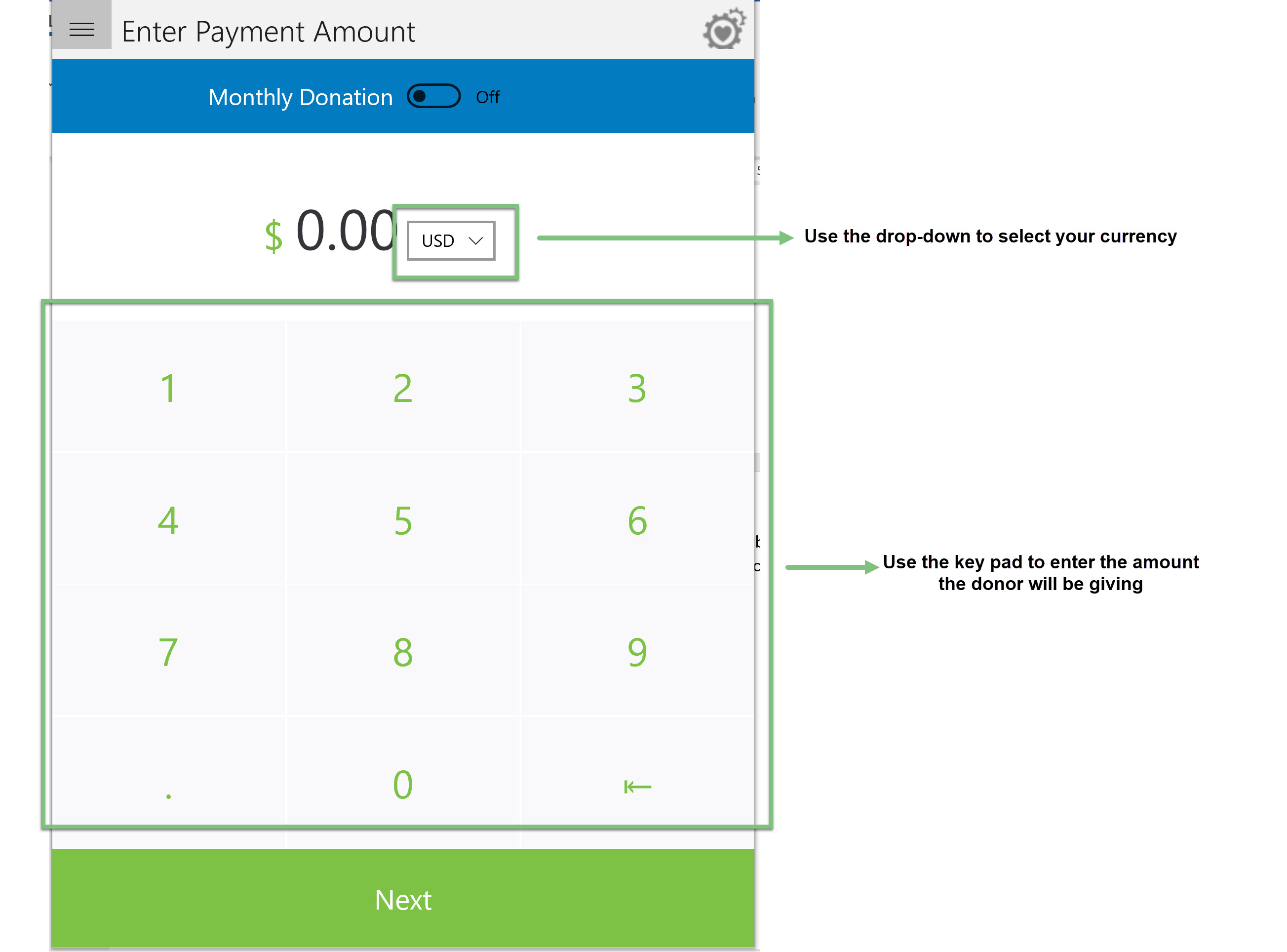
Once you have used the 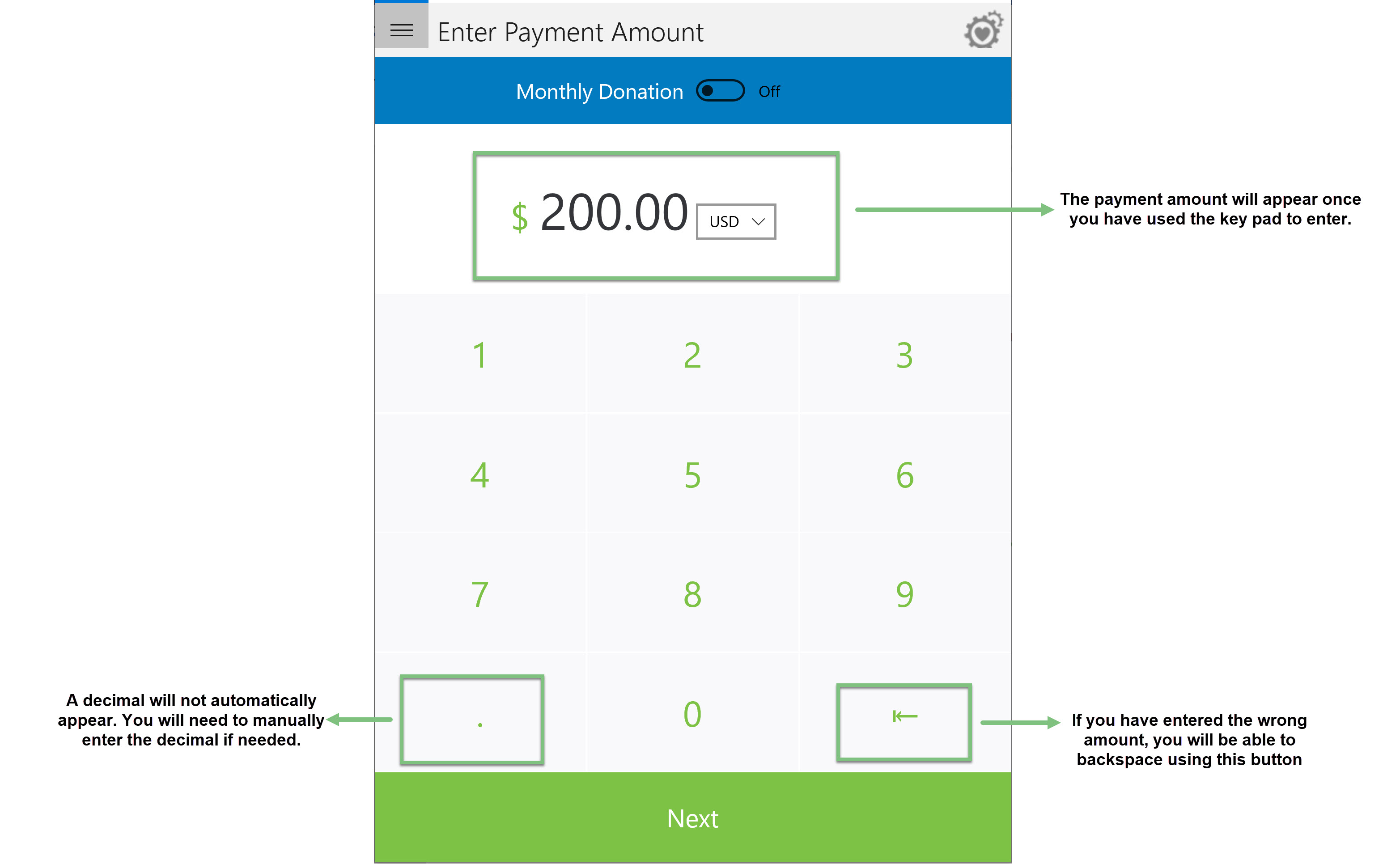
Note: Decimals are not required and are not automatically entered. Please be careful when entering the payment amount as it can be very easy to mistakenly enter $2000 when the actual payment was $20.00. if you have entered the wrong payment amount, use the backspace button to change the amount.
Another feature you will need to pay attention to is the monthly donation toggle at the top of the screen. Before moving on to the next step in the donation process, ask the donor if they would like to help support your mission by becoming a monthly donor. If they accept, toggle to yes and the CharityEngine Database will automatically configure their account to be charged monthly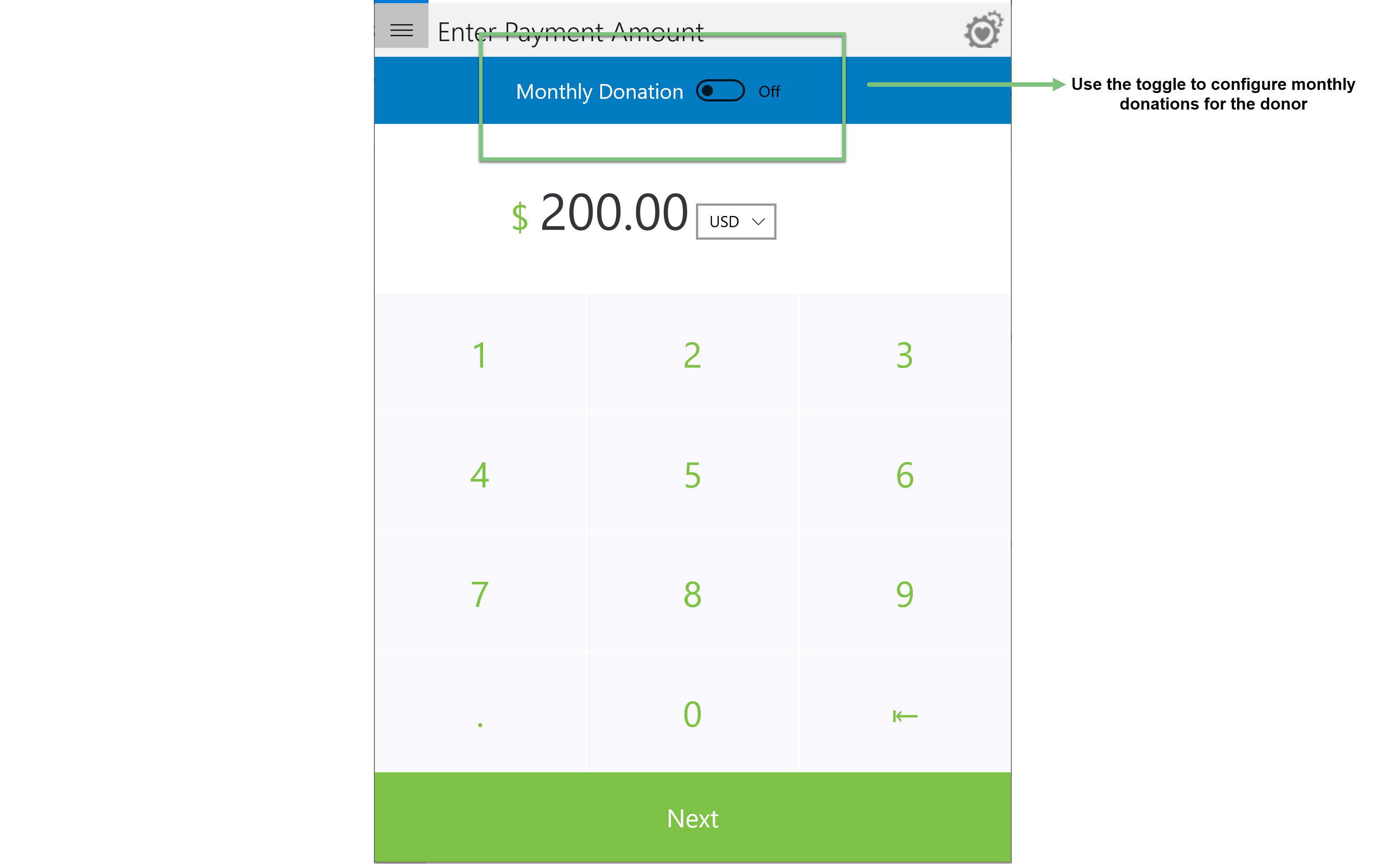
Next, the app will prompt
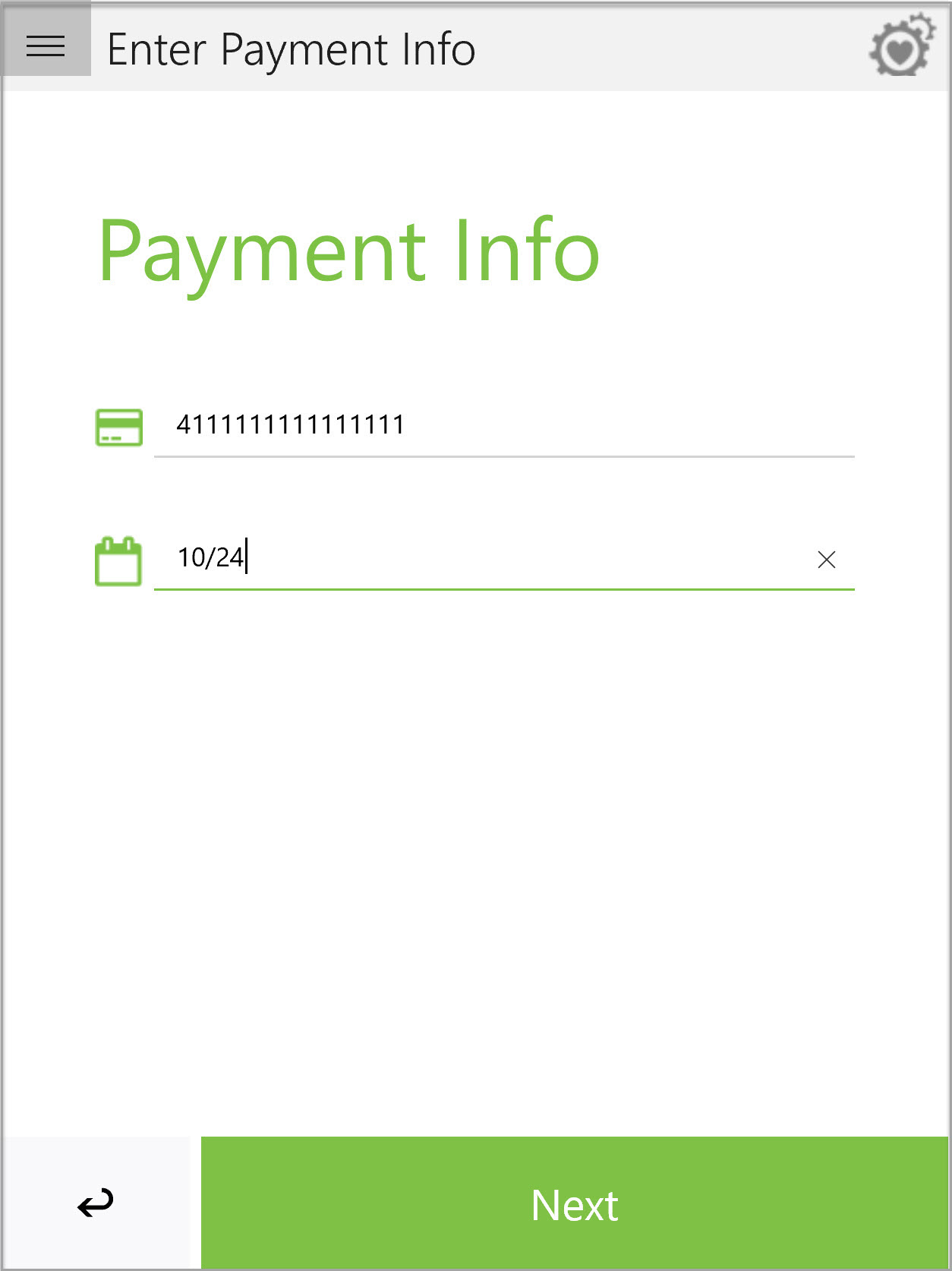
Now you will be able to enter the donor’s information such as
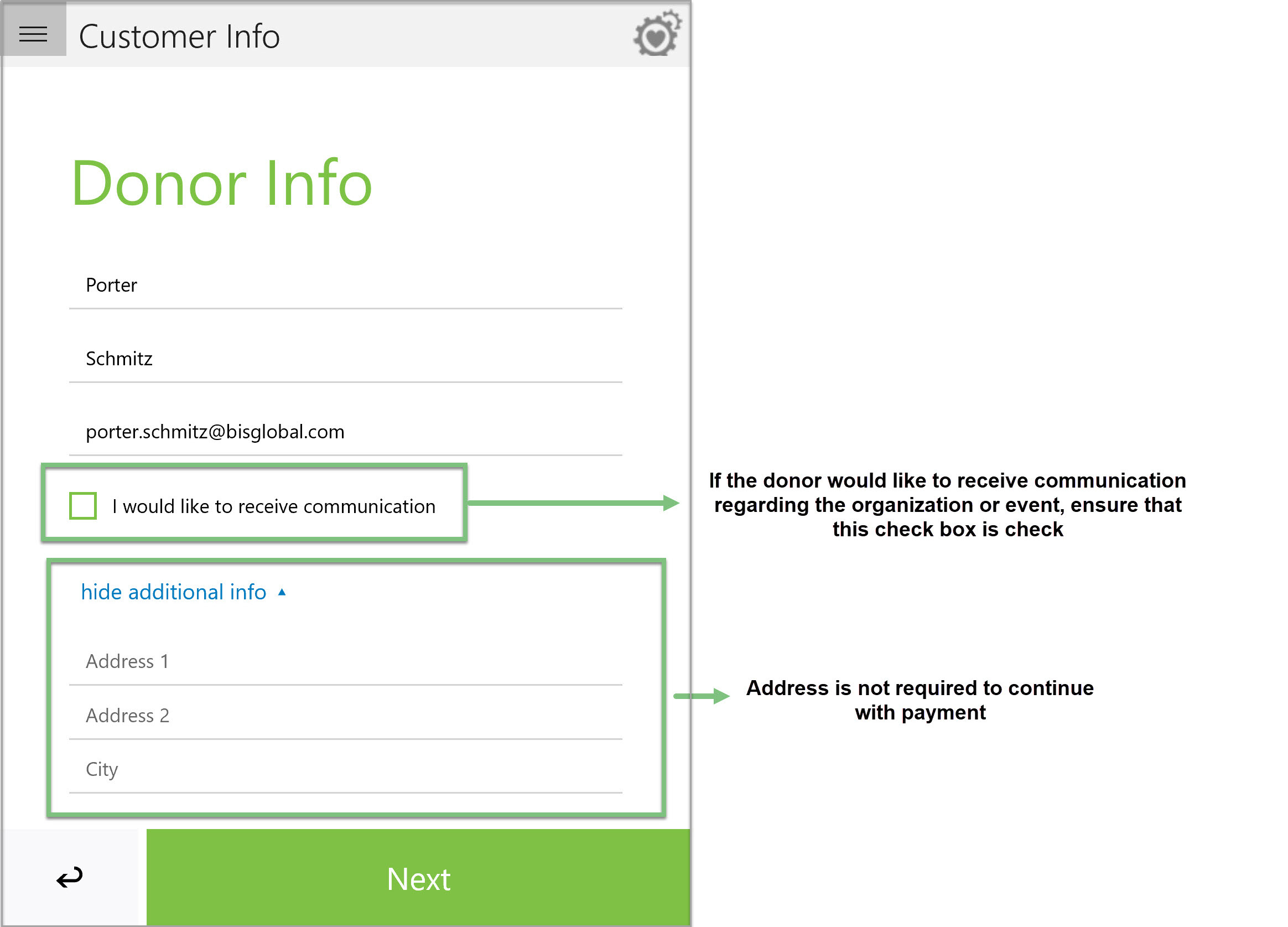
Before the payment is processed, ensure all information is correct with the donor and then click Process Now.
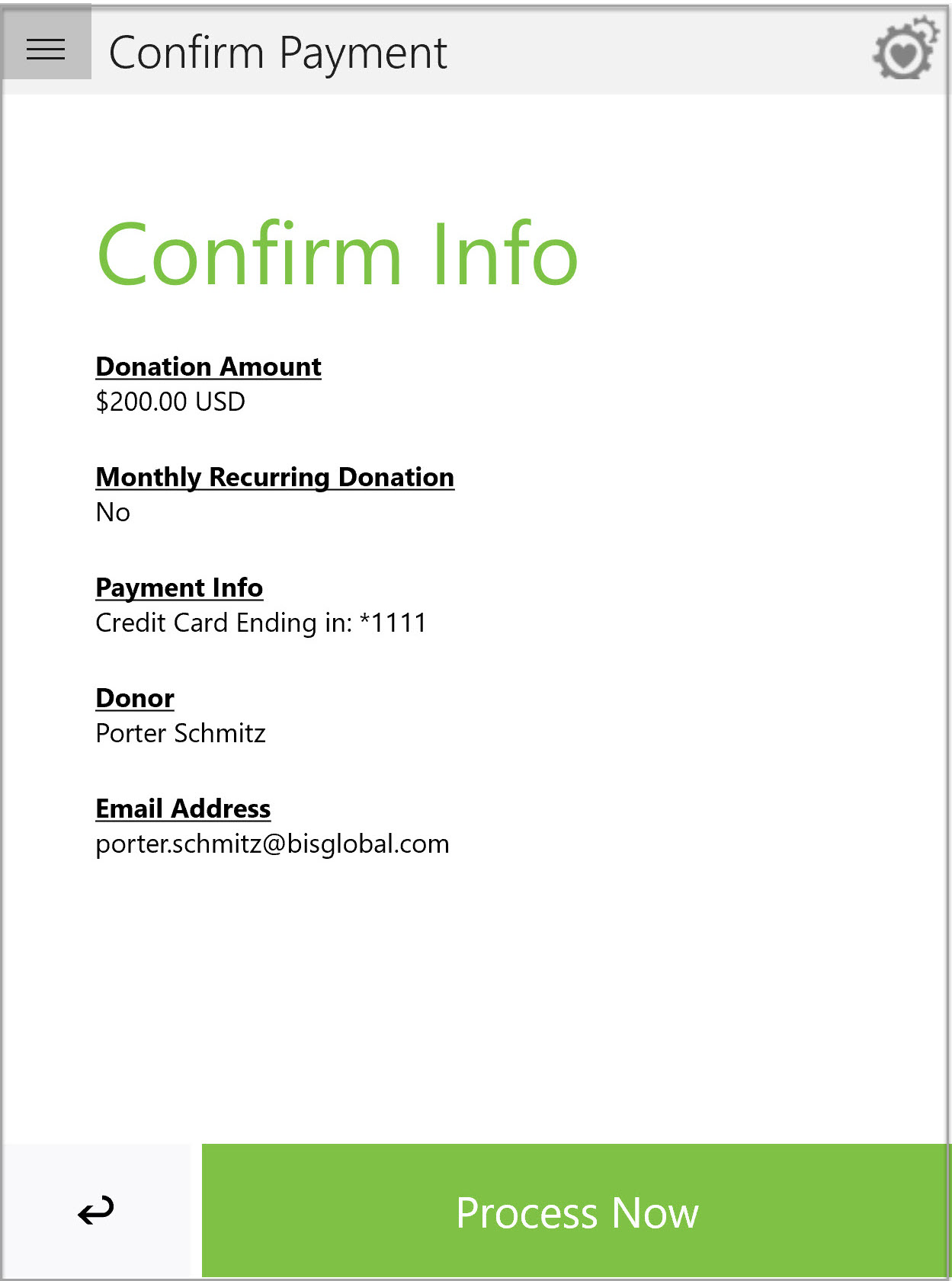
Now you will be able to send the confirmation email to the donor by clicking on Send Email Receipt
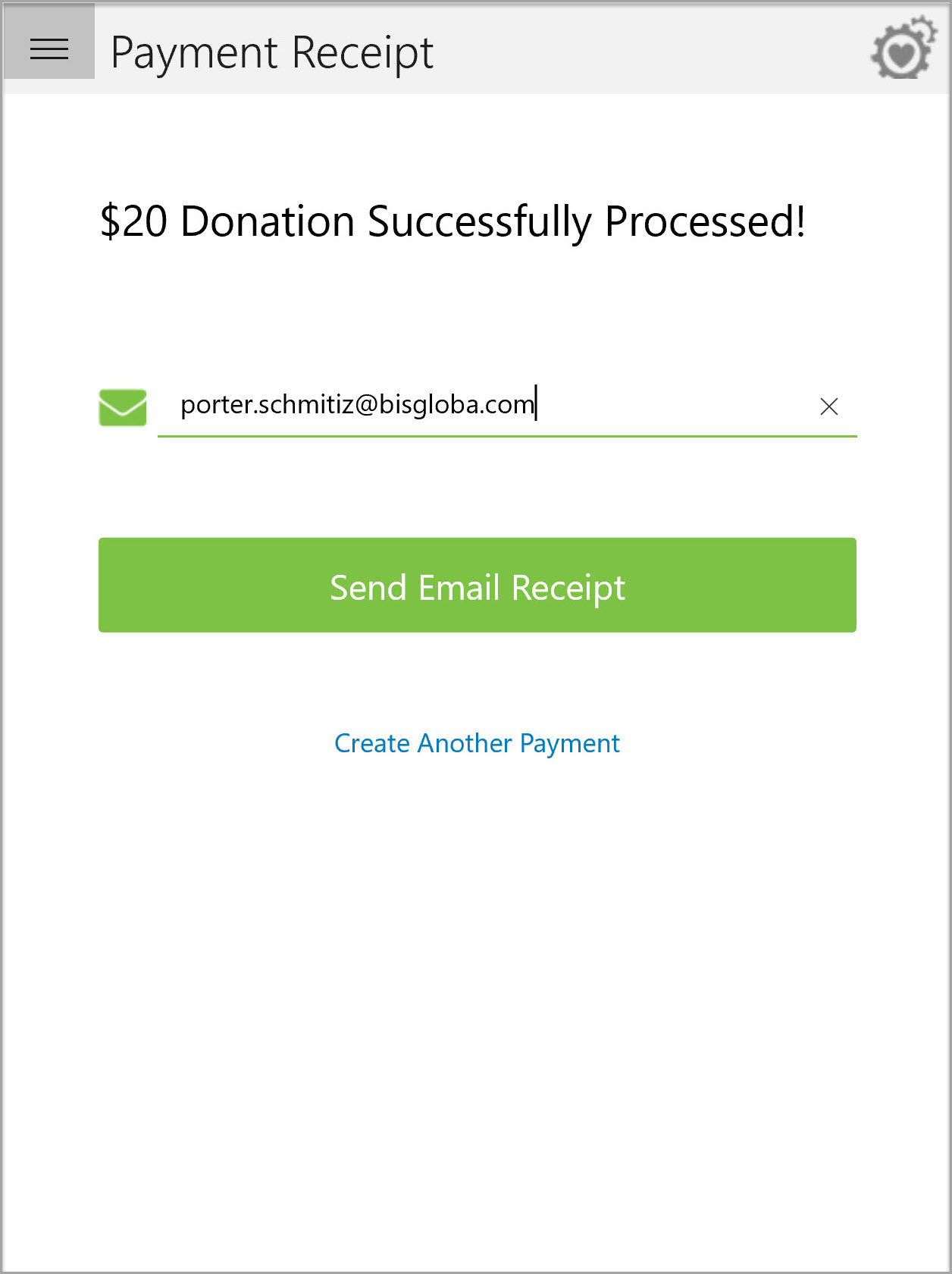
The email the donor will receive will look like the below
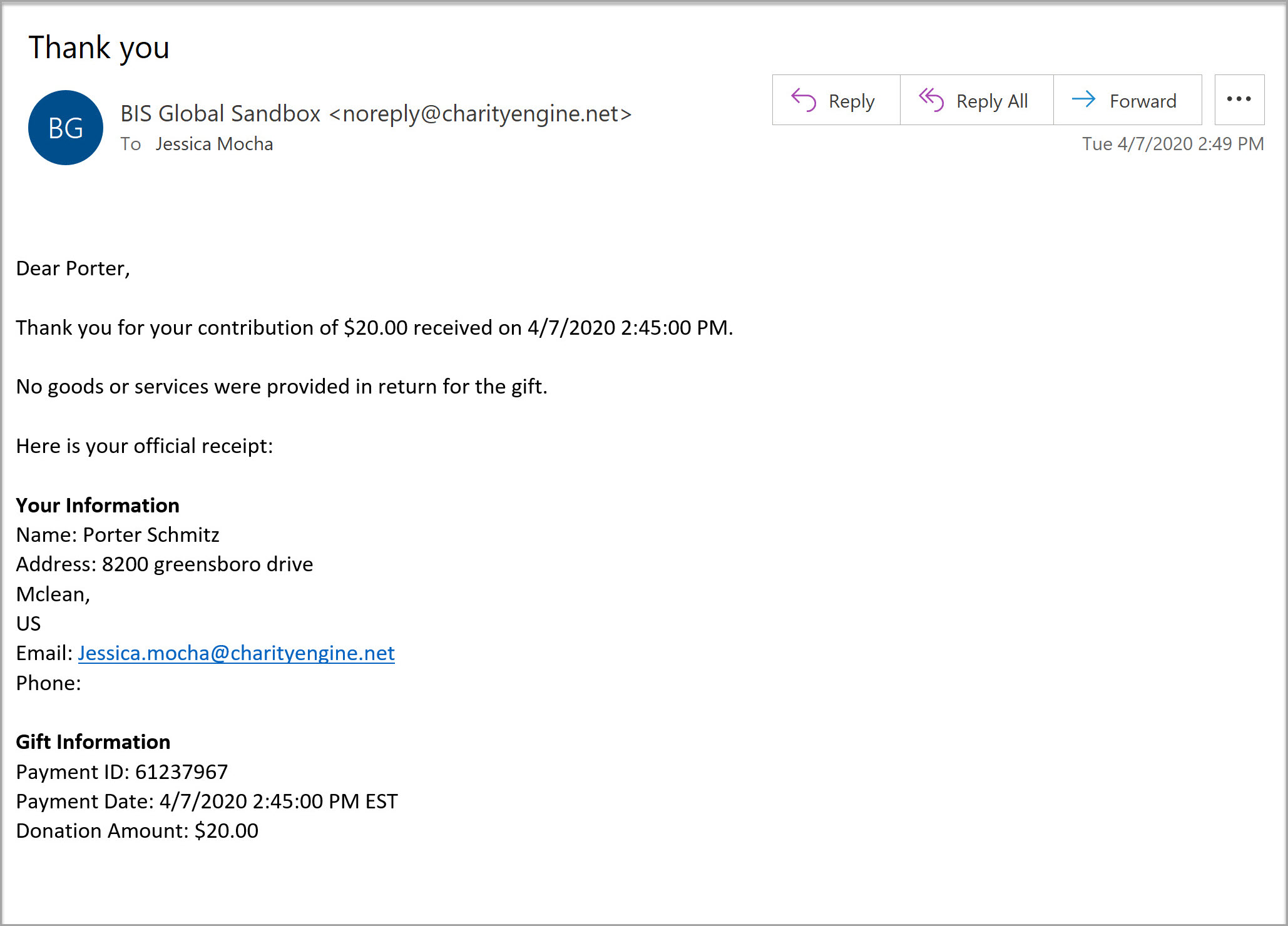
As a CharityEngine user, you will also be able to see their payment by navigating to the transaction screen. You will be able to see the contact information, the payment information, and that the payment was made through the MobilePay App.
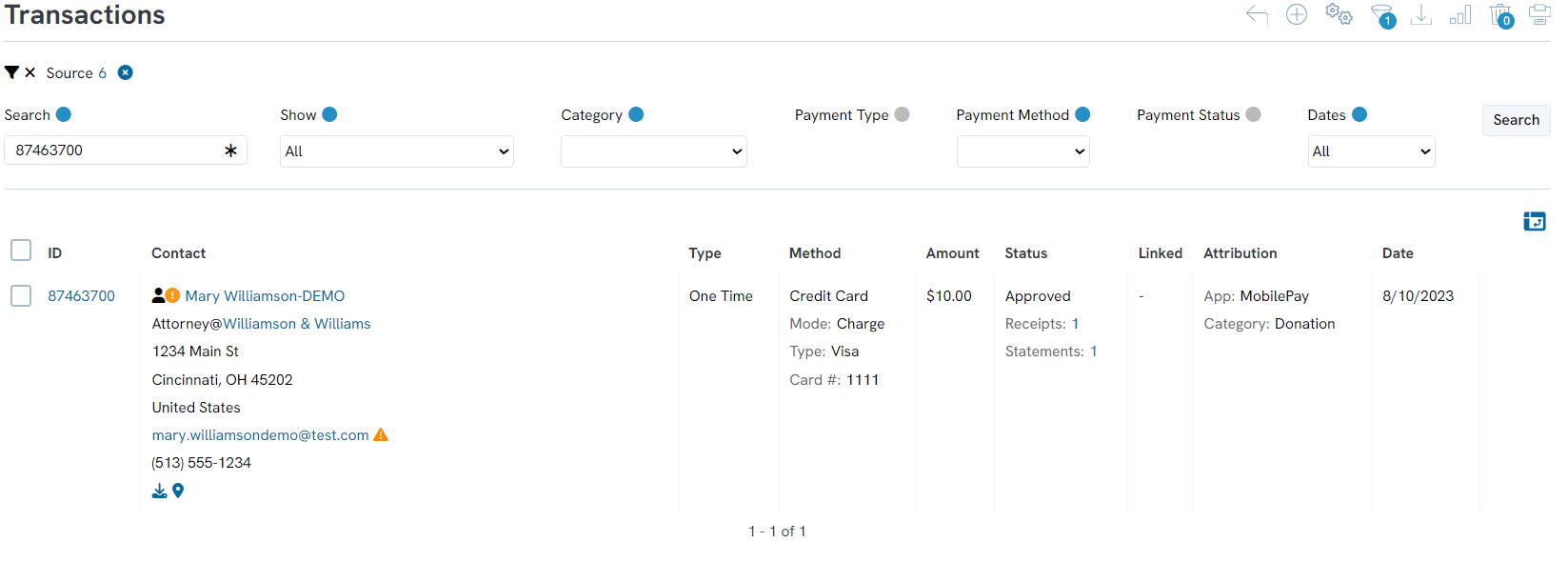
If you have a new mobile pay device and are setting it up for the first time:
1. Connect your swiper to your device
2. Log in with your CharityEngine user id and password
3. Select Amount
4. Click Next
5.Credit Card and Permission to Access the Device will display
6. Select OK
7. Select Previous
8. Select Next on the donation amount screen
9. You will now be ready to use Swiper (located below Credit Card Expiration you will see sample to use the swiper)
These steps will only be required for the first time when swiper is connected to the device or when the swiper is removed
