How to Submit for Assistance via Support Request Ticketing Process:
You can submit a support request ticket even if you’re not able to log into the system.
You can find the option to submit a ticket in our Help Center that can be found on our main website (without having to login)
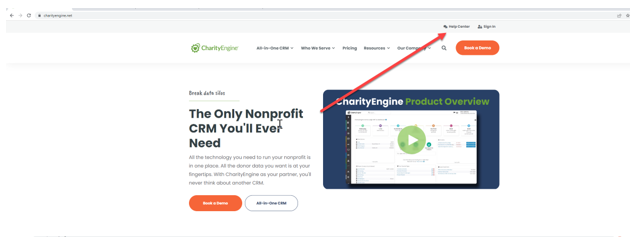
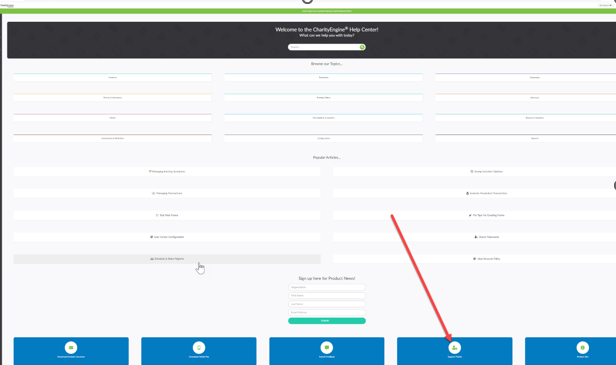
If you are logged into the CharityEngine system, it’s very quick and easy to submit a ticket from any screen you are working on within the system. You can access the ticket submission form the main dashboard OR any other page you are working on in the system (sometimes this helps us see what you were last working on when you encountered any trouble)
You can see the Headphone icon  (on the top right corner) – when you click on that, a form will appear any allow you describe what’s going on and what you need some assistance with.
(on the top right corner) – when you click on that, a form will appear any allow you describe what’s going on and what you need some assistance with.
If you need assistance, you want to get the right answer as fast as possible – we understand that and agree.
In order to help our team investigate, please be as specific as possible and provide examples of what you’re seeing, the steps you took or anything else that would help us get to the root of the situation faster.
Think if you were planning a big party, you’d want to give time, location, but then you need to think about the type of food, music, seating, etc… give us that type of detail, so we can help you faster.
It is imperative that you include as much specific detail as possible when submitting tickets, so our team can assist. Our intention is to resolve each inquiry on the first pass, but we may require more information, in order to properly investigate. Please be on the lookout for a response from our team, with the resolution or the need for more information.
Instructions
Anywhere you are working within the CharityEngine system, you can ask for help. On the upper right-hand corner, you will always be able to submit a support request ticket directly from the section that you have a question about/ need assistance with.
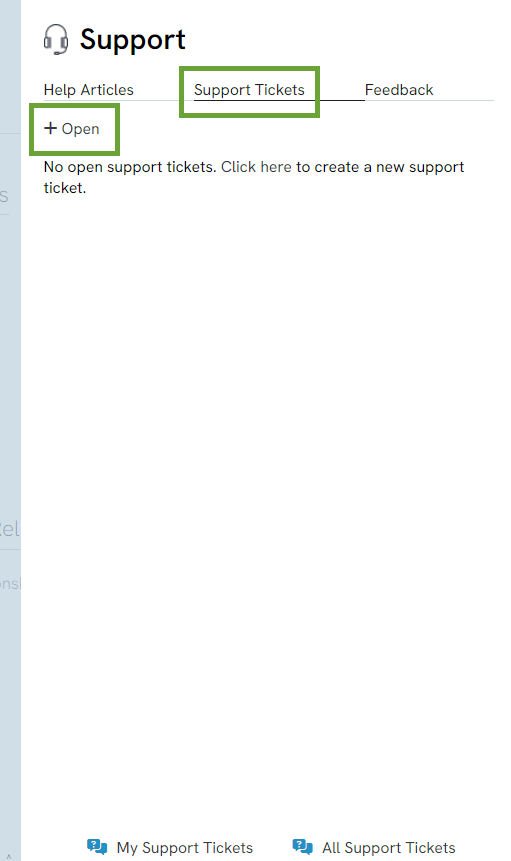
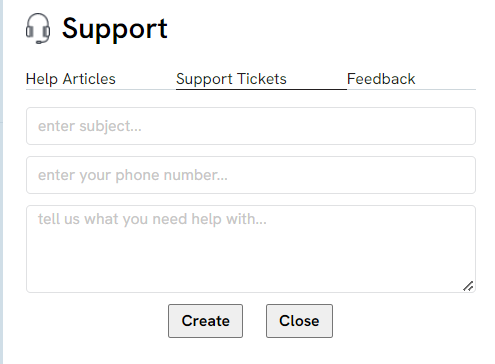
Additionally, you can manage your tickets by adding additional helpful information such as files, screen shots and/or further information to help our team investigate this more efficiently.
Look for the "My Tickets" link in the bottom corner where you look to submit a ticket and you can see all of the previous requests you've made to Customer Support.
In this section, you can view the status of the ticket, in case we are waiting for more information from you and/or the feedback that we provided to assist.
In this space, you can also view your colleague’s support tickets.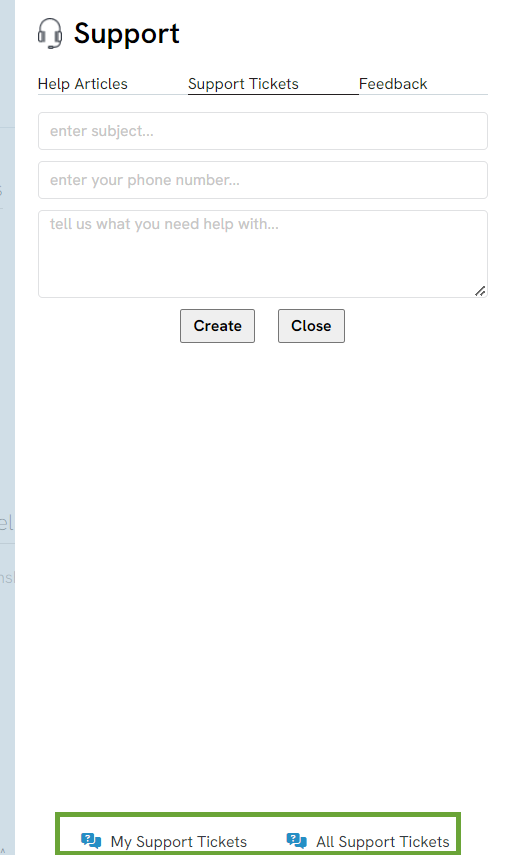
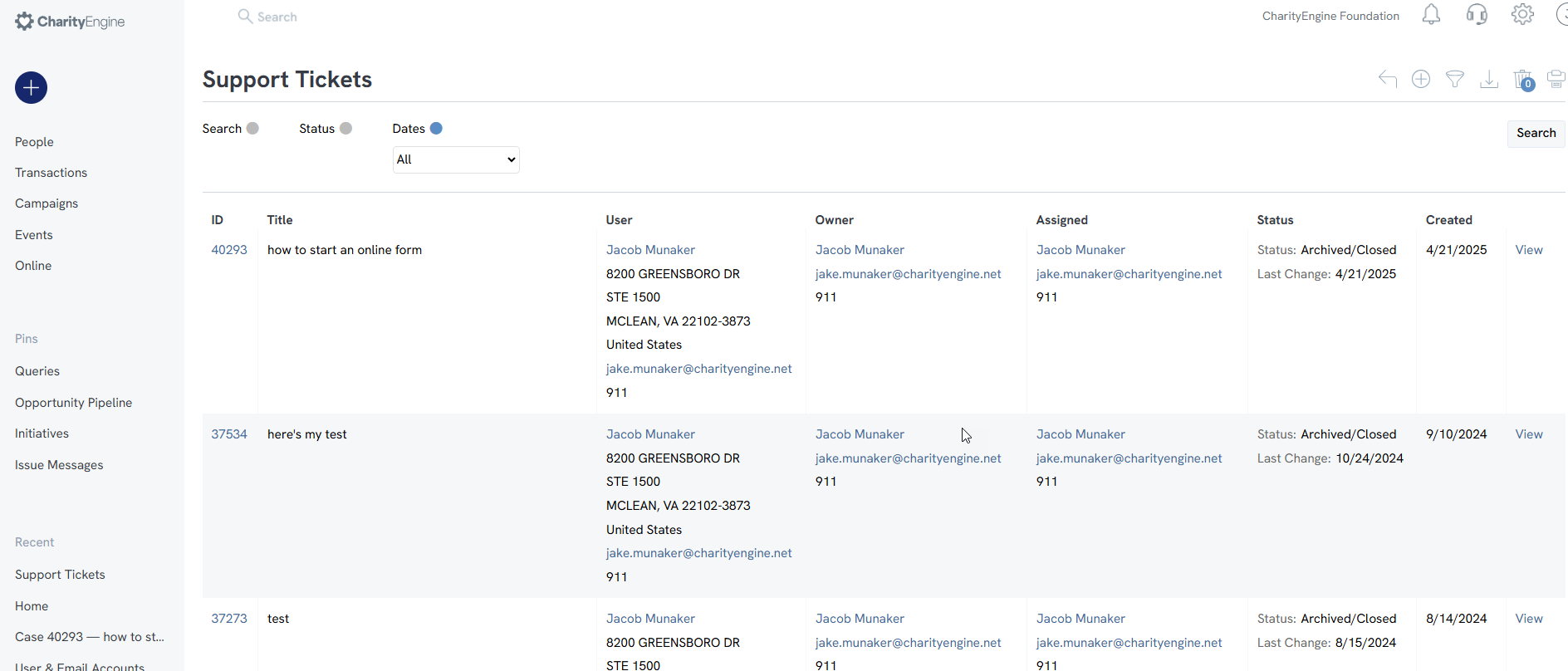
You can check back on the communication around this ticket and add in new commentary/ responses in the NOTES tab.
Adding in FILES, is easy too (we always love additional screenshots, videos of what you're experiencing, files, etc.).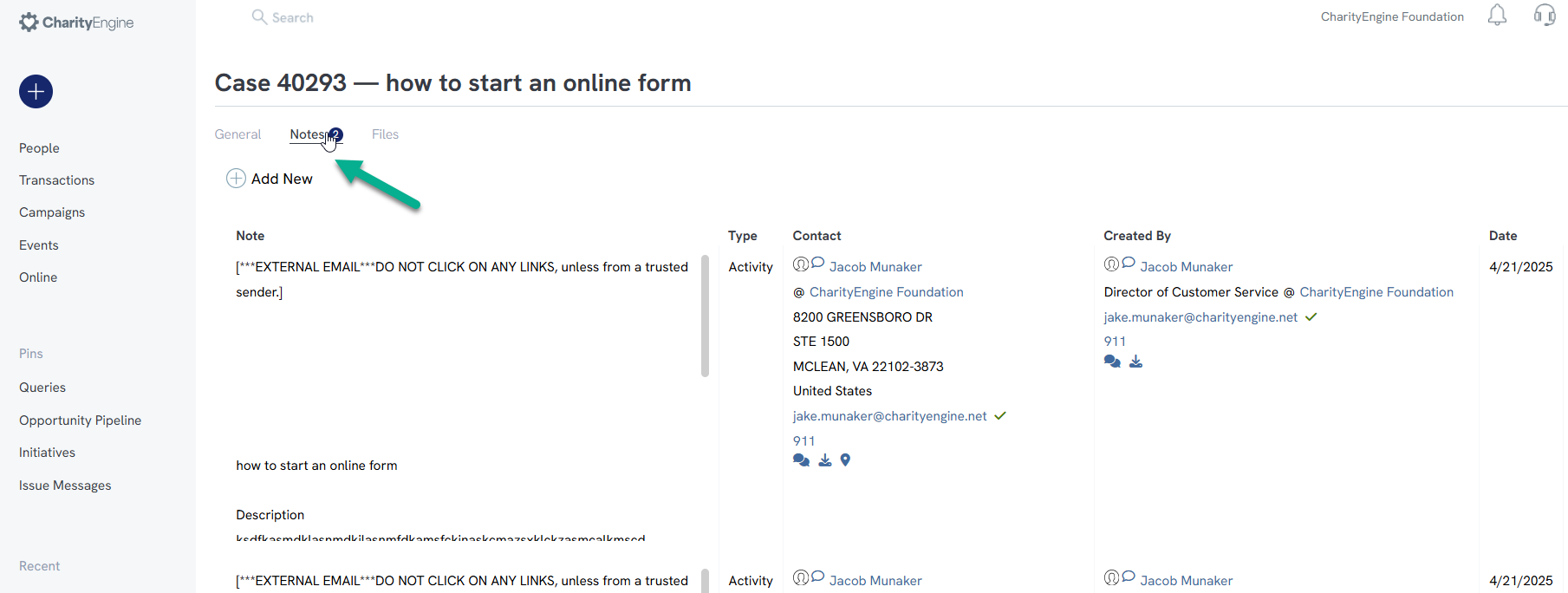

Support Ticket Priority and Statuses:
It's important to understand how the process works and how we manage the support requests that are submitted.
When you view "(My)All Support Tickets" you should understand that we have a internal process for prioritization based on simple metrics of Importance/Scale of Critical Nature and Urgency of situation from the client's perspective. This allows our team to focus on the most pressing issues for our clients, while fielding other requests for assistance in a timely manner.
Just like an emergency room at a hospital, someone with a broken wrist would be prioritized differently that someone who was having an allergic reaction and can't breathe.
Items that are more critical in nature, that might prevent the organization from accepting money or sending emails through our platform, are seen as top priority. Shortly thereafter are a range of needs that either are potentially serious concerns that need attention and/ or are urgent for the client's operations - we get it and try our best to act accordingly. We use our internal "priority" system, in order to best manage the support requests we receive and get everyone the help they need as fast as possible.
The status of the ticket will let you know what the team is doing to assist in their process, which may involve escalating this to other teammates and potentially other departments for assistance.
Tier 1 - Reviewing: This will confirm that someone on our Customer Support Team has received this request for assistance and is going through the process of evaluation and internal prioritization.
Tier 1 - Actively Working: The Customer Support (CS) request ticket has been assigned to one of the team members to resolve or start the investigation into the client request. If this can not be resolved by this person, there may be a need to escalate this to a Technical Support Specialist/ management/ and/or potentially the need to involve other departments.
It is imperative that you include as much specific detail as possible when submitting tickets, so our team can assist. Our intention is to resolve each inquiry on the first pass, but we may require more information, in order to properly investigate. Please be on the lookout for a response from our team, with the resolution or the need for more information.
Tier 2 - Escalated for Review: The CS ticket has been assigned to a Technical Support Specialist for resolution. If this can not be resolved by the Technical Support Specialist the item may be submitted to the Product/ System Engineers for assessment of anything in the system that requires Developer-Level technical assistance and/or will be considered for a potential feature update/ system enhancement for the future.
-Tier 2 (IT) = working with our operations and/or IT Team
-Tier 2 (PS) = working with our technical experts and/or Professional Services Team
Tier 3 - Escalated to Product Development Team for Review: The CS ticket has been assigned to our Product Engineers for evaluation. If this is approved by the engineers as a potential problem that needs to be addressed with the system, it will be escalated to that team for the final resolution. However, the engineers may find that the system is functioning as expected and will provide feedback on how to currently resolve client inquiry with existing functionality.
-Tier 3 (escalated to Product Engineer for Review) = escalated to engineers to evaluate if a potential adjustment to the system is need to resolve the situation.
-Tier 3 (escalated as Enhancement Request) = escalated to a Product Development Team for evaluation to potentially add to the system's infrastructure, as well as when this enhancement could be made available in the system.
Waiting on Customer (Question): The CS Representative has asked for more information and the team is awaiting a response from the client. Please note that in order for our team to continue to investigate, we require all of the vital information in order to help resolve your request.
Waiting on Customer Feedback to Archive (Pending): The CS Team believes the support request has been resolved and are waiting for confirmation from the client before "archiving/ closing" the ticket. If the information provided does not help to resolve the support request or if further assistance is needed, please let our team know and we're happy help.
Escalated to Product Dev Team for Final Resolution: This status is informing the client that the support request has been passed over to our Product Engineers to resolve. This would be in the case of a glitch that was discovered in the system and/or a request for a future feature enhancement to the system. At this stage, there is no more investigative work that the Customer Support Team can provide, but the item has been understood and identified by the team who is going to resolve the request. Since the Customer Support Team will no longer be actively working on the support request that you made, you are able to be notified about product releases via CharityEngine Status & Updates Page: https://help.charityengine.net/Default.aspx?ssid=1361&navPTypeId=8940 (we encourage everyone to subscribe to this page, for notifications of regular new releases)
Escalated Conversation about Account/ Subscription: This status is to notate that the client inquiry is related to something that needs to be addressed at the account level and very well may involve connecting the client to someone in our Client Experience Team to address.
Archived/ Closed: This status is marking that the support request has been resolved. However, if you feel that this item needs further attention, our team is able to quickly re-open the support ticket and readdress as needed. Please feel free to respond to the ticket notes and/or send an email to (support@charityengine.net).
