Introduction
When data is changed or updated on a record, it is important to know who made the change, when the change was made, and what changed. This will allow you better insight when researching a record and inform you of anything that happened. The change log will also allow you to revert to past versions of the record if the record was updated incorrectly.
Table of Contents
Instructions
You can view to the change log by navigating to Automation & Workflow > General > Change Logs to search for the record. Then you can use the filters to find the record you want to view the changes onQuick Filters
- Object - This is the type of record you are looking to view the changes (ie. contact, transaction, subscription)
- Type - This is the type of change (ie. create, update, delete, restore)
- User - filter by the user that made the update
- date - when the update was made
You can also filter by the record Id in the advanced filters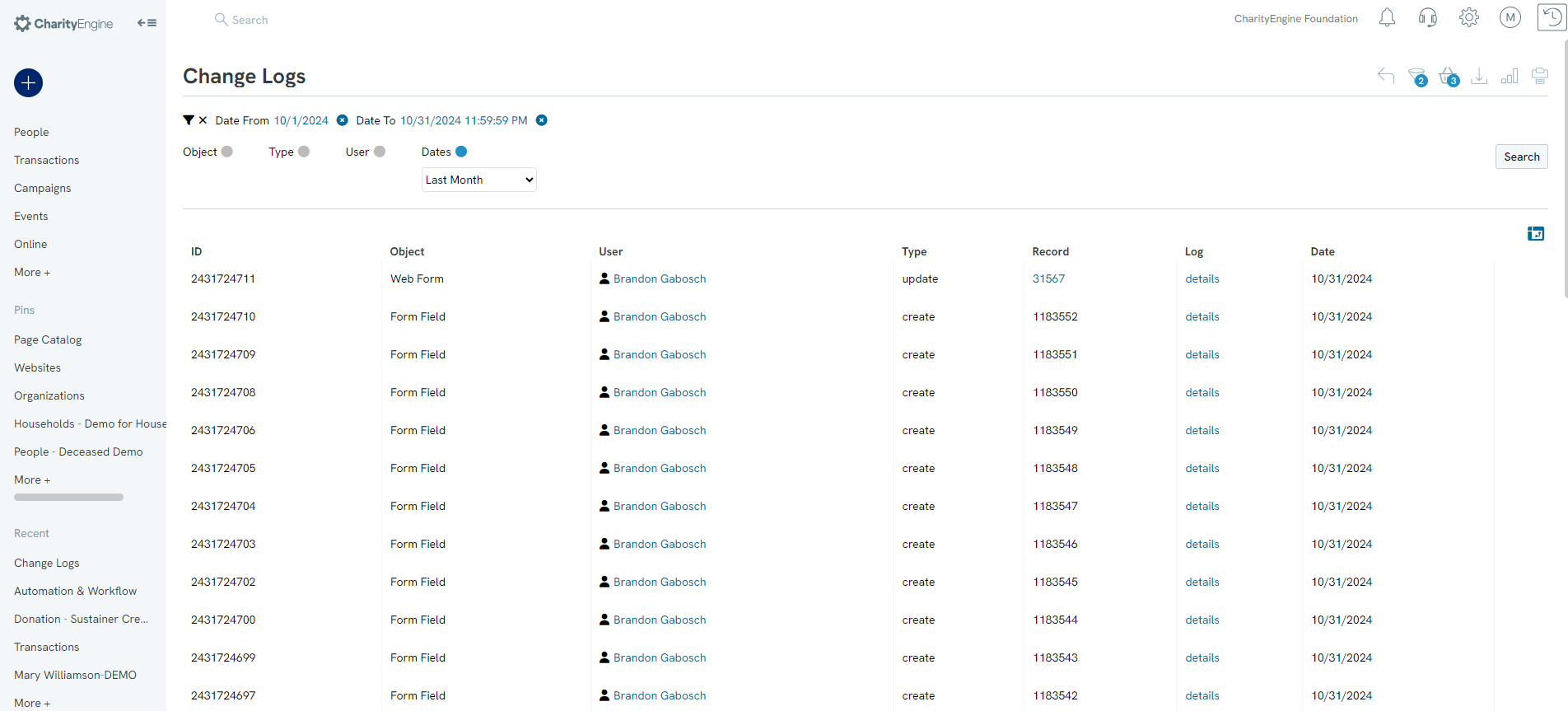
Under Actions you can see the history and the details of the changes. The details will show you exactly what was changed.
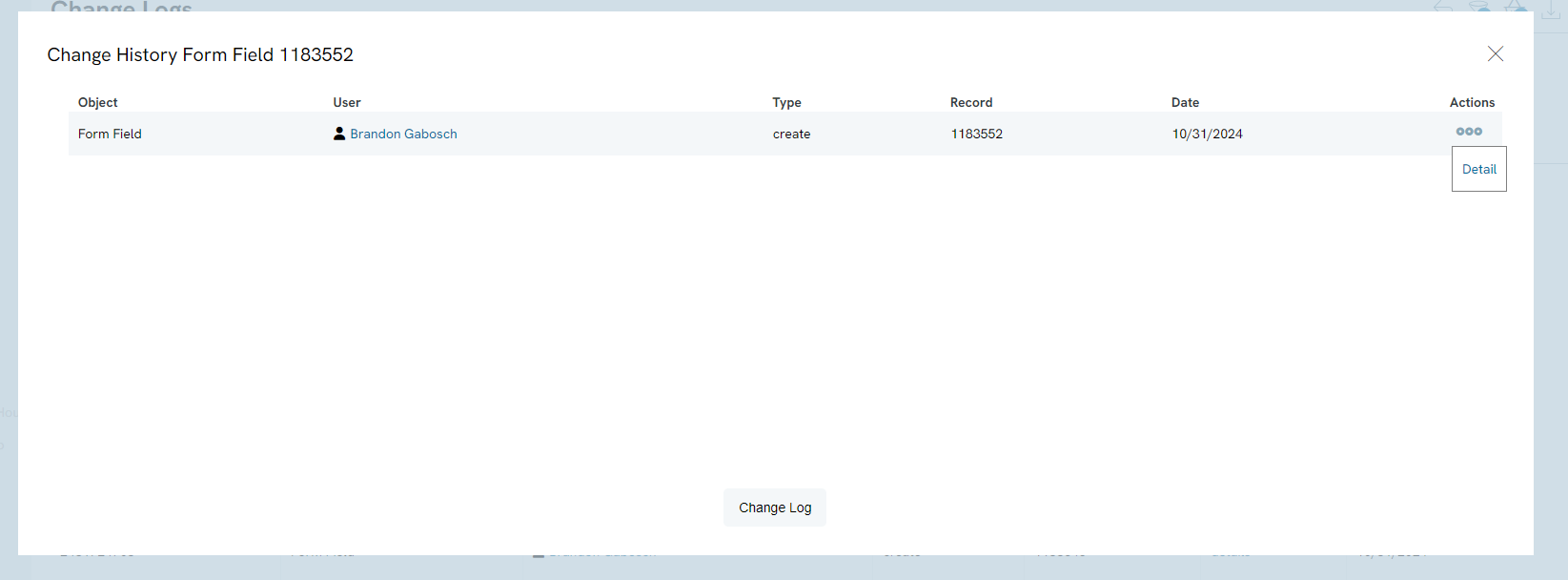
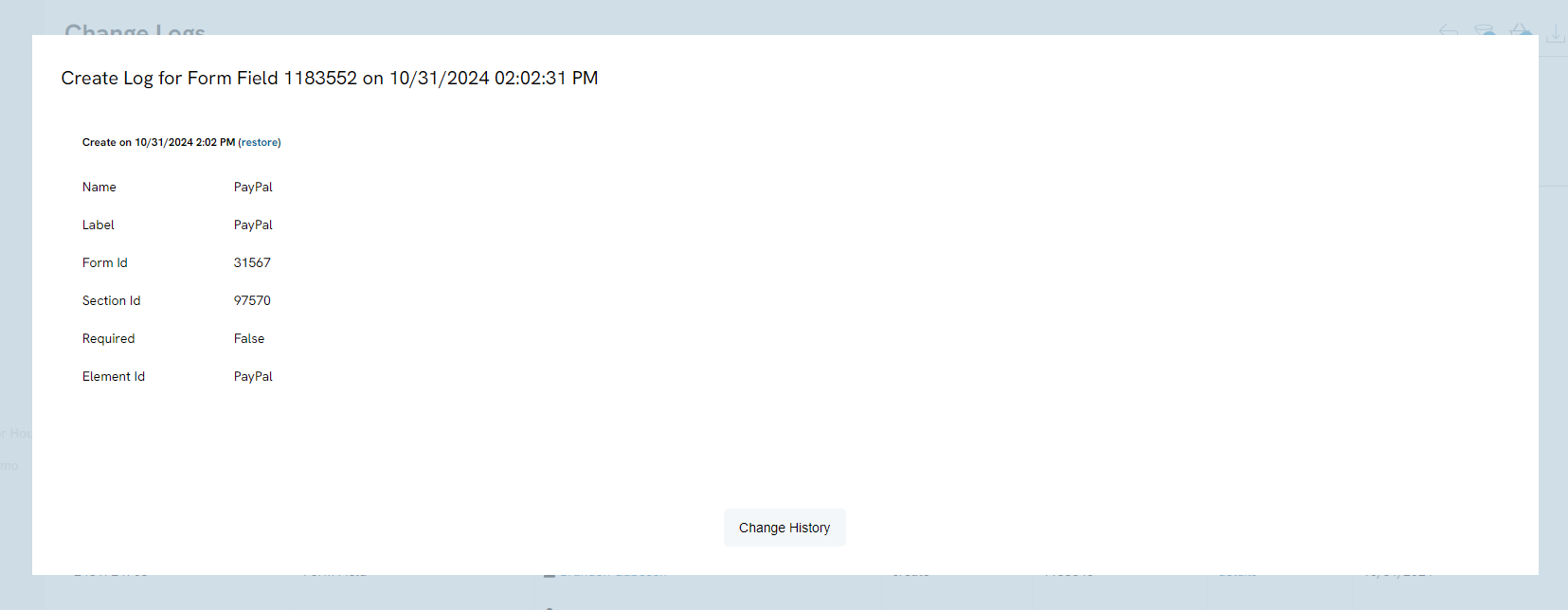
If you need to restore the previous version, click restore on the version you would like to restore.
Change Logs for Contact Records
Navigate to the People App > Organizations & People > Contacts
Once the record has been identified, manage the record and navigate to the show record history option in the top right corner. .
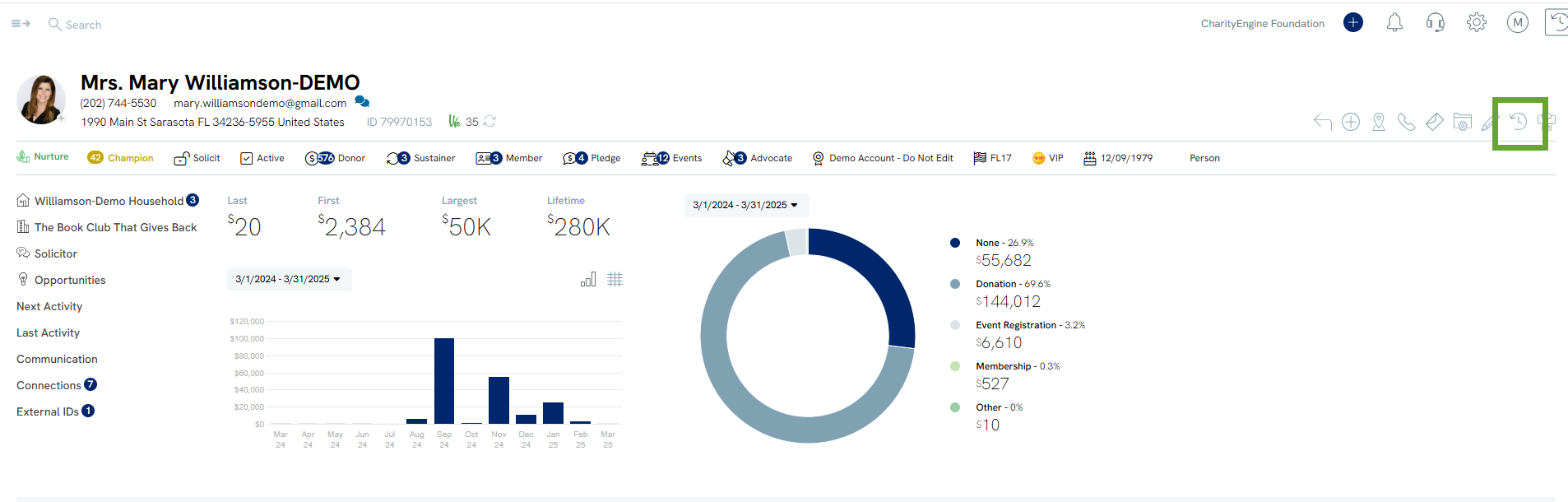
From here, the user can select view change history or merge history to see adjustments from the contact record.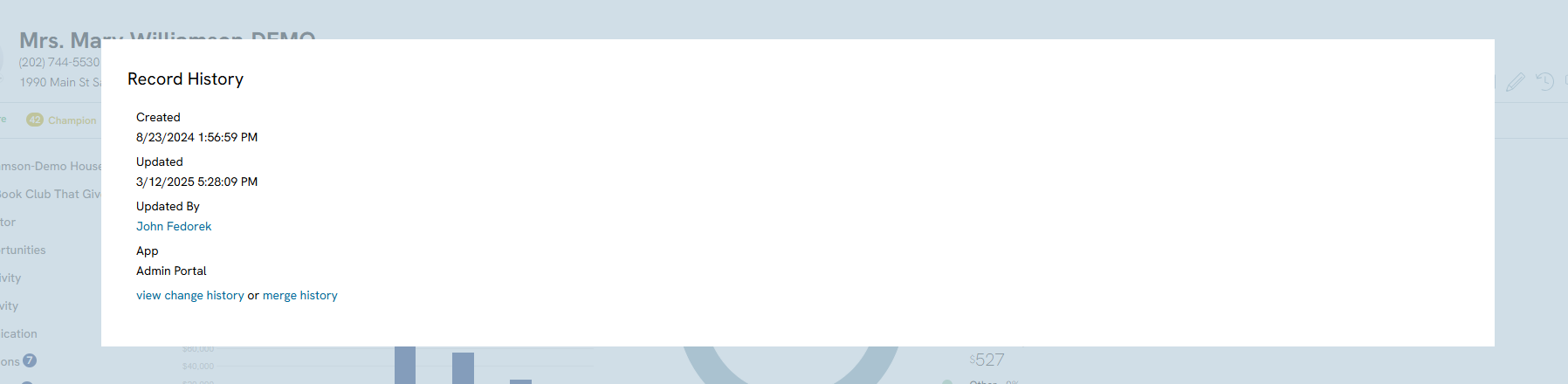
Under Actions from the View Change History, select Detail to see details of the field change.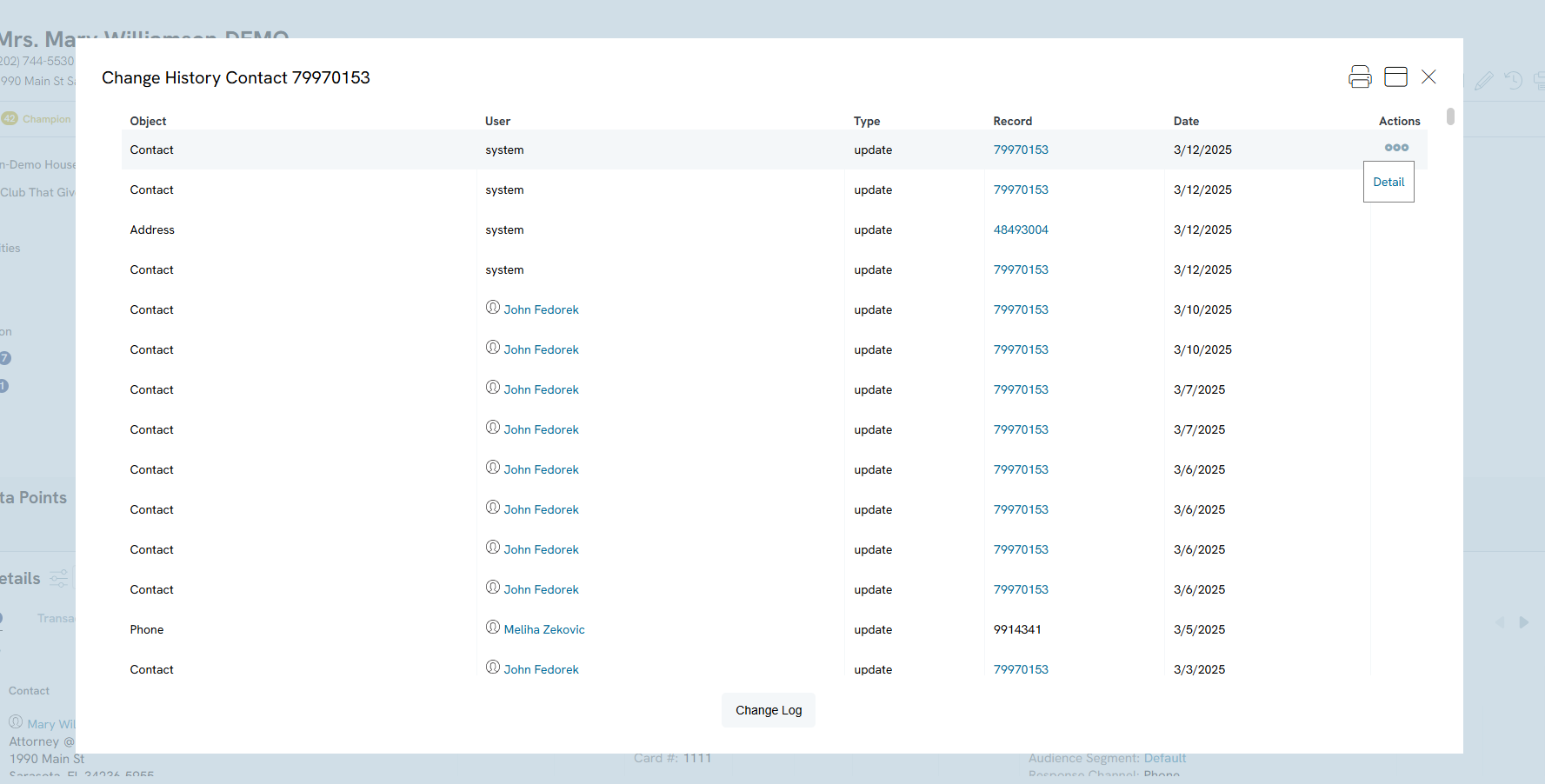
Change Logs for Transactional Records
Navigate to the Transactions App > Transactions > Search & Manage
Once the record has been identified, manage the record and navigate to ellipse next to the Save - select Show History to view adjustments on the transactional record.
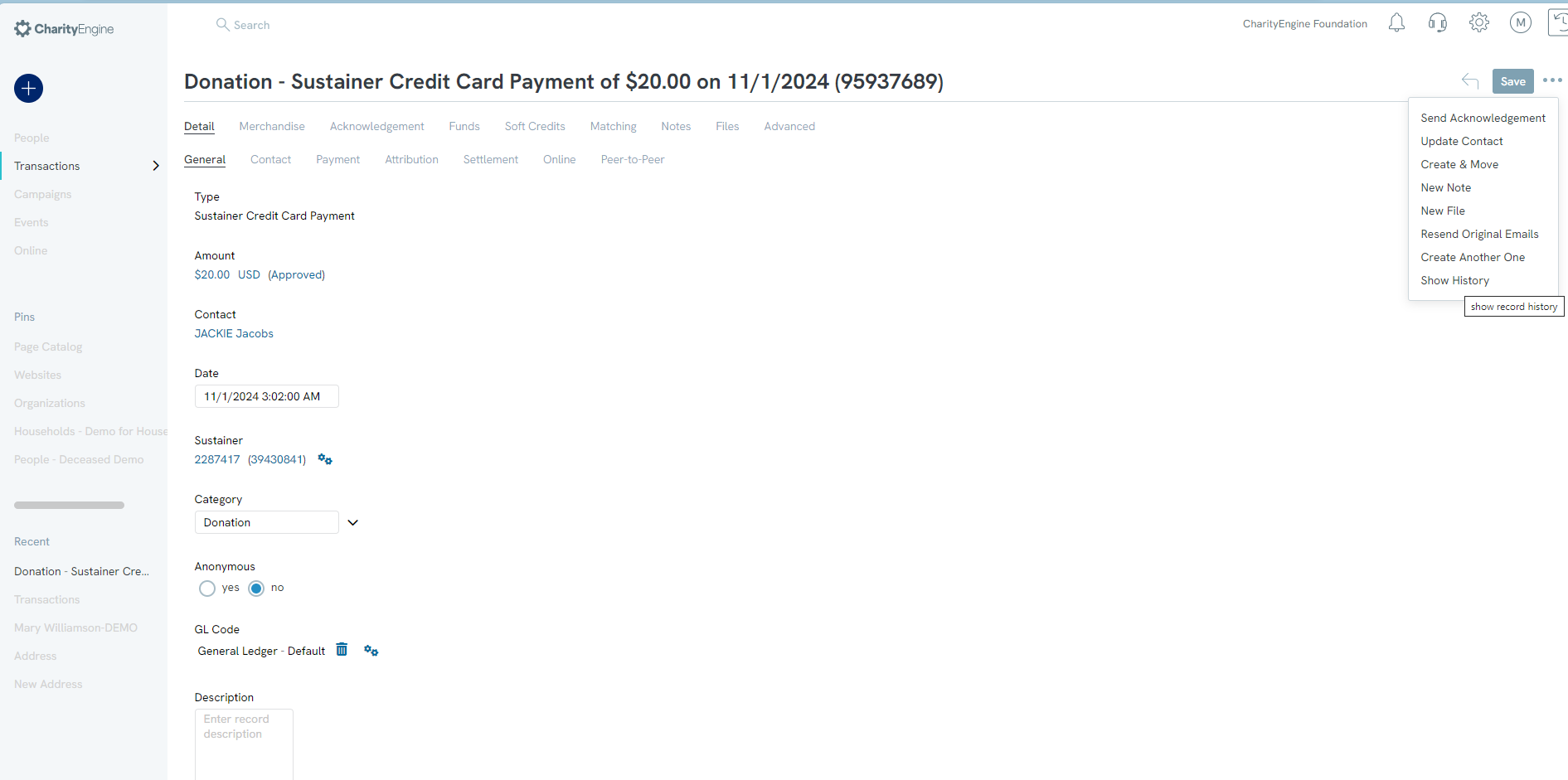
FAQs
Q: How can I tell if a donor changed their information through the Online Constituent Portal?
A: To identify if a donor updated their information through the Online Constituent Portal, filter the user field by selecting "(none)". This filter will display records that were modified directly by the constituent through the portal.
