Introduction
Users can easily create and assign tags and/or groups to contact records. The following steps can be used for manual entry of a tag or group. Users can also access this Help Center Article to learn how to import a large listing of groups or tags. Users also have the flexibility to assign a tag or group on web forms with guidance found here.Table of Contents
Why Use Tags or Groups?
Using tags/groups on contacts in a Customer Relationship Management (CRM) system serves several purposes:
1. Organization and Segmentation: Tags help in organizing contacts based on specific criteria, characteristics, or behaviors. This segmentation allows for easier filtering and sorting, making it simpler to identify and target specific groups within your contacts. For instance, you might tag contacts based on their industry, location, interests, purchasing behavior, or any other relevant categorization.
2. Targeted Communication: Tagging contacts enables targeted communication strategies. By grouping contacts with similar tags, you can personalize messages or marketing campaigns tailored to their specific interests or needs. This enhances engagement and increases the likelihood of conversions as you're delivering more relevant content.
3. Workflow Automation: Tags can trigger automated actions within the CRM. For example, you can set up workflows that automatically assign specific tags based on certain activities or events associated with a contact. This automation can streamline processes and ensure consistency in managing contacts.
4. Data Analysis and Reporting: Tags provide valuable insights into your contacts' behavior and preferences. Analyzing tagged groups helps in understanding trends, preferences, and common characteristics among different segments. This information is vital for making informed business decisions and refining marketing strategies.
5. Collaboration and Coordination: In collaborative environments, using tags can facilitate team coordination by providing a standardized way to categorize and understand contacts. It ensures everyone is on the same page regarding how contacts are classified and managed.
Overall, tags in a CRM system offer a flexible and powerful way to categorize, manage, and leverage contact data effectively, leading to improved communication, better targeting, and enhanced customer relationships.
Similarities between a Group and a Tag?
Groups and tags function essentially the same way within CharityEngine. Both attributions allow the user to segment contacts for reporting and list building, Both attribution features offer the ability to have a hierarchical structure.For example, if the user wanted to tag or group all contacts that have attended an event, a user could create a parent tag/group "Event Attendee". Users could also have a child tag or child group for each specific event (ex. Fall 2022 Gala, Spring 2022 Race) and link the child tag/group to the parent tag. By doing this, anytime a contact is assigned the child tag of "Fall 2022 Gala", the contact will also be assigned the "Event Attendee" tag allowing users reports to be as narrow or wide as needed.
Instruction - Create A New Group/Tag
Step 1: Navigate to the Configuration App > Contacts > Tag (or select Group) > Create New
Step 2: Enter the name of the tag (or group), ensure the entry is active and assign for visibility at a person, organization and/or household.
Step 3: Users can leverage the description as an optional value for internal support and reference.
Step 4: Users will also see an option for Parent assignment. Users will have the ability to assign multiple 'child' tags/groups and assign to a 'parent' tag/group. This will allow users the flexibility for future reporting at the child tag/group or a roll up to the parent tag/group.
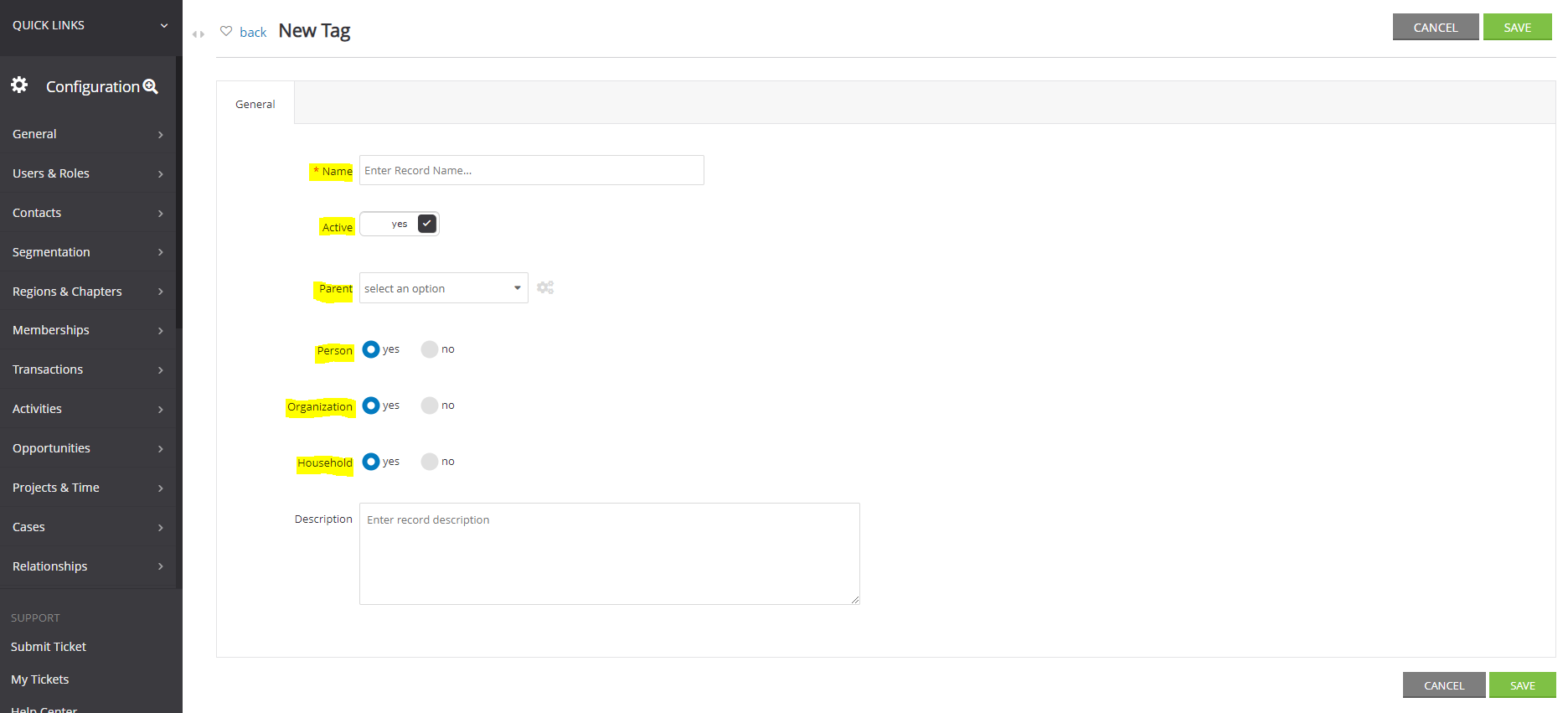
Note: If the tag/group Name contains a comma, query reporting will require the use of filters using the Group/Tag ID. Use of the Group/Tag Name in which the name contains a comma may result in returned errors.
Instructions - Assigning a Group/Tag Attribution (Individually)
Step 1: When assigning individual tags or groups, navigate to the Contacts App > Go To (top right hand corner) > Tags (or Groups) 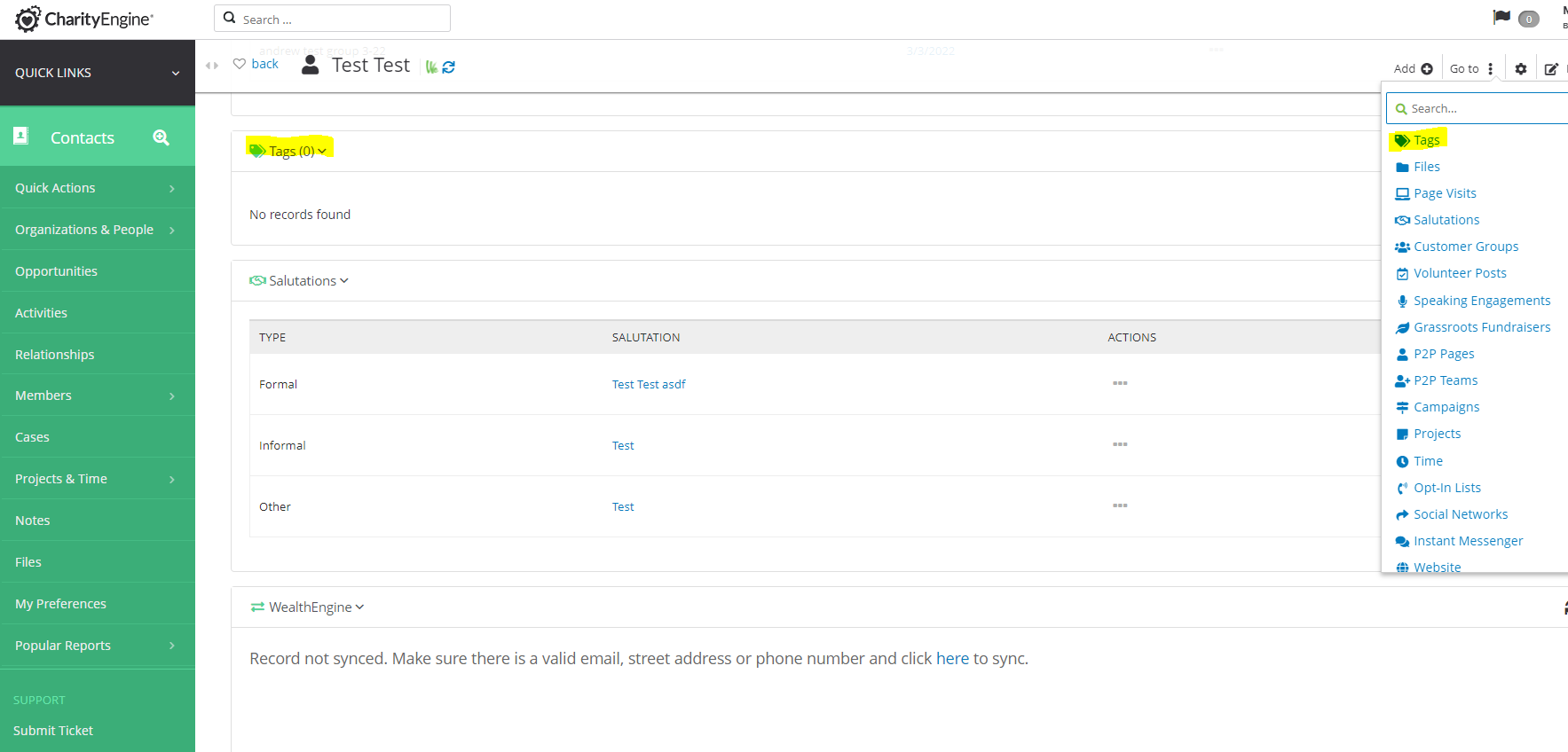
Step 2: To add a tag (or group), navigate to the right to select the available tag list and click on Add Tag. 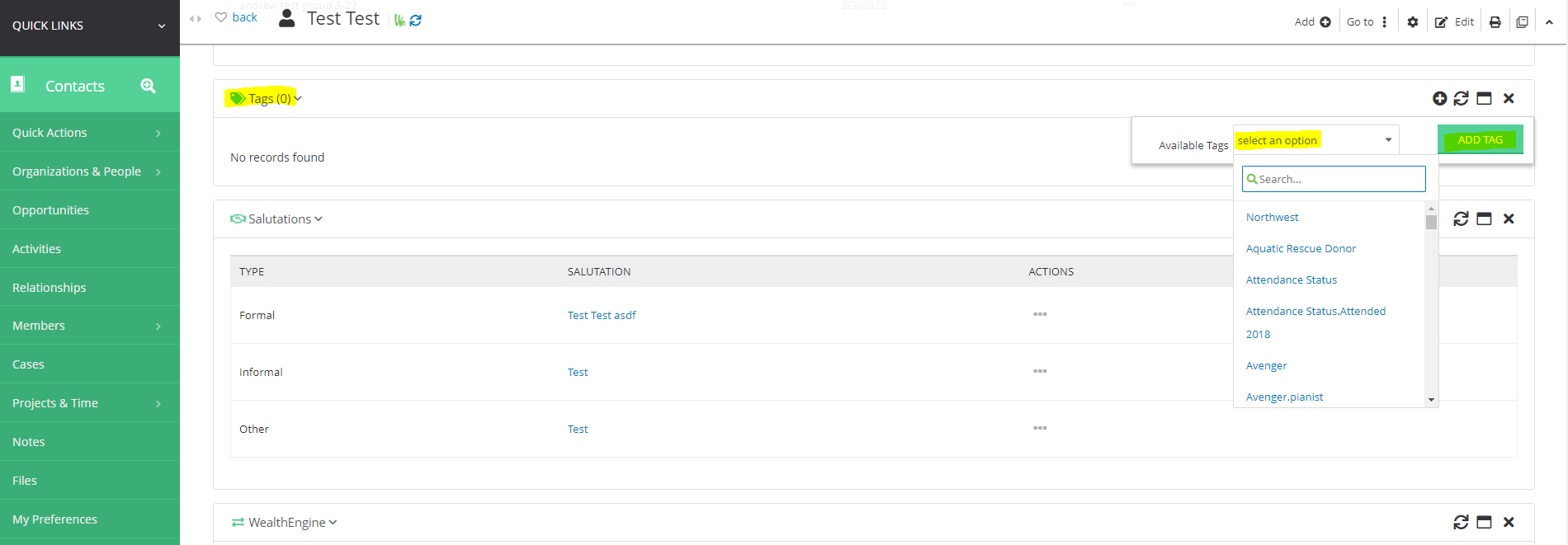
Step 3: The contact record will then reflect the adjustment to contact record. Users can also leverage the Advanced Filter to locate specific groups or tag types. Navigate to Contacts > Search & Manage > Advanced Filter > General > Tag (or Group) = make selection > Apply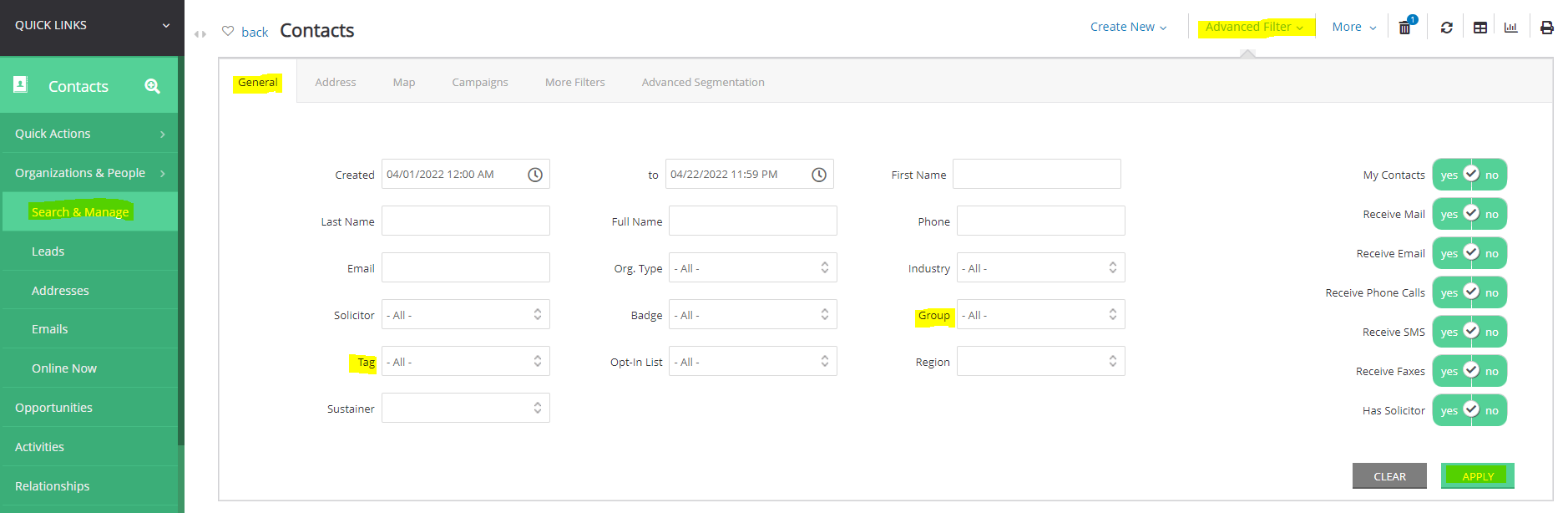
Note, if using parent/child structure, from the Advanced Filter option, by selecting the "Parent" all "children" tags/groups will be automatically selected. Users can deselect for filtering needs.
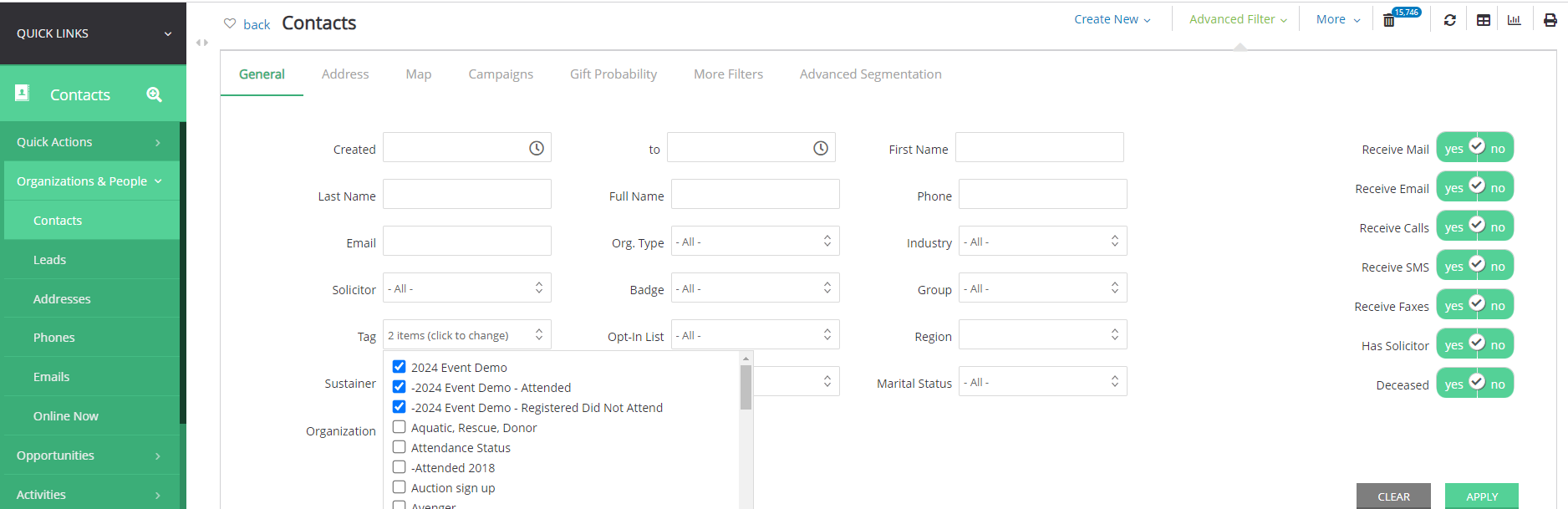
FAQs & Additional Reading
Users can also use the reporting features to create and schedule recurring exports as needed. For information regarding the CharityEngine Report Builder Tool.
Q. Can groups/tags be automatically appended to a record through a web form?
A. Yes - learn more in our article Web Forms: How to Assign Tags through Form Submission
Q. Can groups/tags be appended in bulk?
A. Yes. There are multiple ways to bulk add. Learn more in our article Contacts: How to Easily Bulk Update Contacts (Groups, Solicitors, Activities, Opt Ins, etc.) or via the CharityEngine Workflow & Automation feature found in Assigning Groups, Tags, and Opt- In Lists Through Importer
Q. Can groups/tags be bulk removed?
A. Yes - learn more in our article How to Clear Contacts from Groups, Tags, and Lists Using Trigger Tool

