Introduction
We know how important is to keep contact records organized and creating a fast and efficient way to manage is also just as important. The CharityEngine Bulk Action feature is a great way to quickly and easily add or modify attributions that assist you in your fundraising efforts. Use this feature to easily assign attributions such as groups, tags, opt-in lists, solicitors, etc.
Table of Contents
Prerequisites
To expose the bulk action feature, the user should be accessing contacts using the Default view. Click on the viewing selections in the right corner of the listing screen.
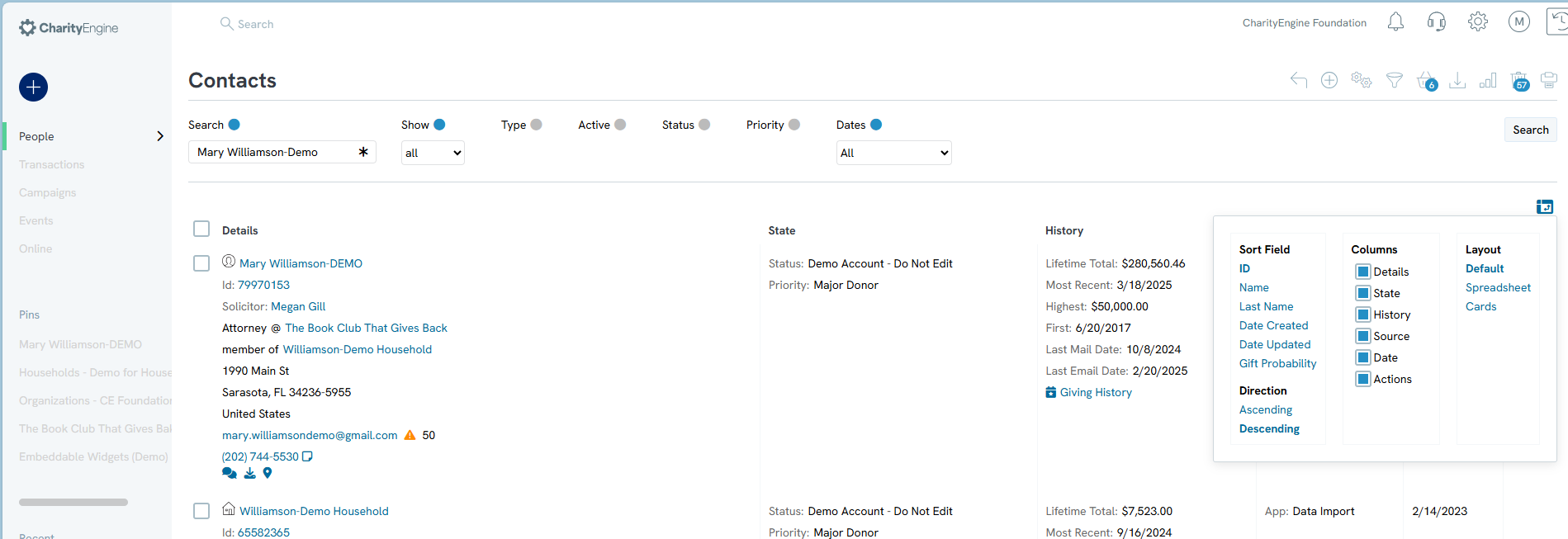
Instructions - Exposing Bulk Actions
Contacts can easily be assigned to groups, solicitors, and have activities created for them on the contacts listing screen. This can be done in bulk or individually by checking the boxes on the listing screen to select the contacts. By assigning in bulk, it will save you time (and clicks!) as you do not have to go into the contacts individual page to do this.
Step 1: Navigate to the Contacts App > Organization & People > Contacts
Step 2: Ensure you are in the Viewing Default view to expose the Bulk Action feature
Step 3: Filter for the contacts you wish to 'bulk' assign
Step 4: Use the top check box to select all contacts from the listing screen - or individually select one or more contact check boxes
Step 5: Once you have selected at least one contact by checking the box, you will have access to the drop-down to select your action.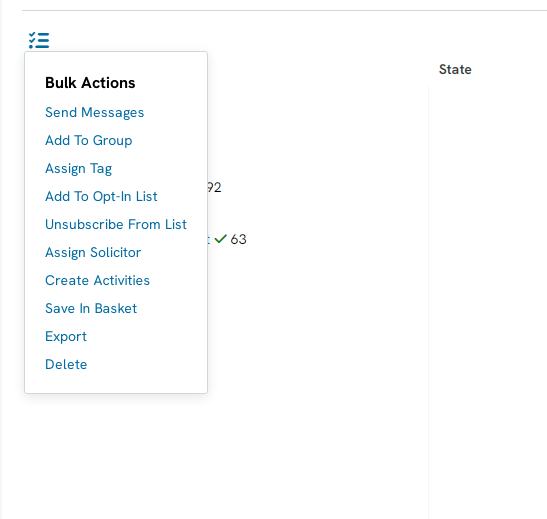
Step 6: Select your appropriate action for bulk adjustment
FAQs & Additional Reading
Q. I just selected all of the records on my filter and it only applied the action to 50 records. What happened?
A. The available options may be applied to all selected records in the filter or just those selected on the immediate listing screen. For example, when using the Add to Opt-In List the wizard will ask the user to apply to those on the listing screen or to All records from the filter. If this option is not available, the action will only be applied to the records returned on the listing screen. To expose additional records, navigate to the bottom of the contact listing screen to display 100 or 500 records in order to take action on a larger data set.
Q. How do I bulk delete solicitors across multiple contact records?
A. Follow our Help Center article Contact App: How to Add (and Delete) a Solicitor to a Contact Record
Q. Is this the only location I am able to bulk add items to my contacts?
A. No, these actions can also be completed in the same way under Donations > Transactions > Search & Manage
Q. How do I bulk delete opt in lists across multiple contact records?
A. Follow our Help Center article Assigning Groups, Tags, and Opt- In Lists Through Importer .
