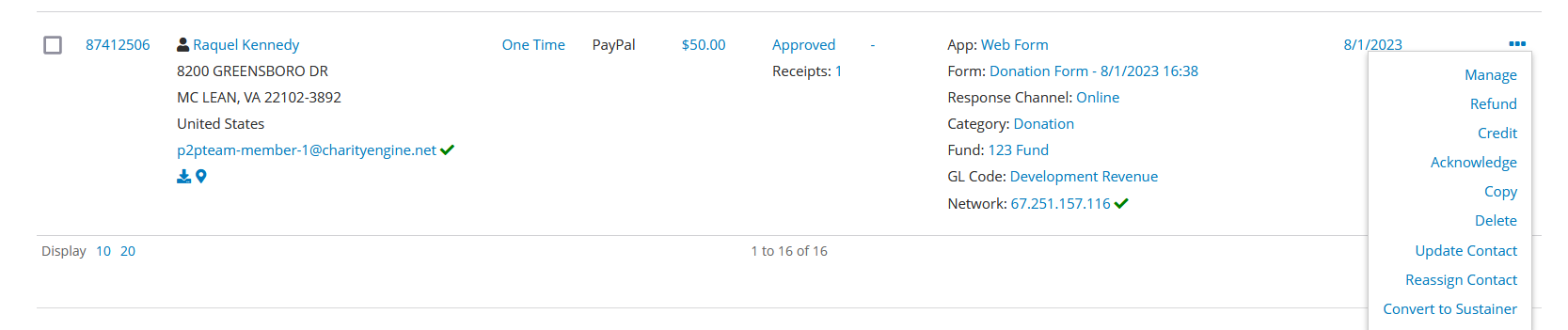Introduction
PayPal is a great payment option to give your donors who prefer to use their PayPal accounts to make donations on web forms and Peer to Peer. In order for PayPal to be an option on your donor facing tools, there are a few steps you will need to take. Note, PayPal is also the parent organization for Venmo in which PayPal supports one-time donations via Venmo. Please check with PayPal to ensure that your PayPal business plan supports Venmo.
Table of Contents
Prerequisites
The first step to gain the ability to use PayPal on your forms is to provide CharityEngine the credentials needed to configure PayPal as a payment gateway. Until a member of Support or Professional Services has configured PayPal in your account, you will not be able to add PayPal to your forms and Peer to Peer.
In order to configure PayPal we need four pieces of information: email address of the PayPal account holder, Username, Password, and Signature. The last three items can be found in your PayPal Express Account under API Credentials. If you are unsure about how to find your API credentials, read this documentation provided by PayPal.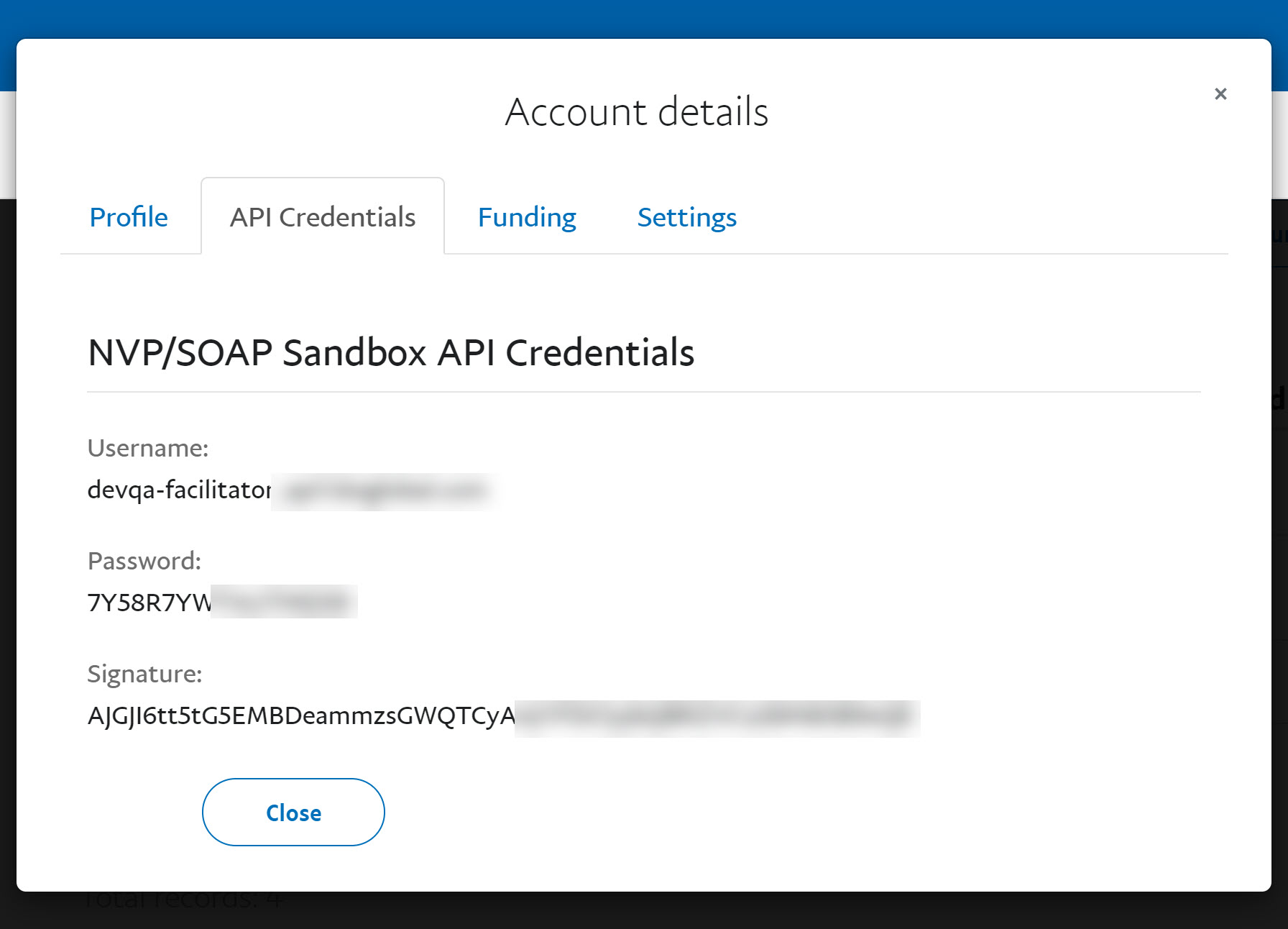
First Time Set-Up for PayPal/Venmo
Step 1: To connect your account, navigate to Configuration > Integrations > PayPal and click on Connect to PayPal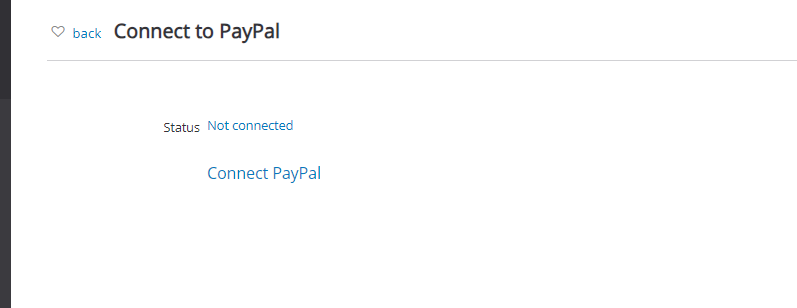
Step 2: A popup will appear for the user to log into the organization's PayPal account.
Step 3: Enter login credentials and click Next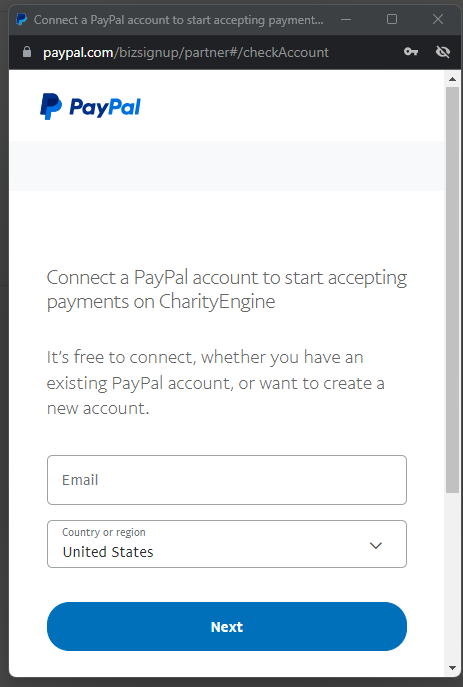
Step 4: Once connected, the status shows as connected.
Note: The user will also see the Recurring Payments API as listed below. The users do not have to do anything with these credentials. This view allows the organization's web forms PayPal as a recurring gift option. Note, Venmo is limited to one-time donations only based upon PayPal's structure. Donors will still be able to donate to a recurring payment using PayPal as the payment option. 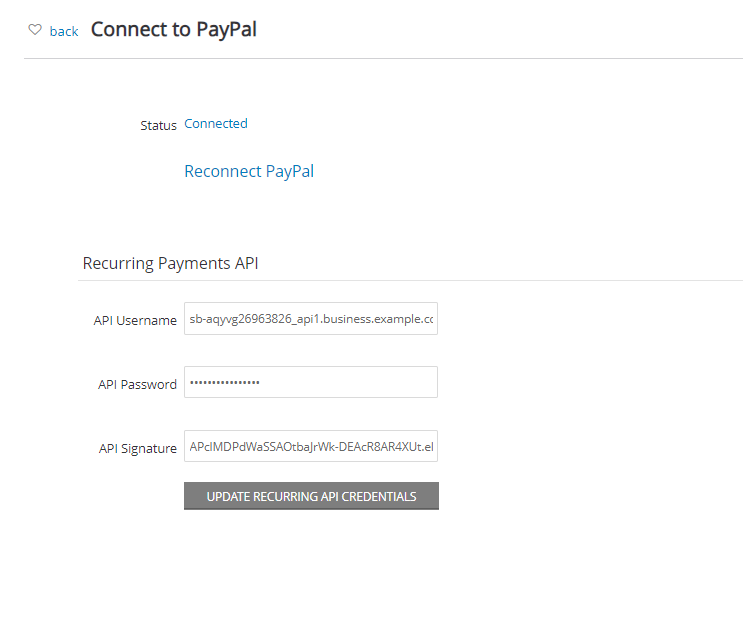
Step 5: Once connected, there is one last step = turn this new payment processor "on," as an option in your General System Settings.
Navigate to the CONFIGURATION module> General > Account Settings >Transactions tab; select your PayPal account under the PayPal Account dropdown and don't forget to SAVE!
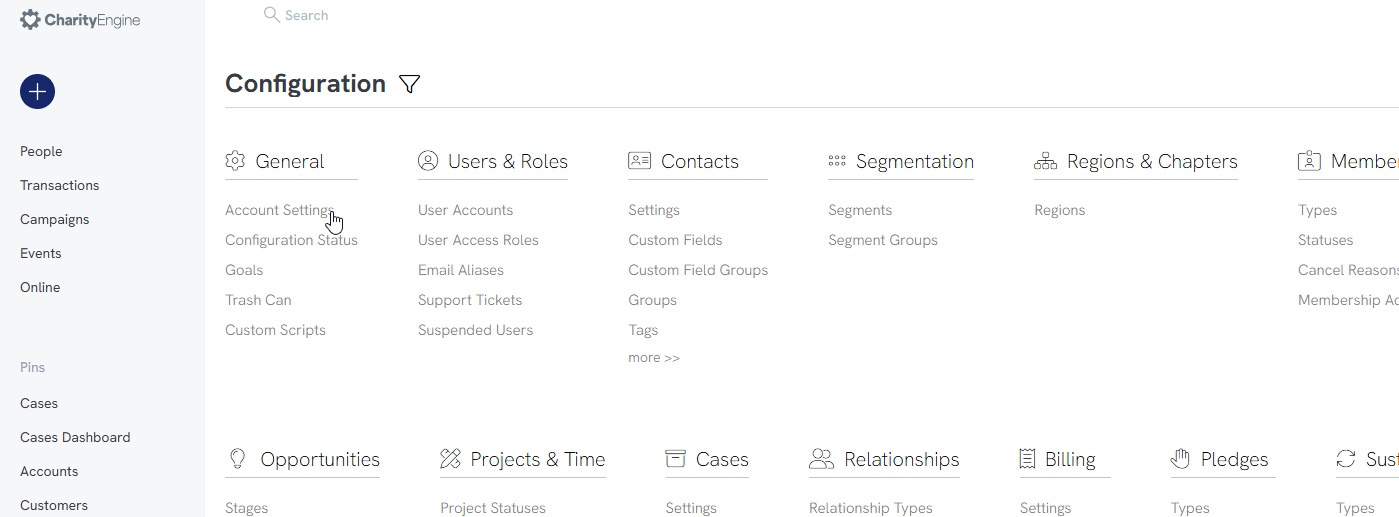
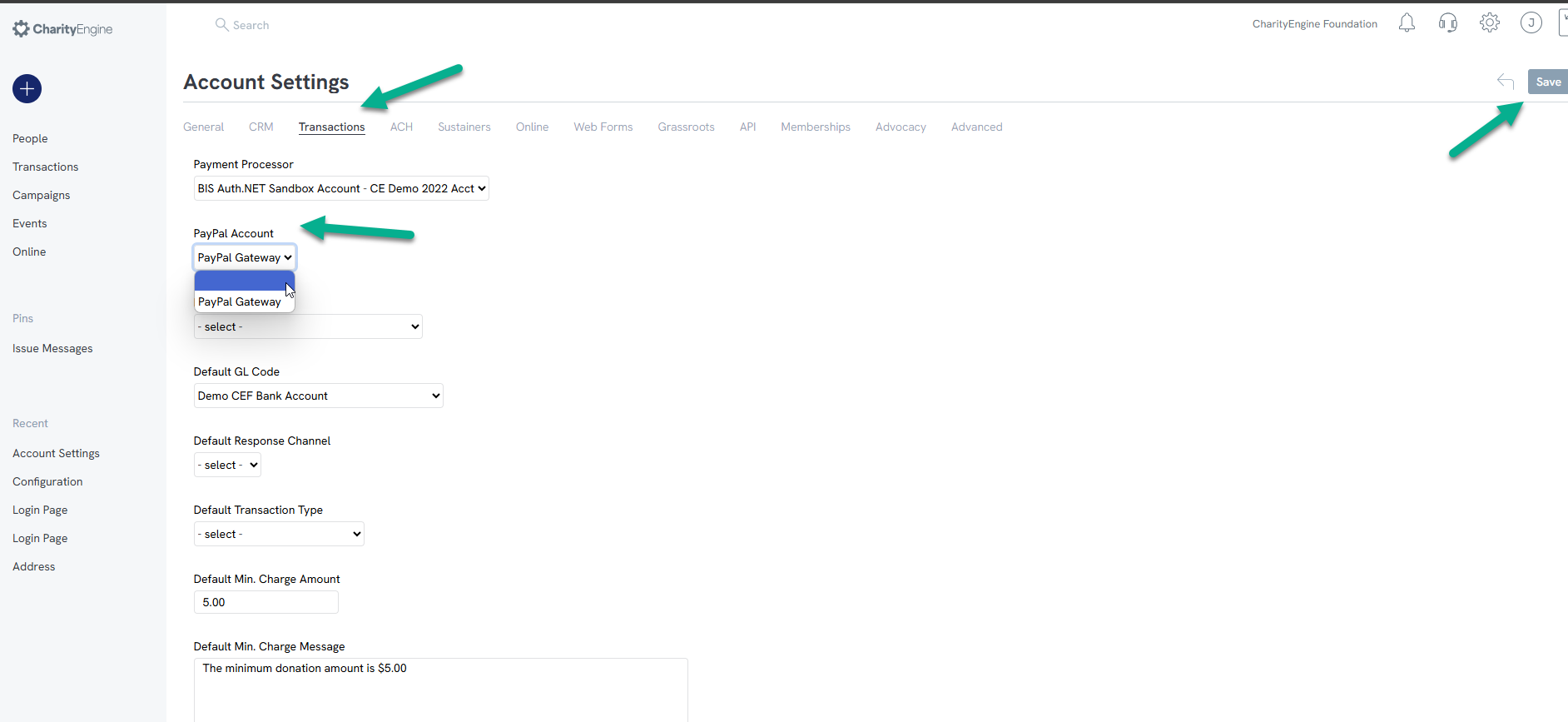
Instructions to Expose on Web Forms
After your PayPal Gateway has been configured, you will be able to enable PayPal as a payment processor on your forms.
Step 1: Access the web form by navigating to Online App > Web Forms > Search & Manage > locate form > ACTIONS > Manage
Step 2: Navigate to the Layout Tab on the web form
Step 3: Locate the Payment block and locate the Pencil icon to manage the block
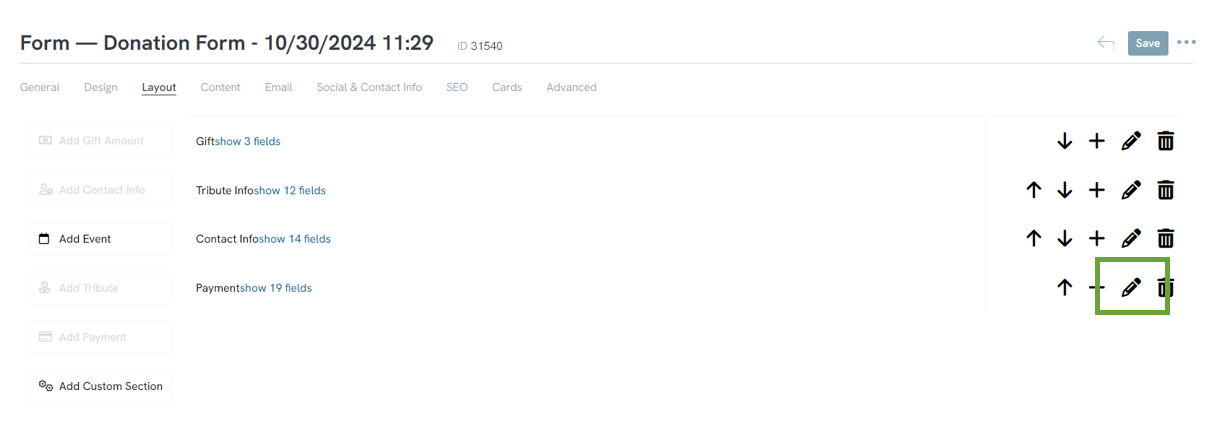
Step 4: Toggle Include PayPal to Yes to add PayPal as a payment option for one-time donations.
If the organization allows donors to create sustainer accounts with PayPal, make sure the PayPal Subscriptions is also toggled to Yes.
Note: A PayPal business account is required with subscription services to leverage recurring feature for PayPal type recurring donations. See the organization's PayPal for details or upgrades to allow subscriptions.
Step 5: Click SAVE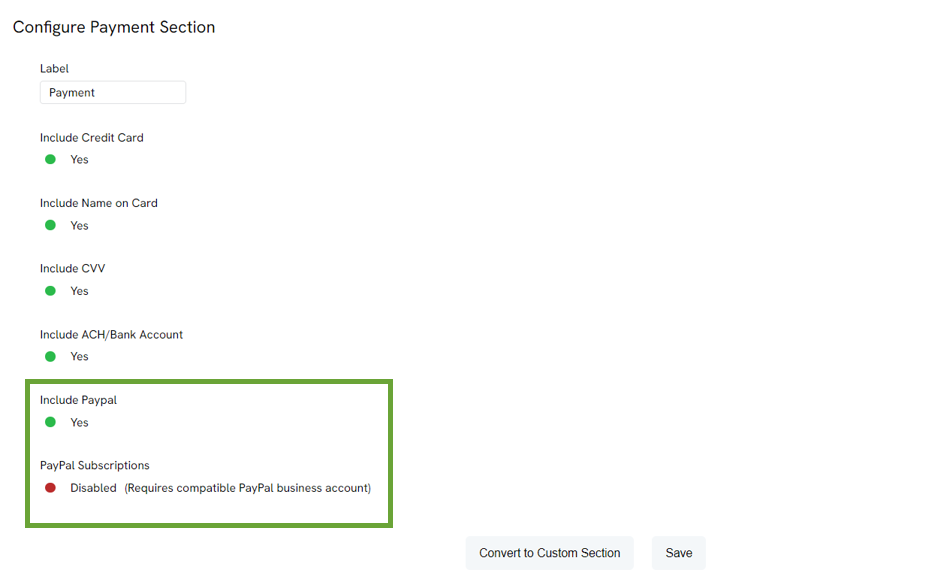
Step 6: Navigate to the Advanced > Payments > General
Step 7: Click Enable PayPal and secure by clicking SAVE
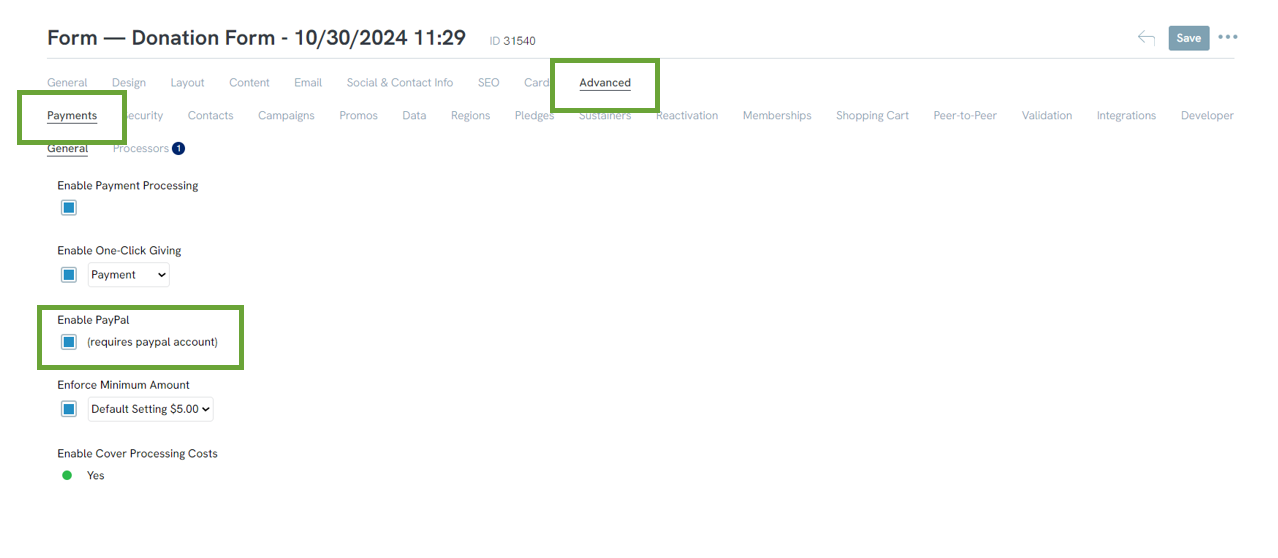
Note: If you have multiple PayPal Accounts, you will need to select which account to use for payment processing on the web from. Navigate to the web from > Advanced > General > Payment and use the dropdown to select which PayPal account to use.
Venmo Integration - If the Organization Already Has PayPal Integrated
Required: Venmo integration can only occur if you already have PayPal integrated.
If you have the updated version of PayPal that includes Venmo, you will need to connect your PayPal account inside of the configuration application. This will update the integration between CharityEngine and PayPal to allow Venmo to show on your form as an option for One-Time payments and still allow PayPal as an option for recurring gifts.
Note: PayPal, owner of Venmo, does not allow for recurring gift types with the Venmo payment option. Donors will still have the ability to provide recurring gifts using PayPal as the payment option.
Step 1: To connect your account, navigate to Configuration > Integrations > PayPal and click on Connect to PayPal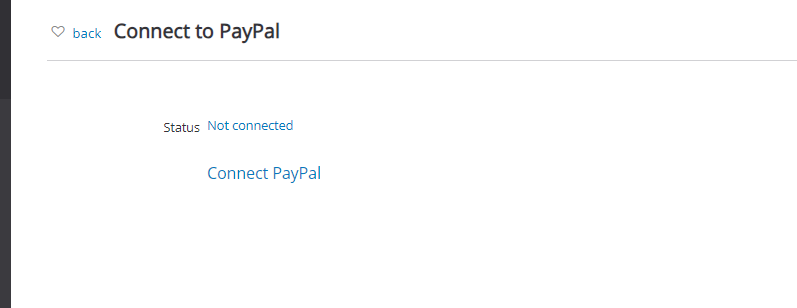
Step 2: A popup will appear for the user to log into the organization's PayPal account.
Step 3: Enter login credentials and click Next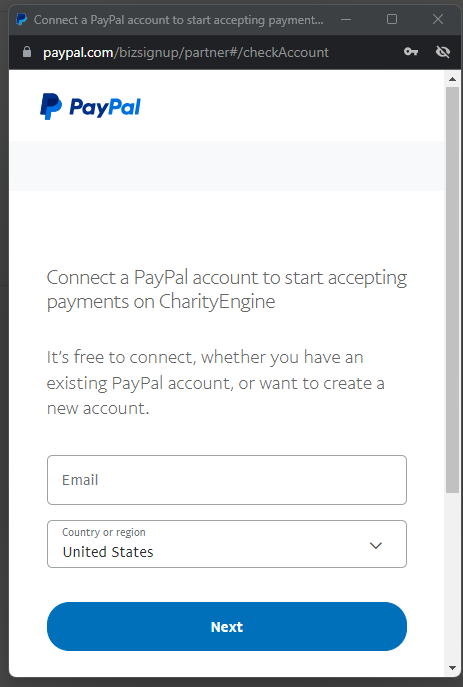
Step 4: Once connected, the status shows as connected.
Note: The user will also see the Recurring Payments API as listed below. The users does not have to do anything with these credentials. This view allows the the organization's web forms PayPal as a recurring gift option. Note, Venmo is limited to one-time donations only based upon PayPal's structure. Donors will still be able to donate to a recurring payment using PayPal as the payment option. 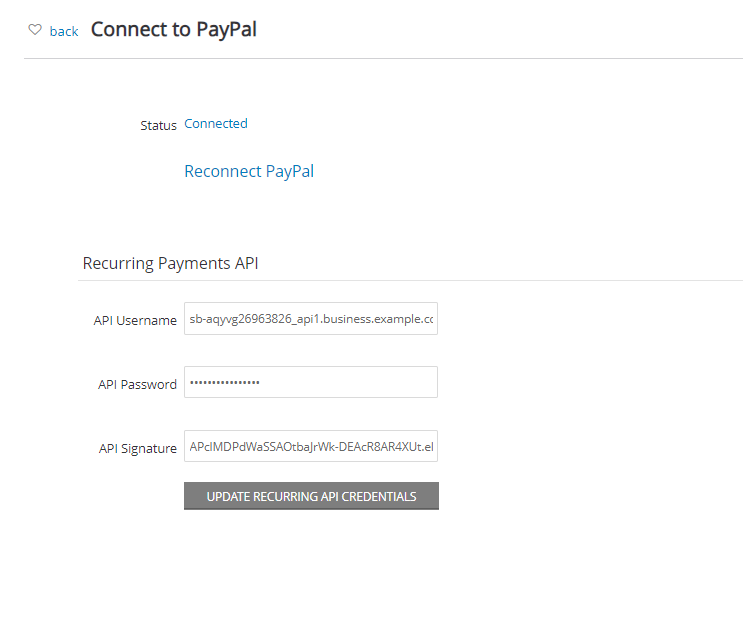
Frequently Asked Questions
Q: Do donors have to have a PayPal account to donate through PayPal?
A: Our integration does allow donors to "Continue as Guest"; however, this setting does need to be configured in your PayPal account. To do this, follow the below listed steps:
A. No. PayPal, who also owns Venmo, currently restricts payments to one-time only. Donors can continue to use the "PayPal" payment option for recurring gifts.
A. No, because PayPal/Venmo transactions are processed through an API, settlement does not take place through the client's payment gateway. Clients should complete accounting/balancing needs directly through their PayPal business account.
A. While PayPal's Venmo product is limited to one-time gifts only, PayPal supports subscription products (i.e. recurring gifts) if the non-profit has a subscription service through PayPal.
A. Yes - From the Donations App > Transactions > Search & Manage > locate the transaction > ACTIONS > Refund