
Introduction
When a donor makes a submission on a web form, you may want to assign a tag to the donor as another method of identification. The tag could identify a particular event or fundraiser and can be used throughout CharityEngine. For example, if your organization is having a fundraiser for marine life, a donor could be tagged as aquatic rescue donor. This tag can then be used to identify the donor as someone who might donate to future wildlife or marine life causes or be interested in an event that involves marine life. Tagging donors is a great way to segment them for future communication and targeted campaigns.Prerequisites
While it is not required to create your tags before you create your form, the process flows easier if the tag is created prior to assigning it to the form. If you need assistance in creating a tag, read this article.Instructions
To assign a tag through a web form you must configure the data section of the form. Navigate to the webform you want to assign the tag to and under the Advanced Tab, click on the Data subtab, then CRM tags.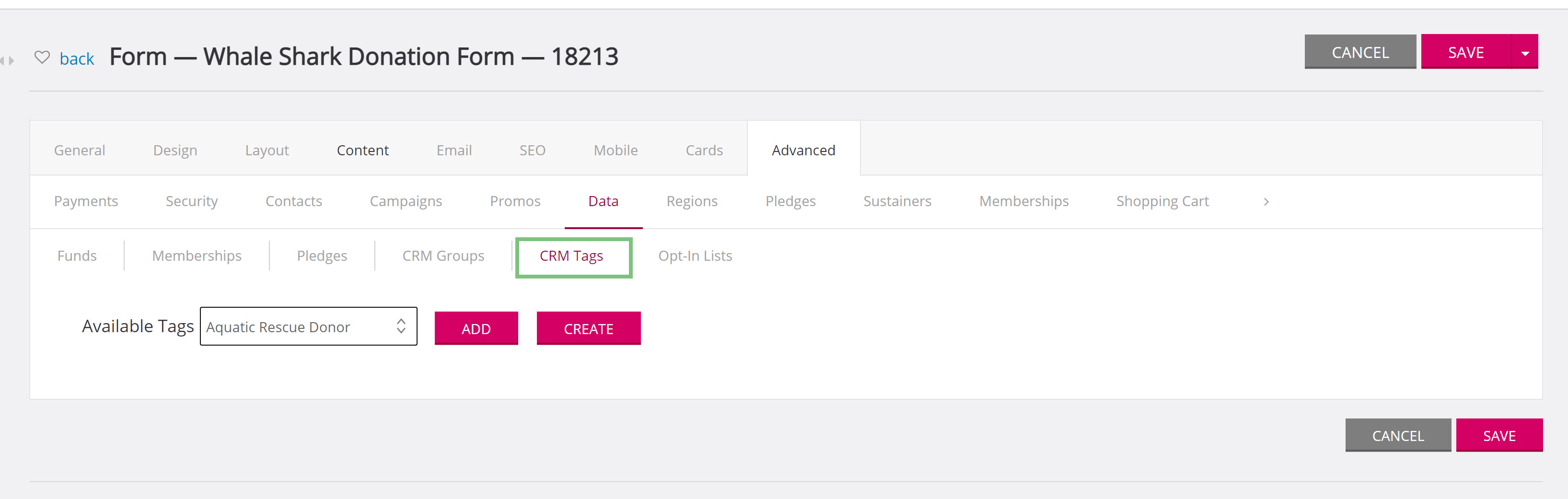
Use the drop-down to select what tag the donor will be assigned after submitting the form.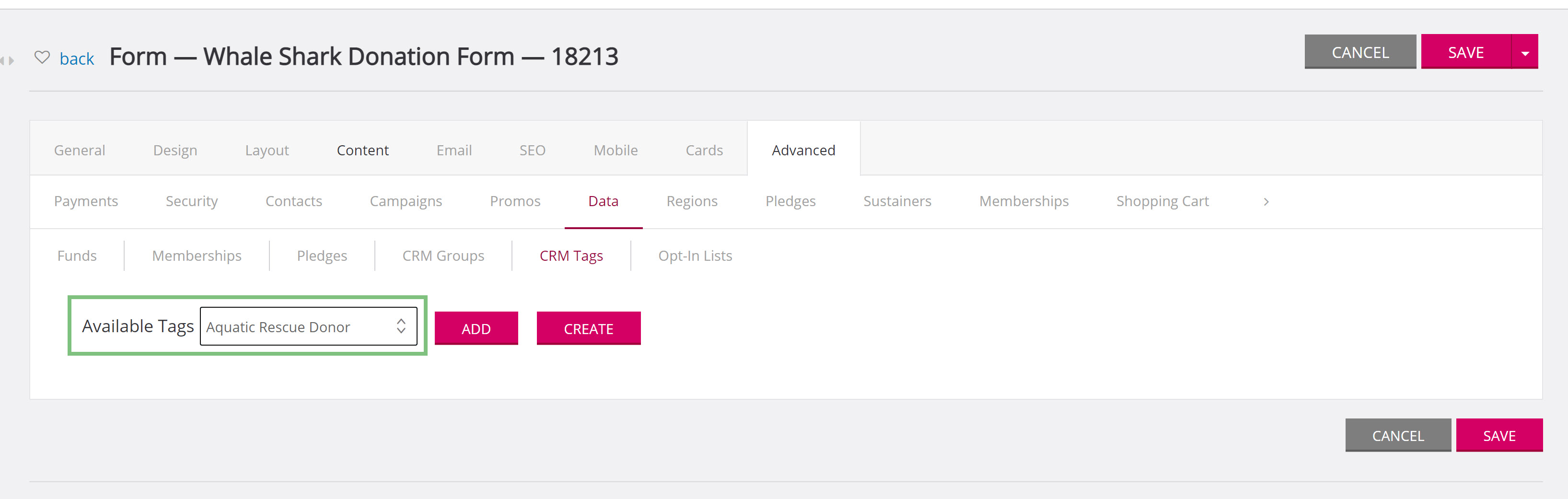
Click ADD and the tag will appear below.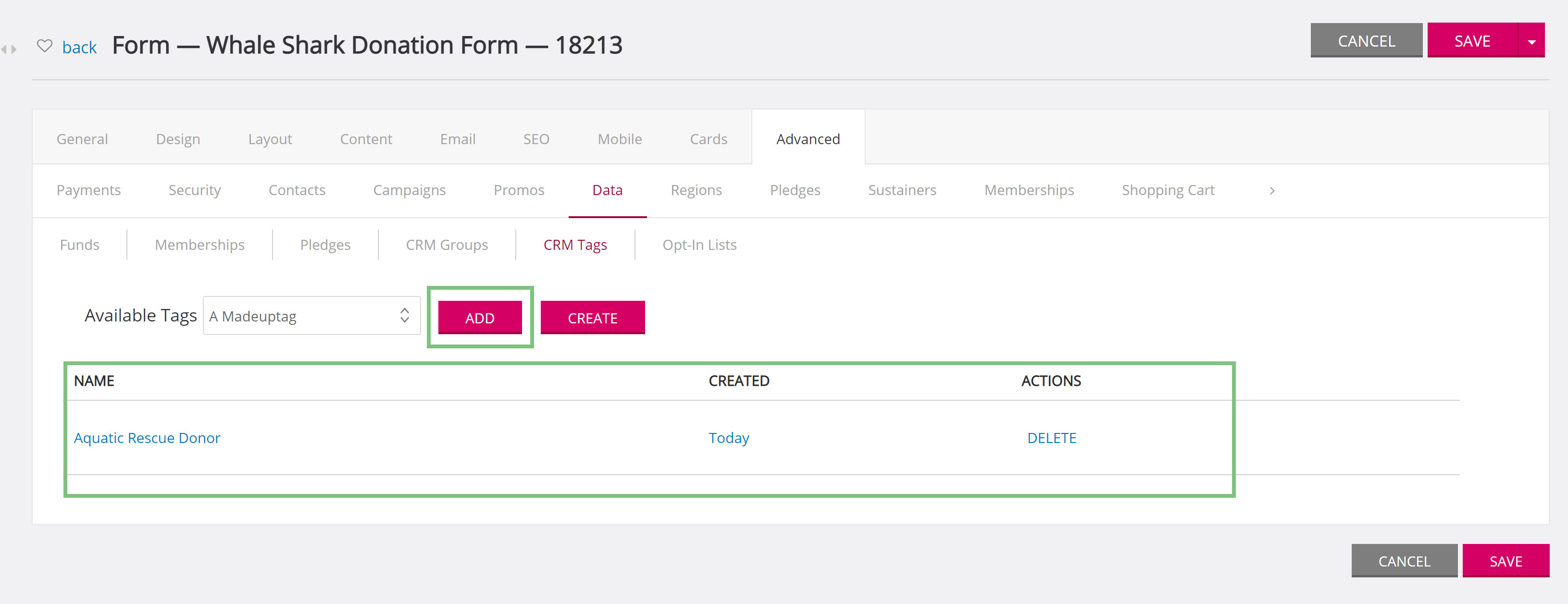
Now when a donor makes submits the form, they will automatically be assigned the tag.
Frequently Asked Questions
Q: What is the difference between a tag and a group?
A: Tags and Groups function essentially the same with within CharityEngine and allow donors to be assigned on or the other to assist in segmenting your contacts. However, the difference is that tags can have a hierarchal structure, where groups do not. If you like to learn more about groups and tags, read this article.
Q: What other attributions can I assign to donors who submit on a form?
A: On the Data tab, you can see that there are different subtabs that you can assign to form submissions. You can allow donors to select the fund they want to donate to, if the form is a membership form, they can select the membership type, and you can auto assign donors to groups or opt in lists.

