Why should I consider using CAPTCHA on my web forms?
CAPTCHA can be used to help protect your organization from spam and prevent hackers from access your web forms by asking your users to complete a simple test that proves the user is in fact a human and not a computer.
CAPTCHA tests can be used to…
- Protect the integrity of your web forms by stopping hackers
- Stop brute force attacks where hackers attempt to repeatedly log-in using different passwords
- Prevent hackers from signing up for multiple accounts that they’ll then go on to use for nefarious purposes
The following steps will walk you through a simple process to add CAPTCHA to your web form.
Table of Contents
How do I add CAPTCHA to my web form?
To being, locate the web form you wish to update by navigating to Online App > Web Forms > Search & Manage > locate your identified web form. You will create a new section to your web form for this process.
Step 1: Navigate to the Layout tab, select Add Custom Section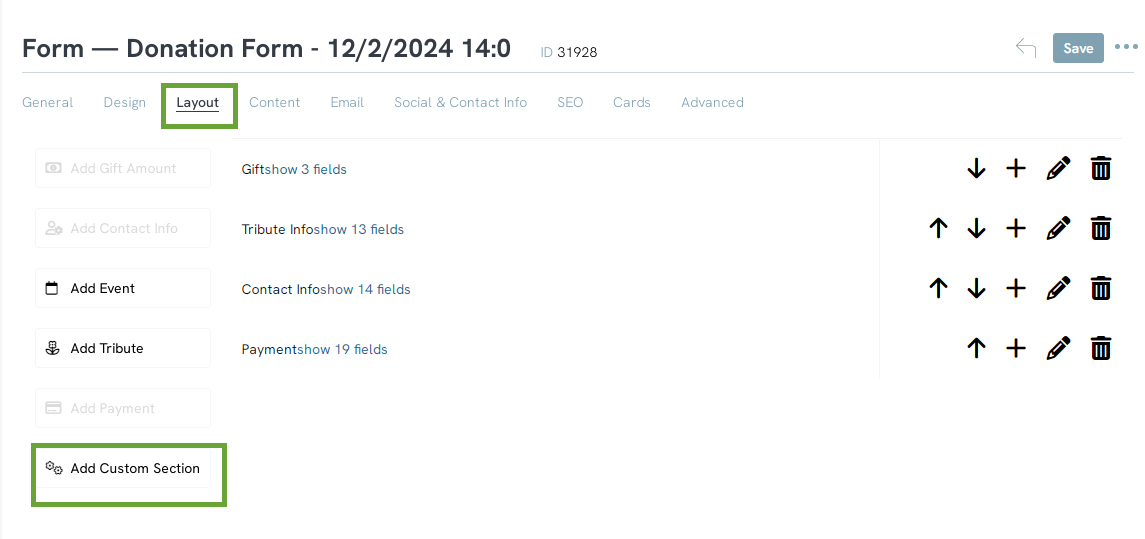
Step 2: In the pop up, create your Label for the field and select SAVE.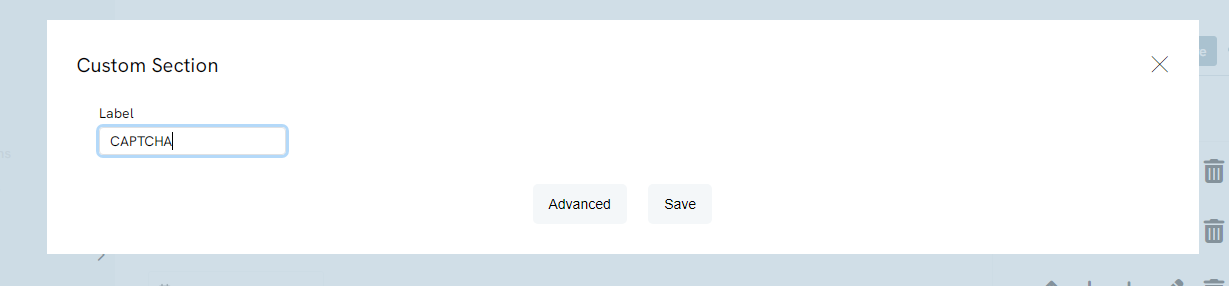
Step 3: In your new section, you will now create a new field. Select the + sign to add a field. 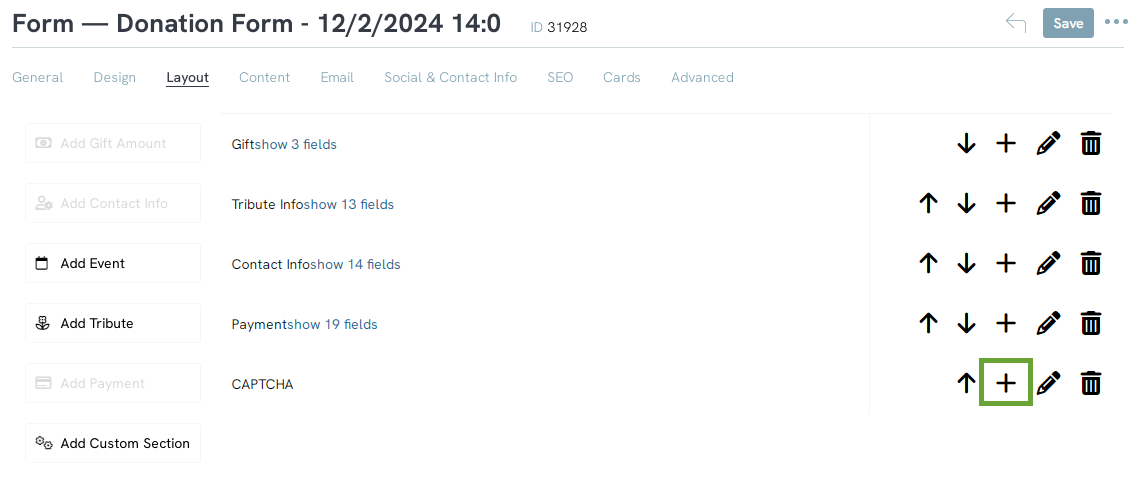
Step 4: Add the name of your new field, the type can remain as Text. Select CREATE FIELD.
Step 5: Now, edit the field by clicking on the show field and then click the pencil to edit.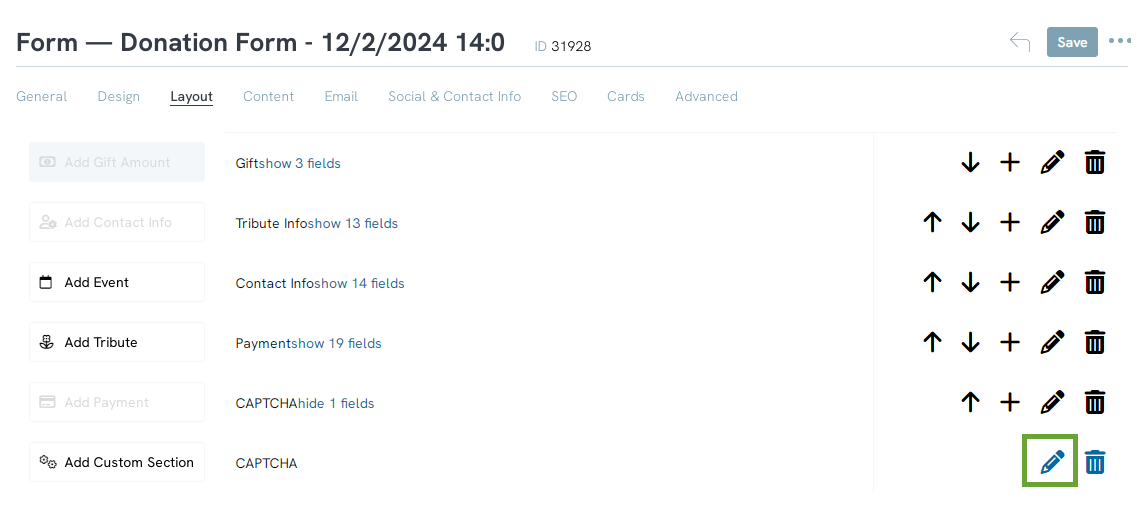
Step 6: As you edit this field, select the Type as Captcha (system).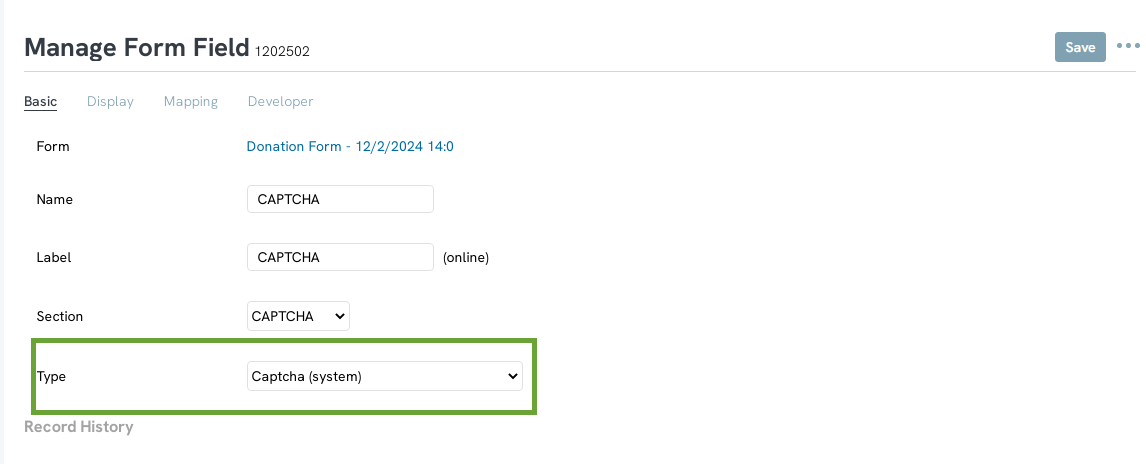
You can now navigate back to the General tab and review your web form link, this will now expose the CAPTCHA component. 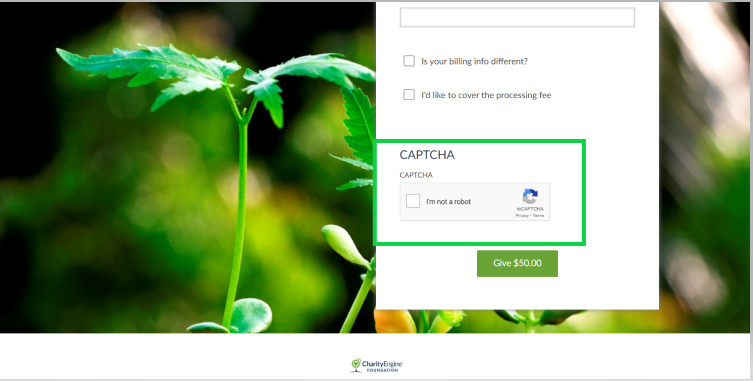
FAQs & Additional Reading
Q. Are there other actions I can take to increase security and prevent fraudulent activity?
A. Yes - learn more about available security and prevention efforts in our article Web Forms: Preventing Fraudulent Activities with Security Settings & Features
