Introduction
CharityEngine’s User Center is the self-service center for an Organization’s constituents. Leveraging the User Center will allow your donors to execute a variety of activities including obtaining end of year tax statements, updating credit card information for sustaining transactions, opting in to organization's newsletters, or learning more about upcoming events. Any contact that exists in CharityEngine also has credentials to manage their Contact in the User Center. The User Center is a great opportunity to include in your organizational website footers and creates deeper engagement with your donors.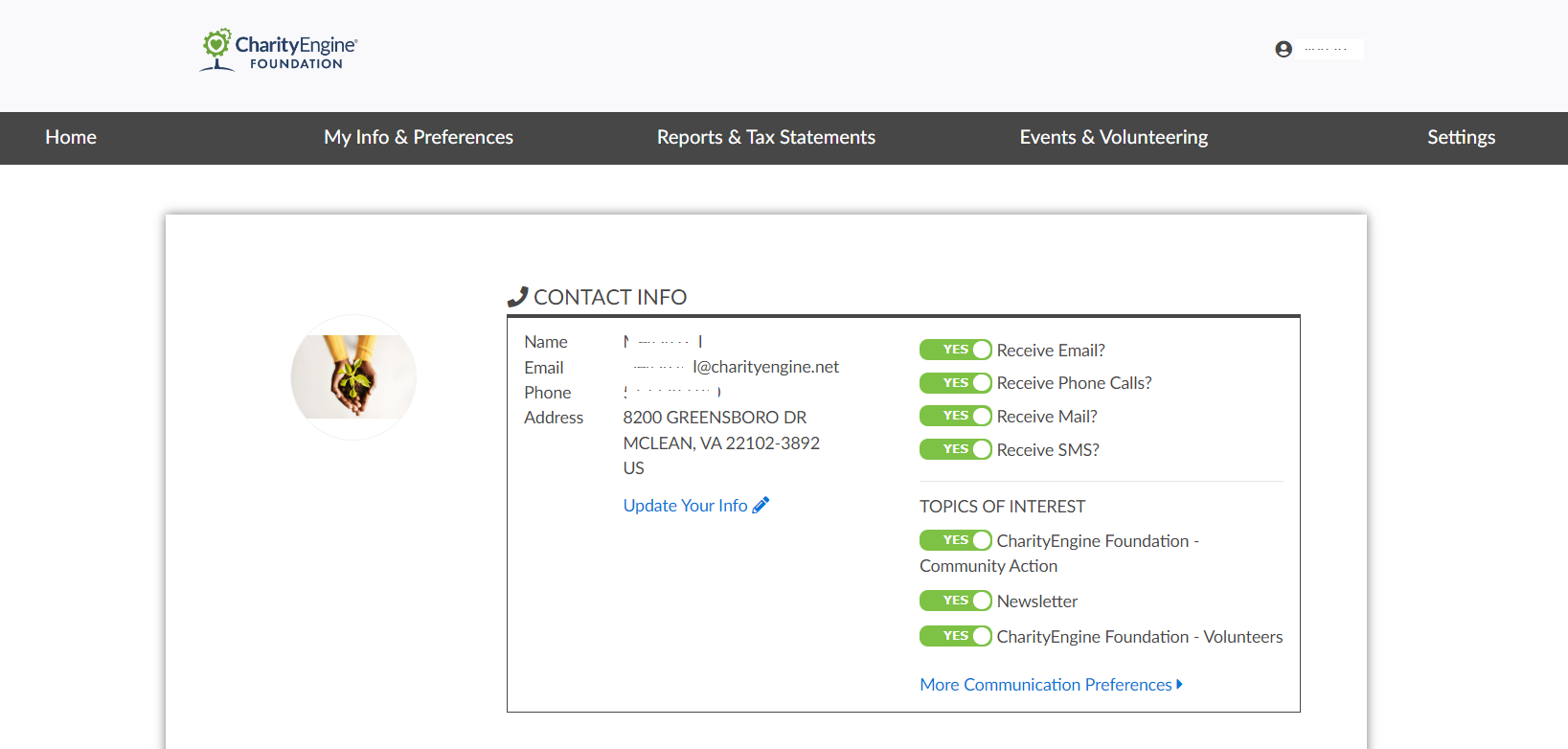
Table of Contents
Prerequisites
For more information on configuring the User Center Back End for set-up and configuration, learn more at Online: User Center Configuration
Instructions: Viewing the User Center
To view the User Center front End, navigate to the Online App > User Center > Configurations > SAVE > View Online under the save drop-down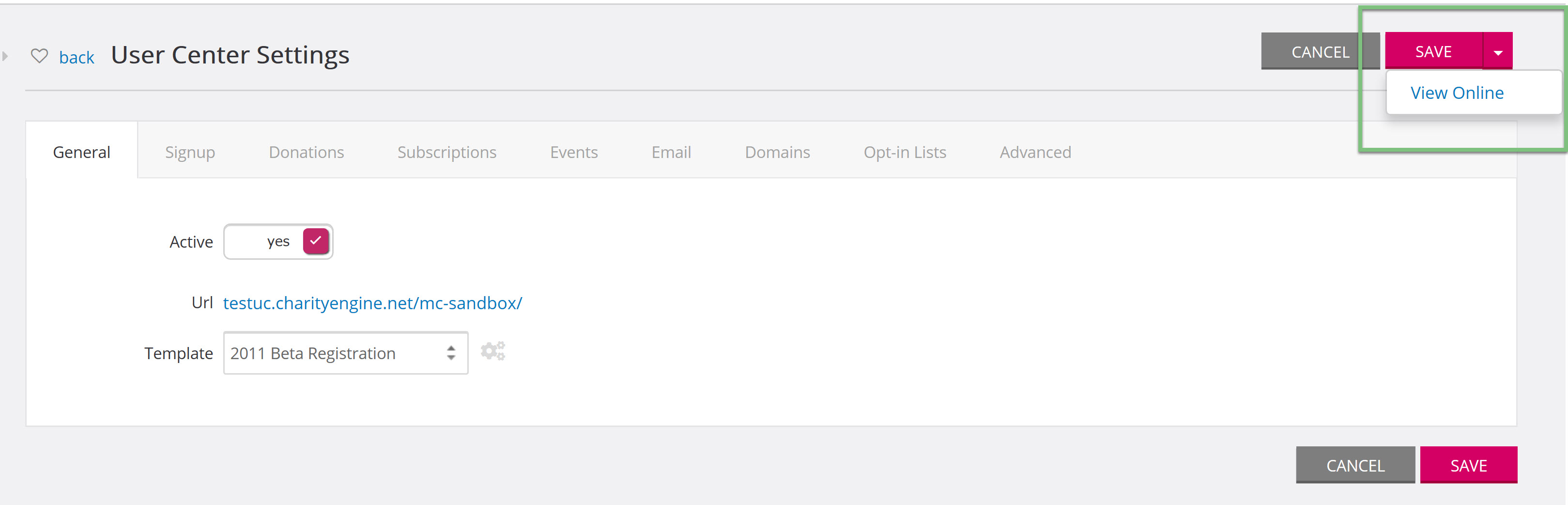
If this is the first time you have viewed the User Center online, you will be prompted to log in. if do not have a username or password for User Center, click Create an Account. If you do not remember your password click Forgot Password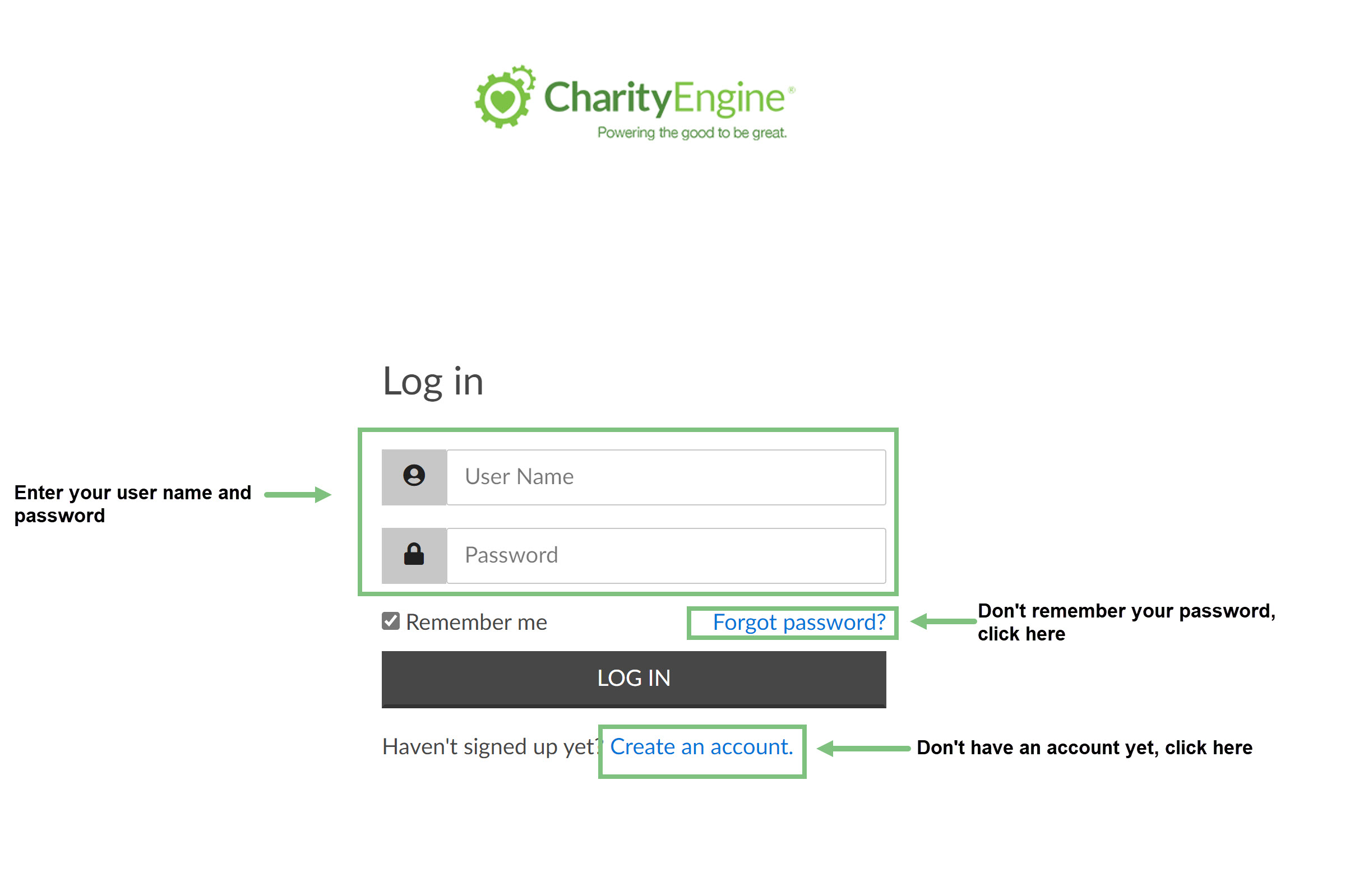
By viewing the front end online, you will be able to see the configurations you have made and update them as needed. Once you click View Online, you will be navigated to the User Center Dashboard.
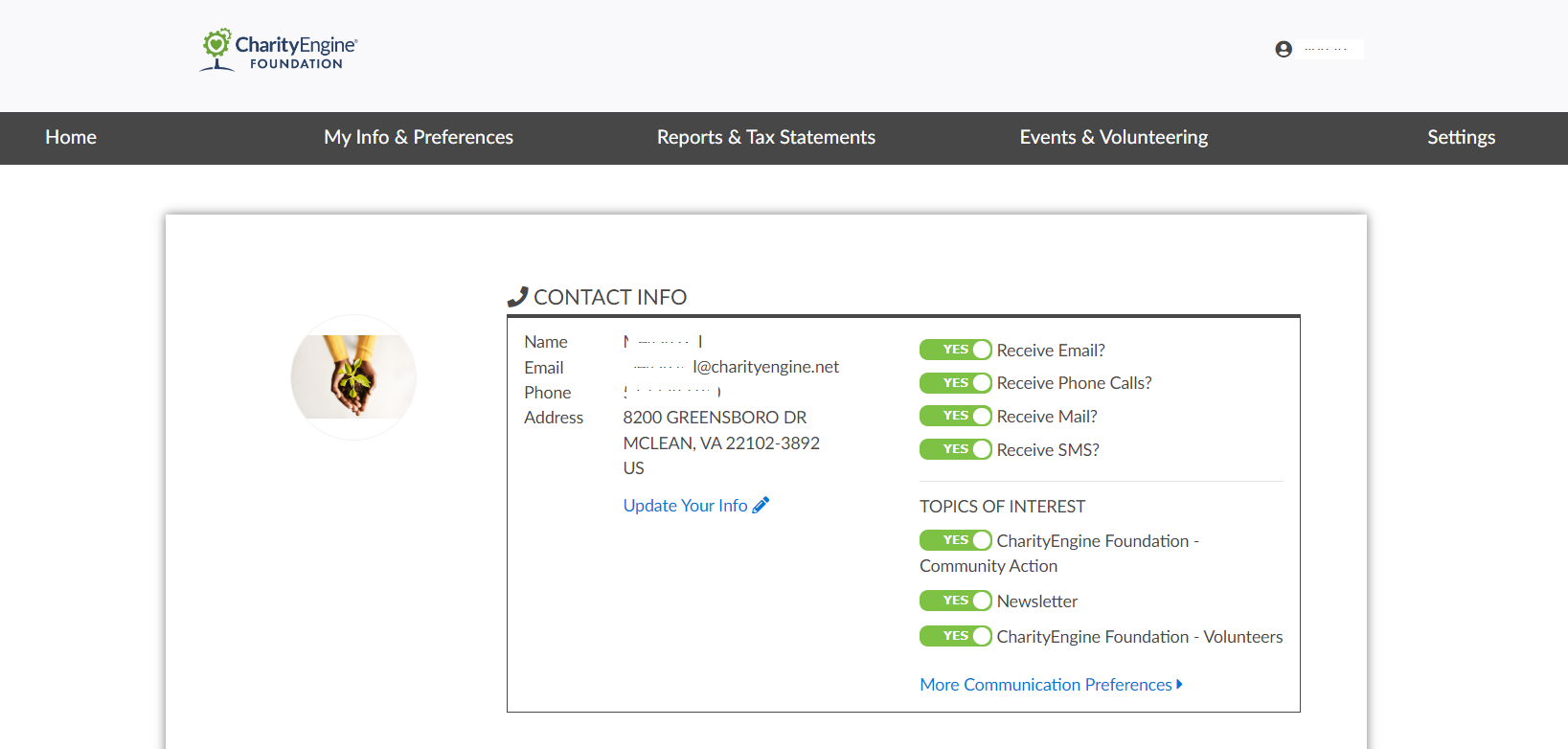
The configurations on the back end will directly affect the configurations on the front end. If items are disabled on the back end, the items will not display on the front end.
Donations
If you have the Show Donations toggled to yes, the donor will be able to see their donations under the Giving History. If show donations is toggled to no, this box will no be displayed in the User Center.
Note: If your organization supports international currency types, end users will see the appropriate currency as selected during the financial event. 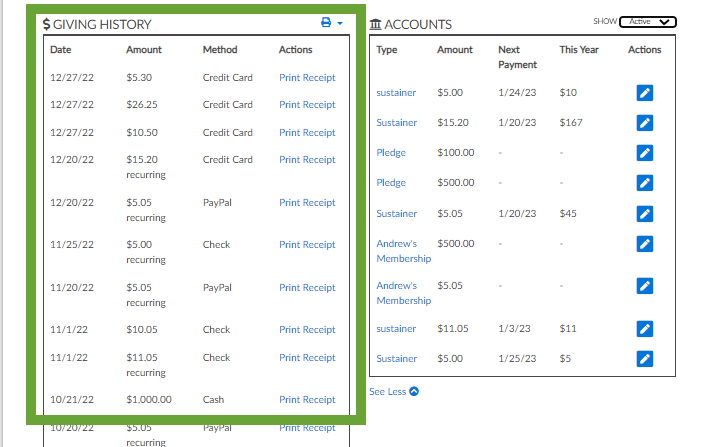
You will also be able to toggle on and off the ability to download the Tax Receipt. If the donor wants to download this, they can simply click the Print button under tax receipt to print individual letters, or click the printer icon next to Giving History to select which year they would like to print.
Note that if you do allow donors to download their receipts from the User Center that you will need to configure the receipt/acknowledgment template. This will be under the Donations Tab. Use the drop-down to select the template
The print buttons will then be available for the users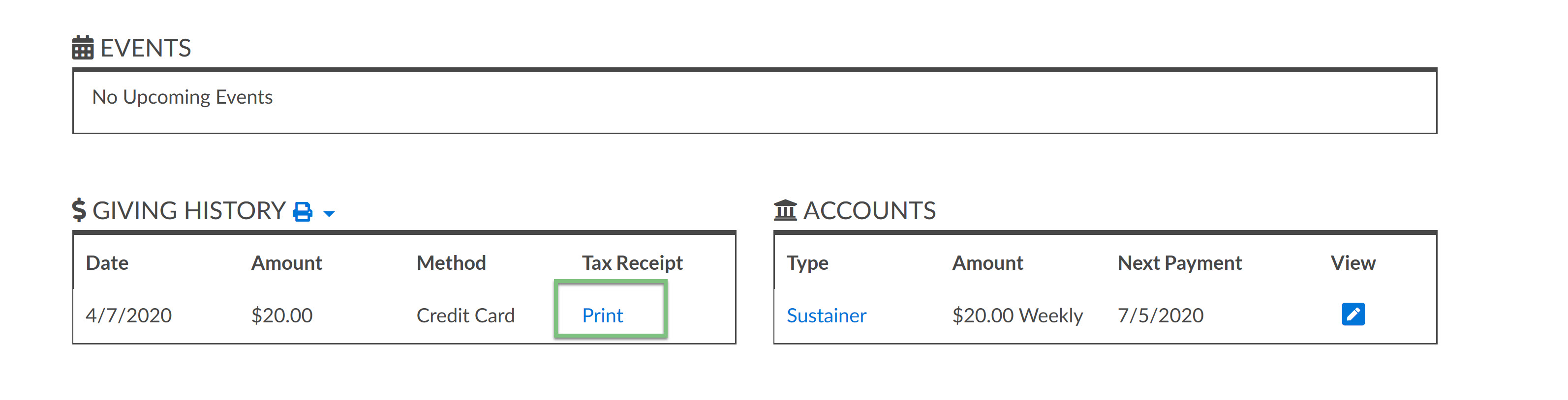
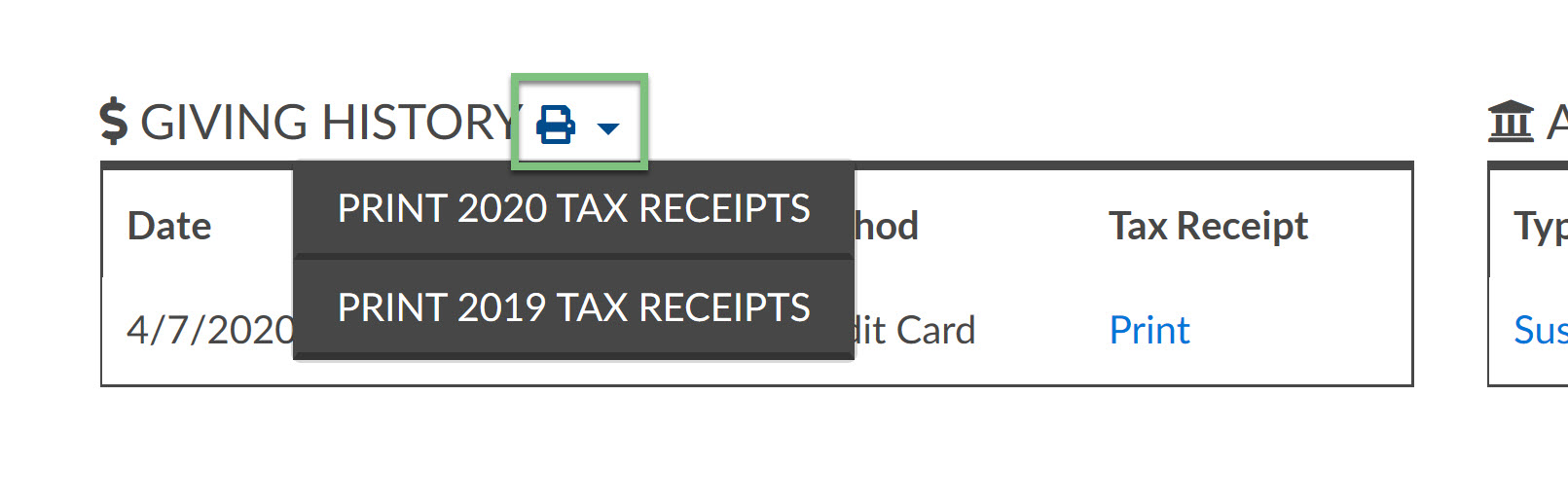
Subscriptions
The Subscriptions tab is where users configure what appears in the Accounts Section of the front end. If the toggles are enabled, the donor will be able to see if they have memberships and/or sustainer accounts, the amount they are donating, when the next donations will be made, and view their settings.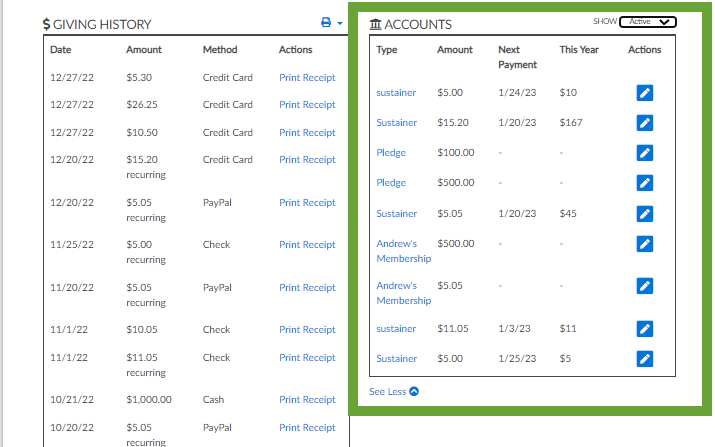
If you have toggled yes to any of the Edit buttons on the back end, By clicking on the Sustainer or view icon, the donor will be able to update their account information, such as their sustainer and membership types and the amount they will donate.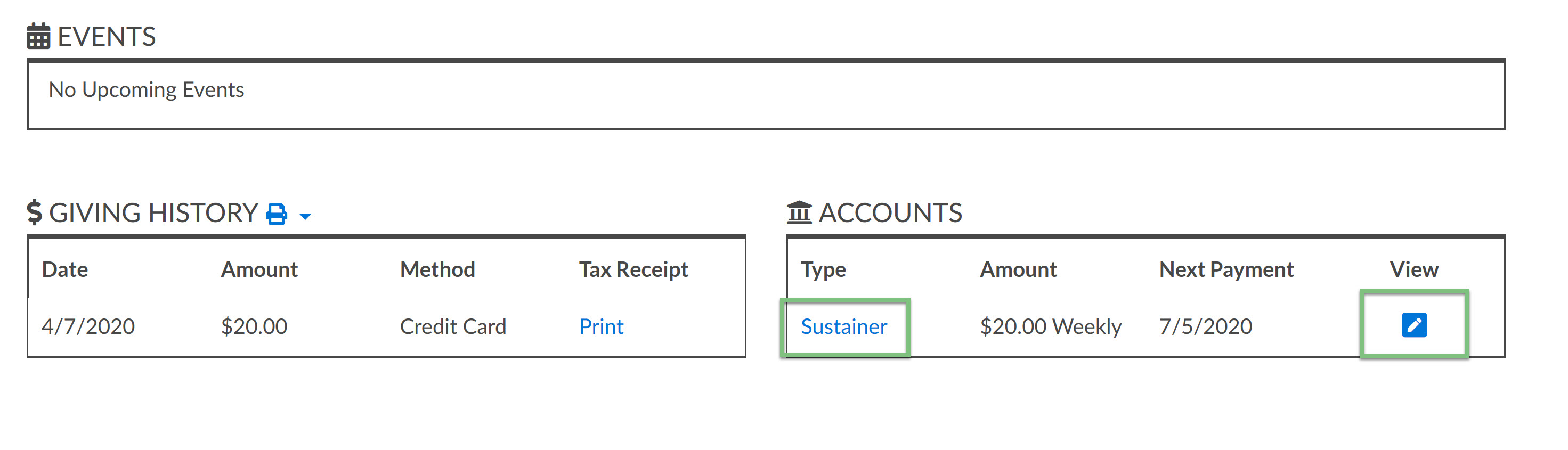
They will be navigated to edit any information they have the capability to do so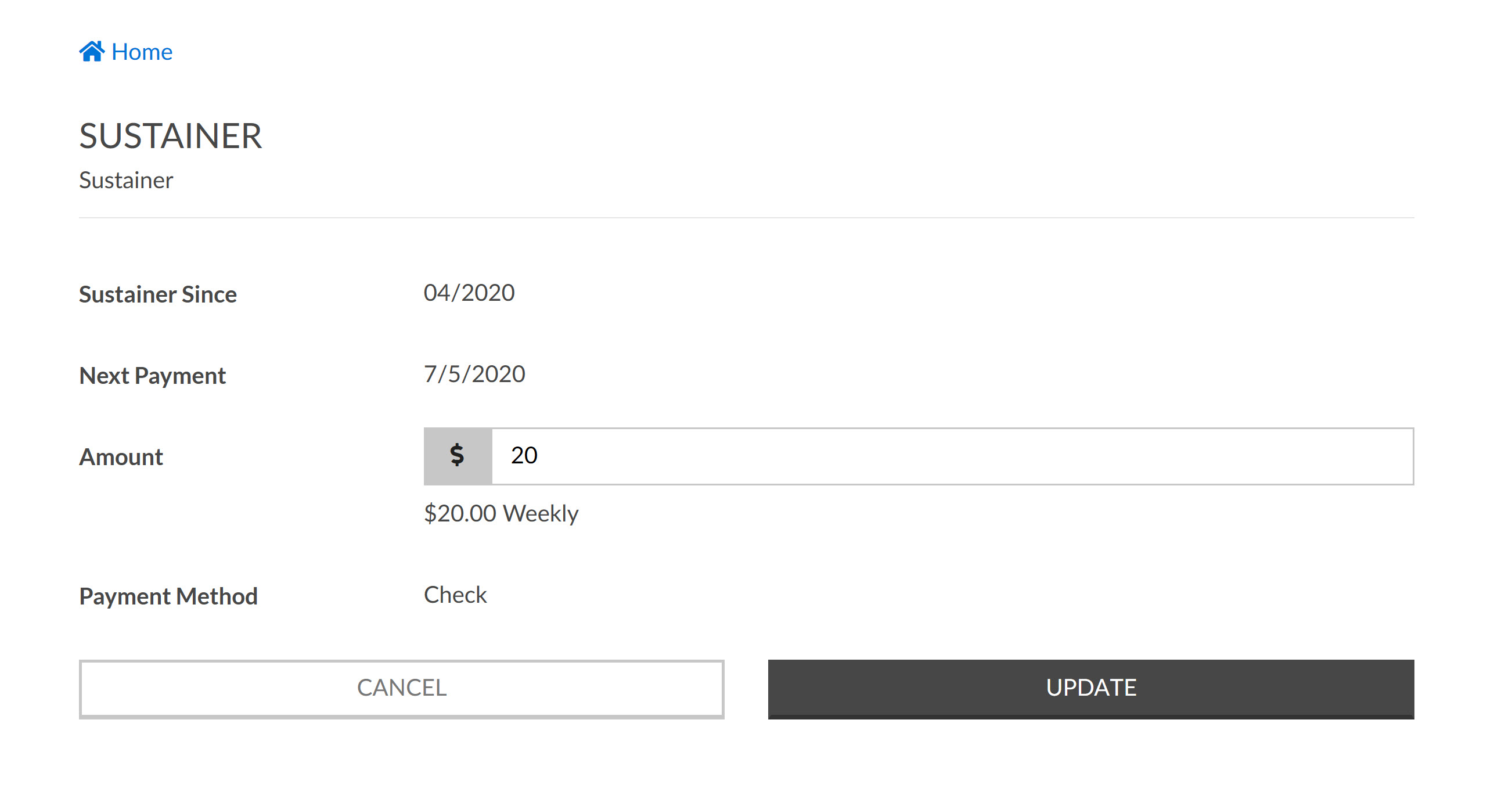
Note: if you would like to prevent the donor from changing their monthly giving amount, toggle the Edit Subscription Amount to no.
Event
If you have toggled yes to Show Events, the donor will be able to see any upcoming events they have registered for. This will only show upcoming events and any events that have already passed, will not show.
The donor will be able to view the event Website by clicking Event Website.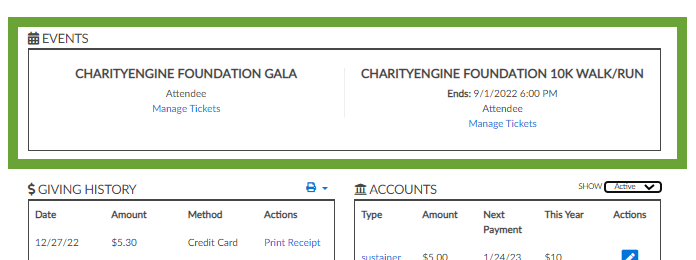
If there are tickets to manage, the option to manage tickets will appear with the event.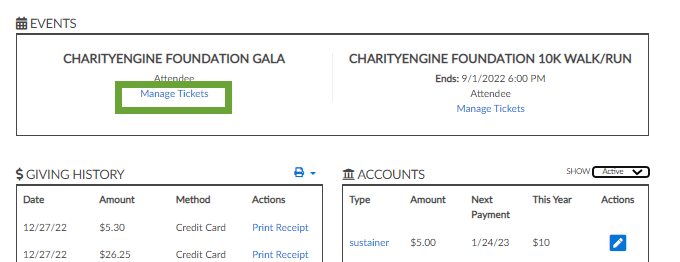
A popup will appear with all the tickets you have for the event. Select which ticket you wish to manage.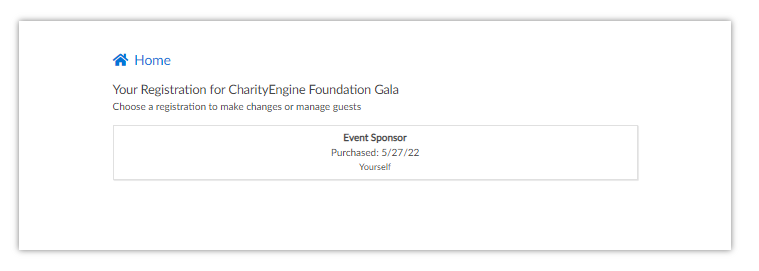
You will then be able to edit the guest information for the tickets. This is helpful if you have purchased tickets for others besides yourself. By editing the info, you can insert their name and email address so they will receive the information for the event as well.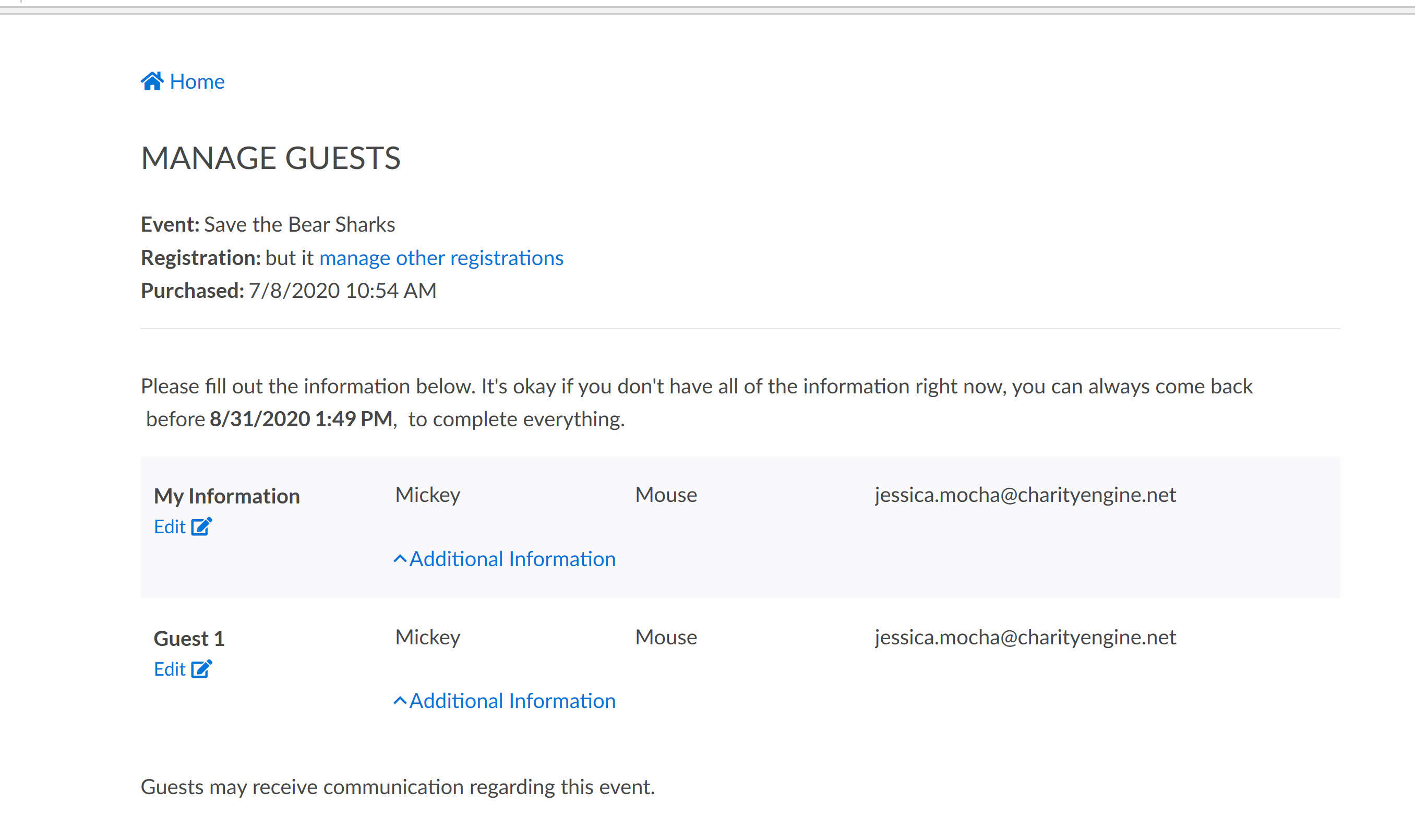
Communication Preferences and Opt-In Lists
On the opt-in list tab on the back end, you will be able to configure if the donor has the capability to select an email list to receive communications from. If you have enabled opt-in lists and created the lists, the list will appear for the donors to select. The donors will simply toggle yes or no under the contact info section of the dashboard.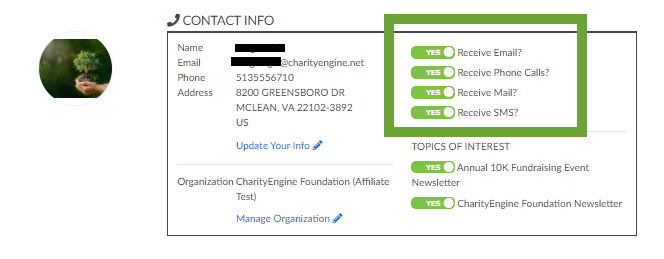
Note: the opt-in lists will only appear if you have configured them in the back end user center configurations.
Under the Contact Info Sections, they will also be able to edit any of their information by clicking the Edit button. This will navigate them to a screen to update any of their contact information, as well as change their email, call, and mail settings.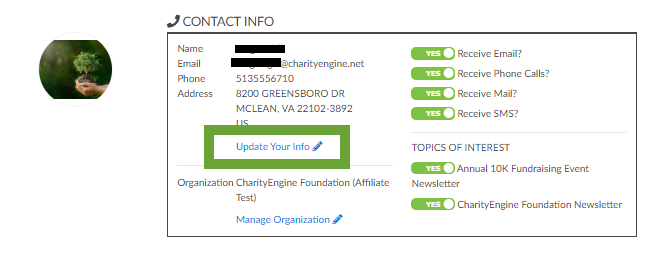
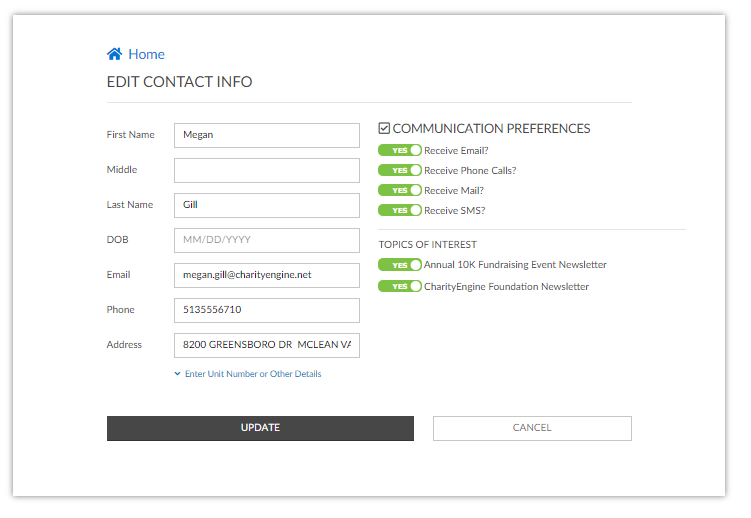
Out of the Box Navigation Features
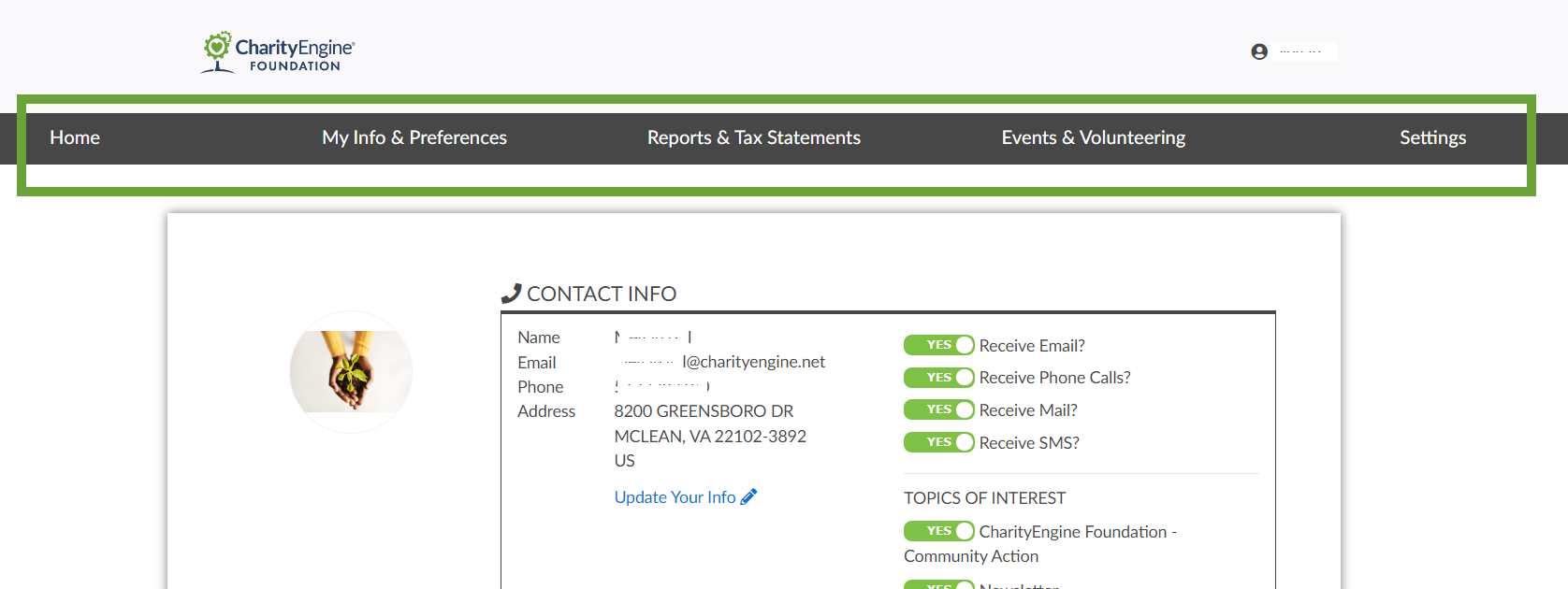
Using the Standard Center Theme, administrators will be able to access the following basic navigation for users:
- Home: Returns user to login/landing page and personal dashboard
- My Info & Preferences: User can update contact information, communication preferences, opt in/out of communication opt in lists
- Reports & Tax Statements: User can review giving history, view/manage accounts (sustainer, pledge, and/or memberships), review reports & statements such as end of year tax statements
- Events & Volunteering: User can view and manage event tickets including assigning purchased tickets to guests and/or view raffle ticket numbers
- Settings: User can change their password for login to the organization's user center
FAQs & Further Reading
Q. I'd like to set up end of year tax statements for my donors. How can I set these up for my donors?
A. Follow our steps here for information on how to create an annual tax statement for donors to easily access and print.
Q. How can I configure our Online User Center to expose these options?
A. See our article here for more details on how to configuration available options for your donors when using the user center.

