Introduction
Getting your supporters involved is paramount and for some organizations it’s not always about gaining support with financial contributions. Advocacy campaigns are one of the most powerful ways for nonprofit organizations and membership associations engage their supporters without asking for money.
The action that someone took to support the organization is almost as important as the nonprofit’s ability to understand who is engaged, so they can use that information in their lobbying efforts for public policy as well as the ability to solicit their support in the future.
One of the ways for nonprofits and associations to keep track of their supporters’ involvement, is with internal notes that can be used to help summarize the online and offline participation that a supporter brings to the table.
Adding an internal note on the specific advocate's action that was taken in support of your cause, allows the group to create a well-rounded picture of how the supporter is getting involved and referencing their online and offline participation.
For this reason, in the CharityEngine system, we make it easy for nonprofits to add a note to the specific action taken, which will be added to the overall picture that you are capturing about the supporters who get involved. Adding a note to an action could be used later to reference the action taken, even if the supporter has been removed from your database (for whatever reason).
Table of Contents
Prerequisites
For more information regarding the Advocacy Feature and pricing, please see your account manager.
Before you can add a note to be attributed to the donor's advocacy action, you’ll need to create an “issue,” which equates to the online form page that will facilitate your advocates taking action. If you need assistance in configuring your advocacy action alert form, please read the linked articles below:
Adding notes to advocate's actions - Overview
[Step 1] Navigate to the Advocacy App > Issues & Actions> Actions; to view the advocacy module’s “listing screen,” which displays all of the actions taken by your advocates.
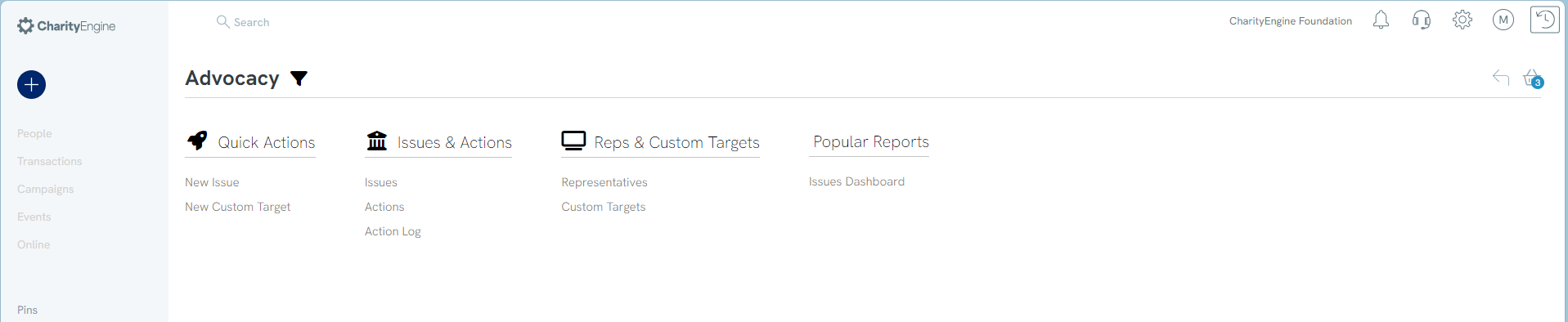
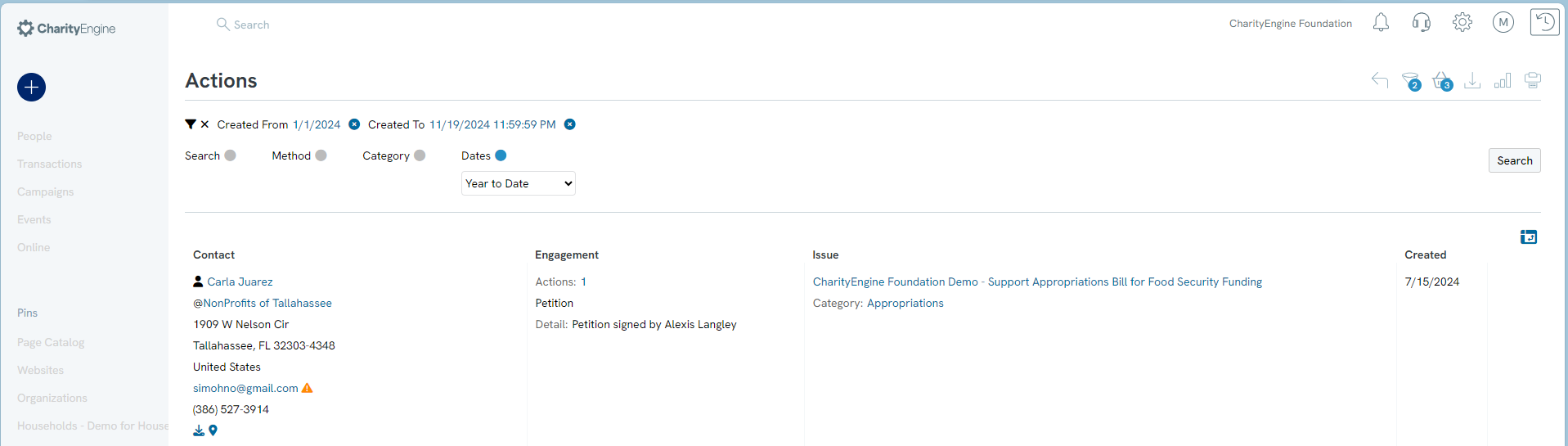
[Step 2] On the same line as the advocacy action that you want to adjust, hover your mouse over the ellipse (3-buttons on the far right), which will display options to “manage,” “delete,” or “duplicate” the form for use on another campaign.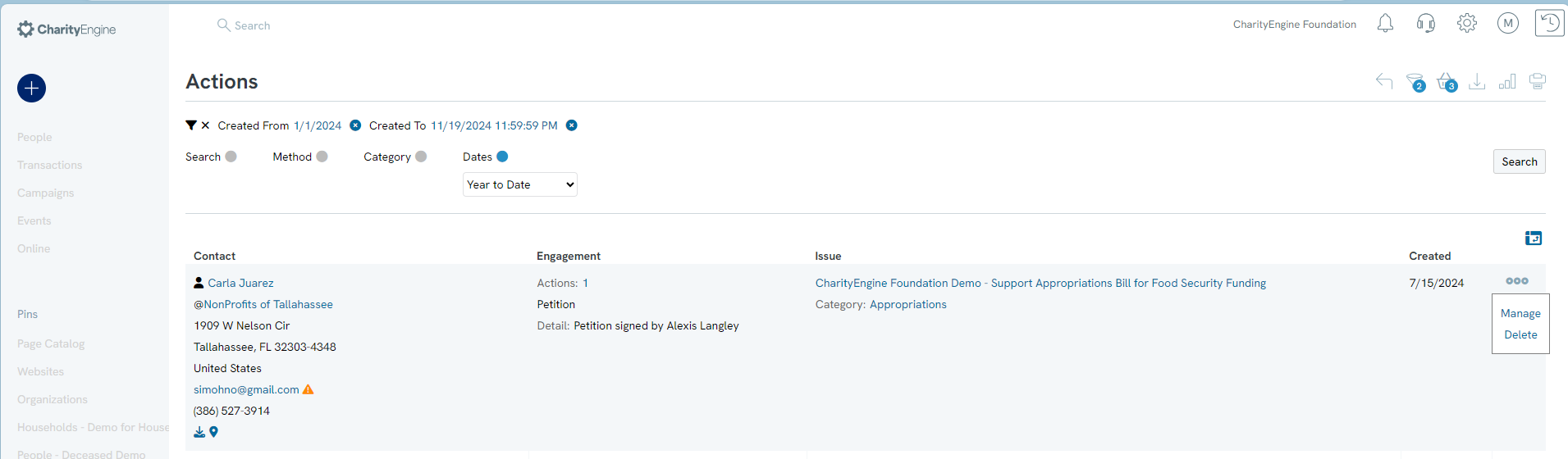
[Step 3] While hovering over the ellipse (3-button menu) for the issue that you want to adjust click the “manage” option.
[Step 4] You will now see a screen that is managing/ “editing” the specific action taken, where the admin can admin internal notes.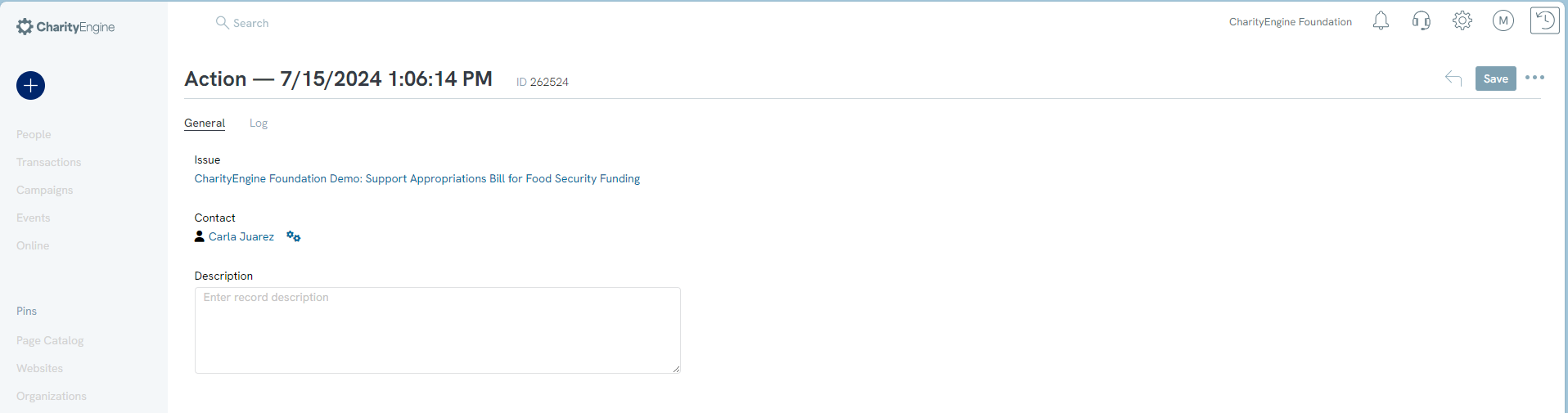
[Step 5] Once you add any note(s) to be attributed to a specific advocate's action, please make sure to Save (good general practice to just save after making any small adjustments to the form before you leave this page).
Outcome
Now that you have followed the above steps, you should be able to manage adding a note to an advocates action, so that your organization can accurately identify, create marketing segments and/or report on the supporters involvement. It will also help you gain a better understanding of your advocates as you continually create a picture of their online and offline participation.
FAQs & Additional Reading
Q: Is this a requirement for starting an advocacy action alert campaign?
A: No – this is not mandatory. However, if you do care to add internal notes after an advocate takes action, so you more clearly see the overall picture of their participation and support of your organization, this may be a good option.
Q: Can I configure the system so that the same note is automatically attached to actions taken?
A: No – any internal note added to a specific advocate's action must be done manually.
