Introduction
When your most dedicated donors want to do more, they can become vocal advocates for your mission. With CharityEngine's advocacy software for nonprofits, they pick the channels and you give them the tools.
Table of Contents
Prerequisites
If your organization is interested in learning more about the Advocacy feature, please contact your account representative for additional information and pricing.
Creating a New Advocacy Issue
To create a new advocacy issue, navigate to the Advocacy App > Issues & Actions > Issues
Click Create New Record ( ) to initiate a new issue
) to initiate a new issue

General Tab
On the General tab of the New Issue, you can configure some basic data points about your feature.
Note, upon creation of a new issue, limited tables will appear. The additional tabs presented will be made available upon saving of the issue record.
- Name: This represents the internal naming convention of the issue for the organization
- Title (online): Represents the language which will be presented to the constituent
- Action: Yes as active or No as inactive
- Category: Attribution of issue category. Categories can be modified with the Configuration App > Advocacy > Categories
- Topic: Attribution of topic type; set drop down; Topic is sent with message to the target
- Action Display Type: External display of the number of actions and/or participants
- See Action Display Type Defined below
- Dates: Active Dates of the issue, by checking end and end date can be set
- Description: Internal description
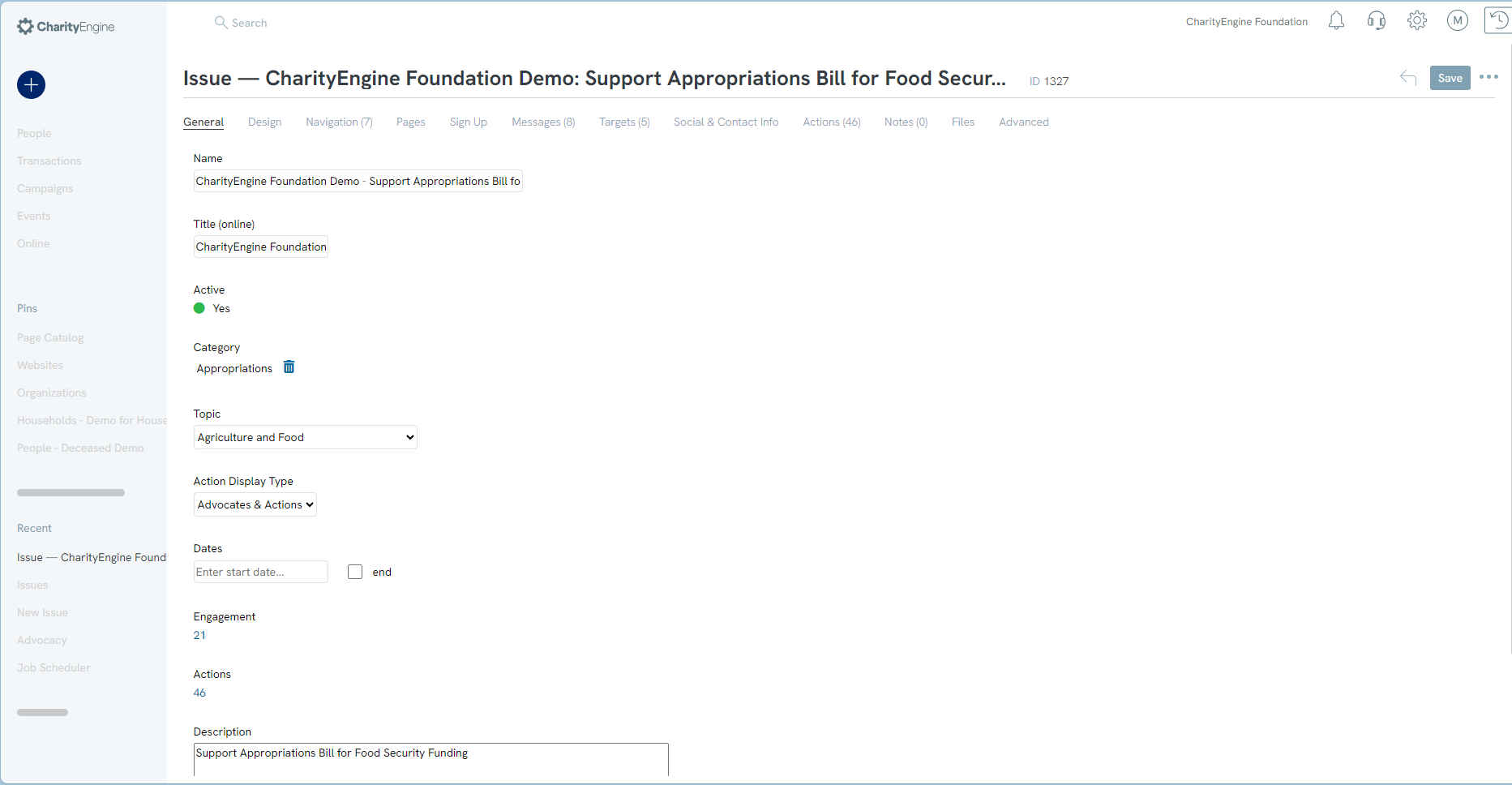
- Scroll down to Offline Settings to expose the ability to create a URL redirect and offline message
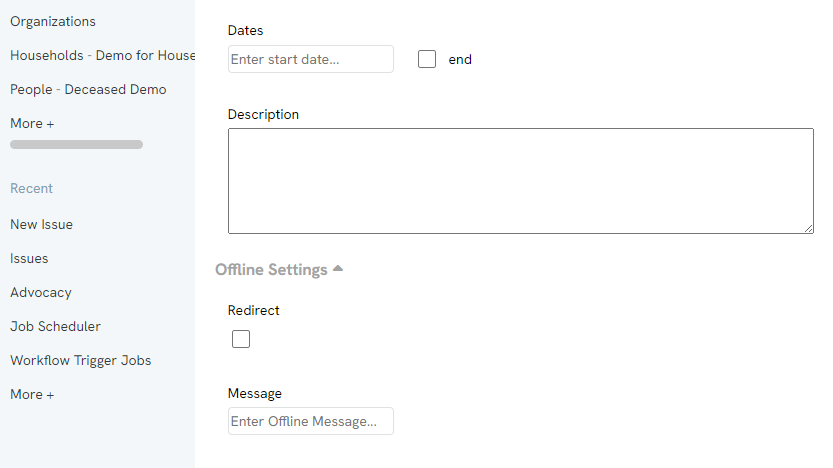
Click Save to secure the issue and to see additional configuration elements.
Action Display Type Defined
- Actions: If one contact takes action on the email tab and the letter tab, then two actions would be counted.
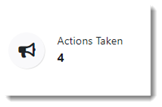
- Members: If one contact takes action on the email tab and the letter tab, then one member would be counted. If they logged in again and took another action, the member count would not increase.
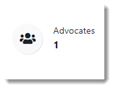
- Members & Actions: If one contact takes action on the email tab and the letter tab, then two actions would be counted and one member would be counted.
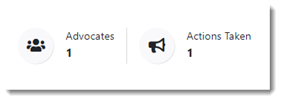
- None: No counts will be displayed externally
If Enable Sharing is checked, then the Sharing tab will appear.
Design Tab
The Design tab will allows the user to customize the colors and images used without minimal technical skills- Use the color picker on the left to select the display colors
- To upload a logo, header image, or background image, click on the links to browse your computer for those images.
- Users will be able to see the selections made in the live preview on the right.
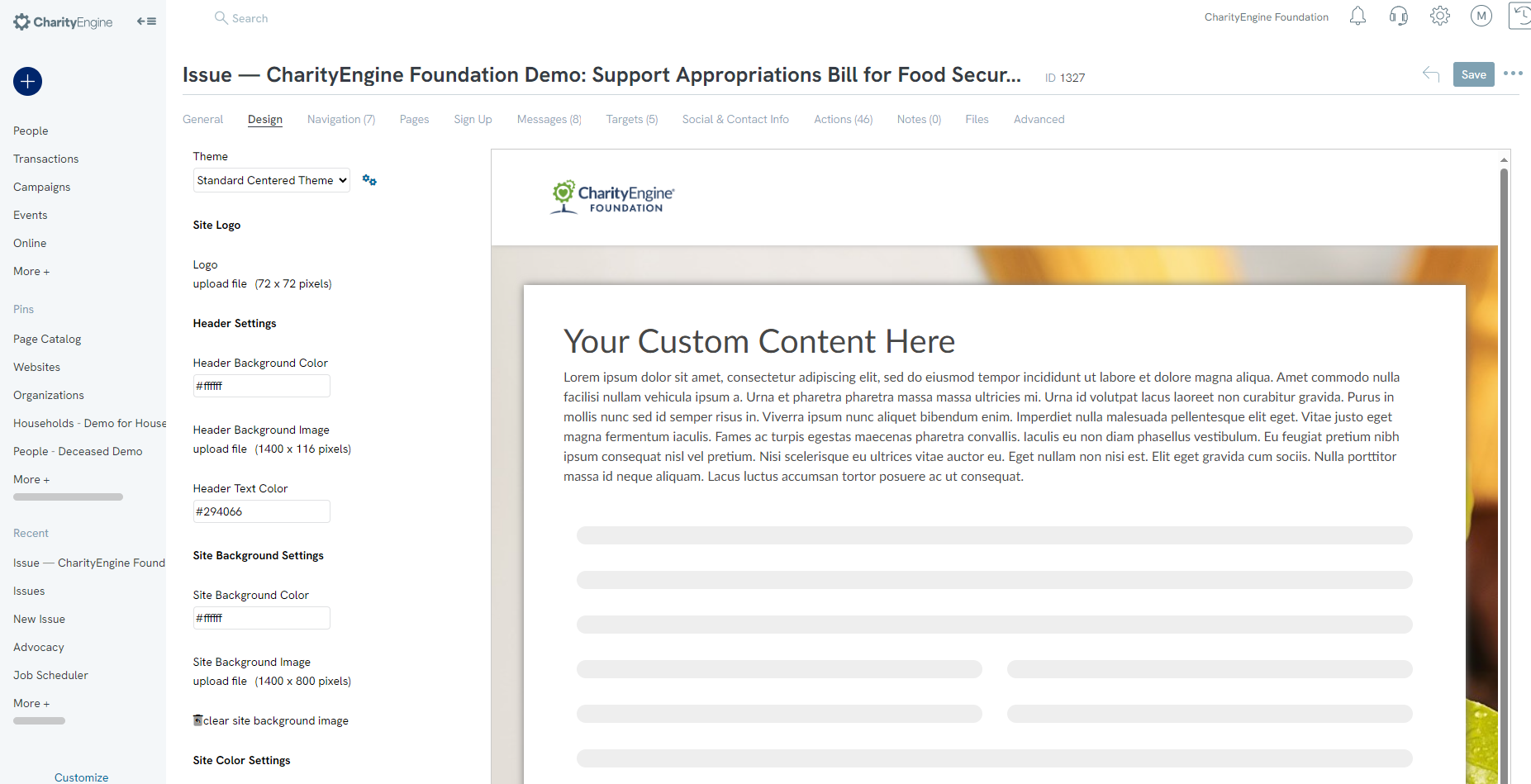
Navigation Tab
Within the navigation tab you are able to arrange the order of your methods.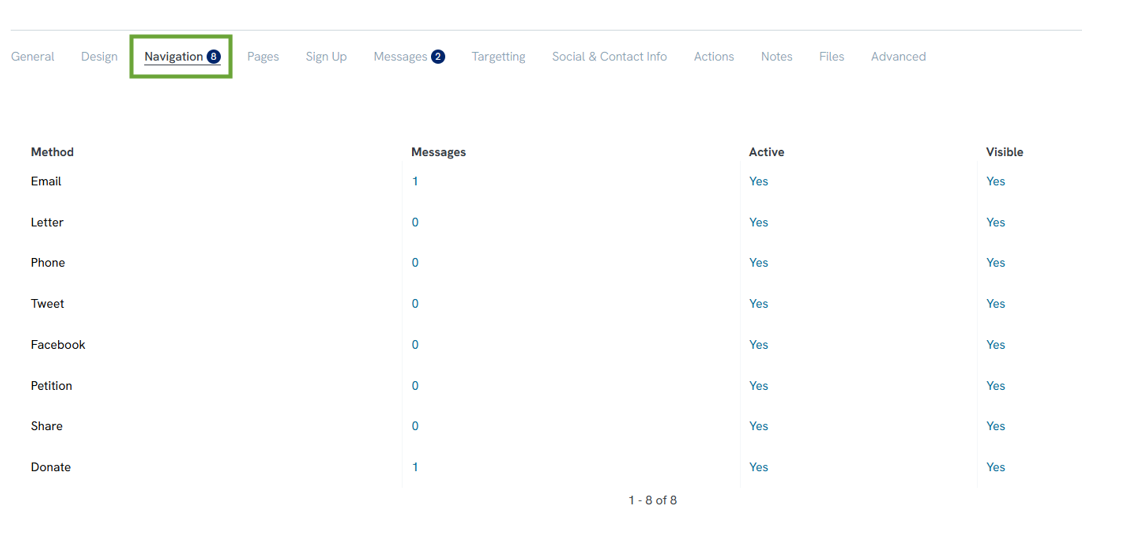
When you hover to the far right of a method, an ellipsis will appear. It will allow you to move the methods up and down based on how you would like them to appear on your issue.
Pages Tab
- In the intro message, add content that will appear above the advocacy action center. This section is a good place to tell advocates about the issue and why they should take action.
- In the footer message, add content that will appear below the advocacy action center.
- Both the Intro and Footer messages are rich text, so photos and HTML are possible here.
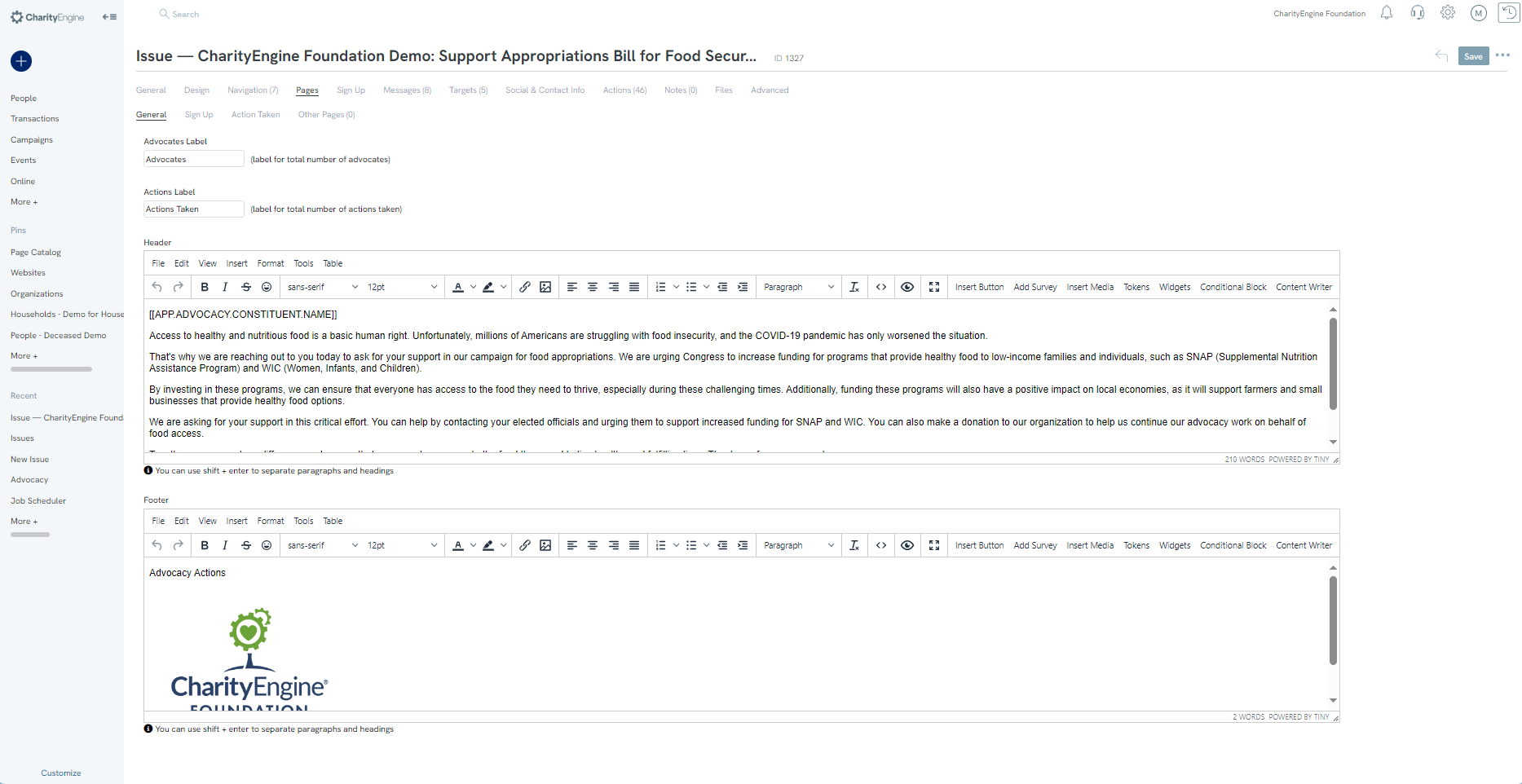
On the Pages tab > Action Taken tab, add a message to acknowledge and appreciate actions taken by advocates.
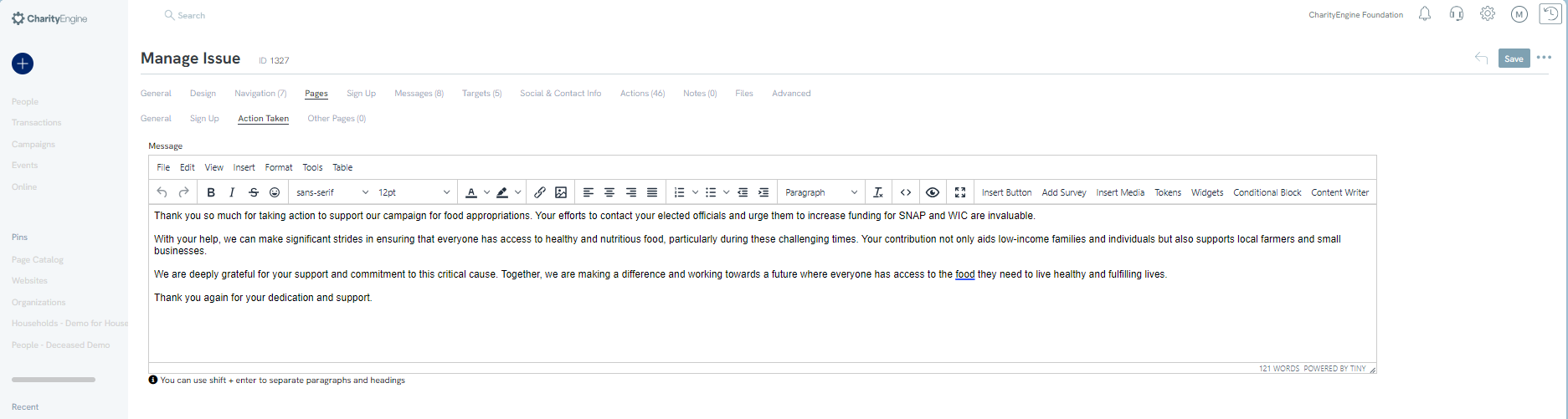
Messages Tab
On the Messages tab, users can select various ways to contact and promote the issue. The messages can be configured and marked active in order to present to the constituent. Multiple messages can be created allowing for a constituent to engage multiple times and ensuring that a variety of messaging is being used to communicate to government officials.
As an example, here is the configuration to present Send Email, Print Letters, Phone, Petition, Share on Social Media, Share: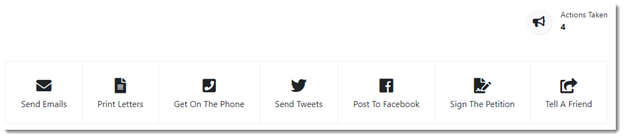
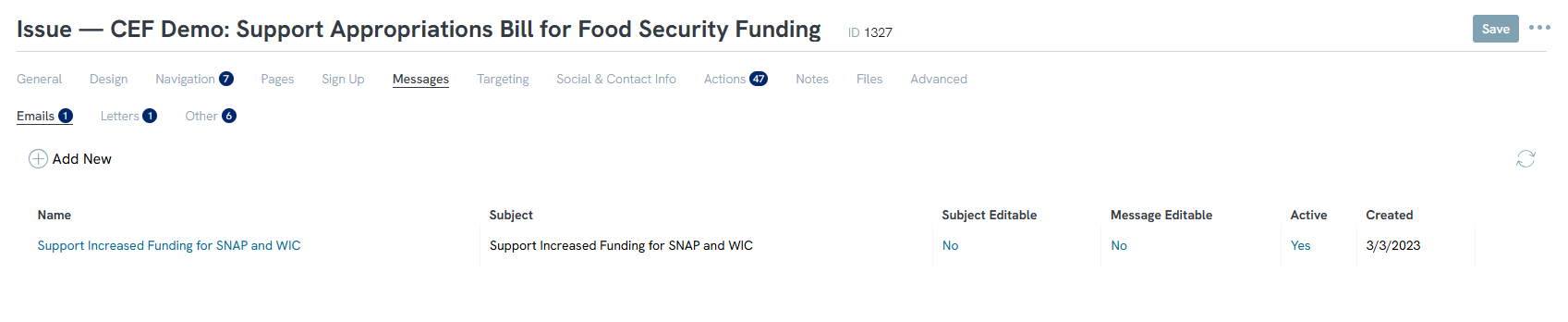
- Email: Sends an email message to the selected targets
- Letter: Creates a PDF that includes letters to selected targets
- Phone: Phone script for selected targets
- Social Media (Facebook/X): Post to the target's page or a direct message depending upon the target's social media settings
- Petition: A petition in which advocates can sign
- Share: Email message that advocates can share with their friends
- Donate: Give constituents the ability to donate
To create a new message, click on Add New.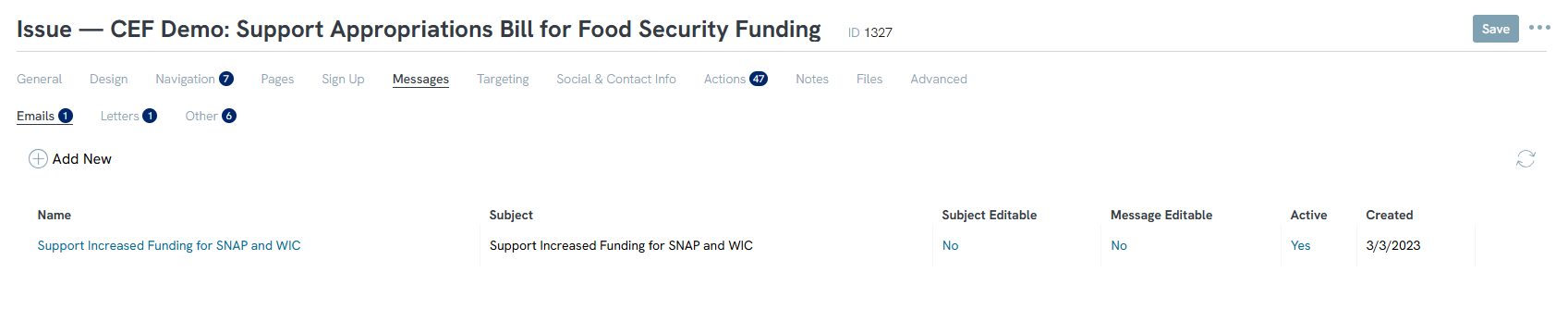
Select the method you want to configure on next screen. Depending upon the type of communication different configuration options are available.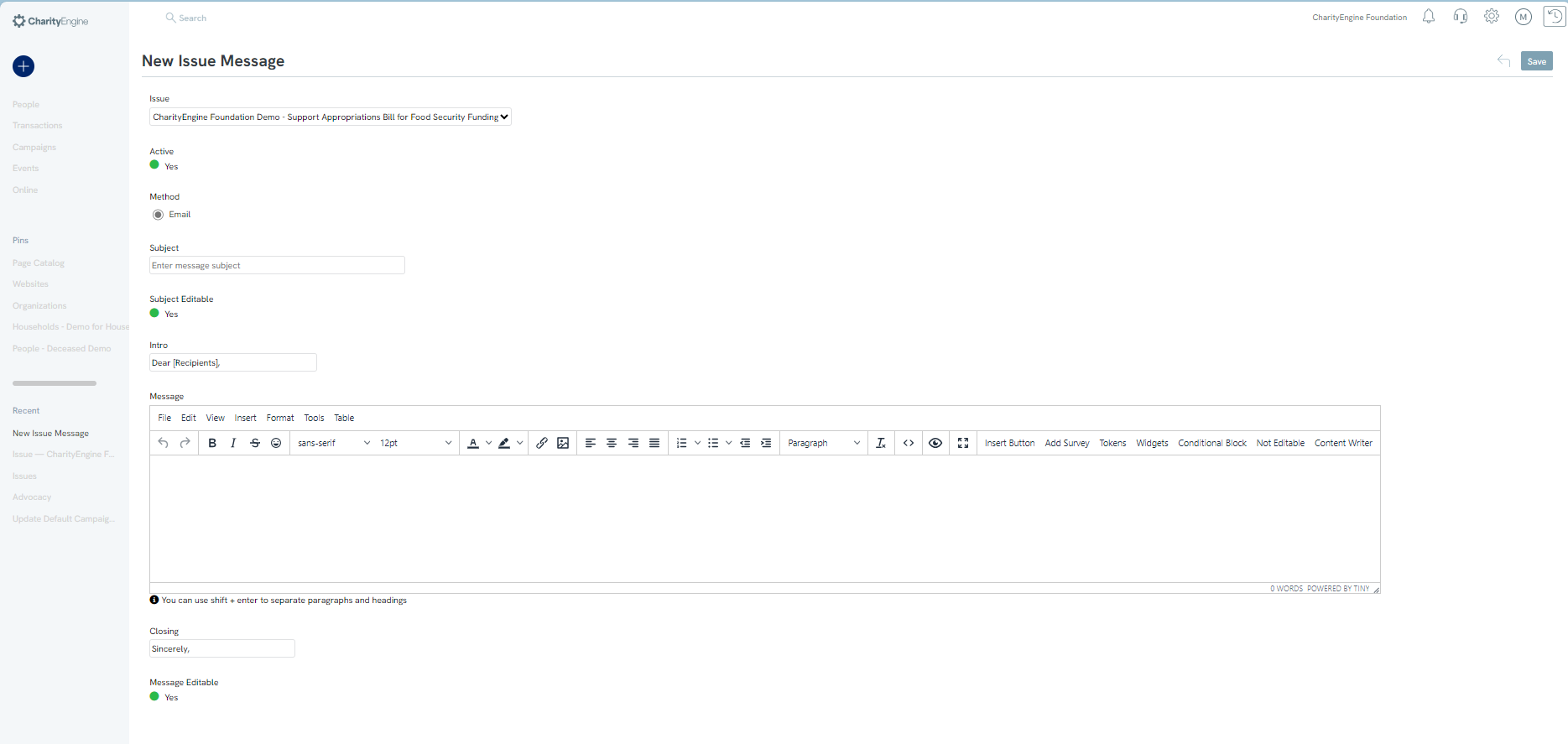
When something is editable, it means that an advocate can change the message, subject, or post before submitting it. Letters and Petition are non-editable by default.
Users can add tokens to their messages, these tokens will personalize the message from the advocate and easily link any posts back to the action center.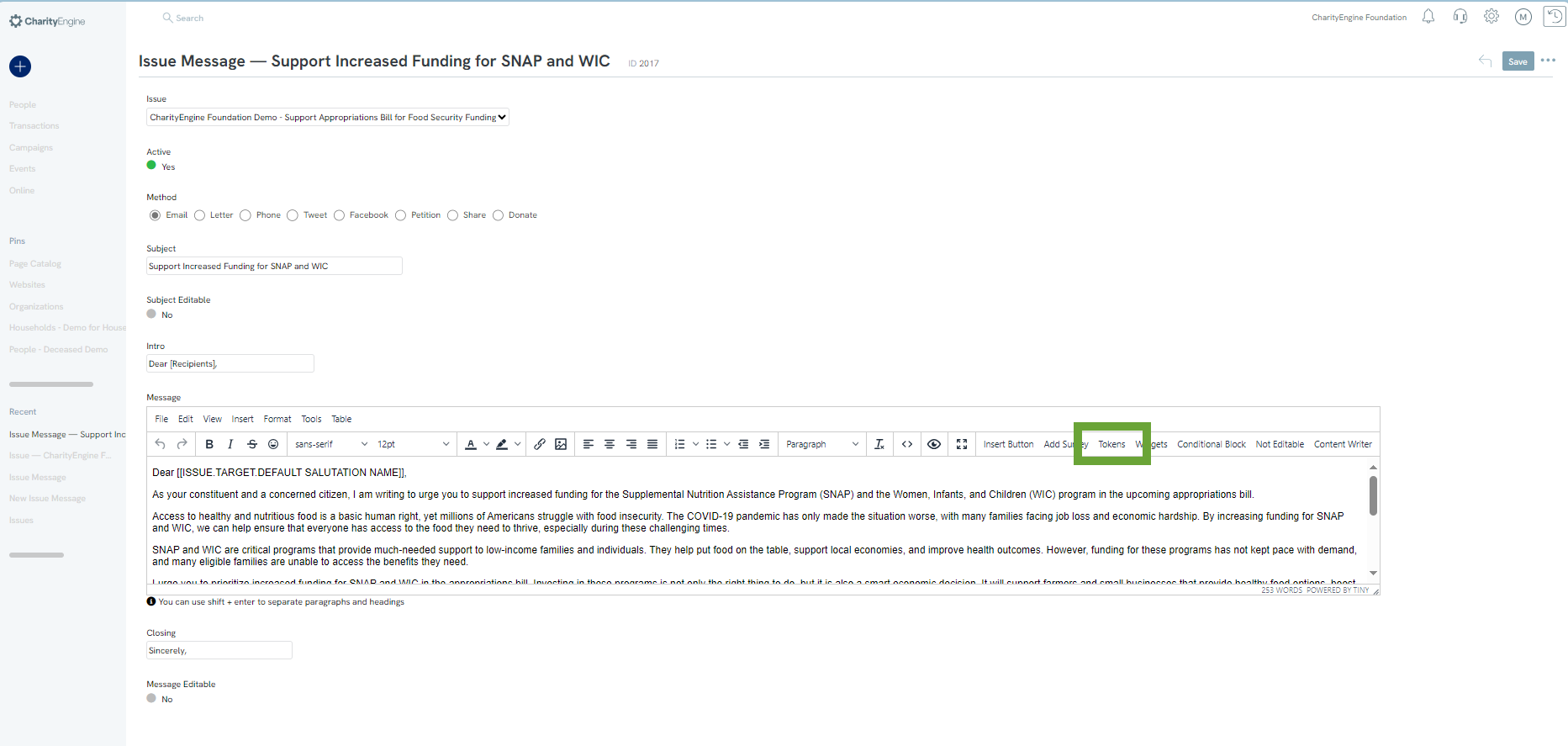
Targeting Tab
CharityEngine’s advocacy application allows for highly customized targeting. Navigate to the Targets tab to configure the contacts that should be contacted about your issue.
Targets
Click on the ![]() Add New to add a new target or target type.
Add New to add a new target or target type.

The new target modal will appear. To select Representatives based on their type (House, Senate, President), use the Representative Type option.
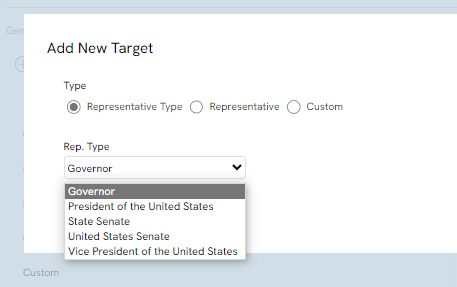
Note that State Level Data is only available for accounts that are subscribed to it.
If the user wants to select a specific representative, select Representative and search for them.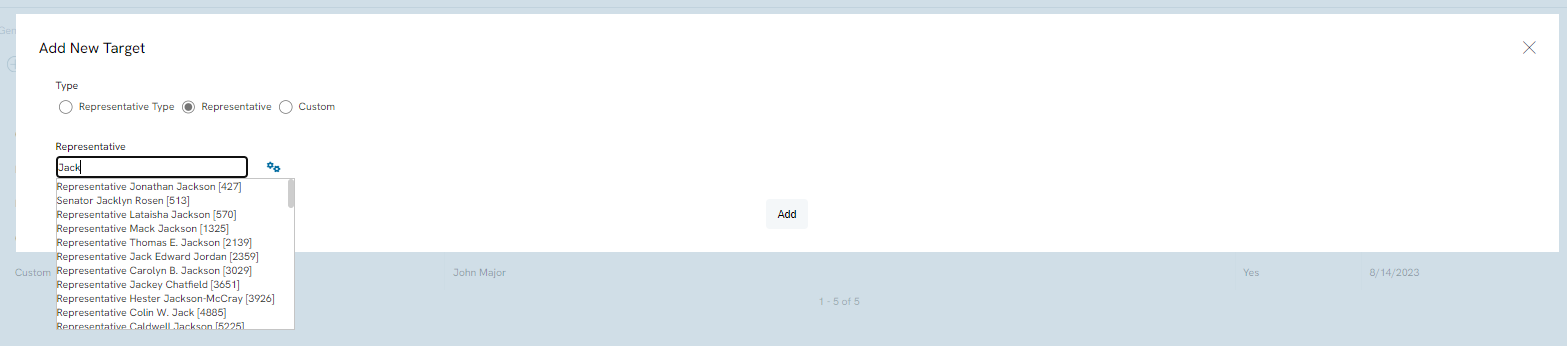
Members of the public, non-elected officials, and media can also be added as targets for your Advocacy issue using the Custom option.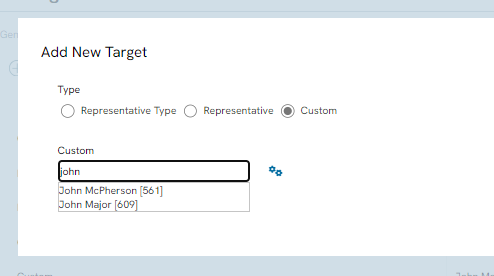
After making your selection, click Add.
All advocates will see selections made by the user upon entering their information into the Action Center.
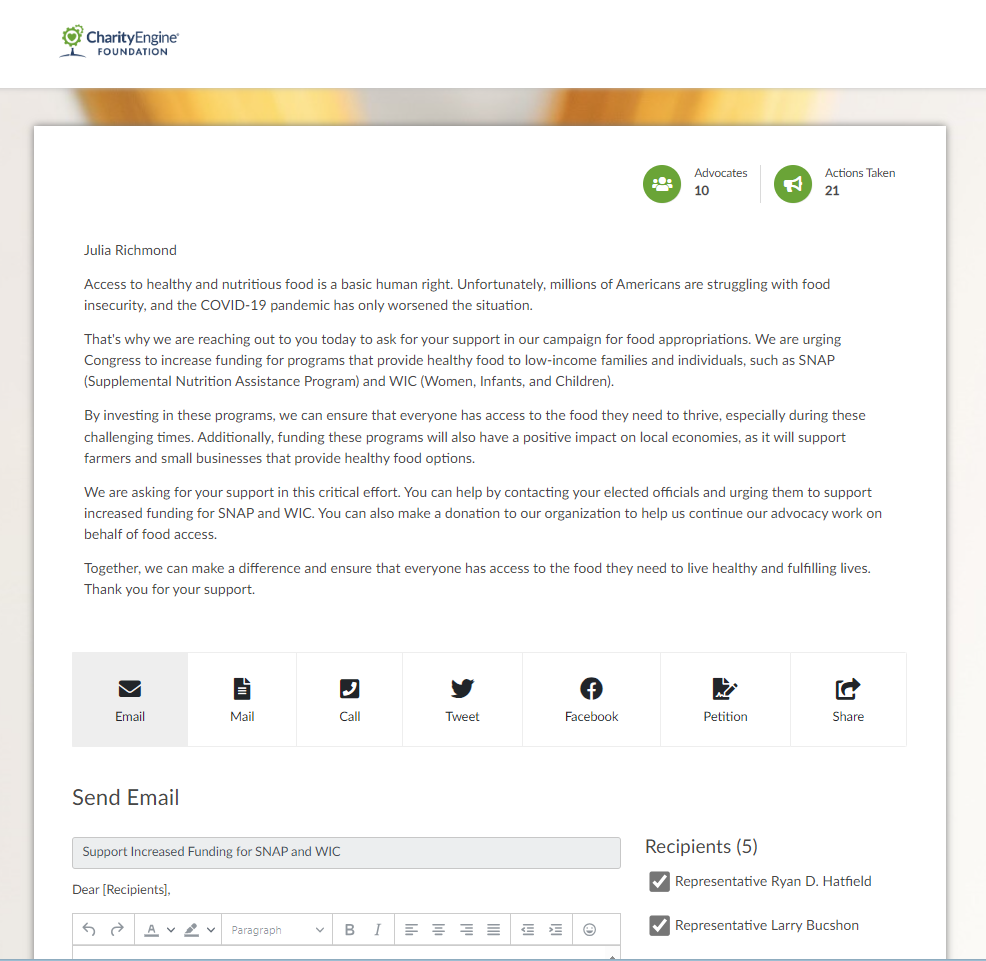
Filters
Access the Filters subtab to select specific state(s), Party Affiliation(s), and/or Gender(s) to create a target associated with one or more of these filtering options.
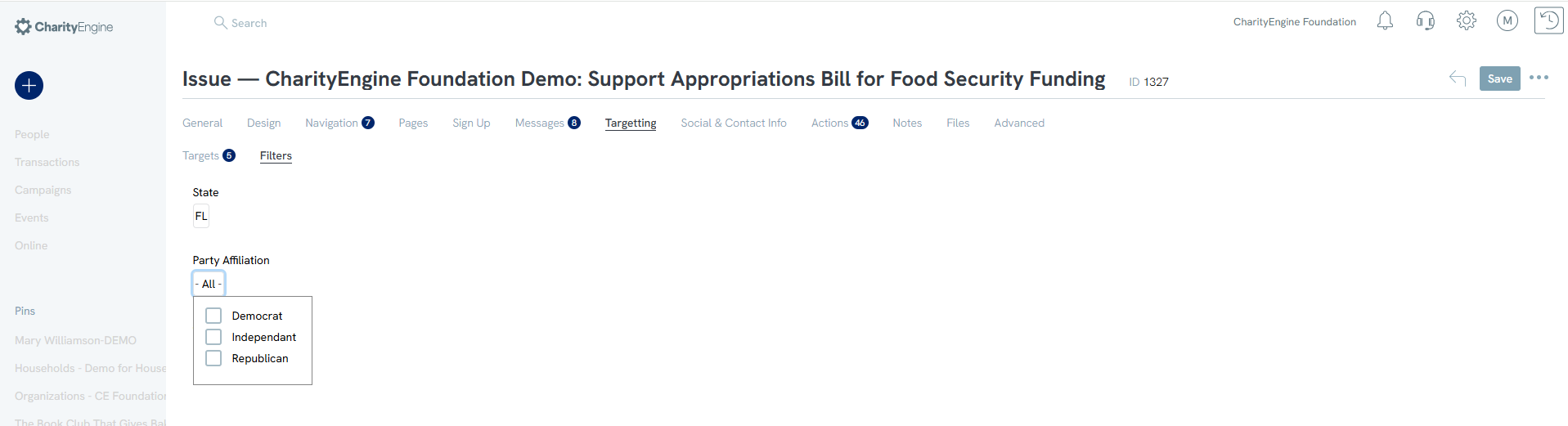
Social & Contact Info Tab
The Facebook and X messages used with the Share method are configured on the Social & Contact Info tab.
Note that the messages have been seeded with the token for the URL of the issue.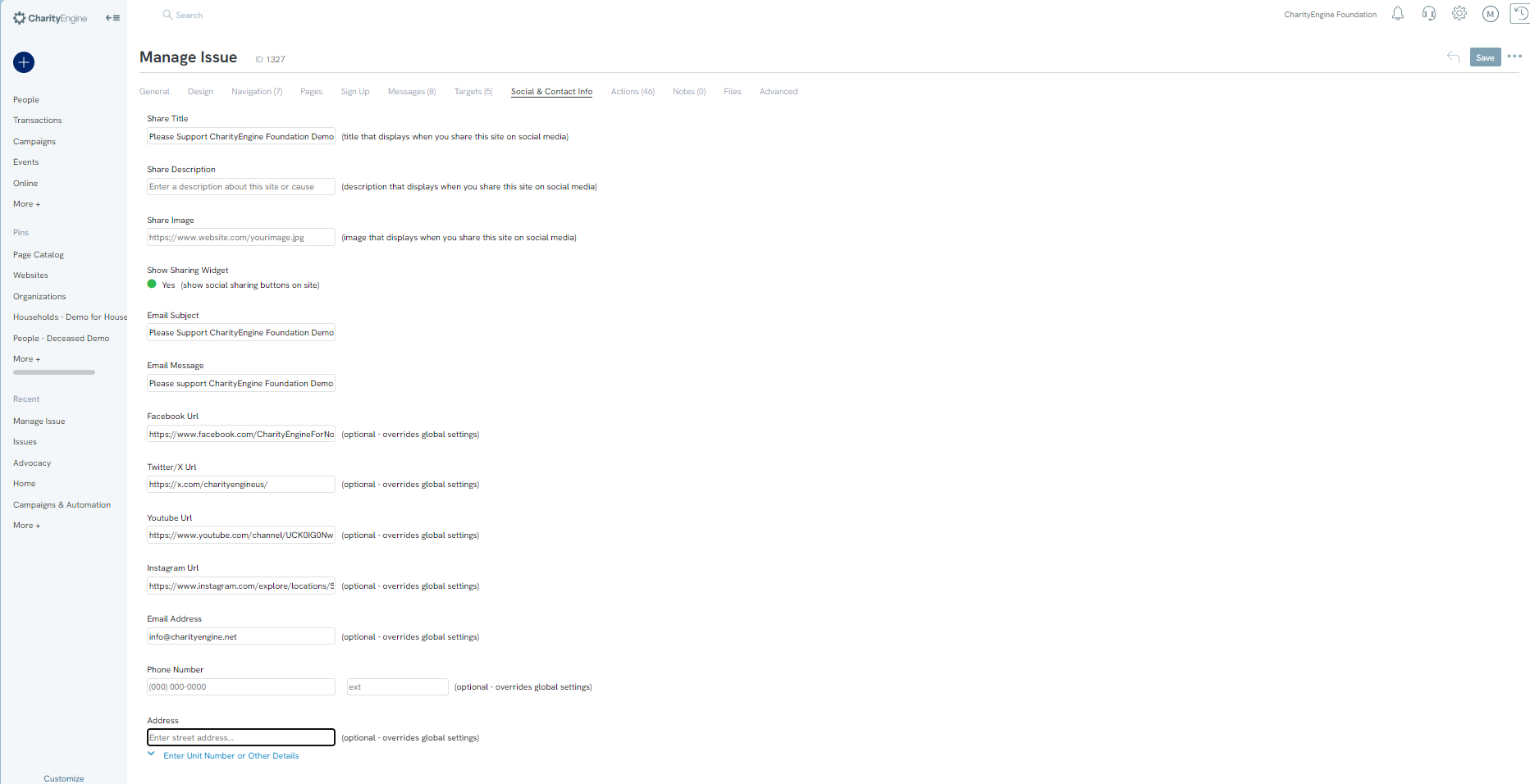
The Footer tab is where the Footer Share box is enabled.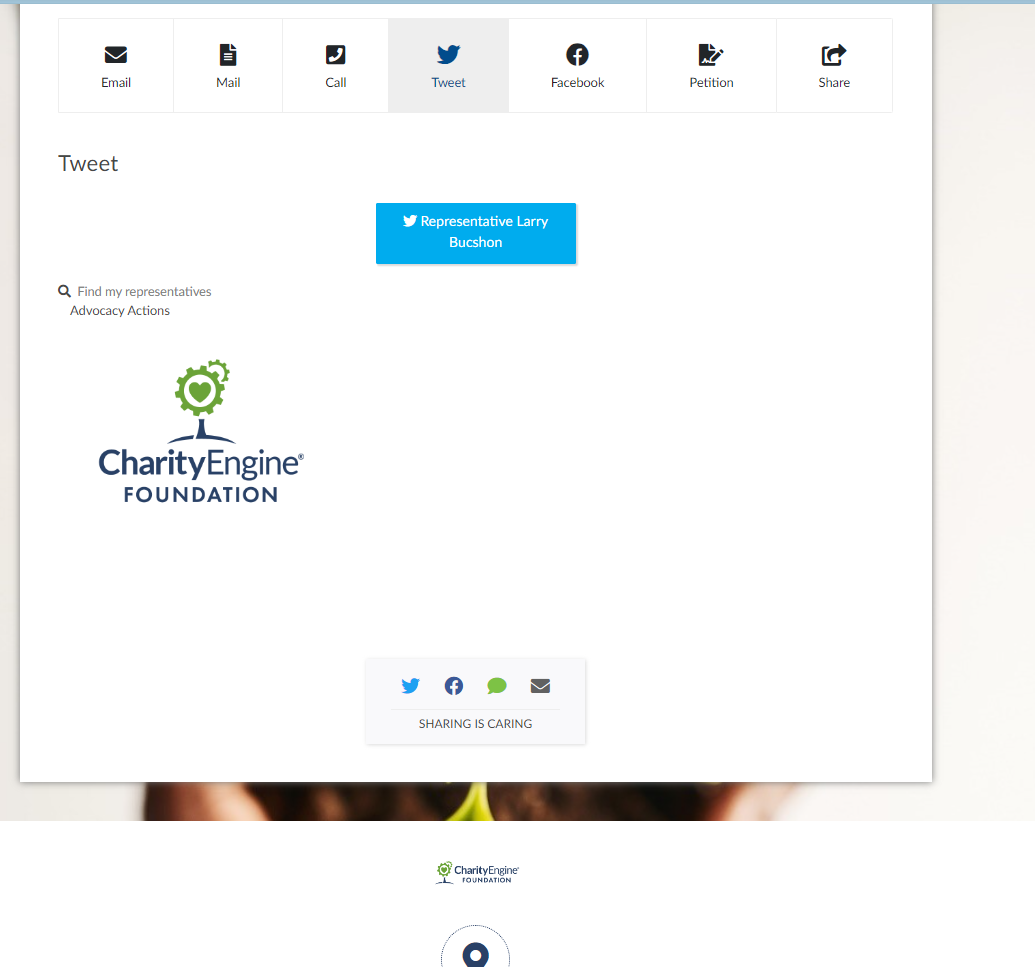
This share box appears whether or not the advocate has entered their contact information into the Action Center. This tools allows contacts to promote your issue with fewer steps.
Advanced Tab
Additional options can be configured in the Advanced section.
Options
- Goal: Number of Actions taken goal
- Min.Display Goals: Count will not appear until the minimum is met
- Enable Login: This requires the advocate to create a log in to take action
- Auto-Move User: If multiple actions associated with issue, will automatically move the user to the next action
- Sign Up Take Action: Compatible for single action pages - upon sign up, constituent's action is recorded
- Position: Internal position the bill/issue
- Position Statement: Internal position statement
- Admin Action Email: Action notifications will be delivered to this email address
- App Mode: test mode disables email sending
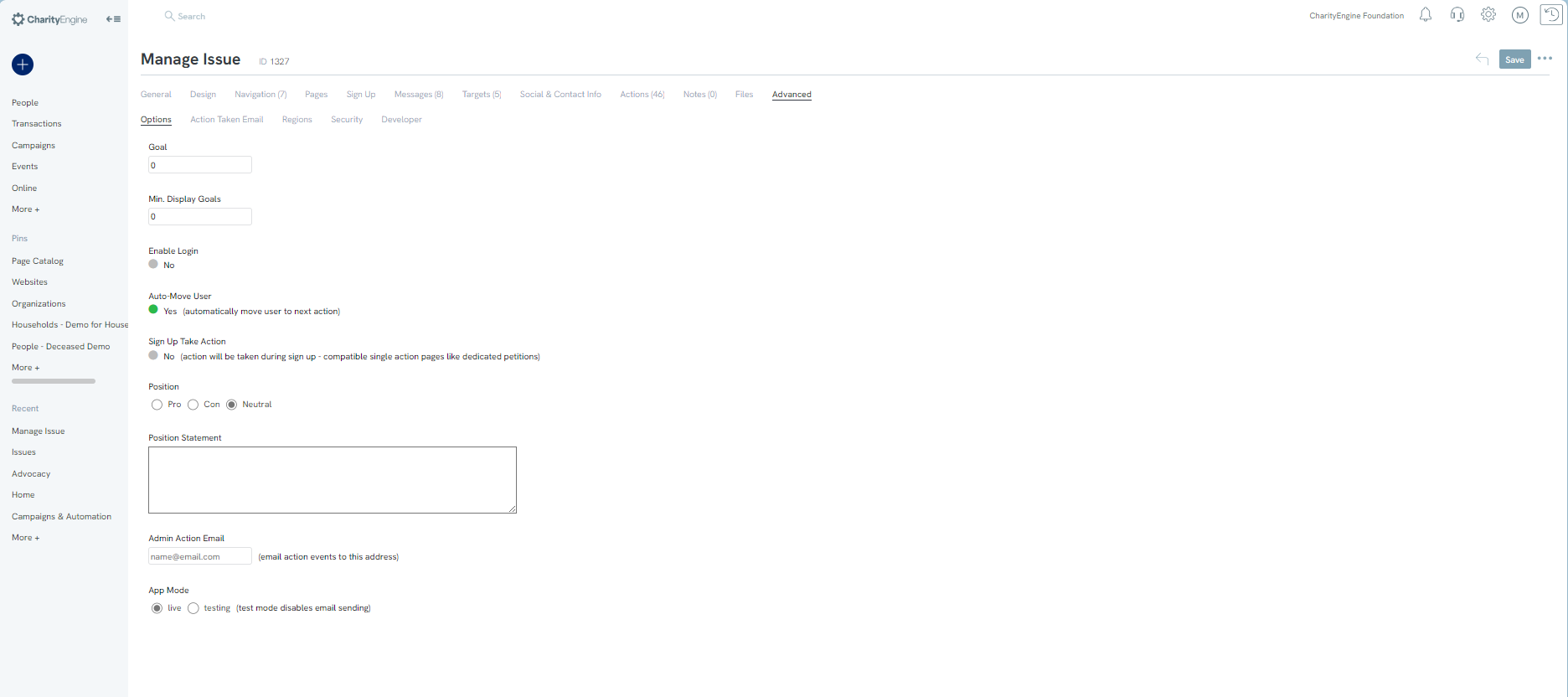
Note: Use App Mode to initiate testing before launching to your constituent base. This enables you to test communication sends without directly sending them to elected officials.
Action Taken Email
- Email Message: select from configuration tab to select the email message following the action taken email
- Subject: email message subject language
- Sender Name: email message sender name
- Reply Email: email message reply
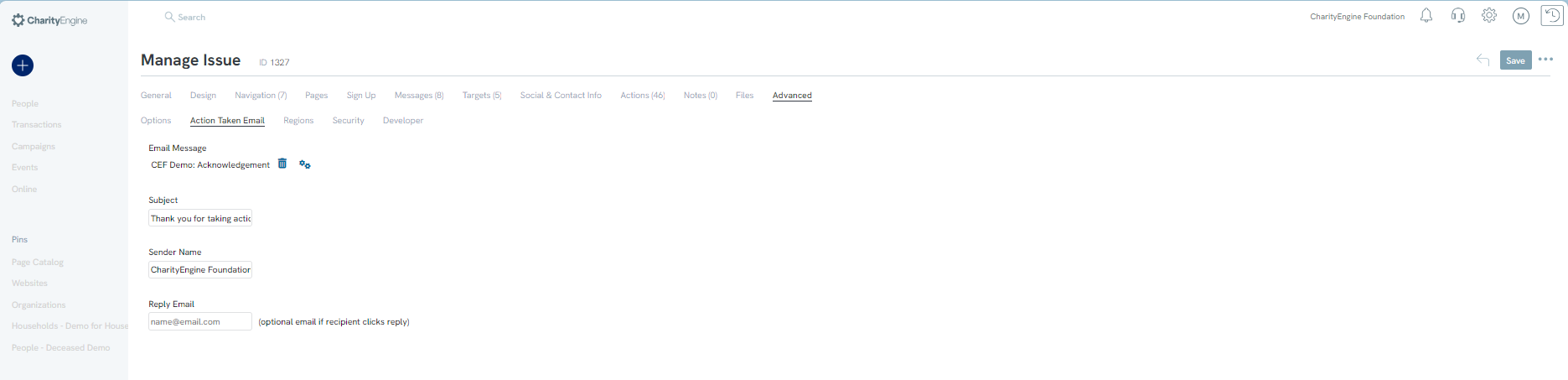
Regions
To restrict your issue to advocates in a specific state or states, add the state on the Regions tab.
Please note, the constituent's location will be identified upon sign up. This option should be used if the user needs to further refine and restrict constituents within one or more specific regions
From the dropdown, select the state you want to restrict the issue Representative types to, and click Add.

Security
Activate a notification for visitor cookies

Developer
General Tab
If you want to use the default template and theme CharityEngine® provides, leave Layout Theme as Baseline. To remove that, select None.
Note that it is recommended to use the theme and styling CharityEngine® provides.
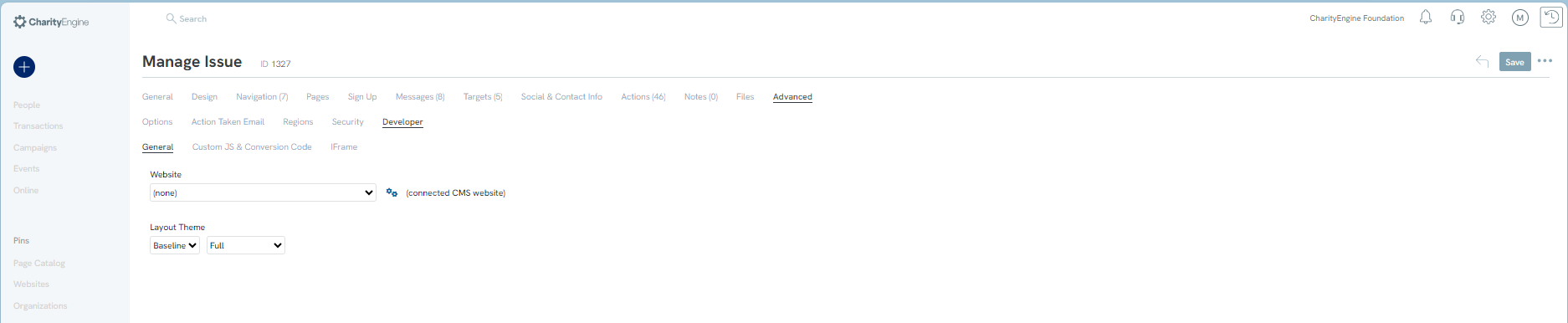
Custom JS & Conversion Code
To add custom code to your advocacy issue page, insert the code into the text box. By entering code here, you will be able to customize the site, however any code added to the page may effect existing system code and prevent system updates from applying correctly. Please preform regular testing to ensure all customizations are working as expected.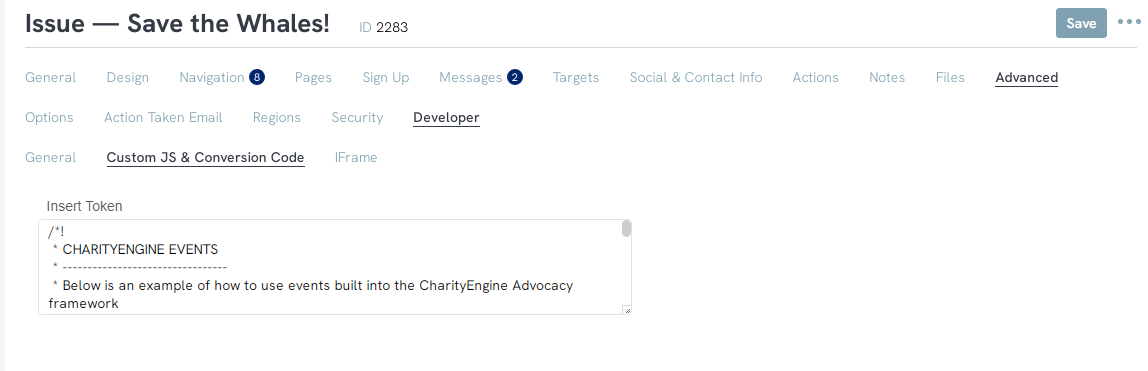
Launching an Issue
Now that the issue has been created, you can begin testing efforts. As outlined in the Options section above, use the App Mode as testing to initiate testing before launching to your constituent base. This enables you to test communication sends without directly sending them to elected officials. Once testing is complete, ensure to change the Options > App Mode to Live.
Once testing has been completed and the App Mode is set to Live, you can access the link for your issue. Navigate to the Advocacy App > Issues & Actions > Issues. From the listing screen, locate your issue and locate the Link.
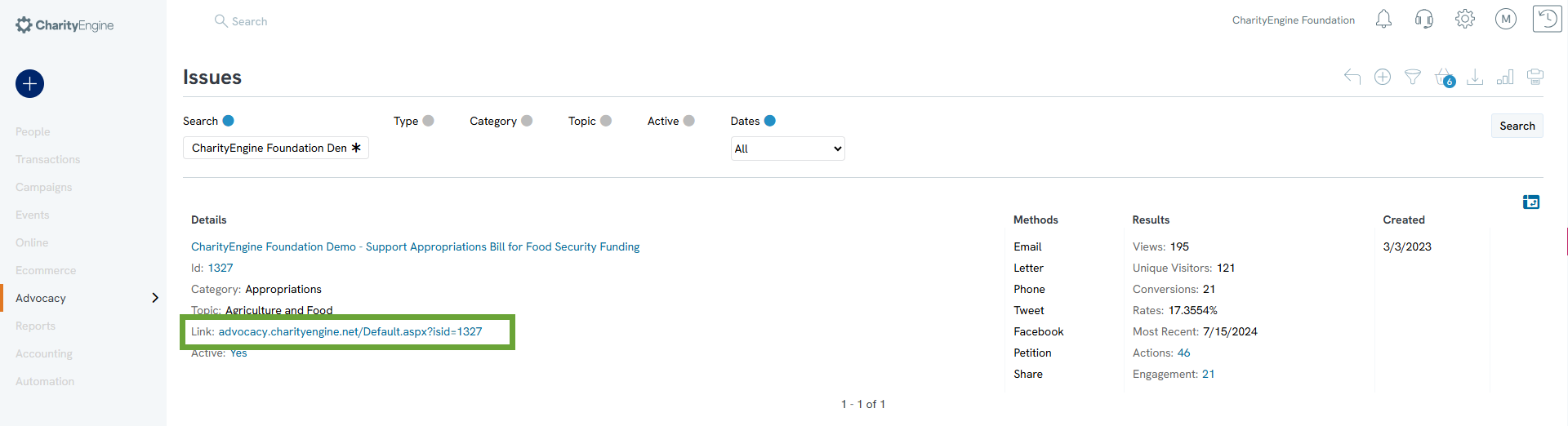
A Quick Note on iFrame usage
CharityEngine®’s action centers can be placed in a third party site using the iframe widget. Copy the widget code by clicking on Copy on the Widget page and paste it into your third party website.
Please note iFrame issues may arise due to browser security changes. Please review the following article prior to electing to leverage iFrames: Browser Security Changes & Iframeing CharityEngine Donation Forms & Online Fundraising Apps
FAQs
Q. Now that I have my issue tested and live, how can I create a audience based upon a specific representative(s) and/or district(s) for email sending?
A. See our article Advocacy: How to create an audience for a communication initiative for more details and steps and how to create a specific audience sending list for use in the email sending feature.
