Introduction
Sustainer deactivation is a very important step in maintaining good data hygiene. Identifying sustainers who are no longer active will allow you to have up to date information on your sustainer program and allow you to focus on those who are actively donating. Identification of inactive sustainers also allow organizations to initiate re-engagement activities through a lapsed sustainer campaign. CharityEngine recommends as a best practice to implement quarterly, bi-annual, or annual data governance practices to ensure accuracy of your CRM.
For information about our automated sustainer deactivation functionality read this article.
Note: Warning: Importing data can cause irreversible changes to your database. Make sure you back up your data first.
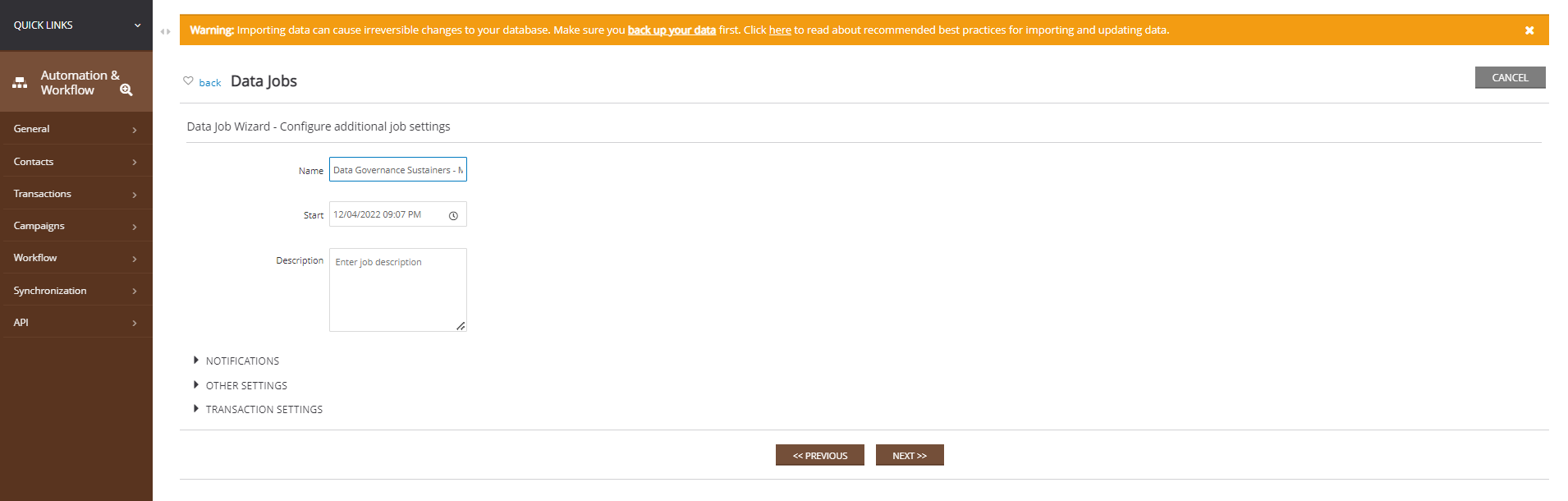
Table of Contents
Prerequisites
-
- Active usage of the Sustainer functionality
-
Note: Warning: Importing data can cause irreversible changes to your database. Make sure you back up your data first.
Instructions: Query Creation and Bulk Deactivation
If you do not already have a list of sustainers you want to deactivate, you can use the query builder to find your list. If your list is available navigate to step 7 to prepare for the data append.
-
-
- Filter: Donations database
- Select: Sustainers
- Click CONTINUE
-
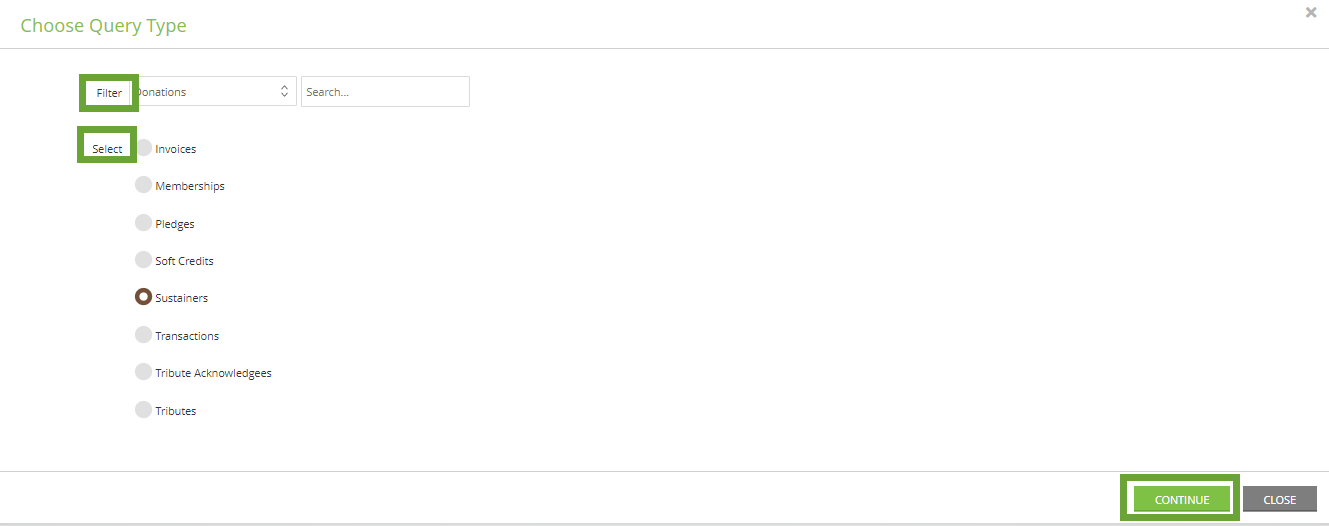
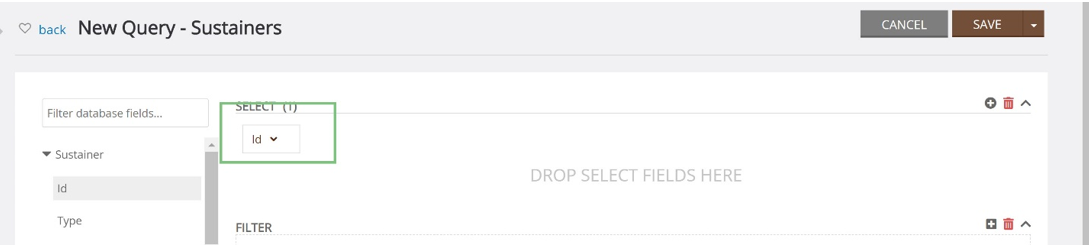
-
-
- Within Last Transaction, double click or drag and drop Transaction Date into the FILTER block.
- Click on the Formula (beaker) and expose Year > Less Than > 2017
-
Step 6: Click the EXPORT icon to export these Ids to Excel
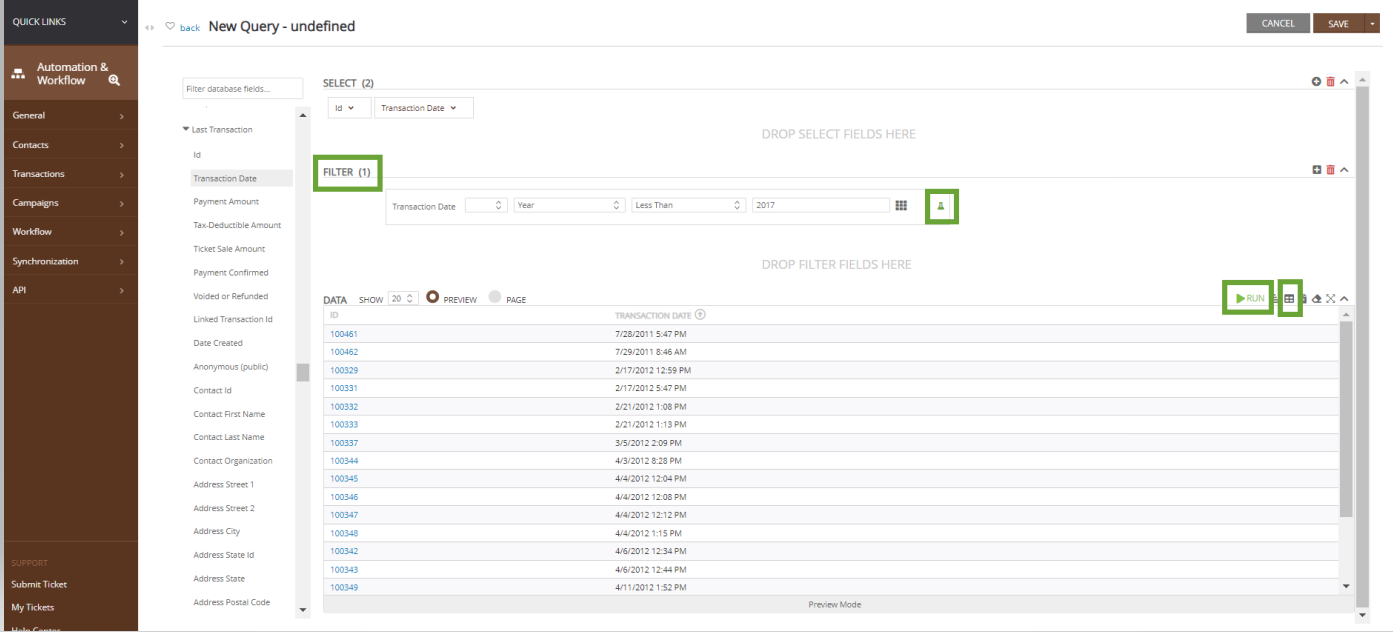
-
- Add an addition column and name it Active
- Place the value of “0” in all cells in column B: Active
- This will inform the database to deactivate the Sustainer Id during data importing/data append.
- If you have added other fields (such as transaction date) - delete these fields from the Excel document
- Save the Excel document to your local drive
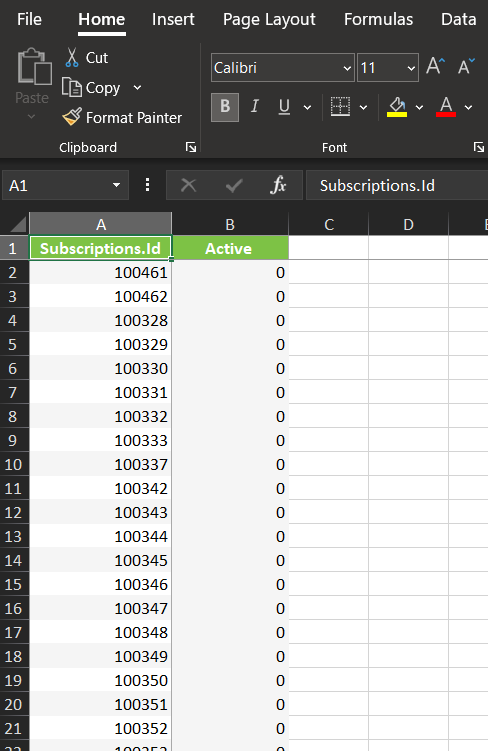
-
- Navigate to Automation & Workflow > General > Import & Export > Create New > Import
- Navigate to Automation & Workflow > General > Import & Export > Create New > Import

Step 9: Select Import To: Sustainers > Click NEXT
Note: No change to Mode or Form is needed
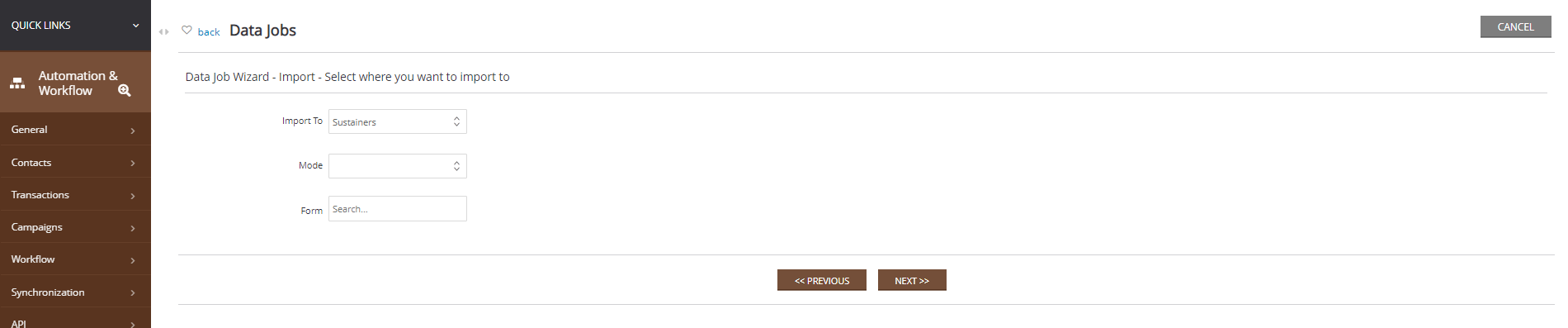
-
-
- Sustainer Id
- Active
- Click NEXT
-
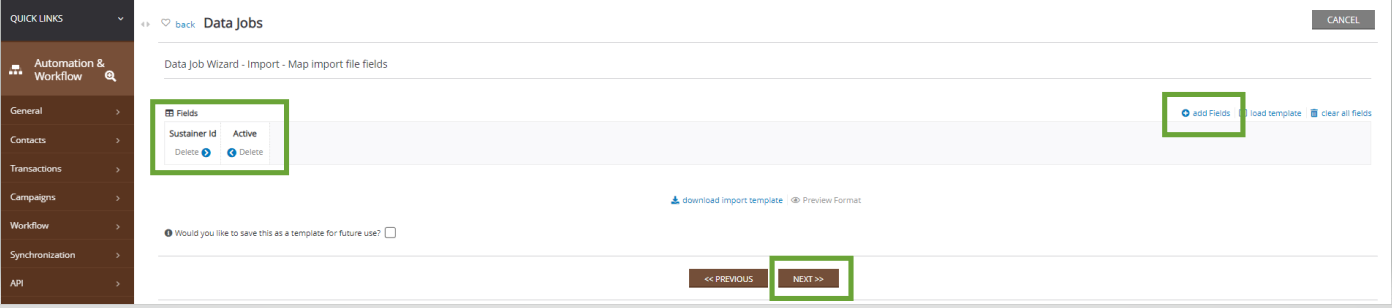
Step 11: Select Upload a File
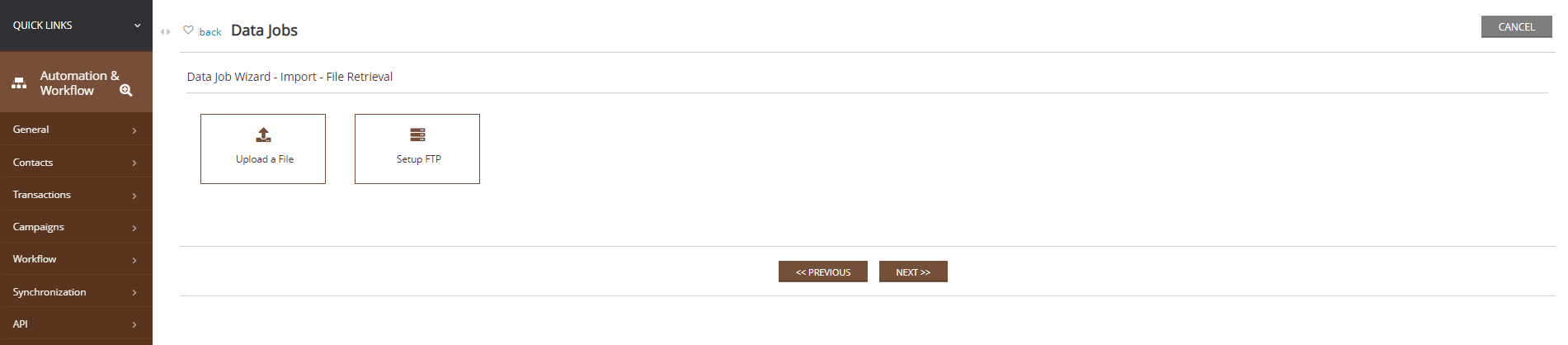
Step 12: Click Upload a File and browse your computer for the excel file you created. Click NEXT.
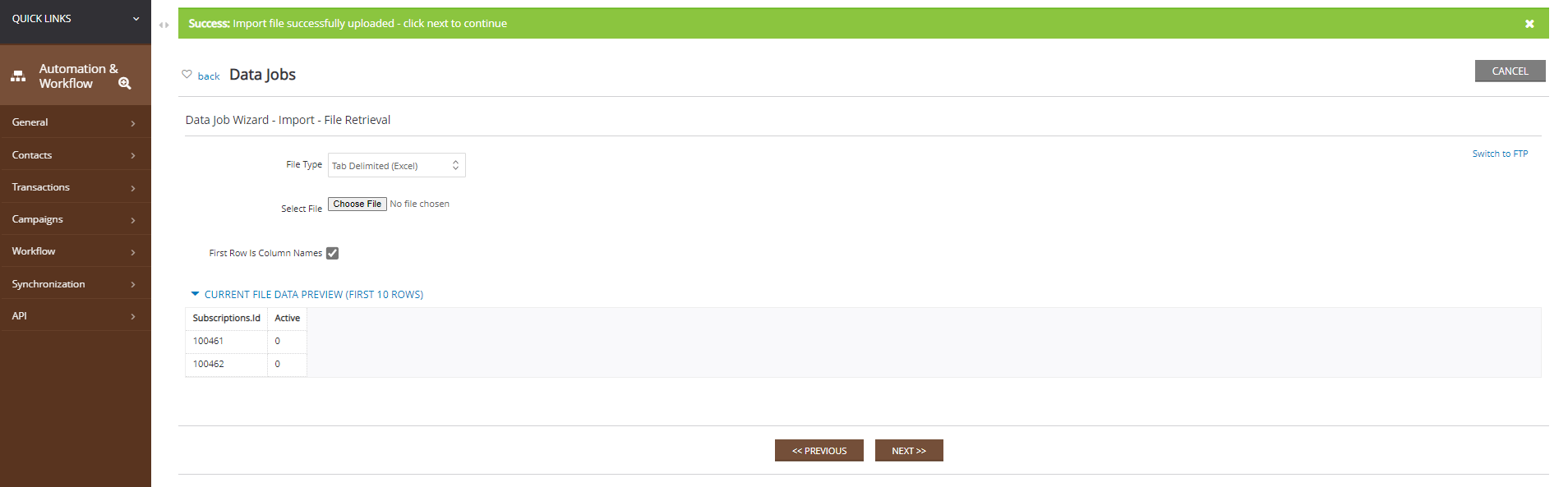
-
-
- Note: Warning: Importing data can cause irreversible changes to your database. Make sure you back up your data first.
-
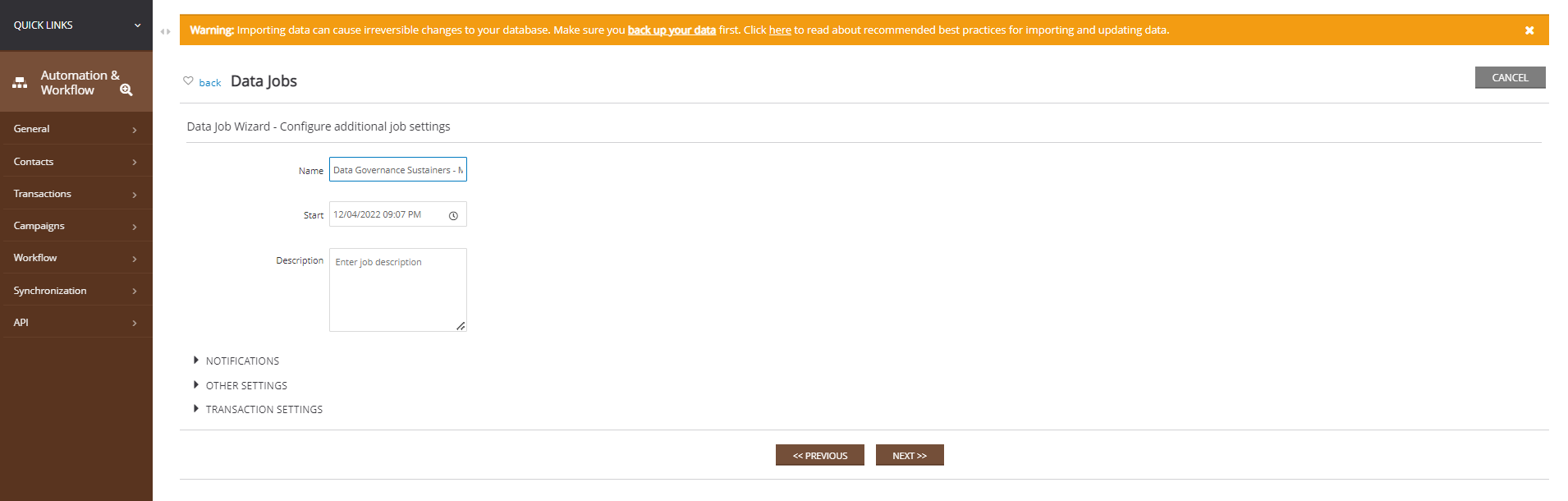
Step 13: Confirm the job and click FINISH. You will be able to view the job status and confirm that the sustainers were deactivated once you confirm the job.
FAQs & Further Reading
Q. Can I automate a deactivation of a sustainer?
A. Yes. CharityEngine Workflow & Automation app offers workflows that allow you to proactively communicate with your sustainers. To maximize your sustainer program, CharityEngine recommends establishing a communication series with your donors for proactively supporting declined transactions and automated deactivation of sustainers. You can read more here.

