Sending Tracked Emails
There are many places where you can send a tracked email inside of the CharityEngine CRM. Basically, any place where you see an email address, if you click on the address a pop-up will display. Inside of the pop-up you can configure how the associated activity will be tracked. This is different from sending campaigns; it's more so designed for sending one-on-one correspondence that you want recorded inside of the CRM.
For instance, if you click on the email address inside of a contact record, the email pop-up will display:
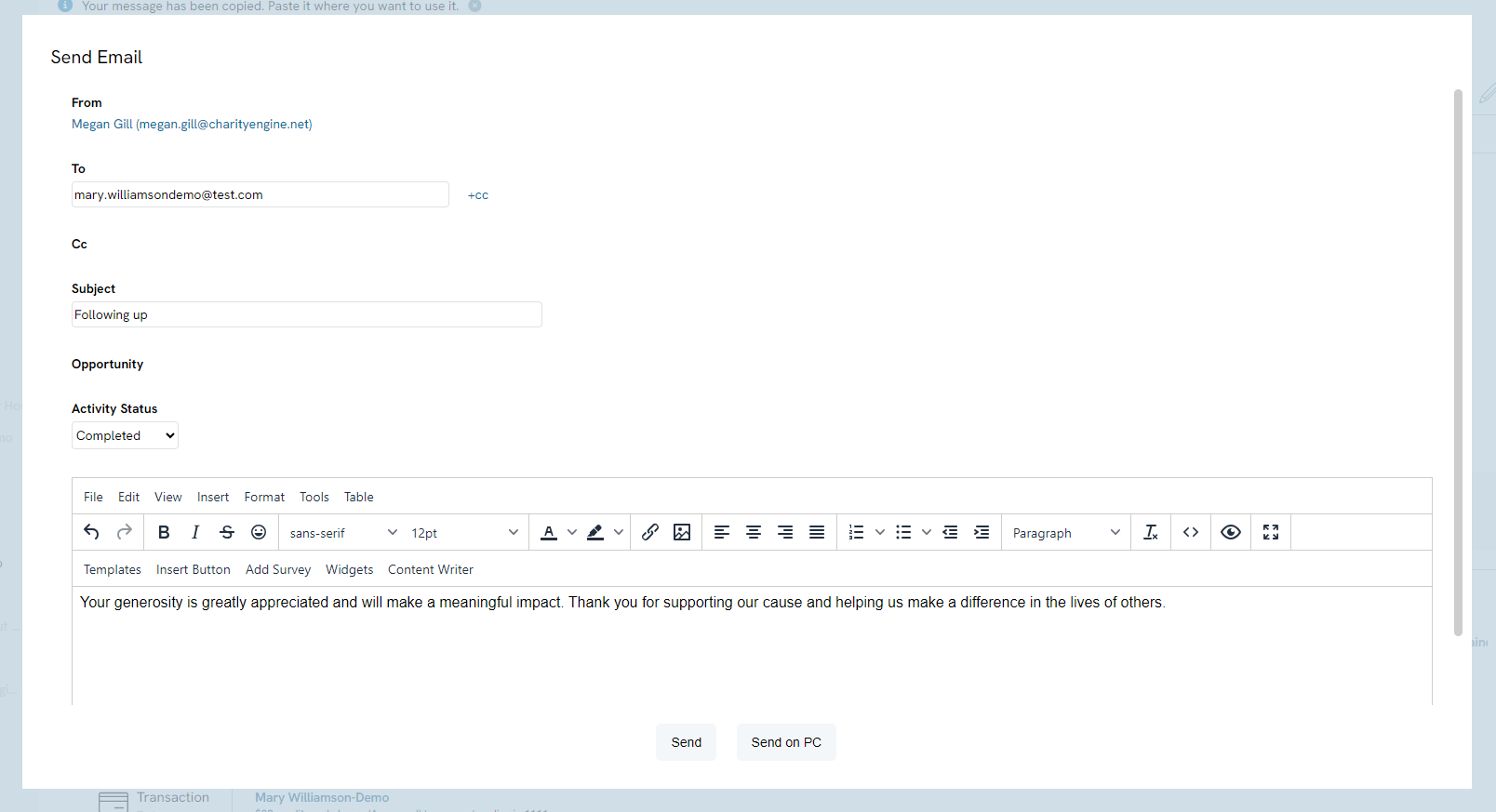
Note:
- Send: User can send directly from CharityEngine
- Send on PC: User can click to default to their default email product for direct sending
- Once you have sent the email, you will see it listed under Activities.
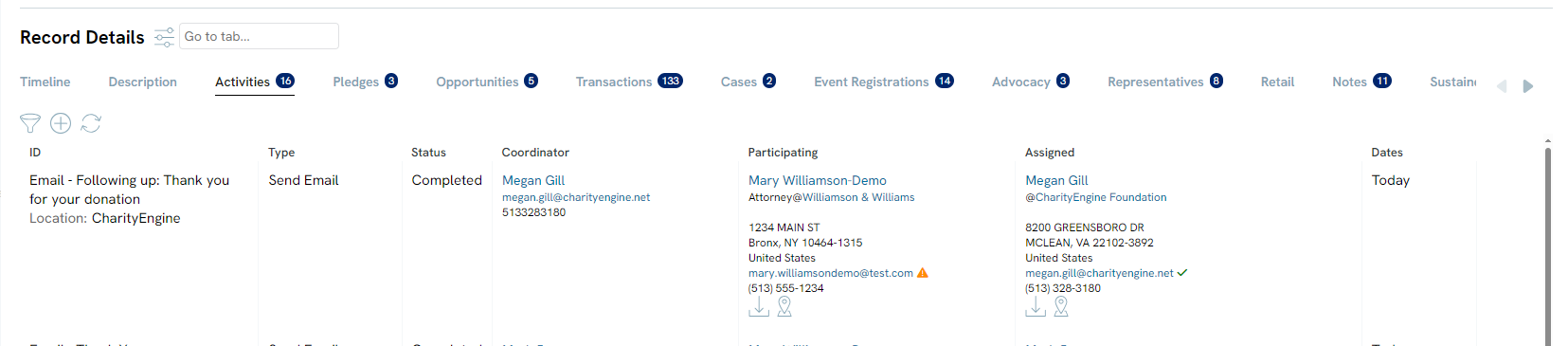
Email Relay Configuration
By default, emails are sent from CharityEngine. No set up is necessary if you would like to use this default option. If you want emails to send through your email server, please follow the directions below:
- Go to Configuration App > General > Account Settings > CRM
- In the Email Server field, enter the organization's Server Address, ex. smtp.office365.com
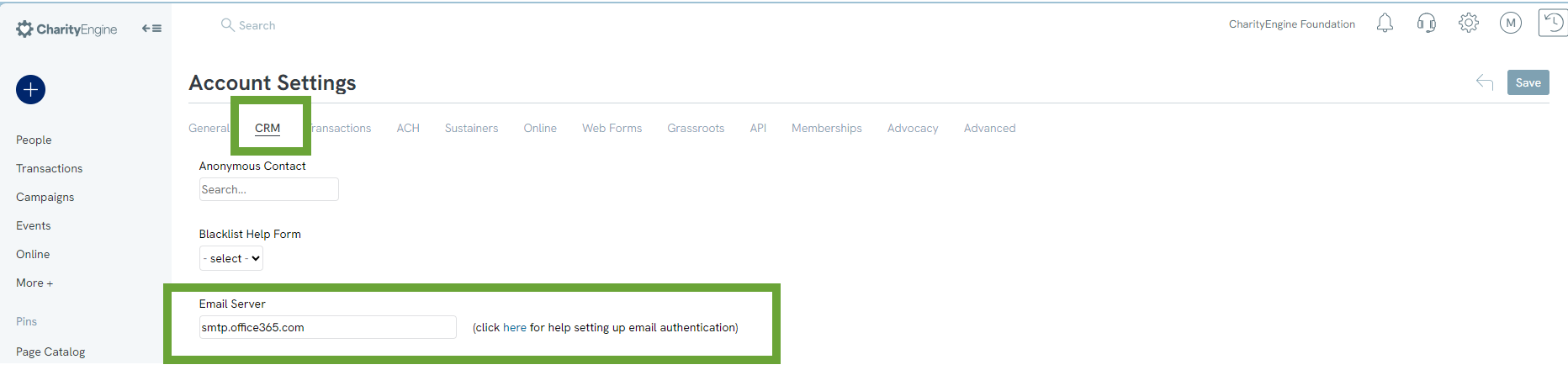
If you are not sure what your server address is, please check with your system administrator. CharityEngine will not have access to this information as this is securely managed with the user's organization.
Also, your organization's system administrator may need to allow CharityEngine's IP address to relay email to your server. CharityEngine's IP address is available upon request if needed. Please reach out to our support team for that or any other information you need help with!
If your organization uses Office/Microsoft 365, please view their best practices for sending emails here.
