Web Forms: Defining CharityEngine Web Form Types
Introduction
CharityEngine provides many out-of-the-box types of web forms for users to easily and simply begin leveraging web forms. We have created several out-of-the-box web forms to meet many of your most critical needs. These have been designed to ease your effort and quickly begin using the CharityEngine web forms. In this article we will cover the basic functions of each web form supported within the CharityEngine New Form Wizard.
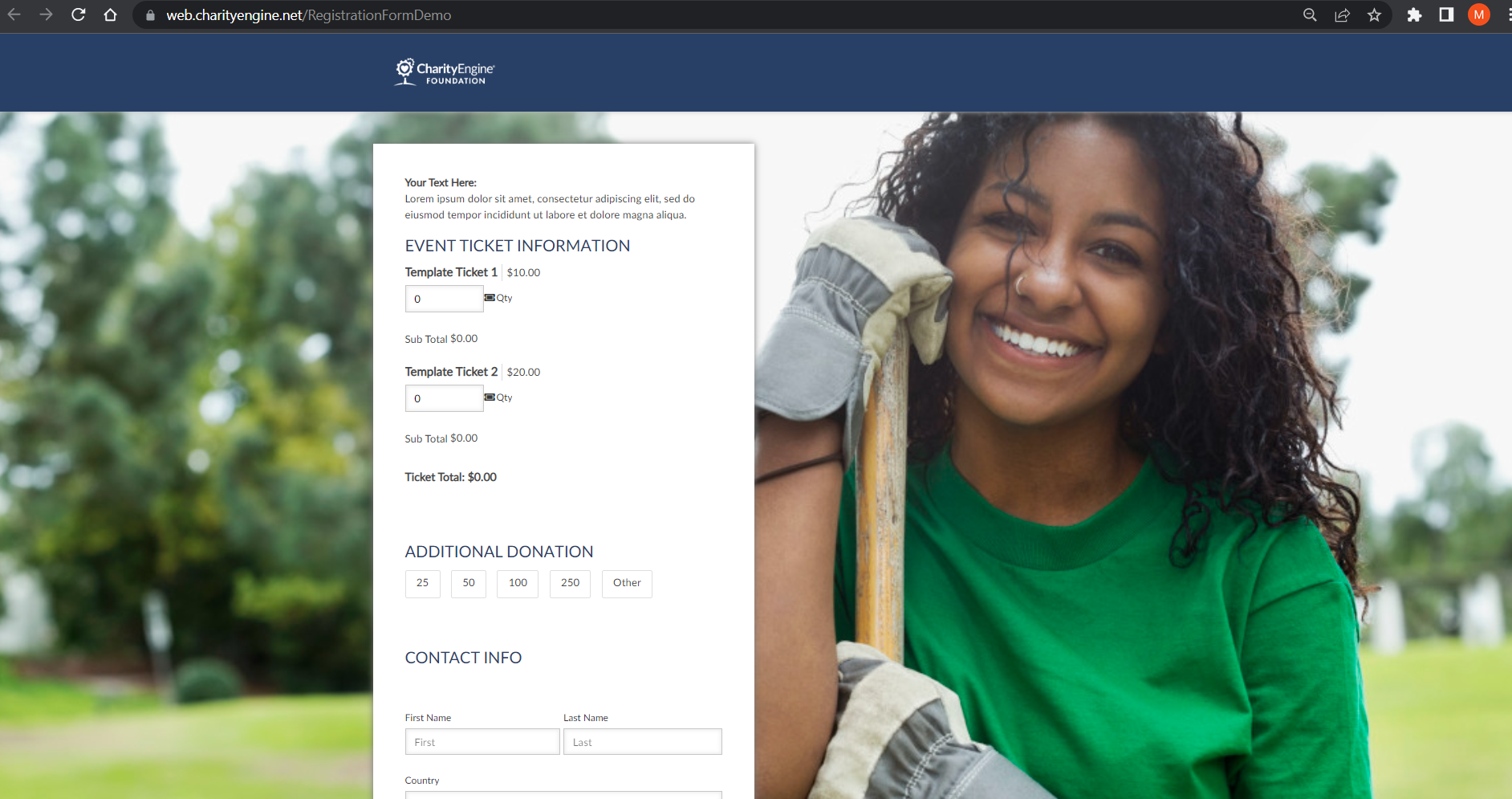
Table of Contents
Prerequisites
- -There are no prerequisites for this article.
- -For advanced web form development and/or customization, please visit our article on customizing sections and fields here.
- -Note: CharityEngine strongly recommends against the usage of iframe due to continued browser changes. Learn more here on the impact and alternative solutions.
Reference: Overview of the Out-of-the-Box Web Form Wizard
CharityEngine offers several out-of-the-box options so you can get started easily and quickly with web forms.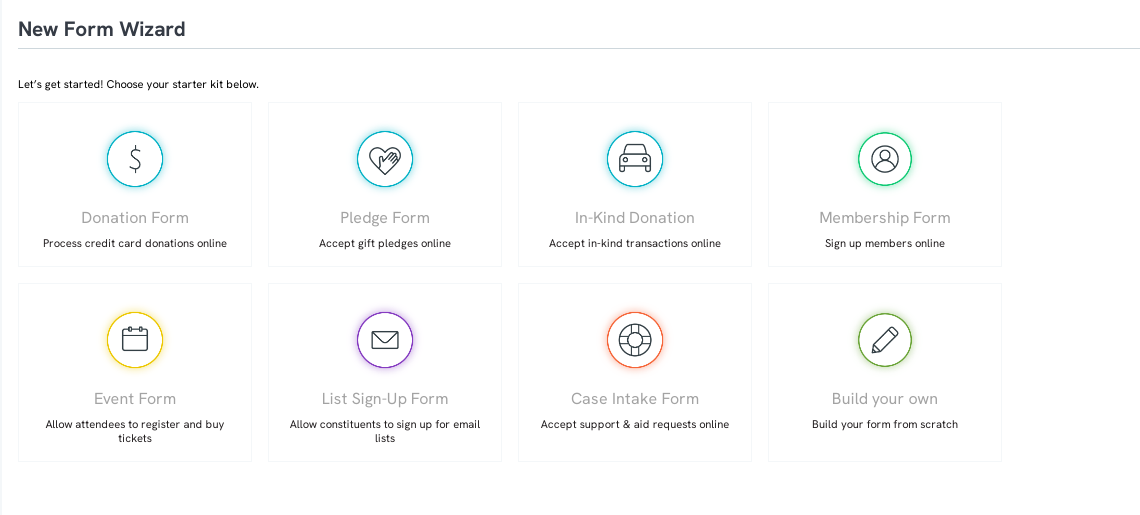
Donation Forms
Donation forms are the most commonly used forms and revenue wise, extremely important for driving fundraising efforts. Users will use this type of form when the sole purpose is to process online payments, typically donations.
To create this type of form, navigate to the Online App > Quick Actions > New Web From > select Donation Form from the Form Wizard.
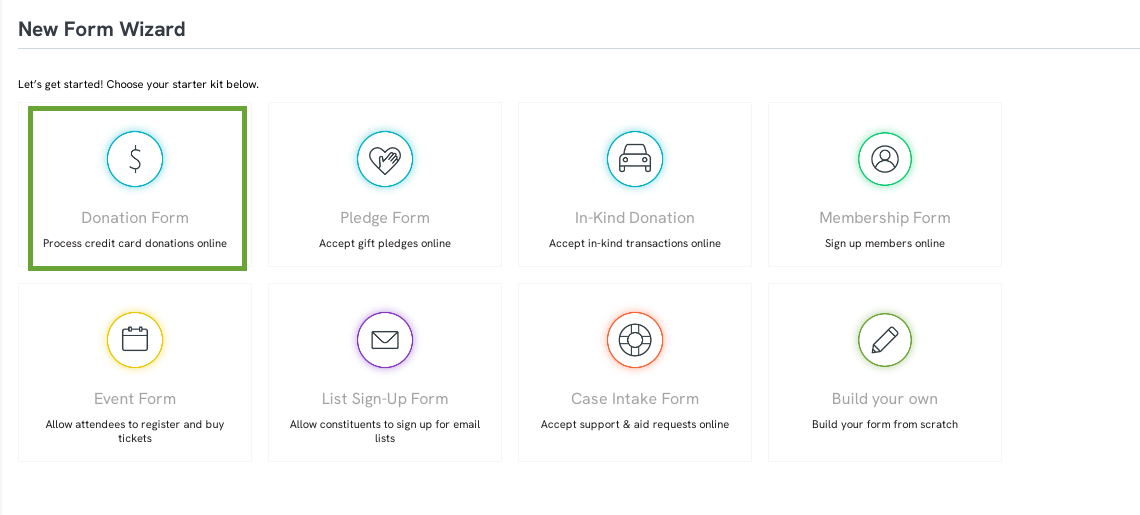
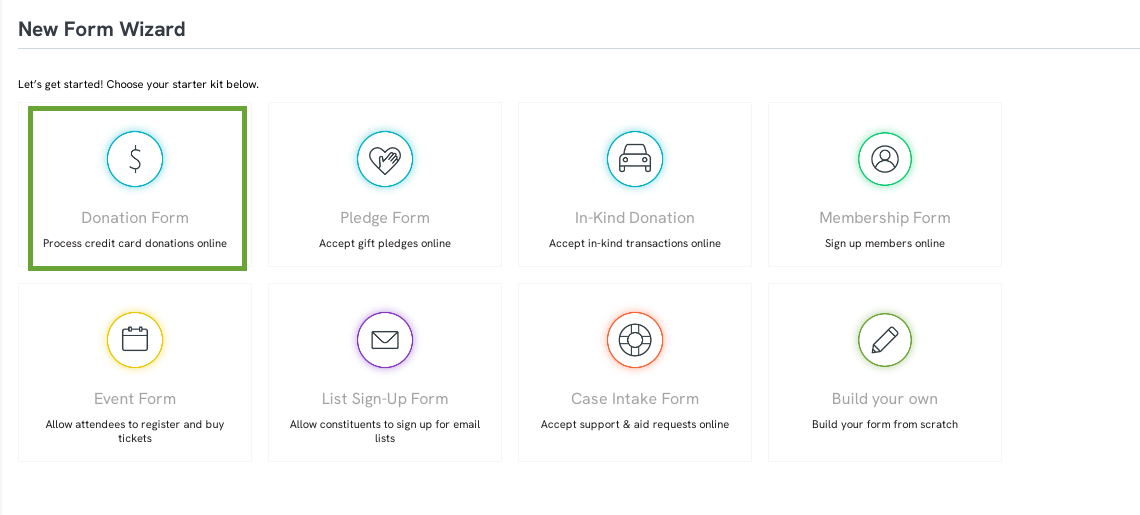
All of the required fields to process payments come pre-set when using the donation form and the only action users need to preform is customizing the design and content of the form.
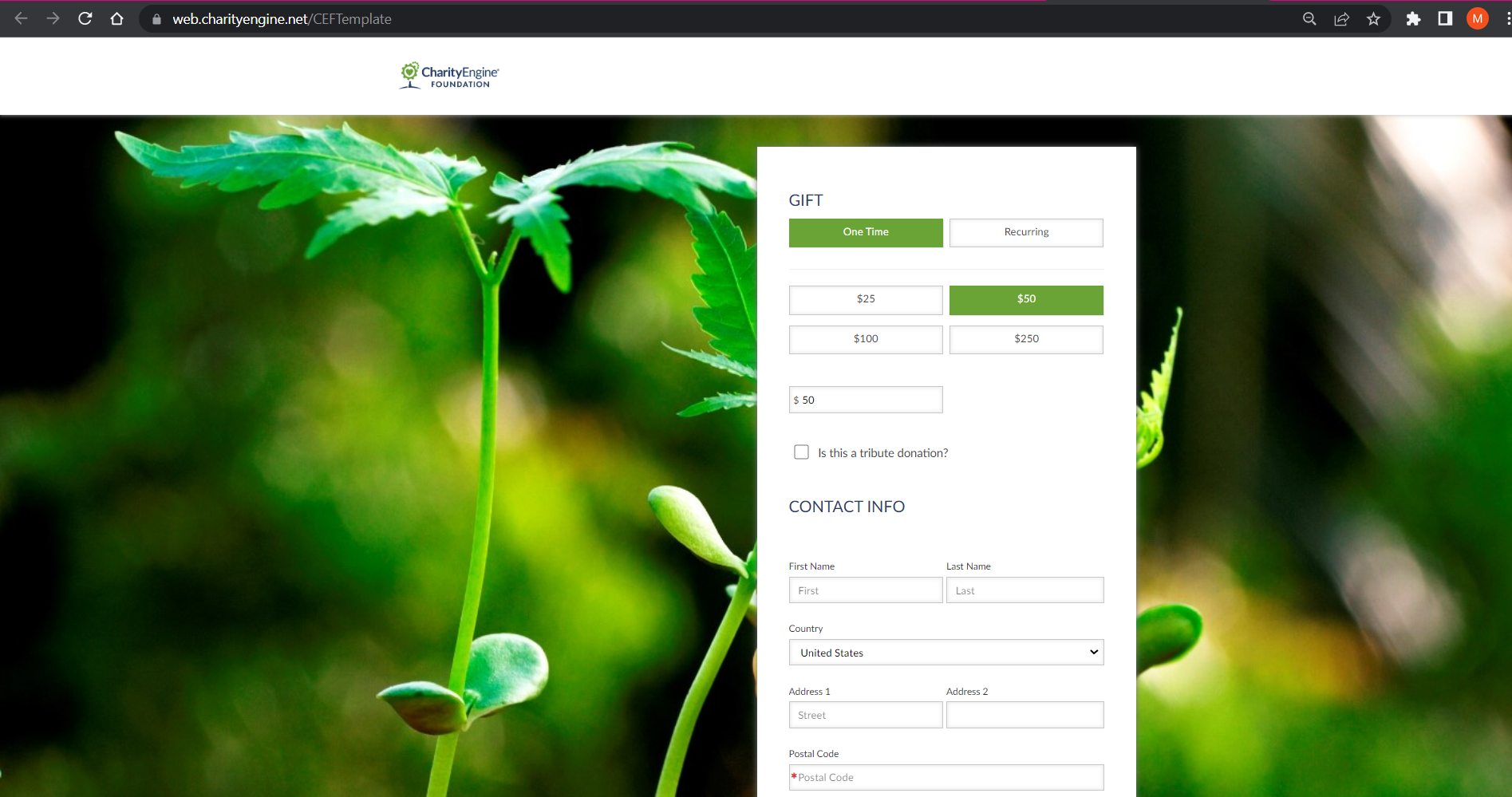
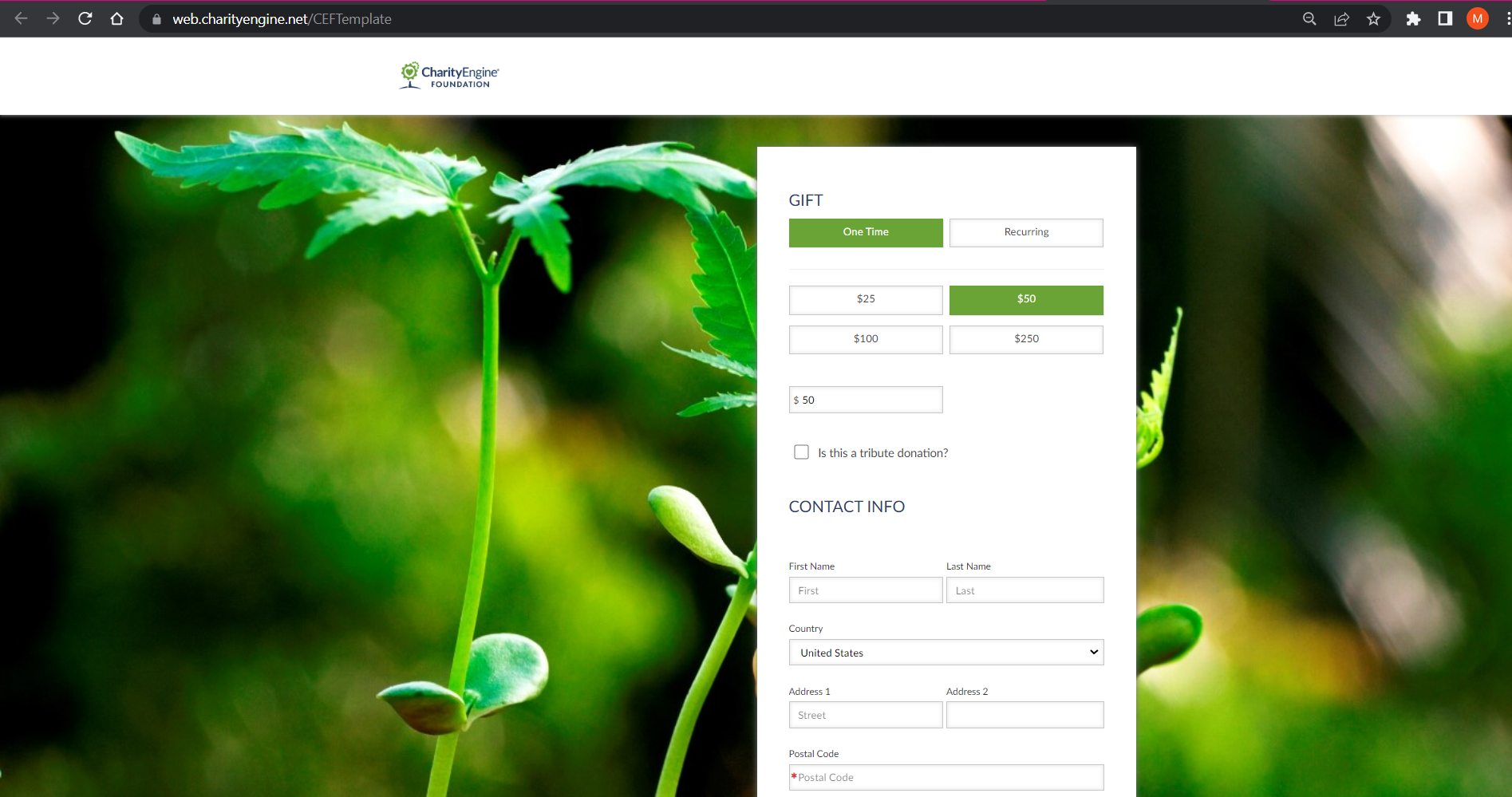
For more information on donation forms, read this article
Pledge Form
If your organization supports pledges with your donors, the Pledge Form in the Form Wizard will allow your donors to initiate their intent for pledging a future donation to your organization. The pledge form, like the donation form, will already contain the required fields and will not need any custom fields to allow pledge donations to be submitted allowing your organizations to customize the payment schedule.
To create this type of form, navigate to the Online App > Quick Actions > New Web From > select Pledge Form from the Form Wizard.
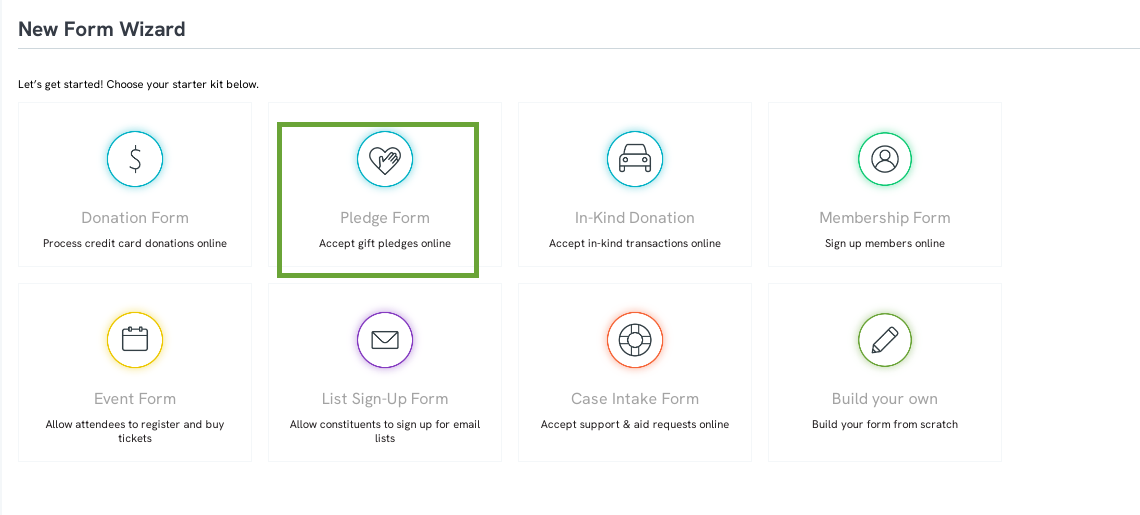
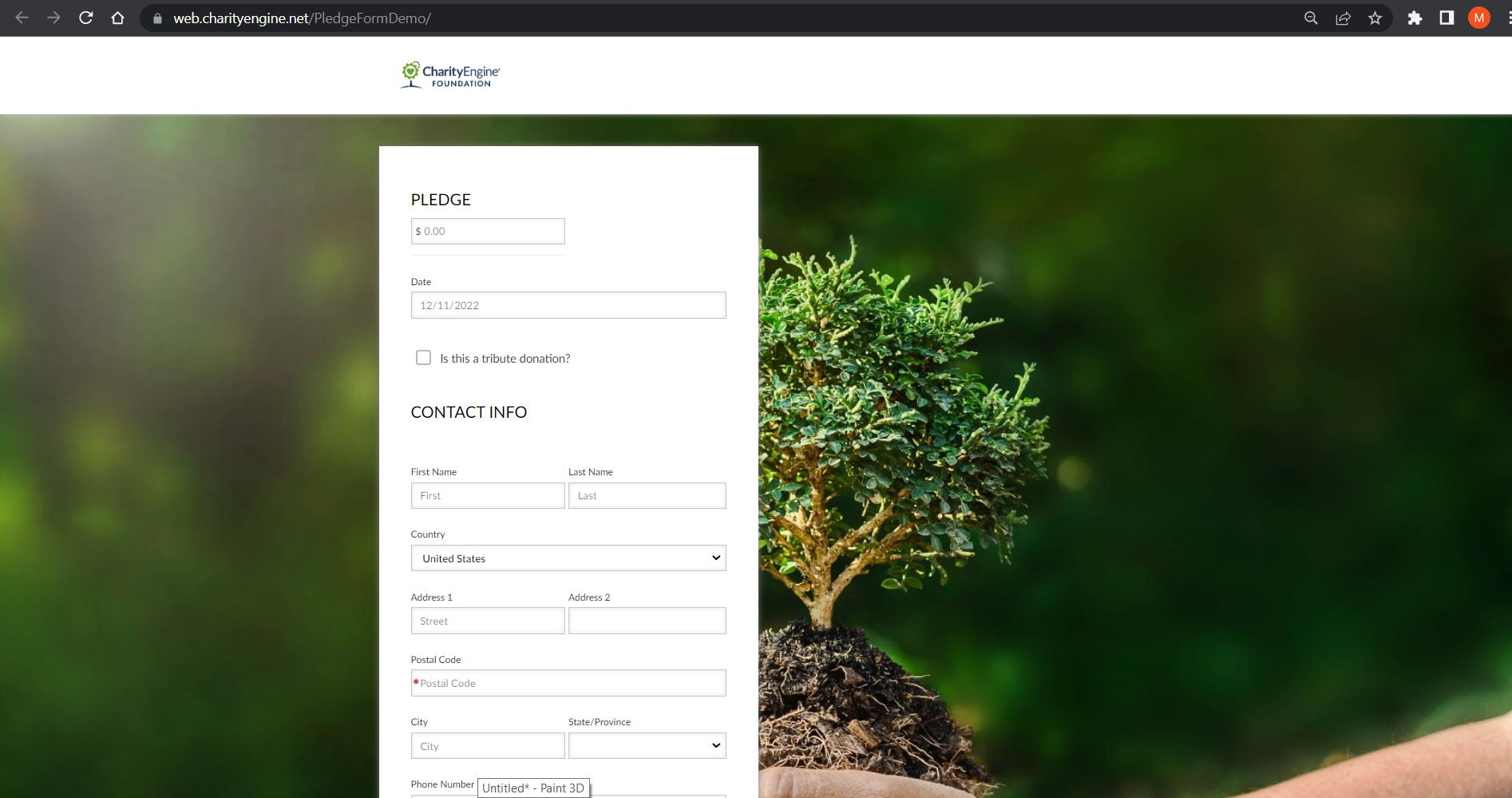
Membership Form
If your organization supports memberships as an added values to your donors, the Membership Form in the Form Wizard will allow your donors to initiate their interest in becoming a member of your organization. The membership form, like the donation form, will already contain the required fields and will not need any custom fields to allow membership interested and financial requirements to be submitted.
To create this type of form, navigate to the Online App > Quick Actions > New Web From > select Membership Form from the Form Wizard.
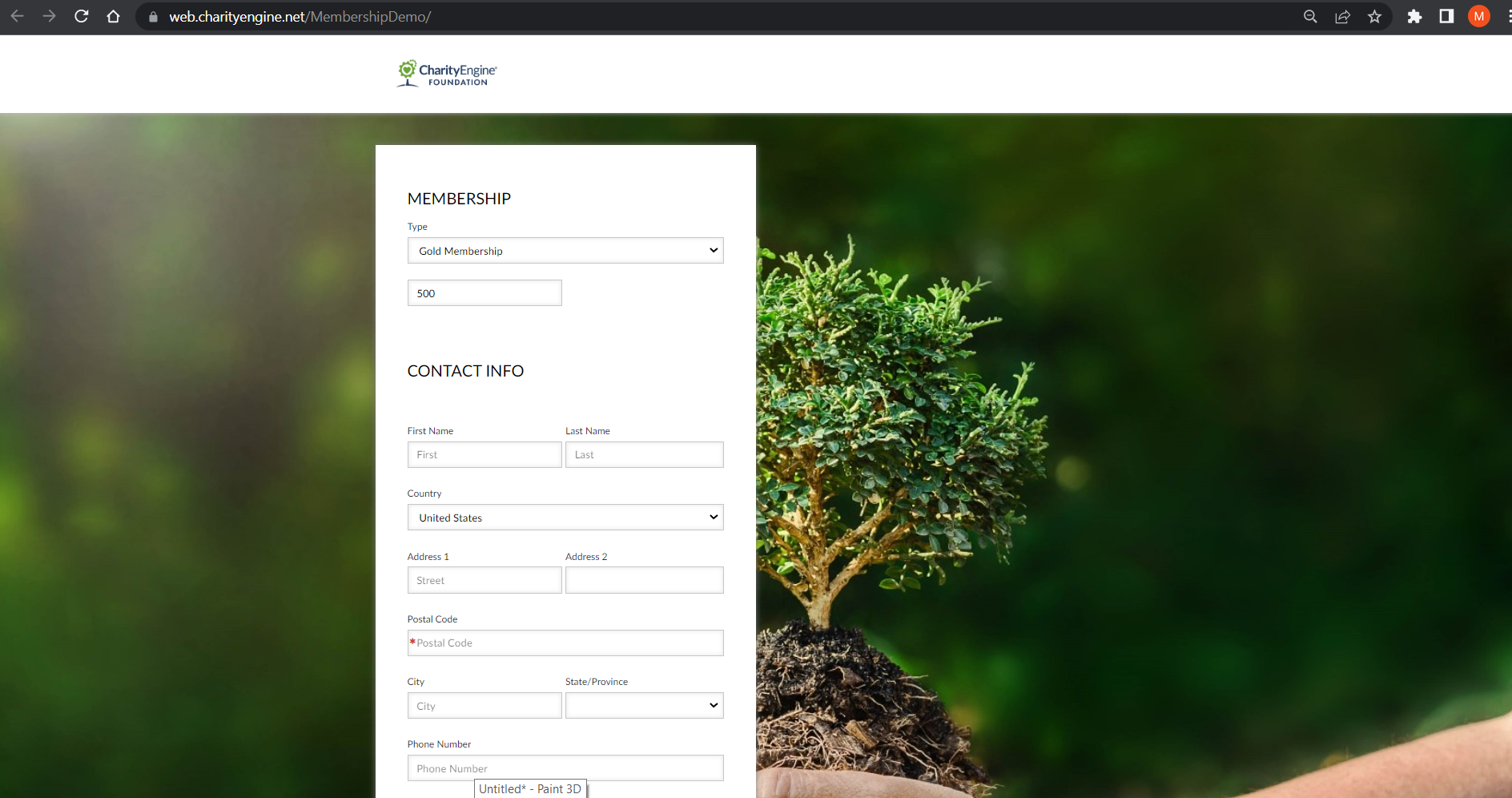
Note: As prerequisite, please be sure to create membership levels by navigating to the Configuration App > Membership > Types to set the name, code, rates and duration.
Event Registration Form
If you are having an event and need a form to help with registration, the Event Form in the Form Wizard will allow attendees to register and purchase tickets. The event form, like the donation form, will already contain the required fields and will not need any custom fields to allow attendees to register and purchase.
To create this type of form, navigate to the Online App > Quick Actions > New Web From > select Event Form from the Form Wizard.
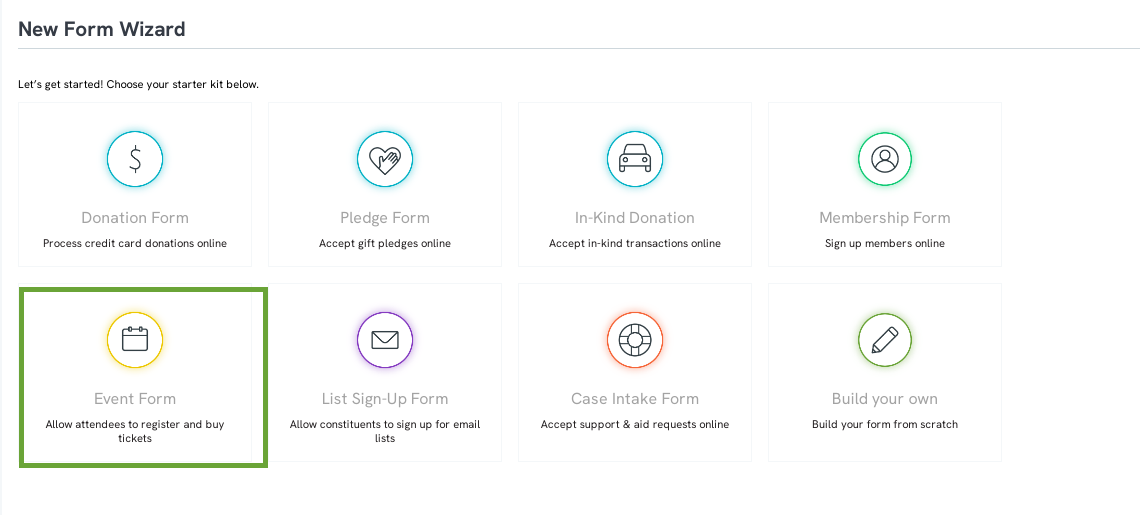
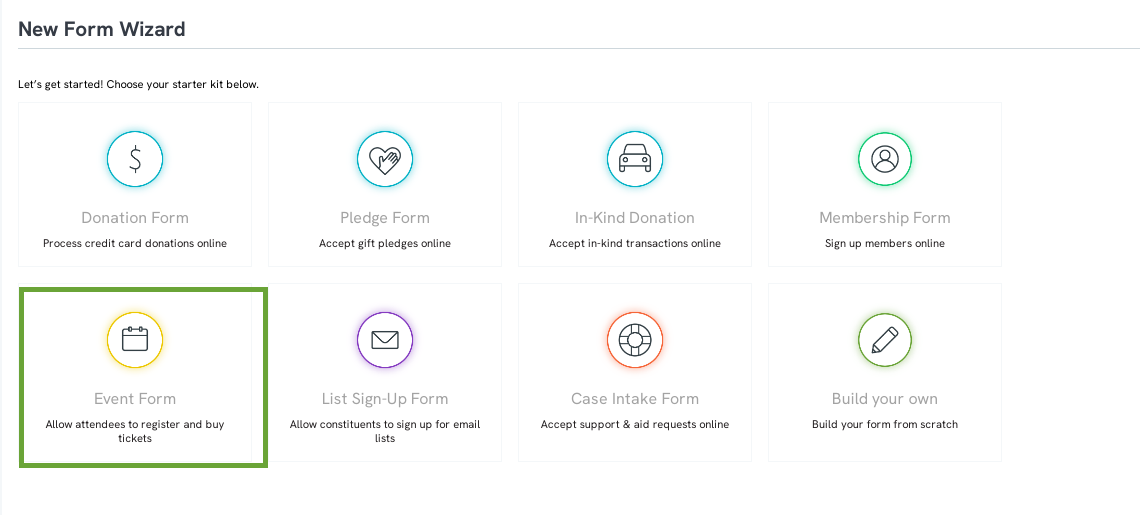
Case Intake Form
The Case Intake Form allows people who need help to request support and aid online through the form. With this form, when anyone submits one, it will create a case for one of your users to then track and follow. This can be used as a social work tool to help anyone in need, grant applications or donor care issues.
To create this type of form, navigate to the Online App > Quick Actions > New Web From > select Case Intake Form from the Form Wizard.
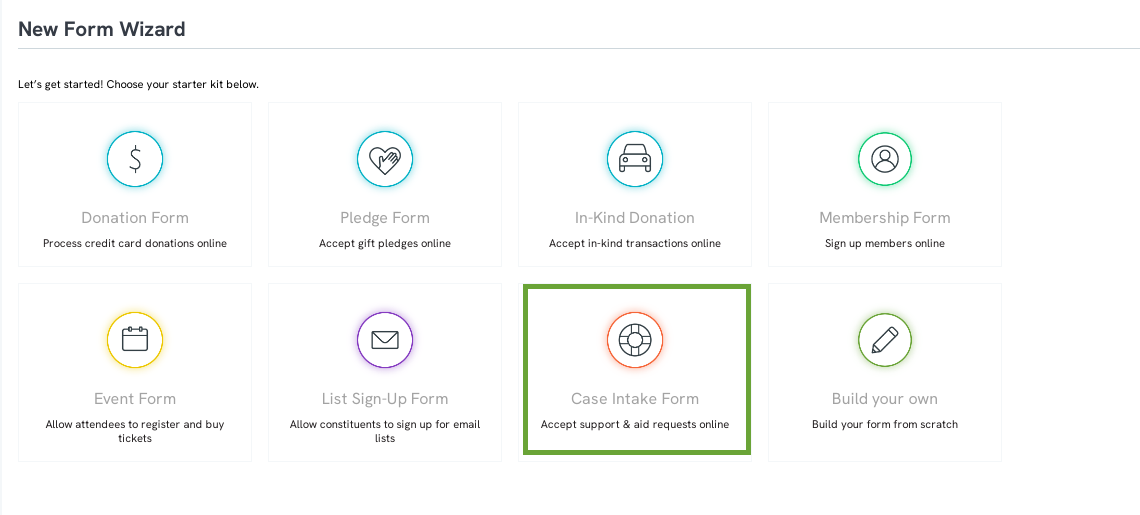
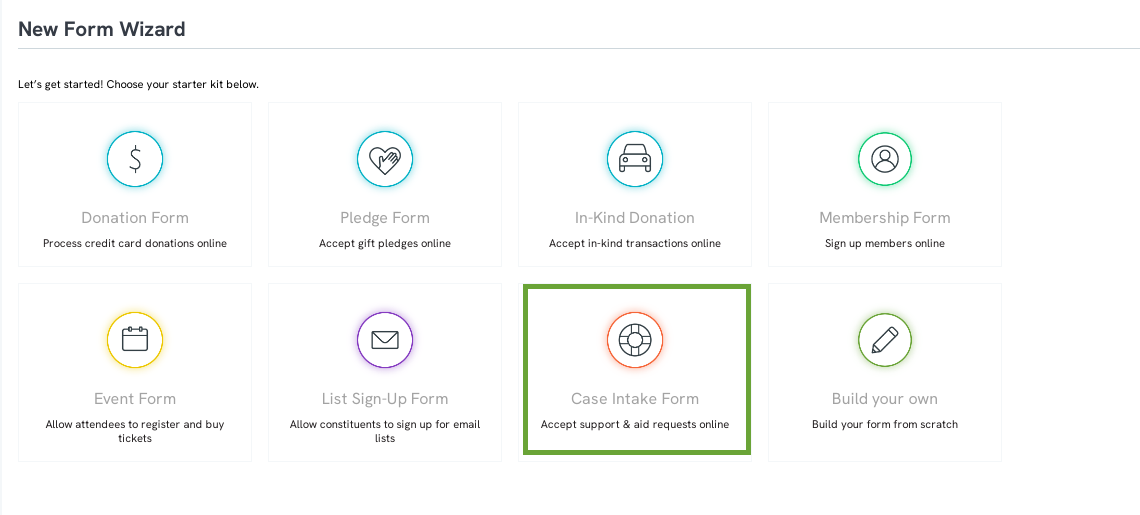
List Sign-Up Form (aka Contact Us Form)
One-way donor and contacts can leave your organization feedback or messages is through a contact us form. These forms are very easy to create and require very little configurations.
To create this type of form, navigate to the Online App > Quick Actions > New Web From > select List Sign-Up Form from the Form Wizard.
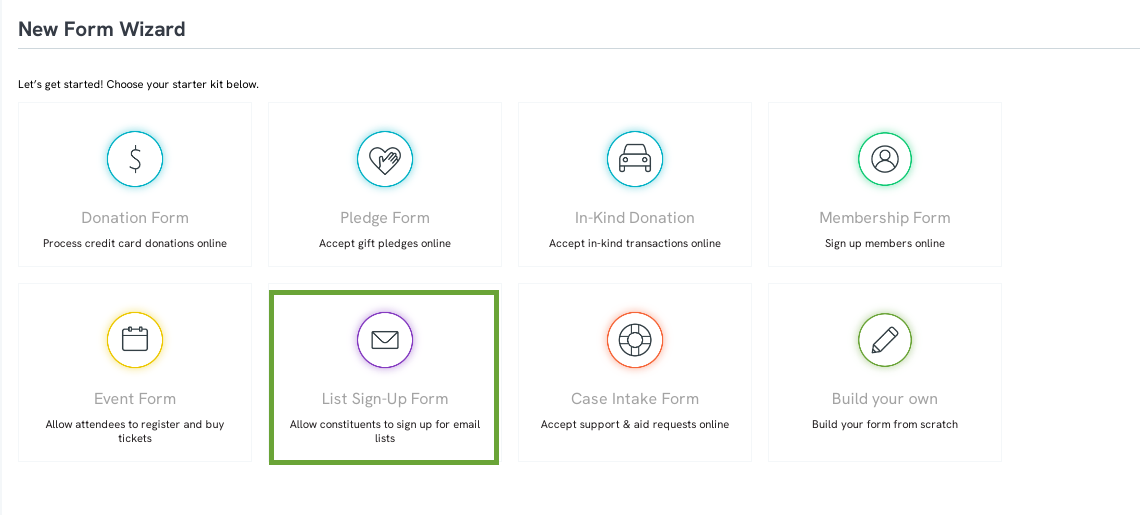
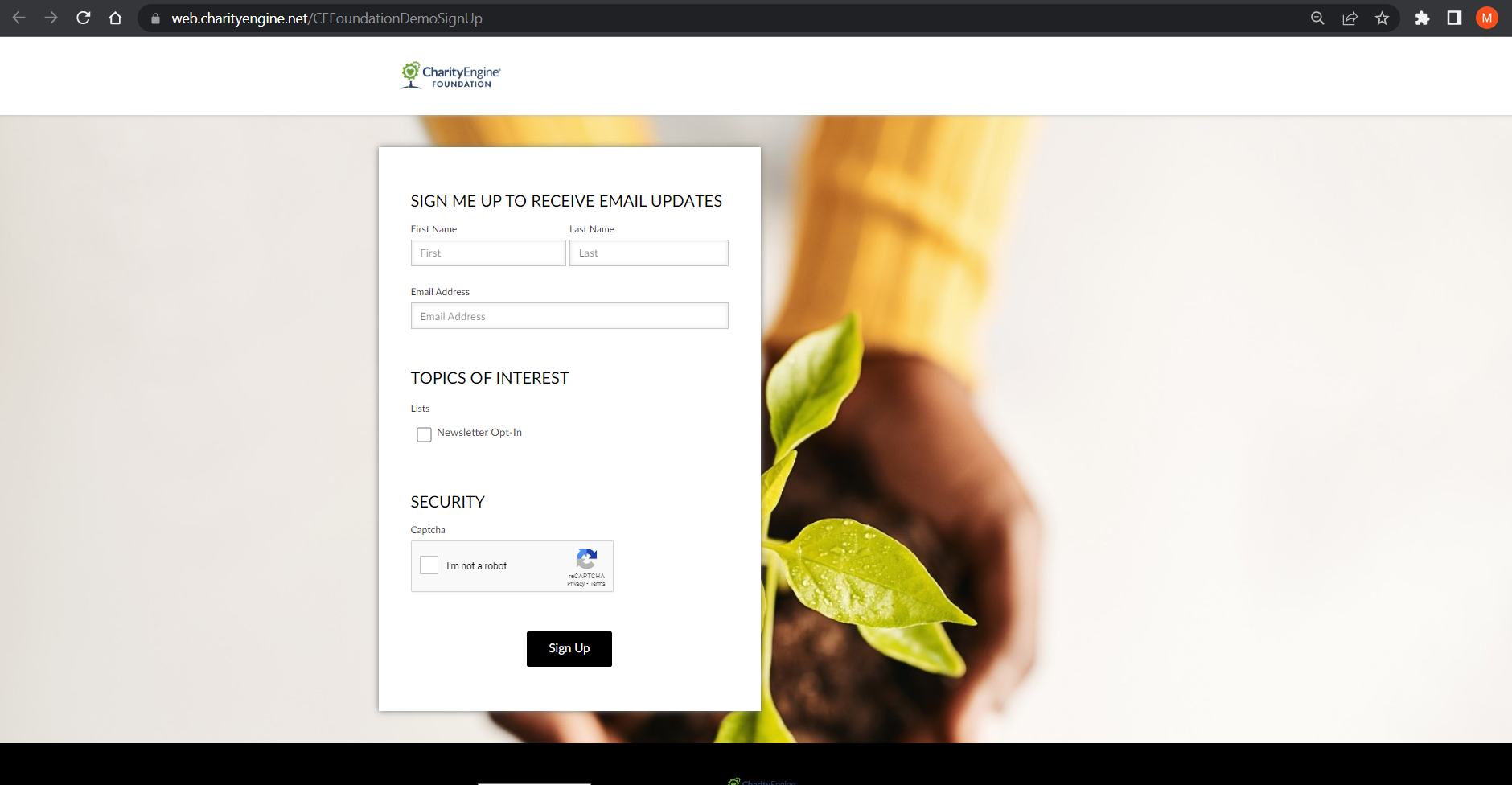
For more information on contact us forms, read this article
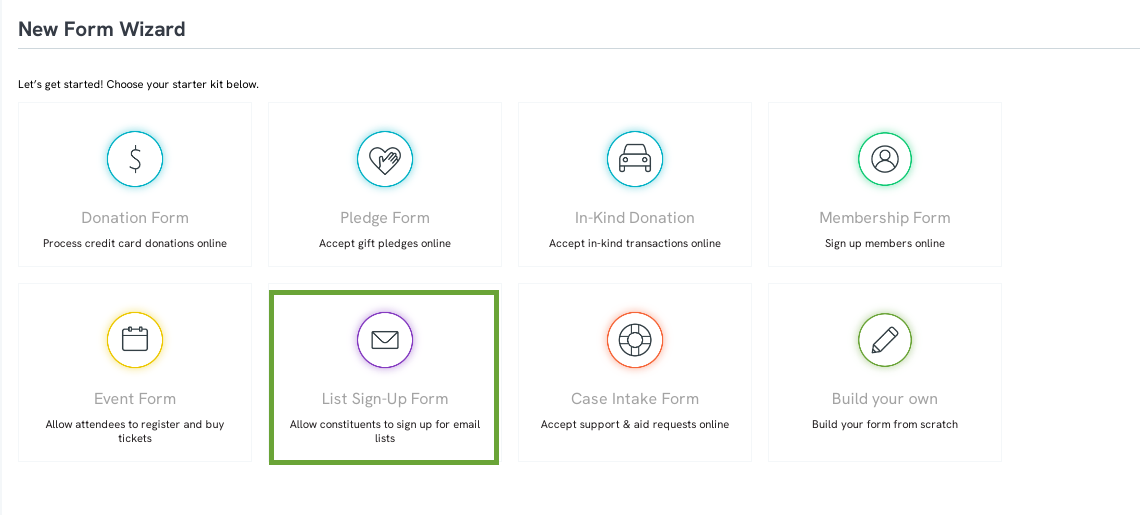
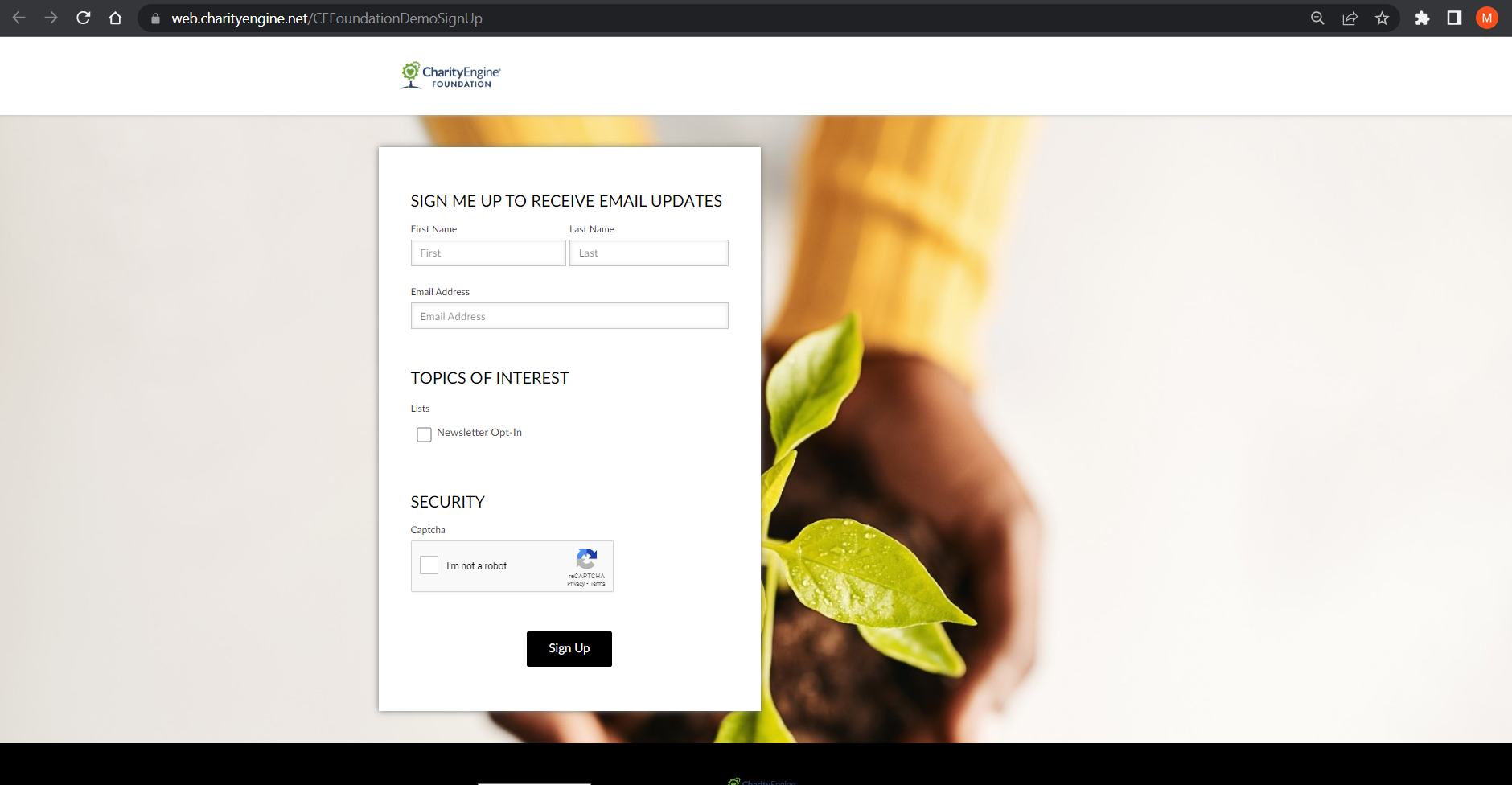
For more information on contact us forms, read this article
Instructions: How to access the Out-of-the-Box Web Form Wizard
Step 1: To get started, navigate to the Online App > Quick Actions > New Web From to access the New Form Wizard
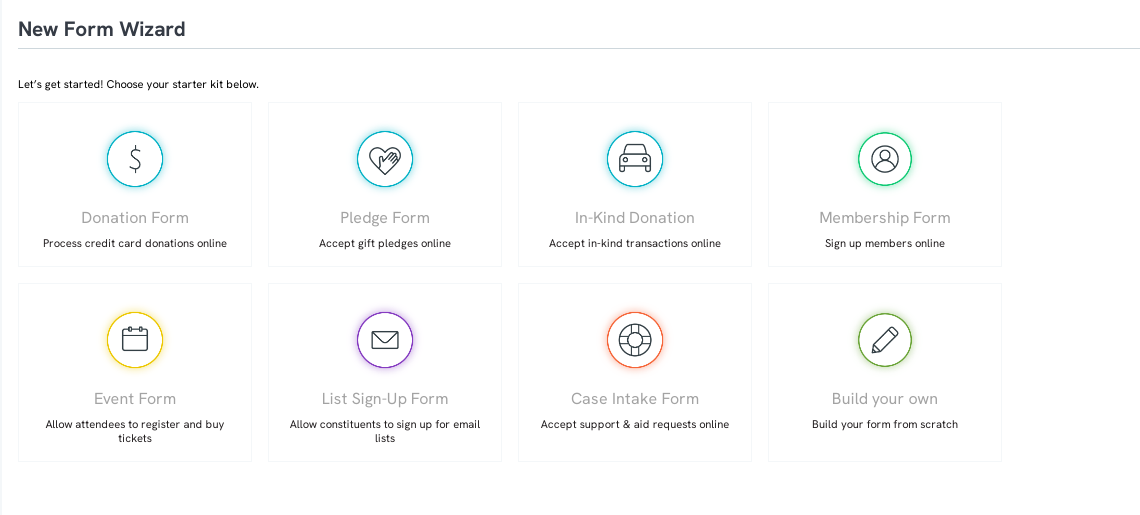
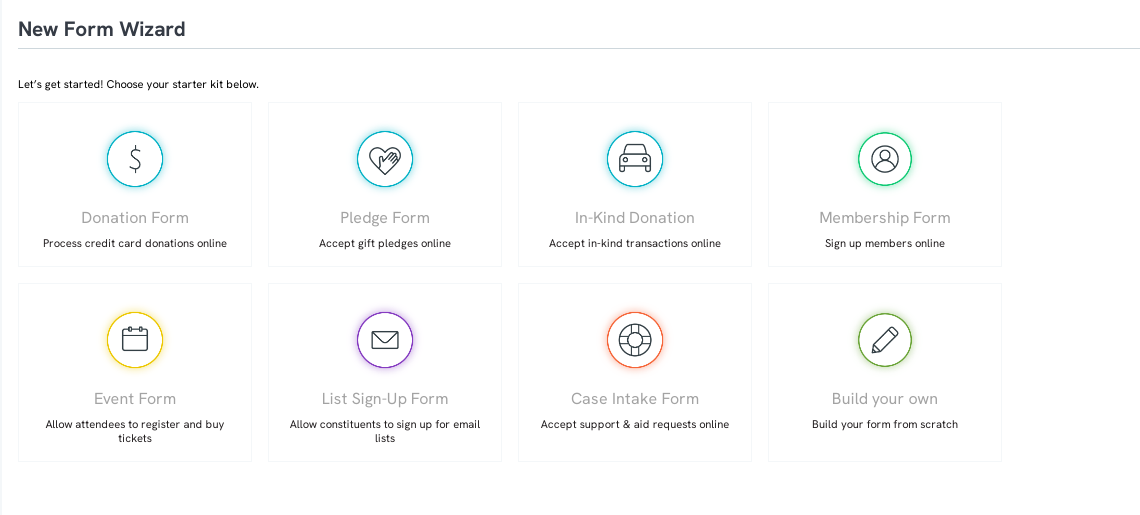
Step 2: Click the web form you wish to leverage to get started!
FAQ & Further Reading
Q. I need to create custom fields and sections, how can I achieve these results?
A. For advanced web form development and/or customization, please visit our article on customizing sections and fields here.
Q. How do I create a batch entry form?
A. Batch entry for internal users can be completed through the Donations App and information on set up can be found here.
Q. How do I establish an auto-responder?
A. You can create a custom auto-responder for this an all web forms. Simply follow our article steps for creating an auto-responder.
Q. How do I leverage E-Cards within CharityEngine?
A. E-Cards are a great way to engage with your new donors. E-Cards can be included in this and all web forms. Follow our information guide here for more information.
Q. Am I able to customize forms using JavaScript or HTML?
A. Yes - if you have advanced web development, you can customize your web forms by accessing the Advanced tab > Developer > Custom JS & Conversion Code for custom coding. Please note, you will want to monitor for any changes related to CharityEngine release cycles as this may impact any custom coding that has taken place on your forms.
Q. Can I integration Single Line Address from Google?
A. Yes - to use Single Line Address on forms you will need to generate an API key from Google. You can access our article here on how to generate the API key and add to your CharityEngine account here.
A. For advanced web form development and/or customization, please visit our article on customizing sections and fields here.
Q. How do I create a batch entry form?
A. Batch entry for internal users can be completed through the Donations App and information on set up can be found here.
Q. How do I establish an auto-responder?
A. You can create a custom auto-responder for this an all web forms. Simply follow our article steps for creating an auto-responder.
Q. How do I leverage E-Cards within CharityEngine?
A. E-Cards are a great way to engage with your new donors. E-Cards can be included in this and all web forms. Follow our information guide here for more information.
Q. Am I able to customize forms using JavaScript or HTML?
A. Yes - if you have advanced web development, you can customize your web forms by accessing the Advanced tab > Developer > Custom JS & Conversion Code for custom coding. Please note, you will want to monitor for any changes related to CharityEngine release cycles as this may impact any custom coding that has taken place on your forms.
Q. Can I integration Single Line Address from Google?
A. Yes - to use Single Line Address on forms you will need to generate an API key from Google. You can access our article here on how to generate the API key and add to your CharityEngine account here.
Q. Can I further customize my web forms with existing CharityEngine tokens?
A. Yes - tokens are a great way to customize while leveraging CharityEngine functionality. You can learn more here on adding tokens for web forms.
Q. I'd like to have a floating donation form - is this possible?
A. Yes - we offer an embeddable form option for easier and faster donation giving. Learn more about embeddable forms here.
Q. Are organizations able to also donate through a web form?
A. Yes - you can configure your donation forms to allow both individuals and organizations to donate. Learn more about how to configuration organizational donations through web forms here.
Q. Can I use iframes to embed my web forms?
A. CharityEngine strongly discourages the use of iframes to embed web forms into your organization's website. Learn more about browser changes, impacts and alternative solutions here.
Q. How do I embed my web form?
A. Simply leverage the Link from the web forms General tab to locate the link and embed accordingly within your organization's website.
A. Yes - tokens are a great way to customize while leveraging CharityEngine functionality. You can learn more here on adding tokens for web forms.
Q. I'd like to have a floating donation form - is this possible?
A. Yes - we offer an embeddable form option for easier and faster donation giving. Learn more about embeddable forms here.
Q. Are organizations able to also donate through a web form?
A. Yes - you can configure your donation forms to allow both individuals and organizations to donate. Learn more about how to configuration organizational donations through web forms here.
Q. Can I use iframes to embed my web forms?
A. CharityEngine strongly discourages the use of iframes to embed web forms into your organization's website. Learn more about browser changes, impacts and alternative solutions here.
Q. How do I embed my web form?
A. Simply leverage the Link from the web forms General tab to locate the link and embed accordingly within your organization's website.
