Introduction
CharityEngine provides out-of-the-box web form sections to assist in creating forms that meet your organization's needs. These blocks ensure that non-technical users can utilize the form builder and create forms with ease. These blocks contain frequently used sections that can be further customized. By leveraging the form builder, your organization can determine the fields that are important to your organization.
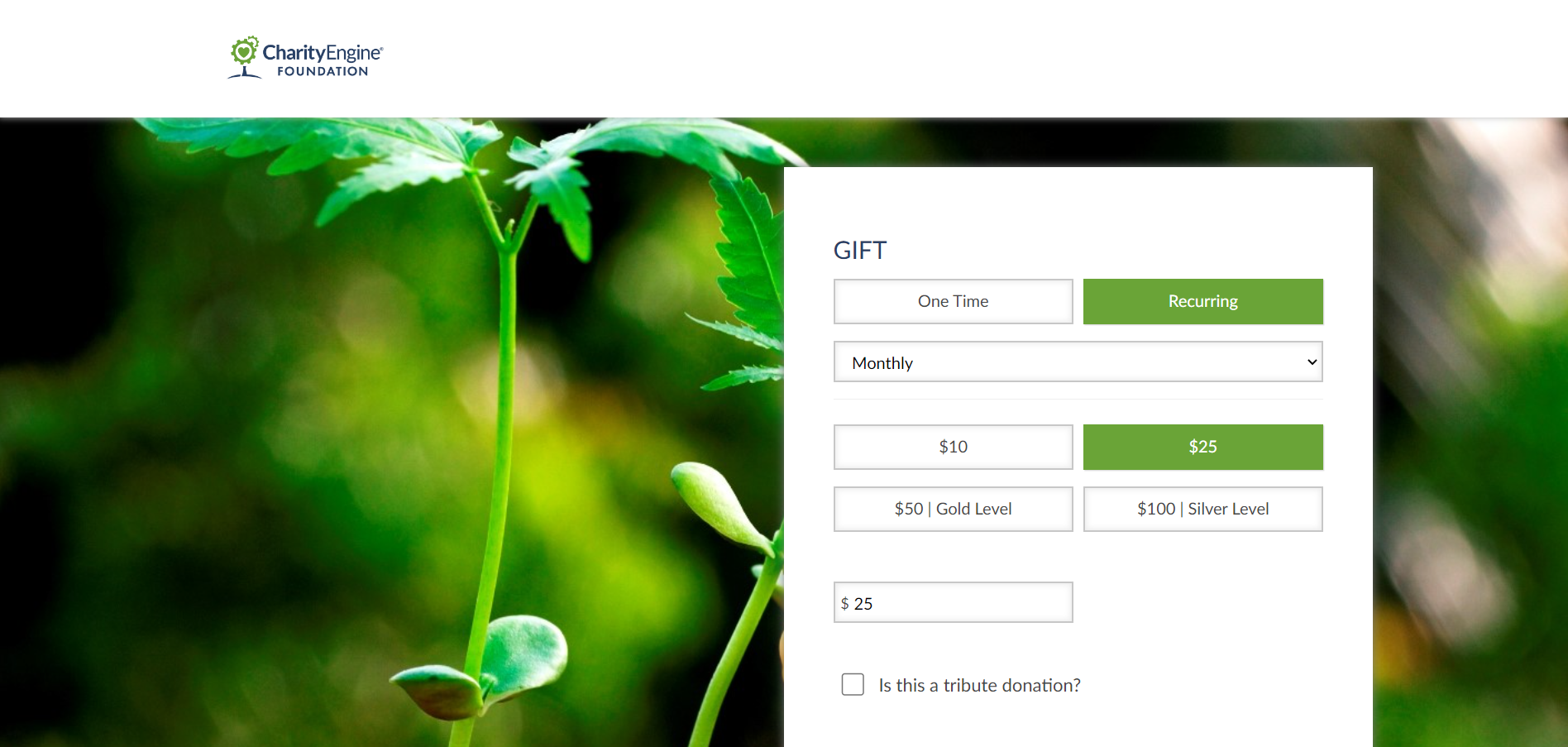
Table of Contents
Prerequisites
- If using custom fields that require mapping/association with the contact record, please read more here Contact Records: Creating Custom Field Groups and Custom Fields
Instructions - How do I update the Out-of-the-Box web form sections? (Basic)
Customization can be done in several ways, through the from builder itself or through the form field. To customize the form through the builder, navigate to:
Step 1: Online App > Web Forms > Search & Manage > select the form you wish to customize > select Layout tab:
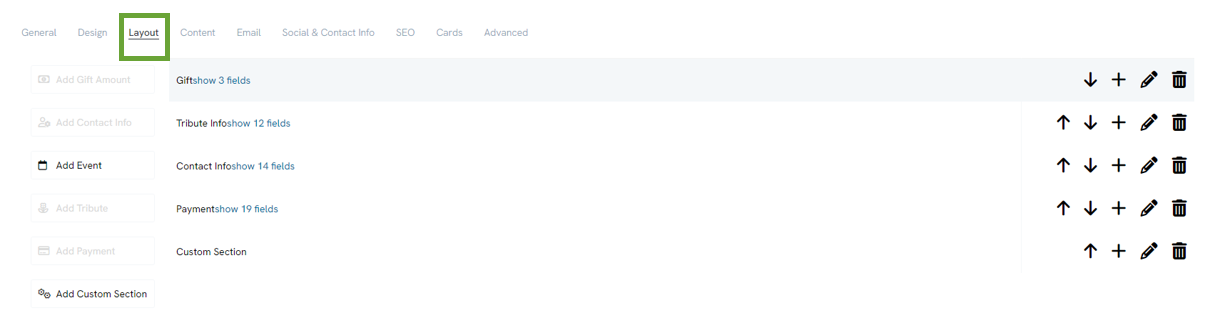
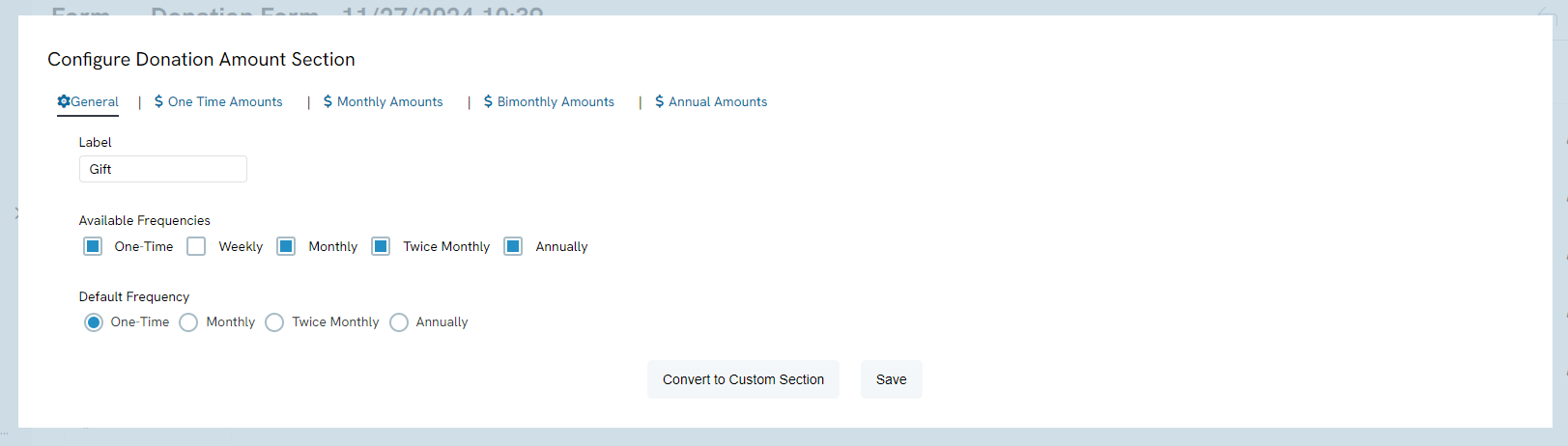
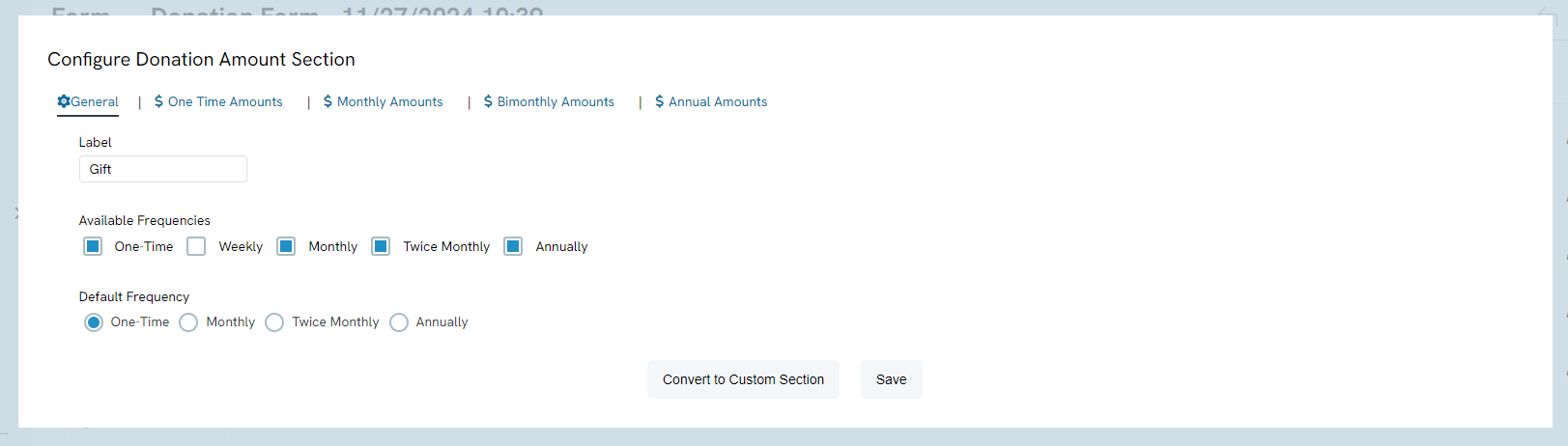
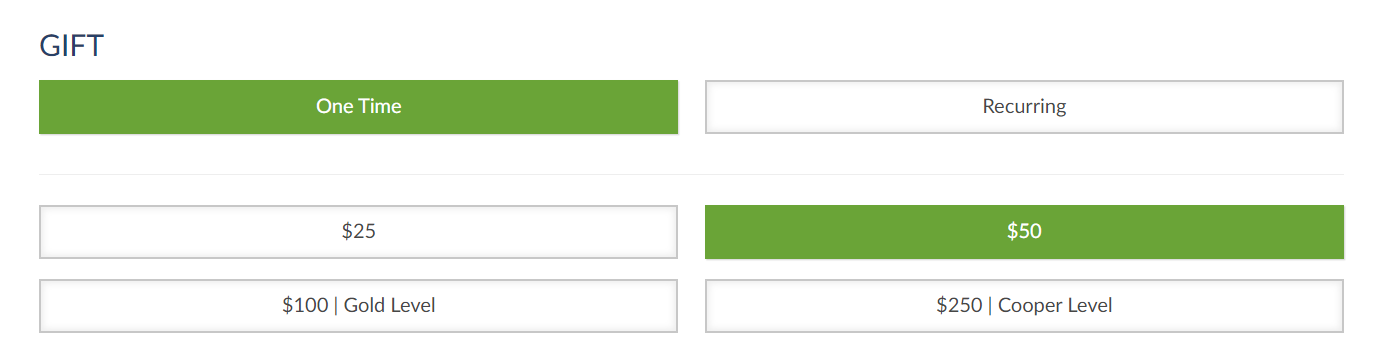
Instructions - What other out of the box adjustments are available for customization? (Basic)
We encourage you check out the various options available through the Pencil icon of our web forms. Each section header offers simple navigation and adjustments for your donation web forms.
Here are just a few examples:
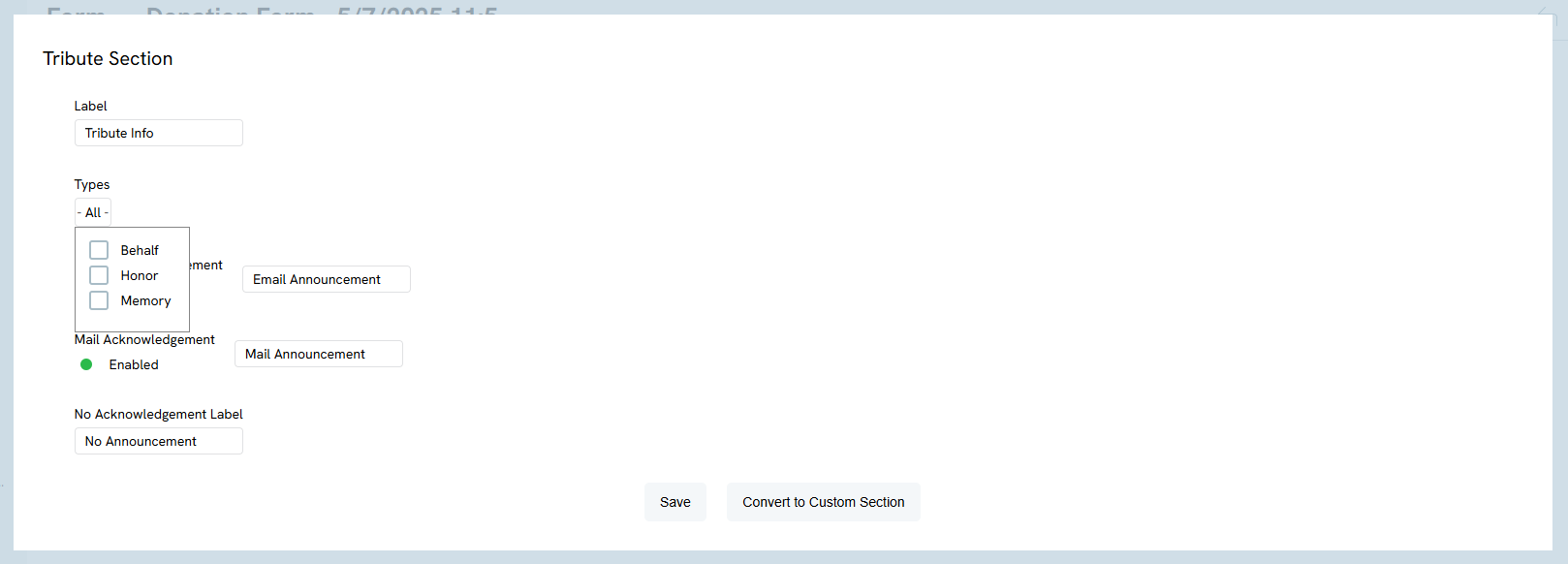
Tribute Acknowledgements: Customize your Tribute Acknowledgement preferences to enable email and/or mail preferences for your donors.
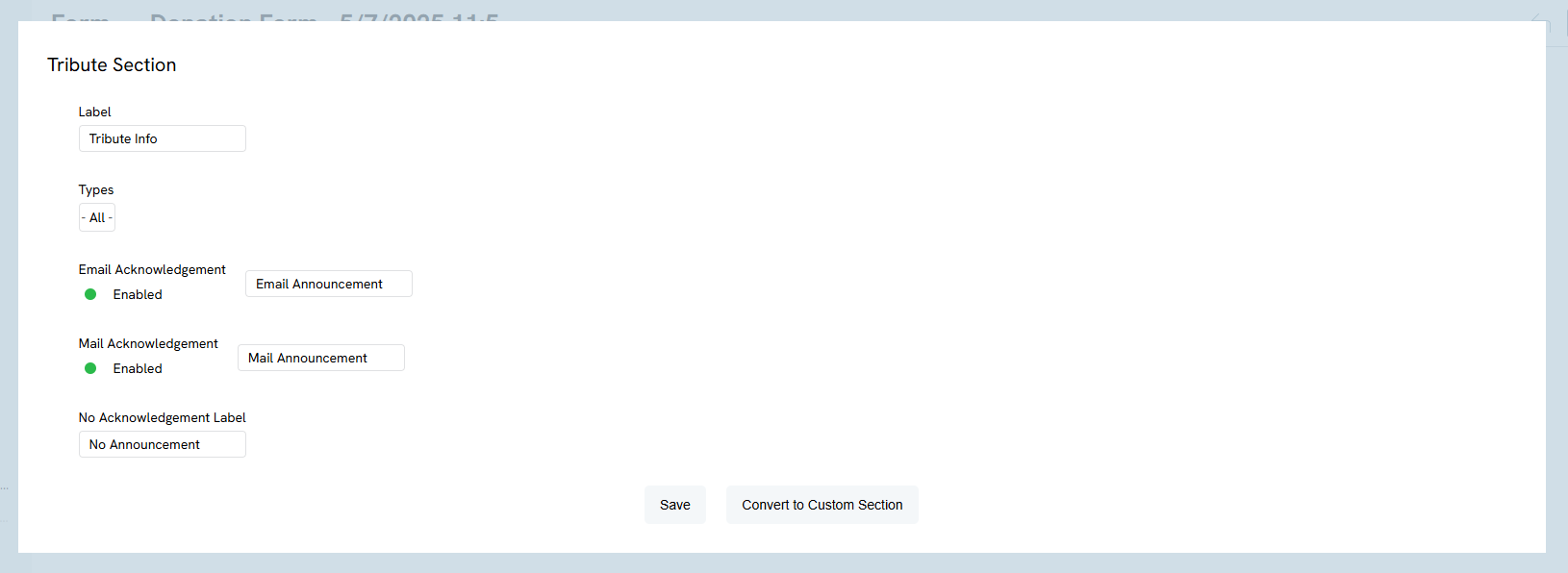
Contact Information Section: Allow organizations to donate from your web form, display phone number types to capture phone source such as mobile, home, or work.
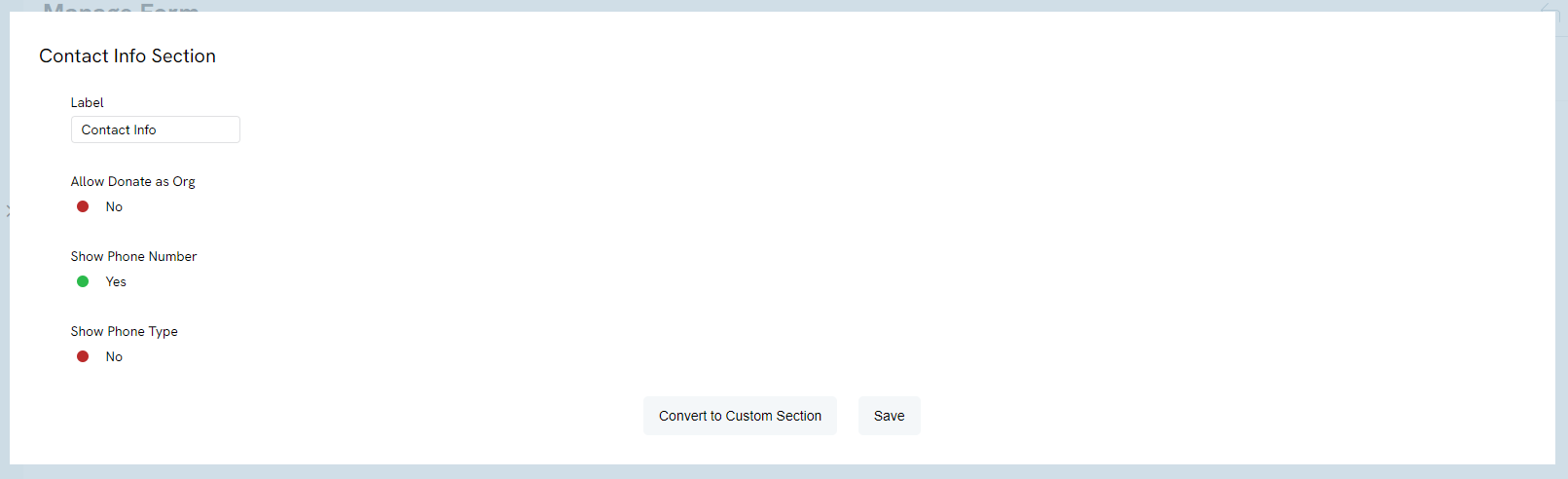
Payment Section: Customize your payment options available to your donors, activate CVV for extra security for credit card transactions, or activate the "Enable Cover Processing Costs" fundraising tool (see FAQ for more details).
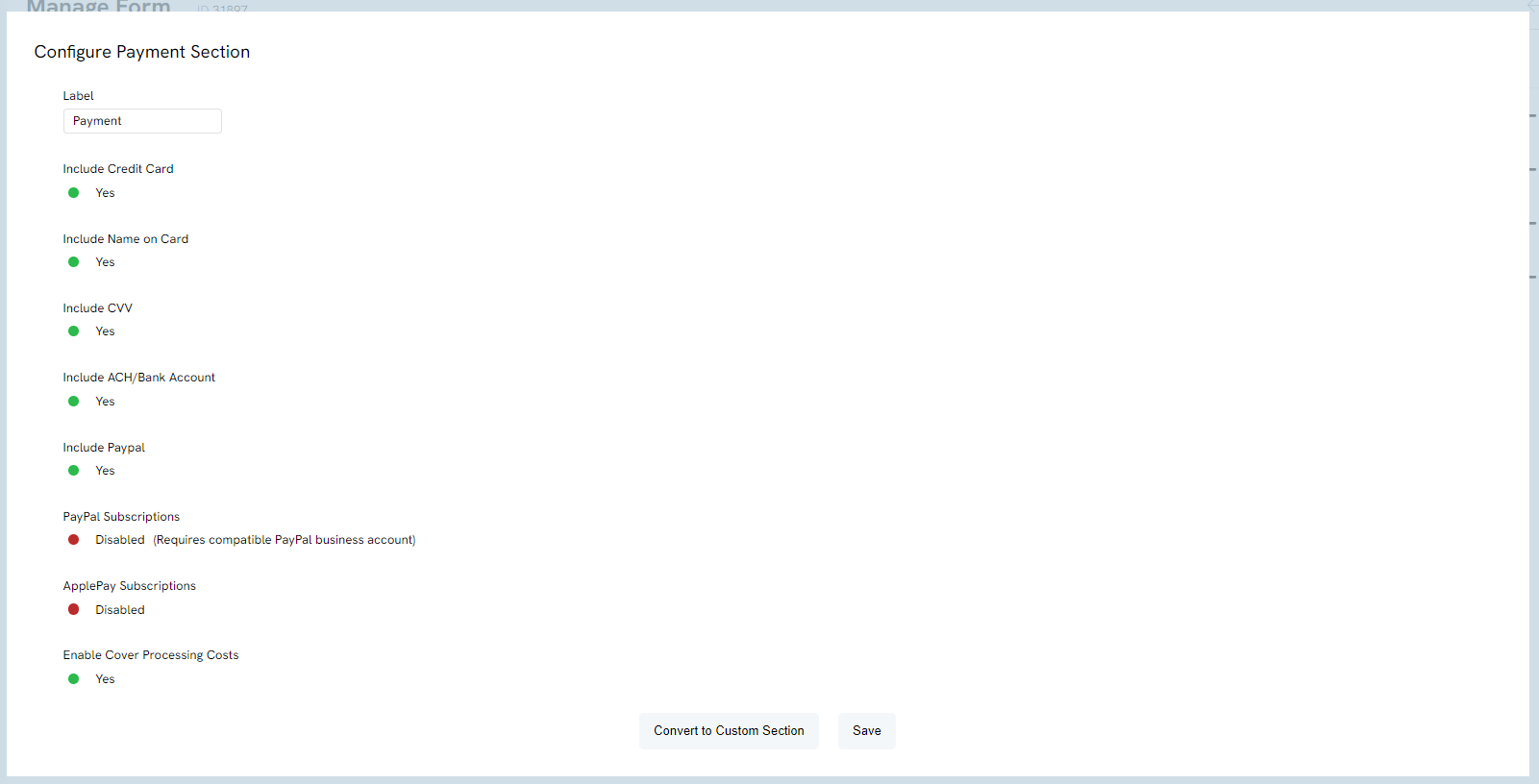
Instructions - How do I edit web form fields? (Intermediate/Advanced)
You may find that adjusting specific fields is also necessary for your form.
Step 1: To begin, navigate to the Layout tab and click on the show # fields in blue. This will expose the individual fields within each section.
-
- You can adjust the field up/down on the list using the field's assigned arrow.
- In addition you can leverage the pencil icon to edit the field details.
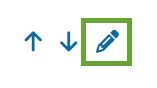
Example: In this example, we will edit the Phone Number field to ensure it is a required field on our form:
-
- Navigate to Basic > Validation > Check Required
- From here you can add a validation message for your end user
- Be sure to click SAVE to preserve your changes
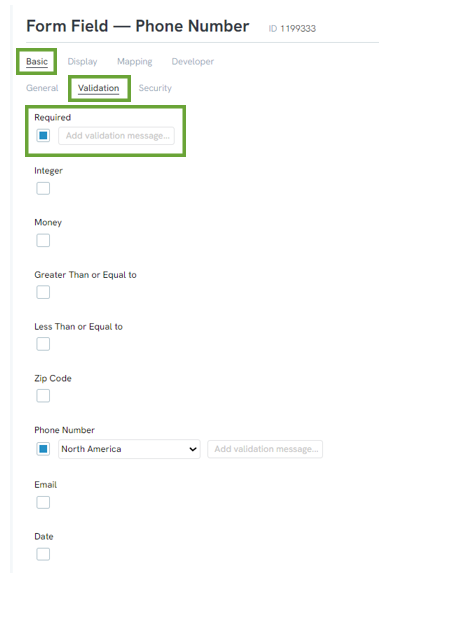
Frequently Asked Questions
A. This fundraising tool allows you the ability to offer an additional fundraising tool to increase gift sizes. This feature can be leveraged to assist you in covering your general costs associated with fundraising. The “Donor to Cover Fee” fundraising tool is designed so your donor can assist to cover the fees and processing your organization incurs increase gift sizes as a percentage to the donor’s total donation amount. In addition, CharityEngine’s feature allows you to set the percentage that is most meaningful to your organization’s needs and your donors. While this is designed as a fundraising tool, it is important to note that this option does not automatically calculate the donor’s total fees as payment processors will assess fees based upon payment tender type and gross donation amount. To learn more, visit our Donor Covers Processing Fee guide.
A. Visit our article here for step by step guidance on how to map your custom field to ensure your donor's data is available at the transaction level or on the donor's contact record.
Q: For tributes, can I only have one of the options showing on the form, I only want email to display as an option.
A. Yes, my clicking the pencil icon for the tribute info section, you can toggle either option off to remove it form the form.
