Introduction
CharityEngine offers contact management for people - allowing you to easily and quickly create people. The feature will allow you to easily see direct contributions, emails, and other activities related to the donor or constituent.
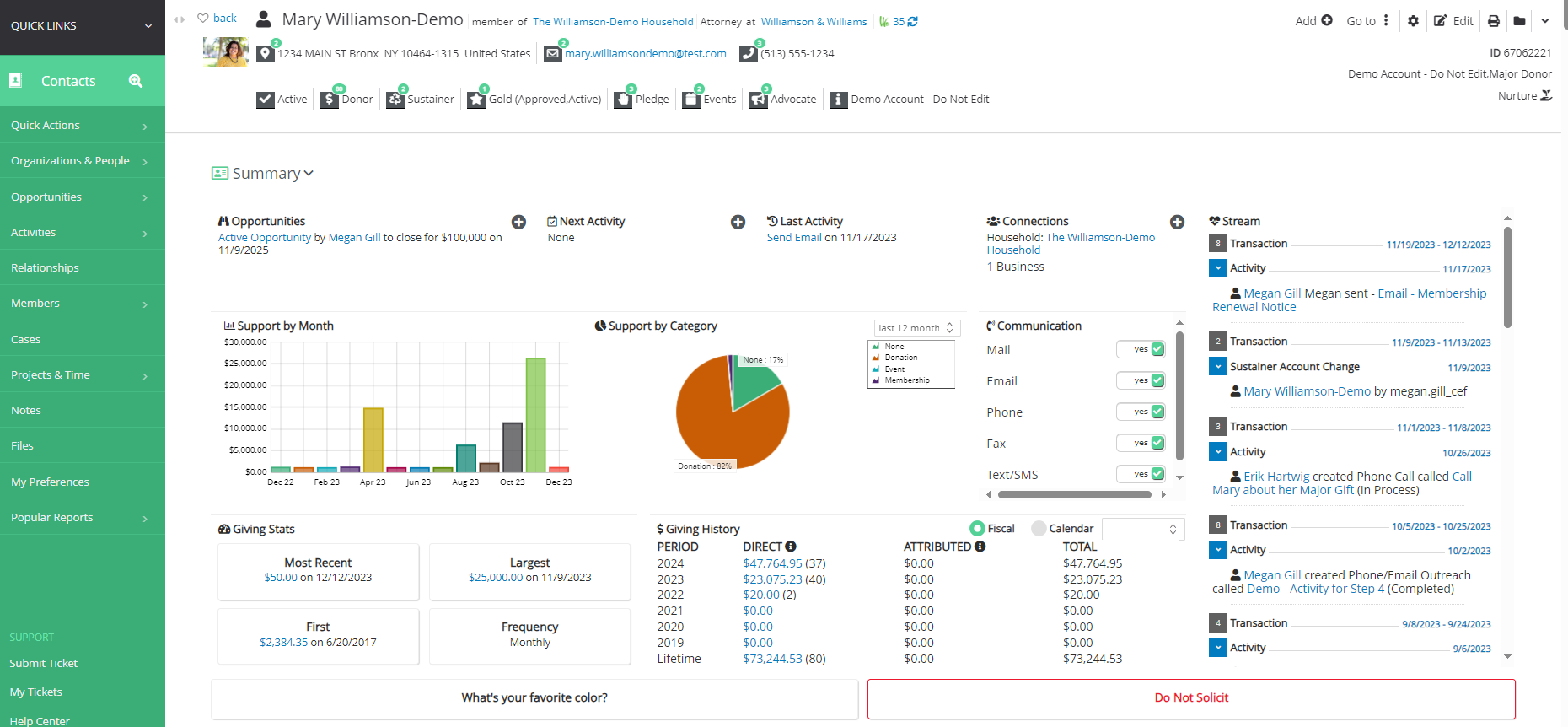
Table of Contents
Prerequisites
- Note: Contacts include people, organizations, and households.
Instructions - How to Create a Person
Step 1: Navigate to the Contacts App > Quick Action > New Person
Step 2: Add person's First Name and Last Name (minimum requirement), but you may want to put in other information such as a prefix, suffix or even a nickname. All of this information will show on the contact record page.
- From the General tab, also set status, priority, solicitor, gender and other attributions. Also add demographic information such as address, email, and/or phone number. From this tab, users can also set position and/or connect the person to an existing organizational contact via the Organization drop down. In addition, users can also connect the person to an existing household record if applicable. Also set any custom field values.
- Note: Toggle Solicitor to Yes if the person is a solicitor within the non-profit organization. To assign an existing solicitor to a person, click on Solicitor to locate a front-line fundraiser.
- From the Groups, Tags, List tab, assign groups, tags, and/or communication Opt In Lists
- From the Communications tab establish communication and acknowledgment preferences
- From the Source tab, assign initiative or response channel for contact creation
- From the Sync tab, use for external ids if needed for importing from an external database
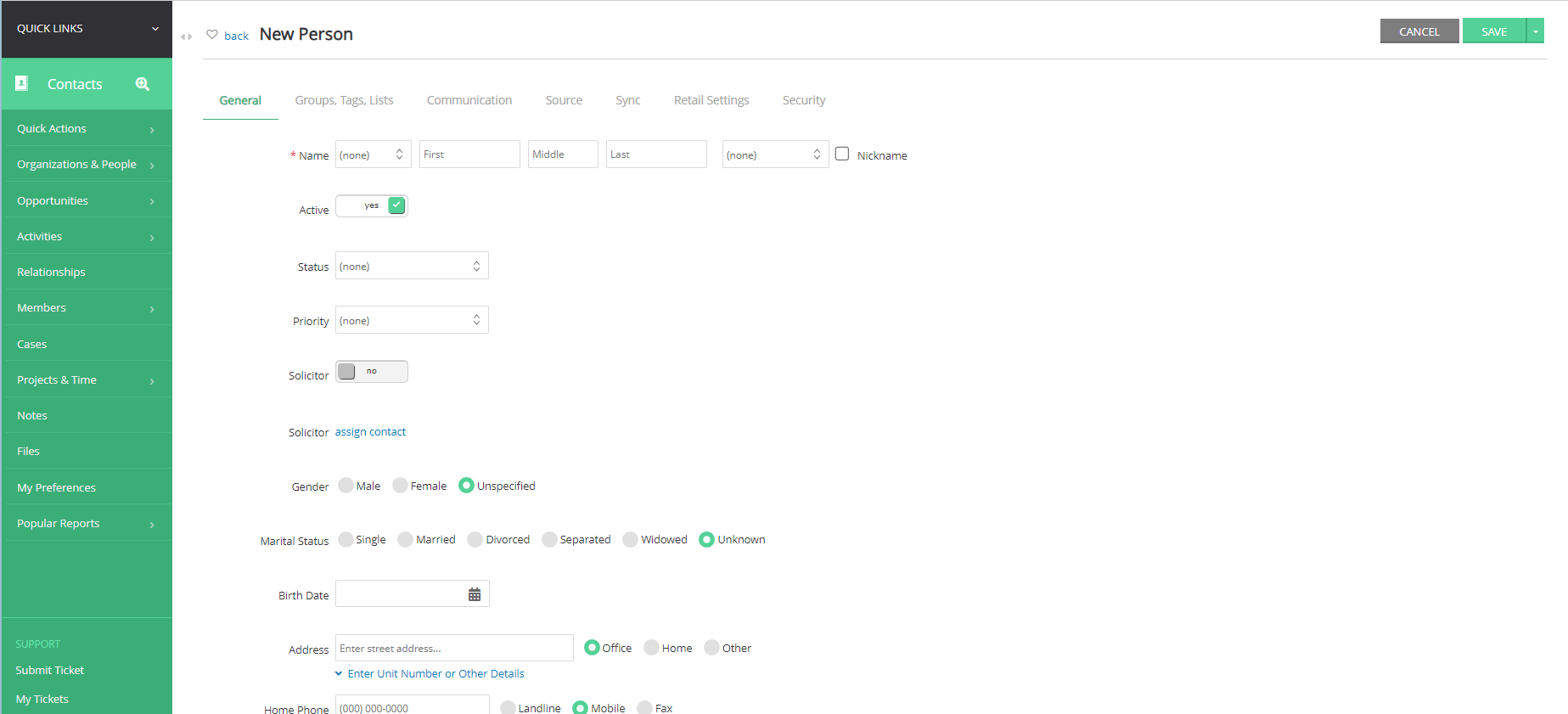
Instructions - Managing People Records
Once a people record is created, users can easily update/modify/add demographic information at any time.
To add/edit/delete address, phone, and email records, locate the value from the contact record and select the gray box to expose values. Use the + sign to add while using the edit icon to modify an existing value, or the trashcan icon to delete.
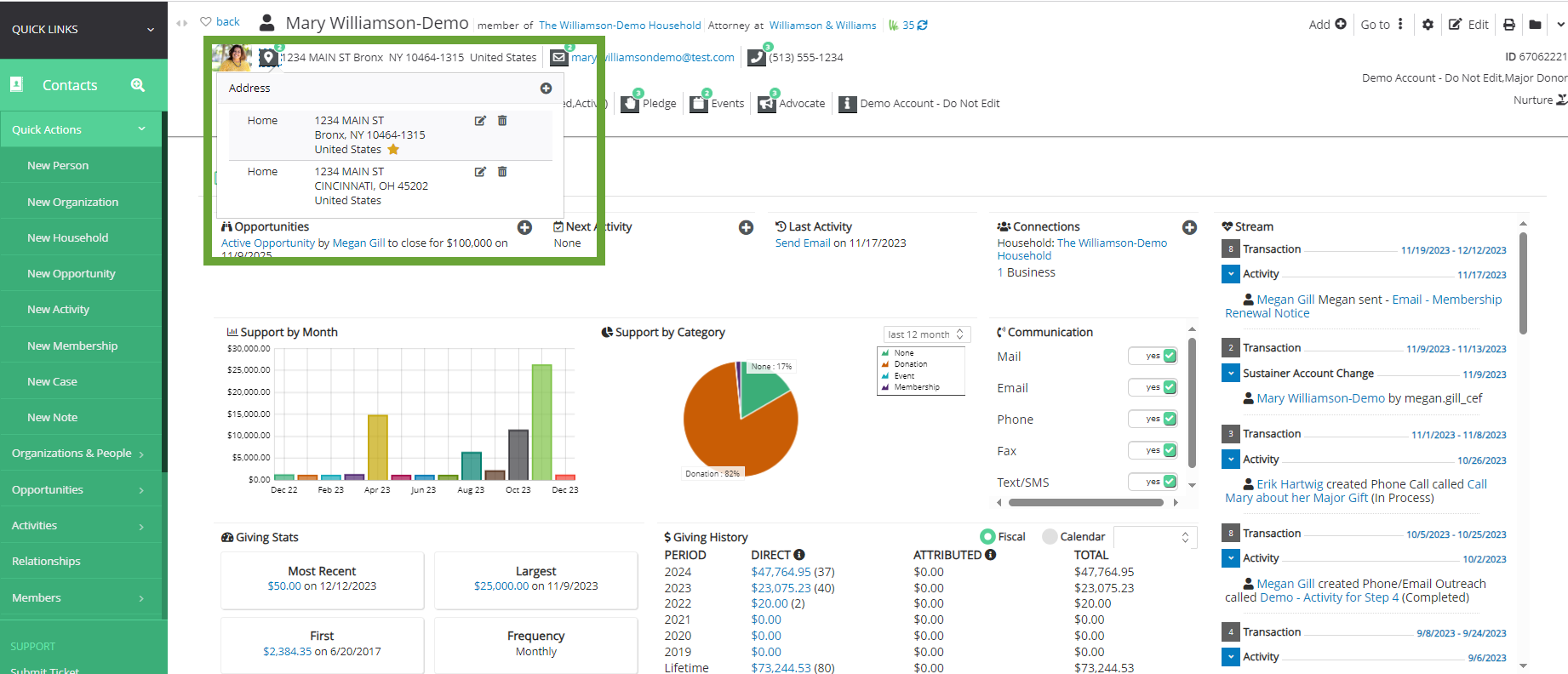
In addition, users can leverage the Edit in the top right hand corner to update additional demographics, attributions, and custom fields

Finally, users can also add additional elements such as activities, transactions, notes, groups, tags by accessing the Add + or navigating to the panel for enter via the Go To
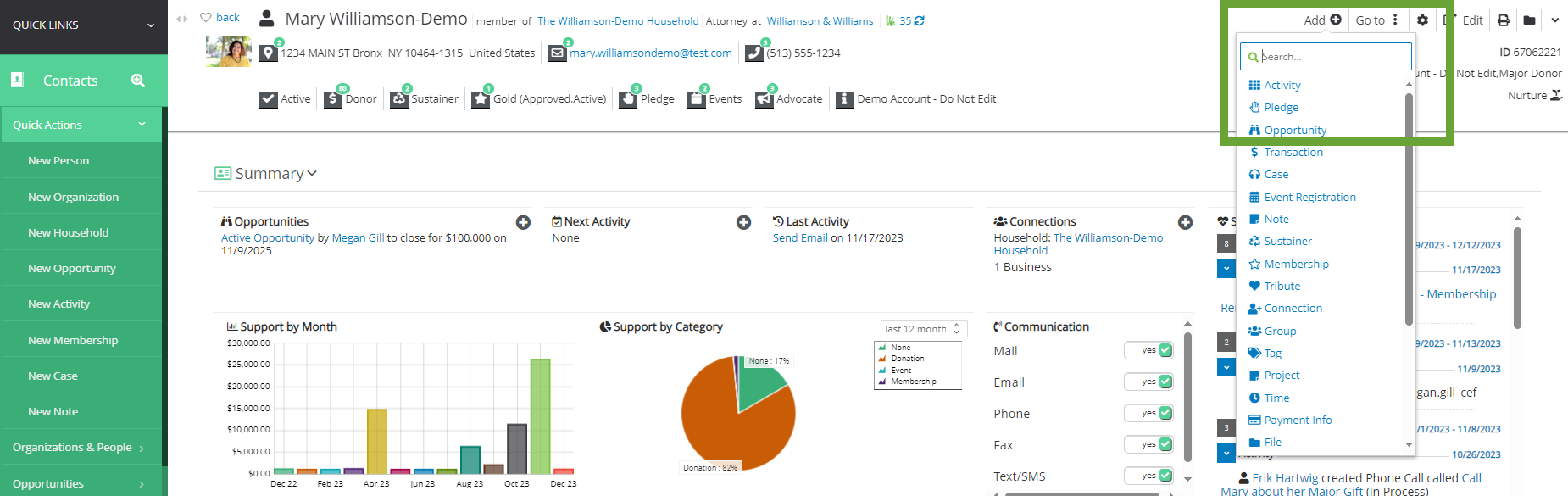
Instructions - Reports & Analytics for People Fundraising Reports
Leveraging the Reports & Analytics App, many reports will incorporate People, Organizations, and Household. In this example, the Top Donors report provides person contact Mary Williamson as a top donor month to date. In addition, The Williamson Household is reported as a top donor of $180 associated with 1 transaction. Within the Affiliated columns, a user can quickly see attributed donations of $12,010 which are associated within the household as made by directly by a donor(s)/contact(s) associated with this household.
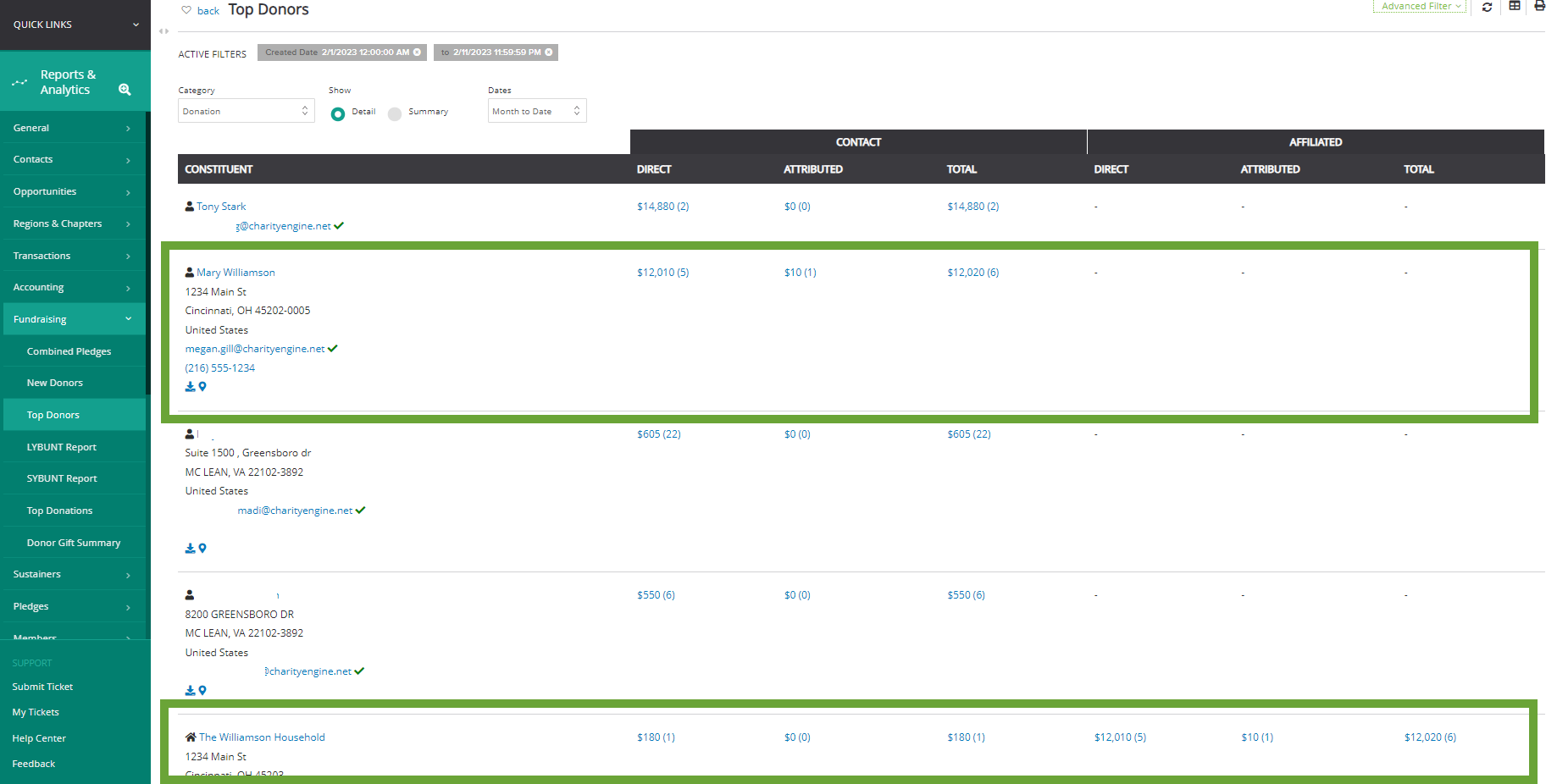
FAQs & Additional Materials
Q. Can I create Organizational and/or Household Contacts?
A. Learn more about creating Organizations in our article Contacts: How to Create and Manage Organization Contact Records. Learn more about creating Household contact records in Contacts: How to Create and Manage Household Contact Records
Q. How do I de-dup people contact records?
A. Learn more about person de-dup functionality in our article Workflow & Automation: Data Governance – Contact Management (Merge, Delete, Inactive)

