Introduction
Getting your supporters involved is paramount and for some organizations it’s not always about gaining support with financial contributions. Advocacy campaigns are one of the most powerful ways for nonprofit organizations and membership associations engage their supporters without asking for money.
The action that someone took to support the organization is almost as important as the nonprofit’s ability to understand who is engaged, so they can use that information in their lobbying efforts for public policy as well as the ability to solicit their support in the future.
One of the ways that nonprofits and associations engage with their supporters is to thank them for taking action on an advocacy campaign.
For this reason, in the CharityEngine system, we make it easy for nonprofits to manage the email auto-response emails, utilizing token for personalization.
Table of Contents
Prerequisites
Before you can automatically add a personalized email auto-response for your supporters, on the advocacy action alert form, you’ll need to create an “issue,” which equates to the online form page that will facilitate your advocates taking action. If you need assistance in configuring your advocacy action alert form, please read the linked articles below:
Adding personalized, auto-response email template for supporter who took action - Overview
[Step 1] Navigate to Advocacy > Issues & Actions> Issues; to view the advocacy module’s “listing screen,” which displays all of the available issue/ action-alert forms.
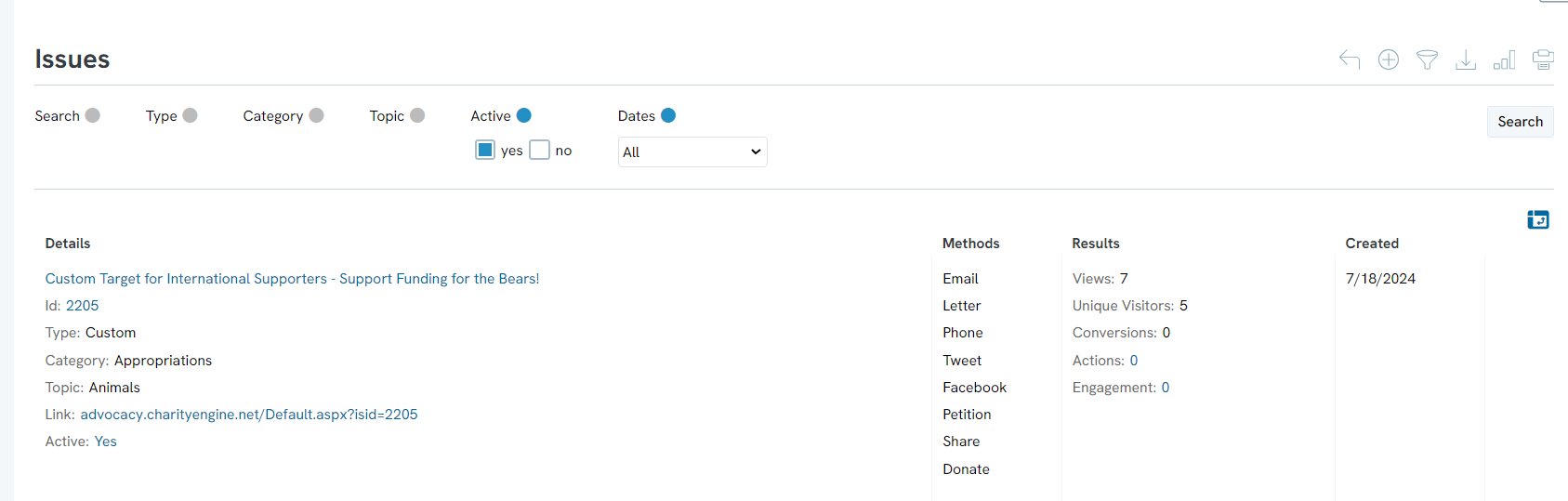
[Step 2] On the same line as the advocacy issue that you want to adjust, hover your mouse over the 3-buttons on the far right, which will display options to “manage,” “delete,” or “duplicate” the form for use on another campaign.
[Step 3] While hovering over the 3-button menu for the issue that you want to adjust click the “manage” option.
[Step 4] You will now see a screen that is managing/ “editing” the specific action-alert form, where there are various tabs to select from. Click on the “Advanced” tab.
[Step 5] Once you select the “Advanced" tab, you will see sub-tabs “options,” “Action Taken Email,” & “regions.” Select the “ACTION TAKEN EMAIL” sub tab to manage which email message template that will be automatically sent to the supporter who take action on this advocacy campaign.
[Step 6] Use the drop-down menu to view the advocacy auto-response message templates that are available. If you do not see the template you wish to use, you can click on the gear icon and select "new" to add to the available options in the dropdown menu. Otherwise, if you do see the message template that you would like to use to send a thank you note to your advocates, you can "manage" the template and add personalized tokens within the message body, by clicking the gear icon and selecting "manage".
[ Step 7} Once you have been navigated to the Configuration section, in order to manage the content of the template, you will see the EMAIL CONTENT tab. From there, you will use the WYSIWYG to create the content of your message template, including the use of token for personalization.
Go to the area of the message body where you want to add the personalization token. Click the cursor to that exact spot within the message body. Select the token you want to use, Click on the button to INSERT SELECTED and then "paste" the token into the message body where appropriate. You can repeat this step to add other tokens within the message body. Make sure to save before selecting to new sub-tab to work on (in other words, after you select all of the tags you want to add – hit save, before you start added other labels like groups or lists).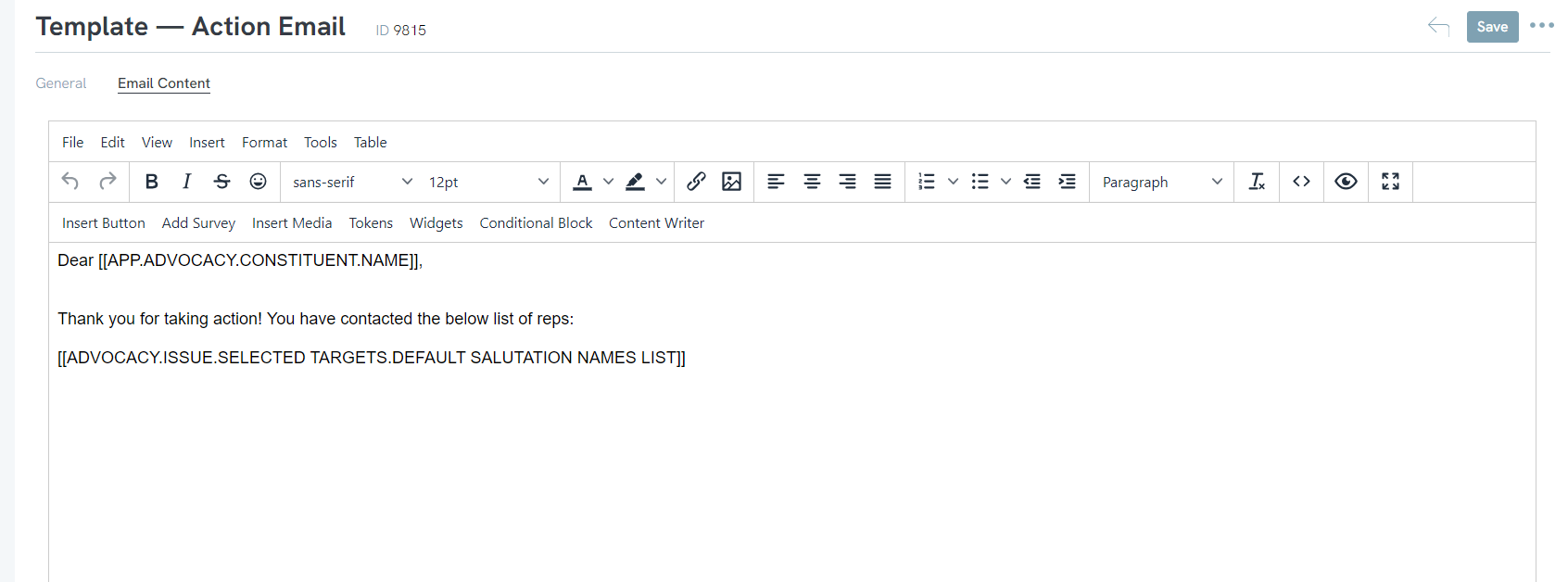
[Step 8] Once you add any token(s) to this email template, please make sure to SAVE! (good general practice to just save after making any small adjustments to the form before you leave this page).
Outcome
Now that you have followed the above steps, you should be able to manage and personalize the auto-response email for advocacy action alert campaigns.
FAQs & Additional Reading
Q: Is this a requirement for starting an advocacy action alert campaign?
A: No – this is not mandatory. However, it is good practice to personalize any engagement with supporters to show that you appreciate their support.
Q: Can I configure the system so that this option is automatically configured for all of my advocacy forms?
A: Yes - once you have edited the email template, you can assign this to any of your advocacy forms.
