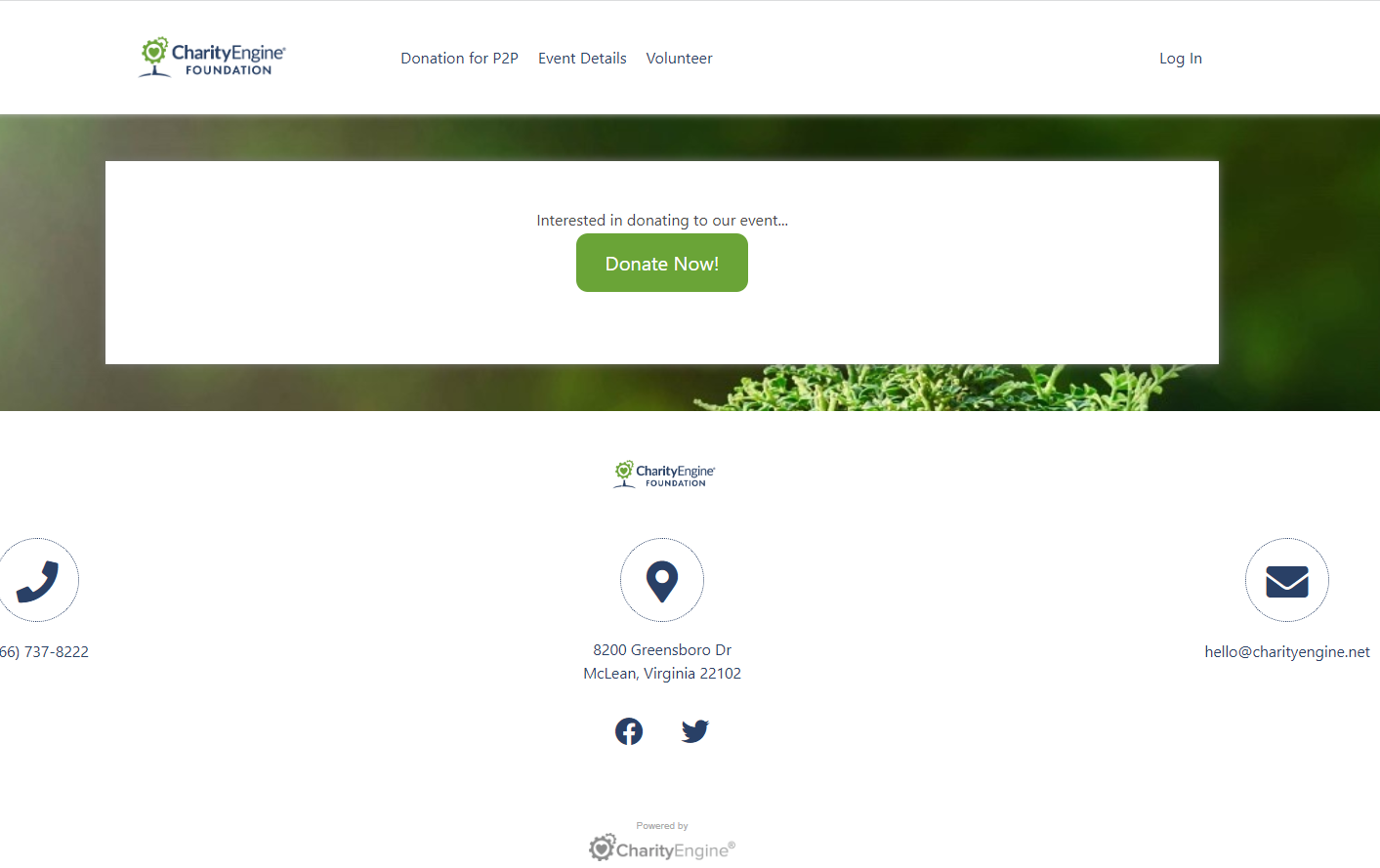Introduction
Through CharityEngine's Peer-to-Peer feature, you may be interested in creating standalone web form(s) for your donors or users to access for additional fundraising activities. This may include a standalone donation form which will allow your donors to quickly and easily donate to your event - without having to create a team or donate to a specific team. Please note, that fundraisers who join or create a new team will also have the ability to donate during sign up during the normal sign up workflow.
Table of Contents
Prerequisites
- Please create or identify the web form (i.e., Donation Form) needed to be presented to your donors.
- In order to connect any donations to your P2P event, navigate to the Advanced tab > Peer-to-Peer subtab > Peer-to-Peer Site > select your P2P event name > SAVE
- By connecting your P2P event name, all donations made through this web form will be attributed to your P2P event and will also be included in the Total Raised meter tracker.
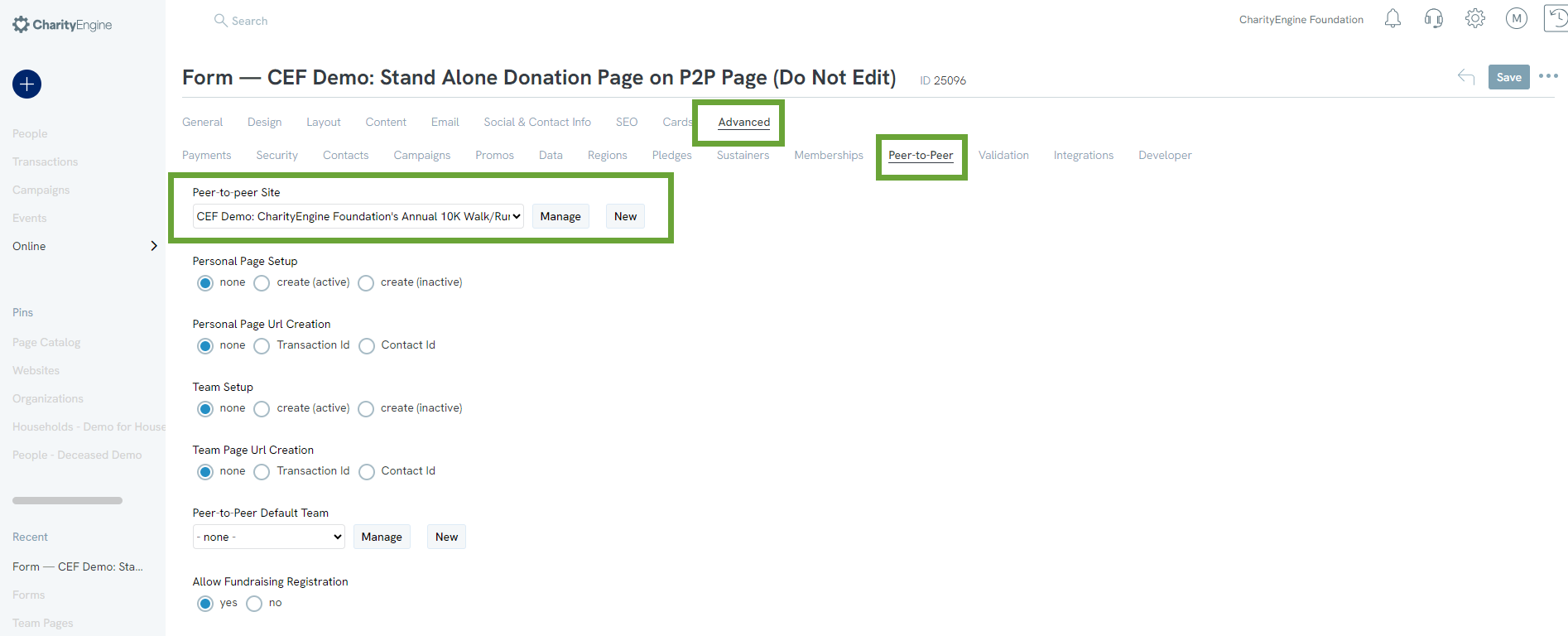
Instructions for Creating a Stand-Alone Web Form
In this example, an individual donation form will be created to allow donors who visit the Peer-to-Peer home page to make a donation without the need to create a fundraising team or donate to a specific team. These web forms can be included in a variety of areas within your Peer-to-Peer Microsite. Below are a few examples that may be useful for your organization.
Option 1 - Instructions: Creating a Simple Button
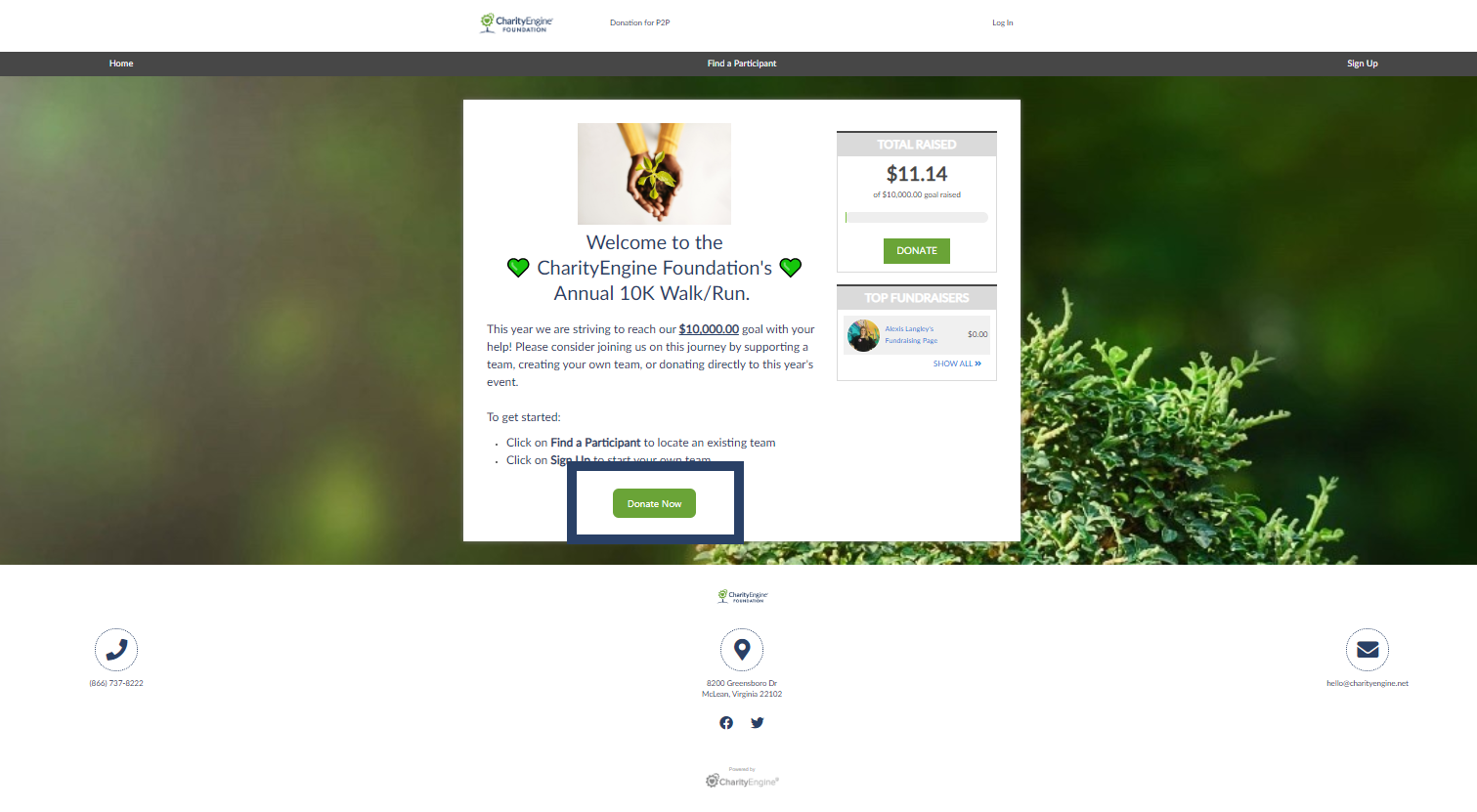
Step 1: Access the Online App > Peer-to-Peer > Fundraising Microsites > locate your P2P event > ACTIONS > Manage
Step 2: Navigate to the Pages tab, and Home subtab.
Step 3: Place your cursor at locate of button and click Insert Button
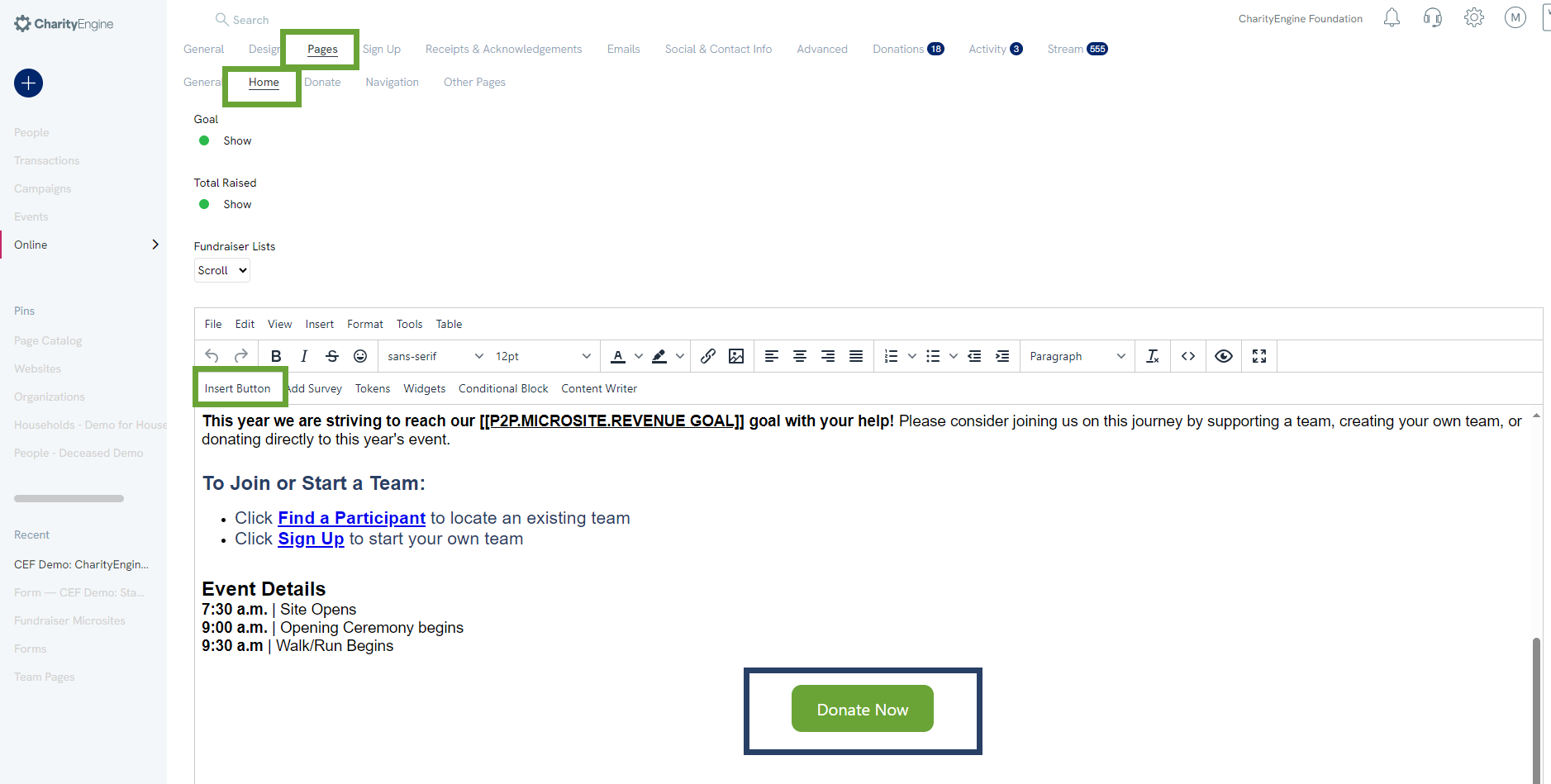
Step 4: In the Configure Button pop-up, add Text (text presented on your button), Url with the web form created within the prerequisite, adjust your Button Color, and adjust your Text Color. Click INSERT.
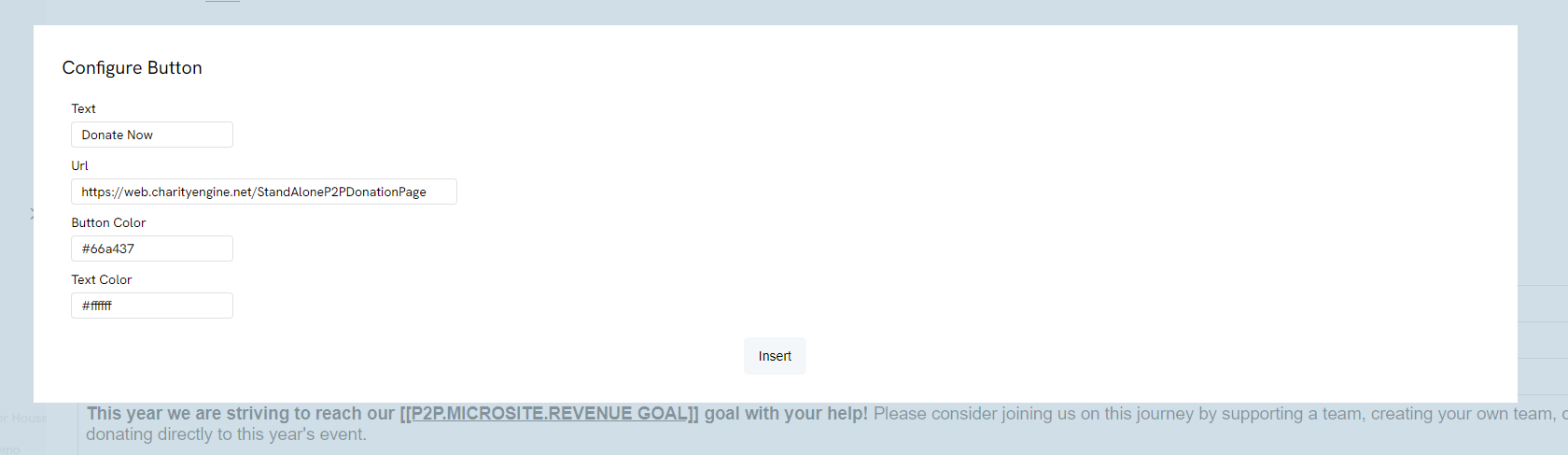
Step 5: Now your donors will easily locate a button to quickly access your web form.
Option 2 - Instructions: Creating a Page
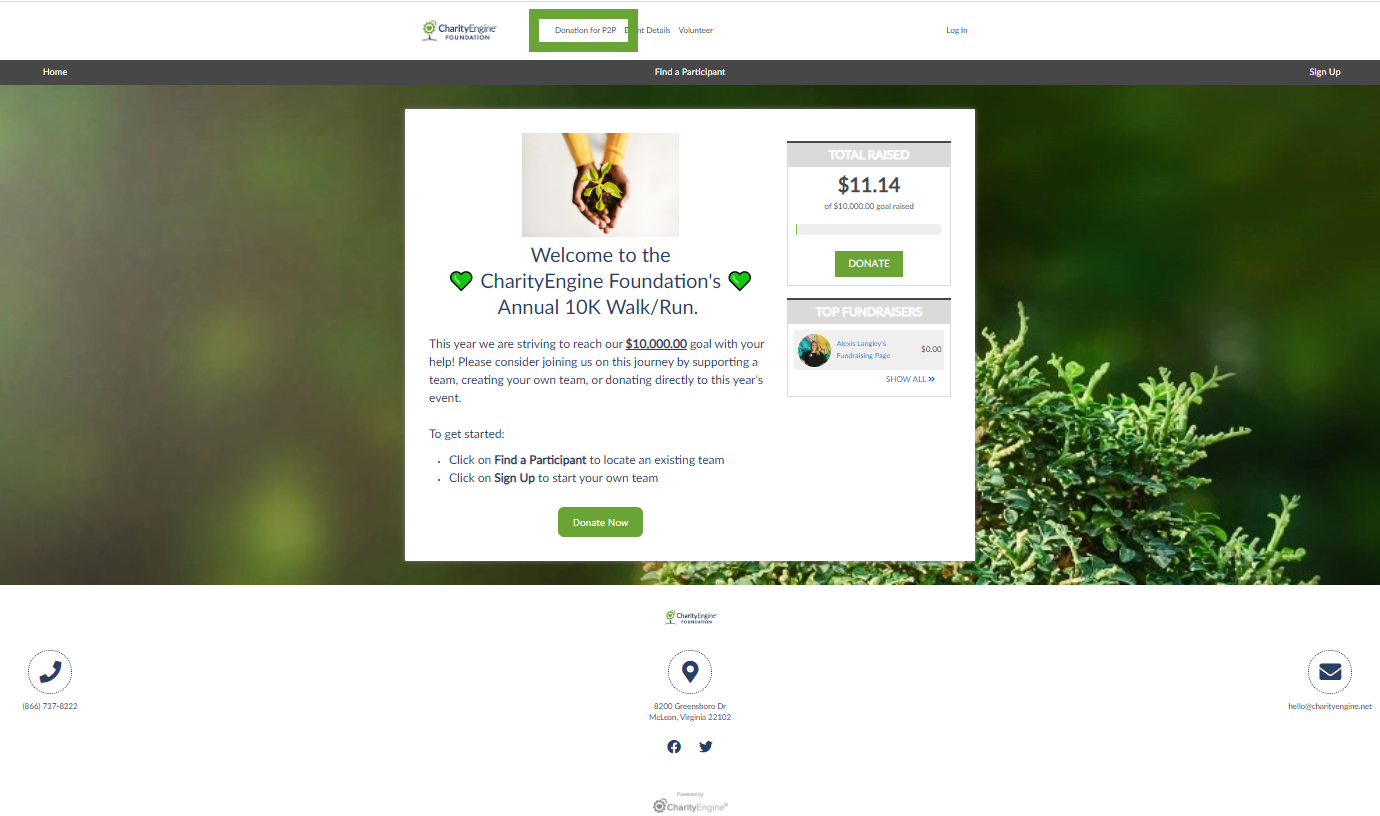
Step 1: Access the Online App > Peer-to-Peer > Fundraising Microsites > locate your P2P event > ACTIONS > Manage
Step 2: Navigate to the Pages tab, and Other subtab.
Step 3: Click Add New (right corner)
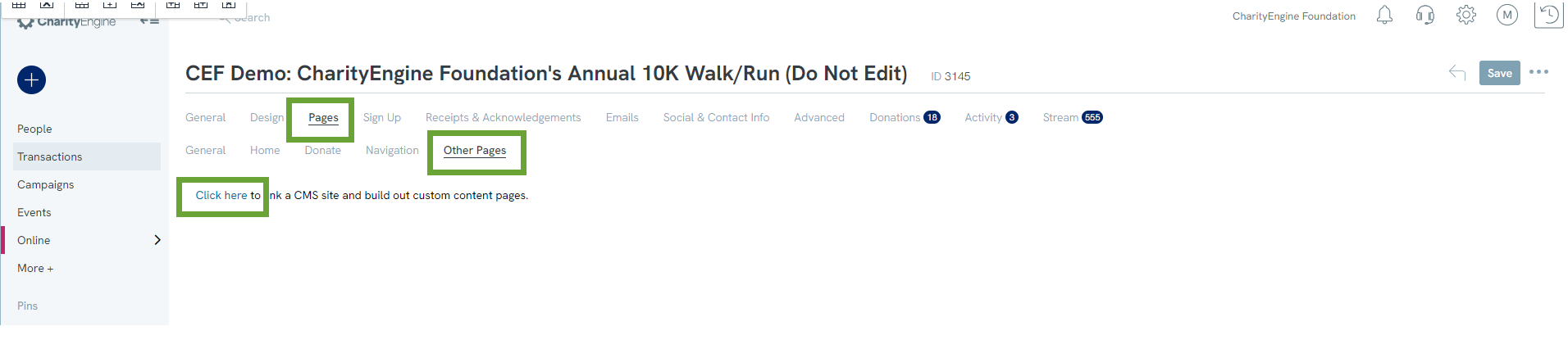
Step 4: In the Create New Page pop-up enter Website Name (internal name/reference) > Continue
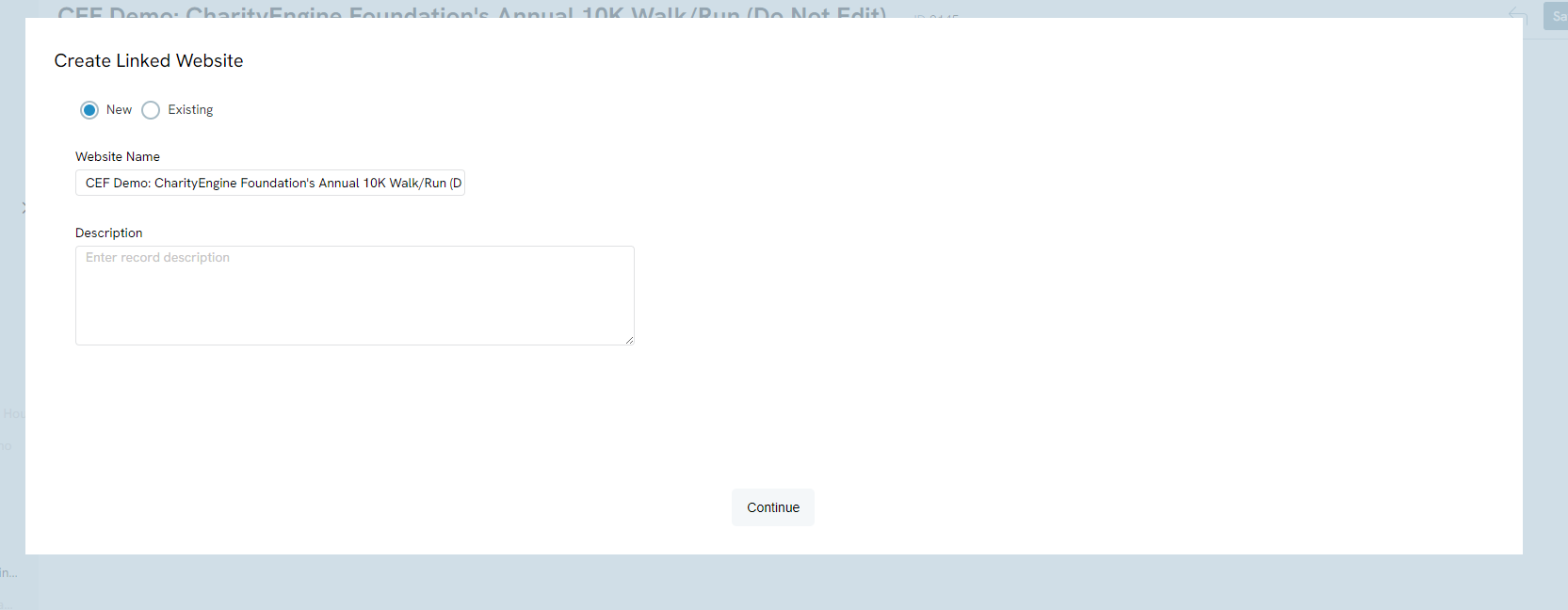
Return to the Page tab
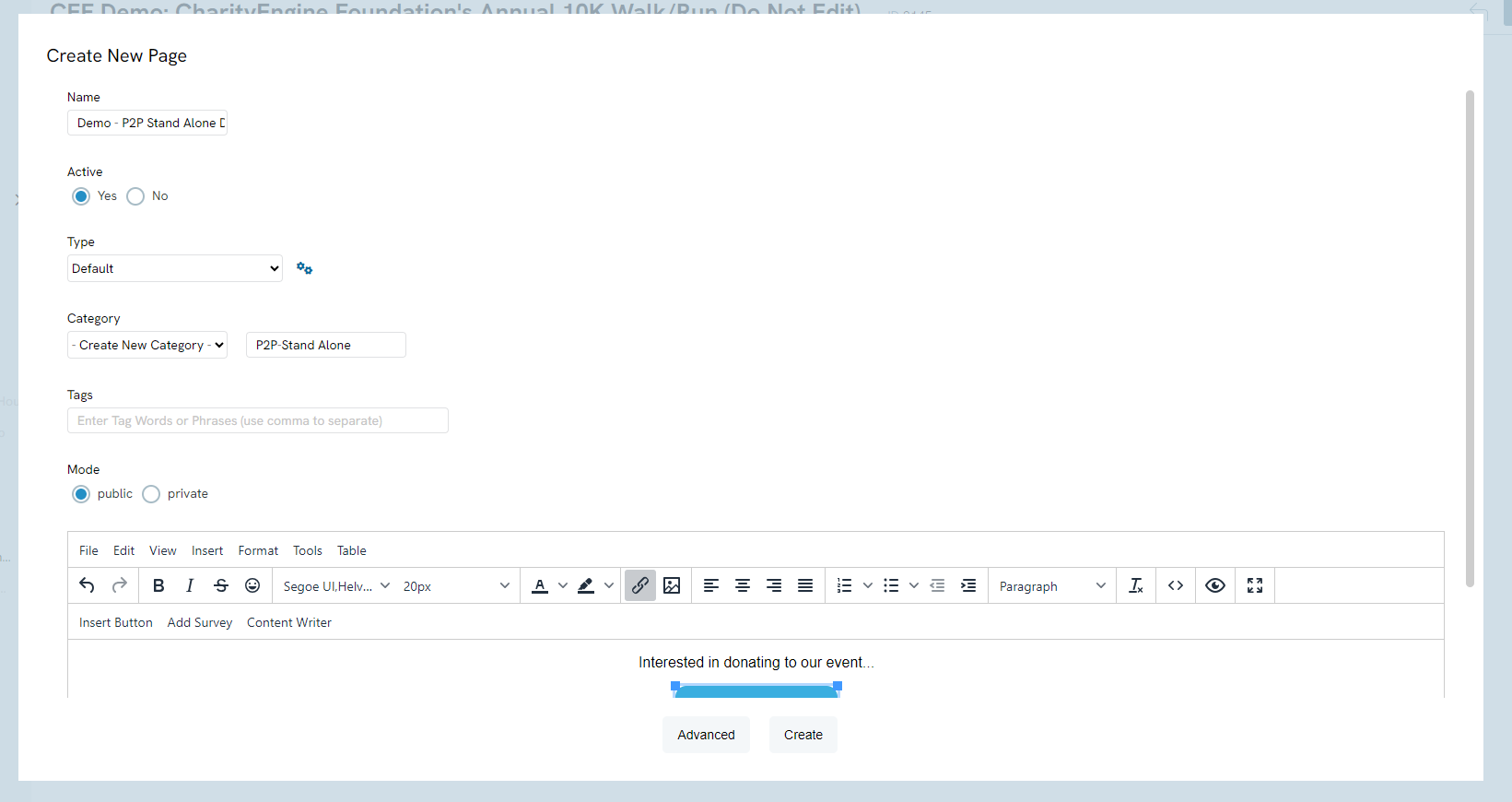
Step 5: Now, when your donor clicks on the page, they will be directed to a page with details on how to donate.