Introduction
Getting your supporters involved is paramount and for some organizations it’s not always about gaining support with financial contributions. Advocacy campaigns are one of the most powerful ways for nonprofit organizations and membership associations engage their supporters without asking for money.
The action that someone took to support the organization is almost as important as the nonprofit’s ability to understand who is engaged, so they can use that information in their lobbying efforts for public policy as well as the ability to solicit their support in the future.
One of the easiest ways for nonprofits and associations to keep track of their supporters’ involvement, is with online tracking tools that can be used to help summarize the online participation that a supporter brings to the table. The use of online tracking tools can be used to better identify supporters for marketing segmentation, used for your reporting as well as to better understand the total lifetime value of the supporter.
For this reason, in the CharityEngine system, we make it easy for nonprofits to automatically track when those supporters take action, which will be added to the overall picture that you are capturing about the supporters who get involved.
Though CharityEngine has a robust tracking system, some groups we work with also use systems such as Google Tag Manager/ Google Analytics and tracking APIs. CharityEngine makes it easy for groups to use these outside tools within the advocacy action alerts.
Table of Contents
Prerequisites
Before you can glean the tracking metrics of the advocacy campaign from Google Analytics, you’ll need to create an “issue,” which equates to the online form page that will facilitate your advocates taking action. If you need assistance in configuring your advocacy action alert form, please read the linked articles below:
Adding Google Tag Manager/ Google Analytics/ API to an Online Advocacy Action Alert Form - Overview
[Step 1] Navigate to Advocacy > Issues & Actions> Issues; to view the advocacy module’s “listing screen,” which displays all of the available issue/ action-alert forms.
[Step 2] On the same line as the advocacy issue that you want to adjust, hover your mouse over the 3-buttons on the far right, which will display options to “manage,” “delete,” or “duplicate” the form for use on another campaign.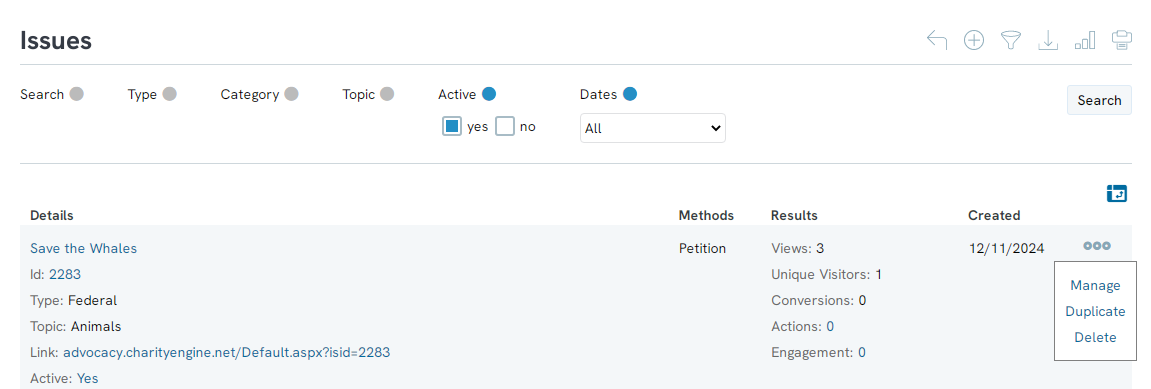
[Step 3] While hovering over the 3-button menu for the issue that you want to adjust click the “manage” option.
[Step 4] You will now see a screen that is managing/ “editing” the specific action-alert form, where there are various tabs to select from. Click on the “ADVANCED” tab. Once you select the “ADVACNCED" tab, you will see sub-tabs “general,” “custom js & conversion code,” & “iframe.” Select the “CUSTOM JS & CONVERSION CODE” sub tab to the HTML code for the Google Tag Manager and Google Analytics: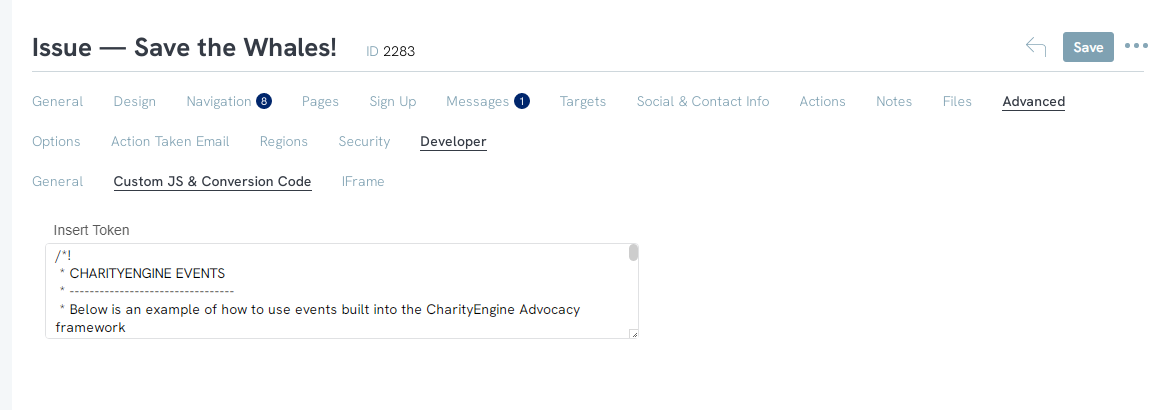
[Step 5] Once you add any tracking code to be attributed to a action alert campaign, please make sure to SAVE! (good general practice to just save after making any small adjustments to the form before you leave this page).
Outcome
Now that you have followed the above steps, you should be able to manage adding Google tracking tools onto your advocacy action alert forms, so that your organization can accurately identify, create marketing segments and/or report on the supporters involvement. It will also help you gain a better understanding of your advocates as you continually create a picture of their online participation.
FAQs & Additional Reading
Q: Is this a requirement for starting an advocacy action alert campaign?
A: No – this is not mandatory.
Q: Can I configure the system so that this option is automatically configured for all of my advocacy forms?
A: No – this must be configured for each specific/ individual advocacy action alert form.
