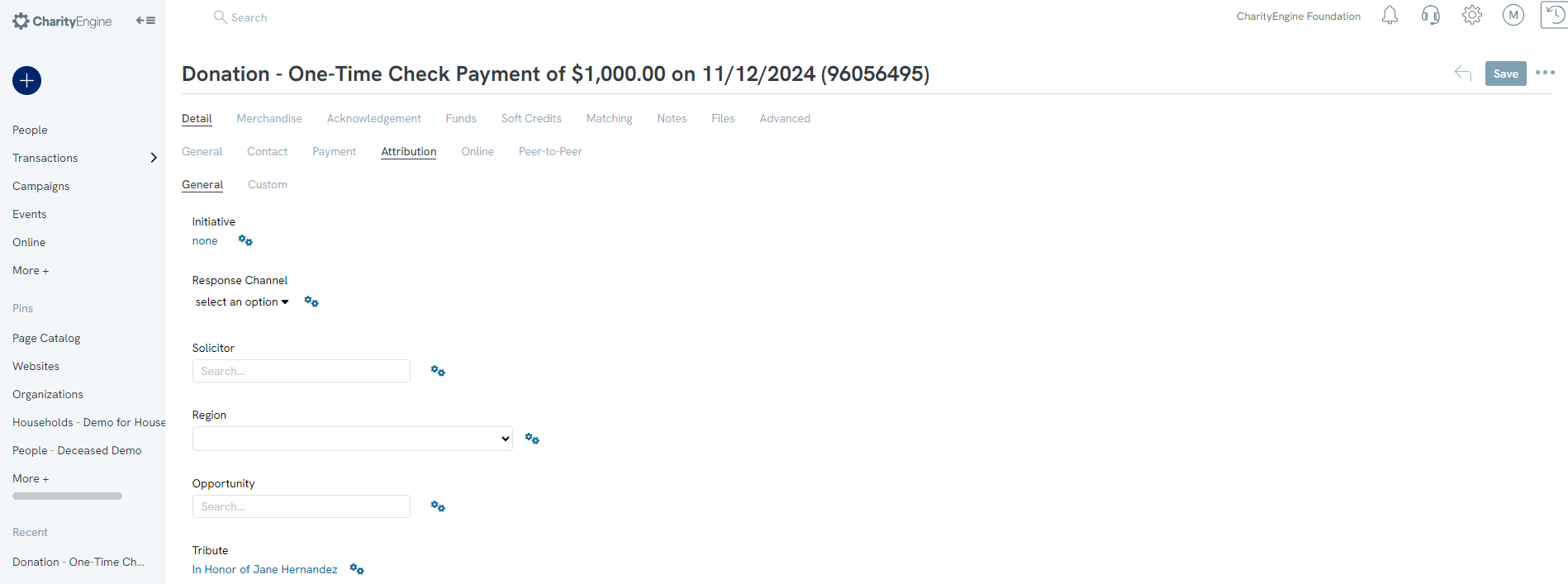Creating tribute through Transaction
When you create a tribute through a transaction, the tribute will automatically be linked to the transaction and no further steps will be required.
Step 1: To do this, navigate to the Transaction App > Transactions > Search & Manage and either create a new transaction or manage a preexisting transaction.
Step 2a: If you are creating a new transaction, once you confirm the transaction, a pop up will appear, select Assign tribute.
To manually enter a transaction navigate to Transaction App > Quick Actions > New Payment
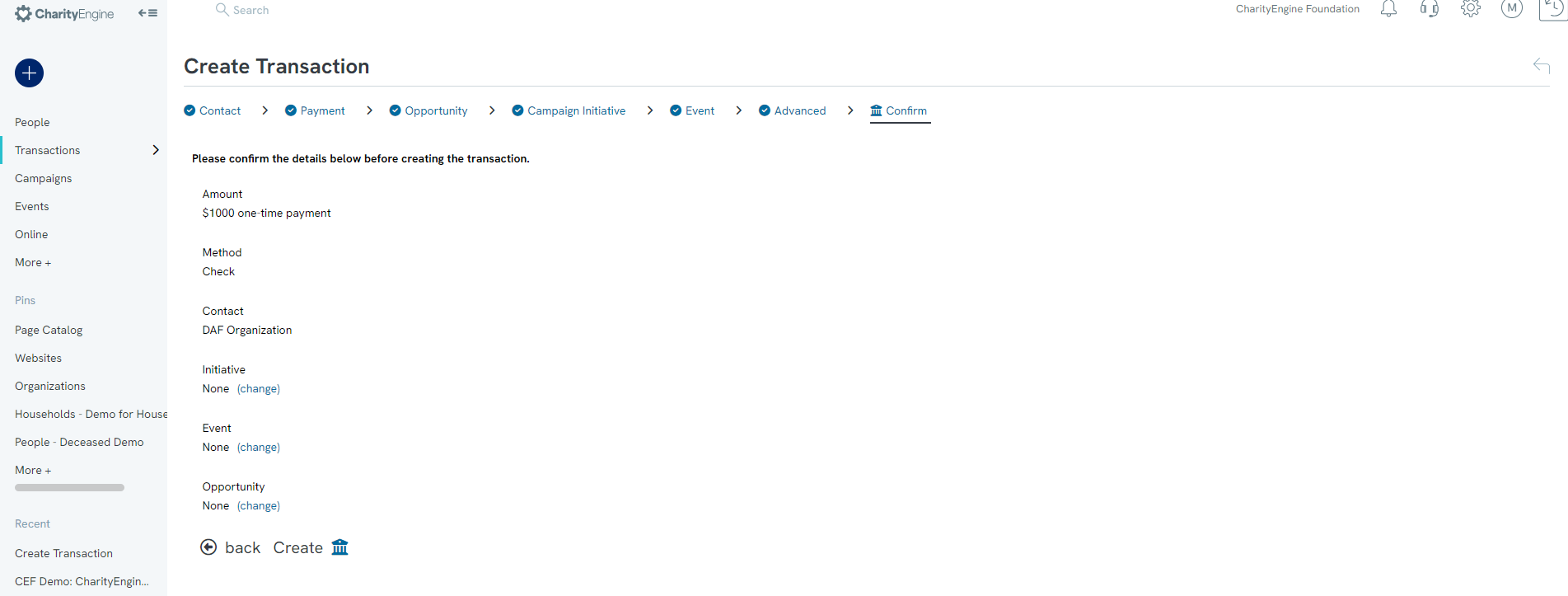
Upon CREATE you will receive an option to Assign Tribute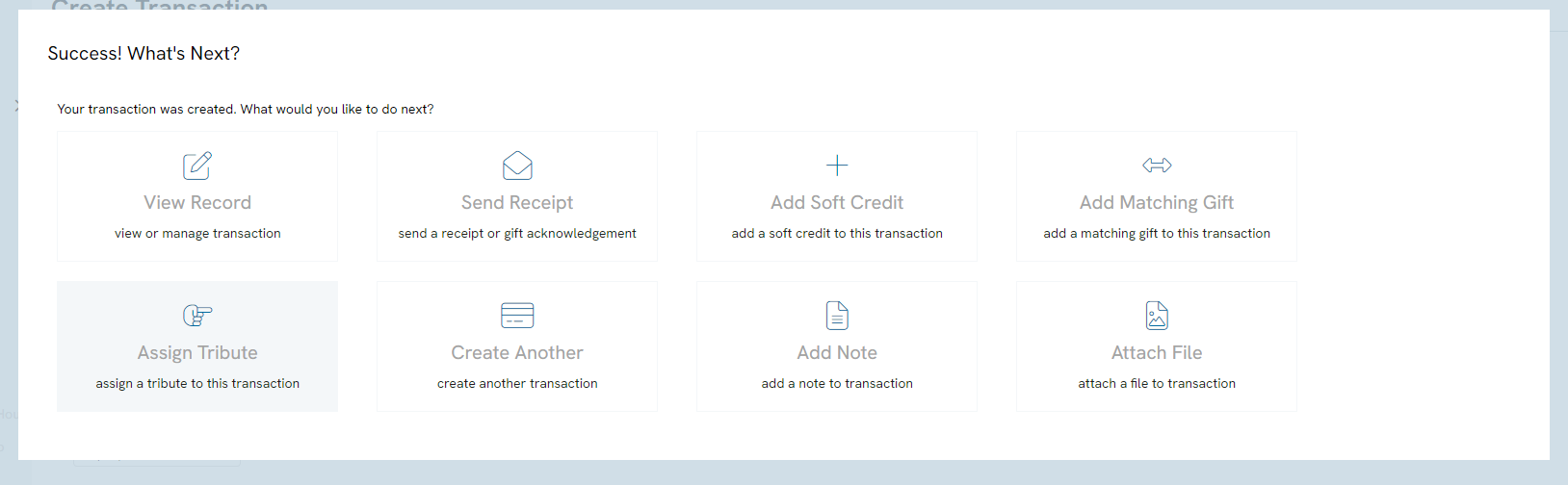
You will be navigated to the transaction record Details tab > Attribution tab > General tab - proceed to step 3 below.
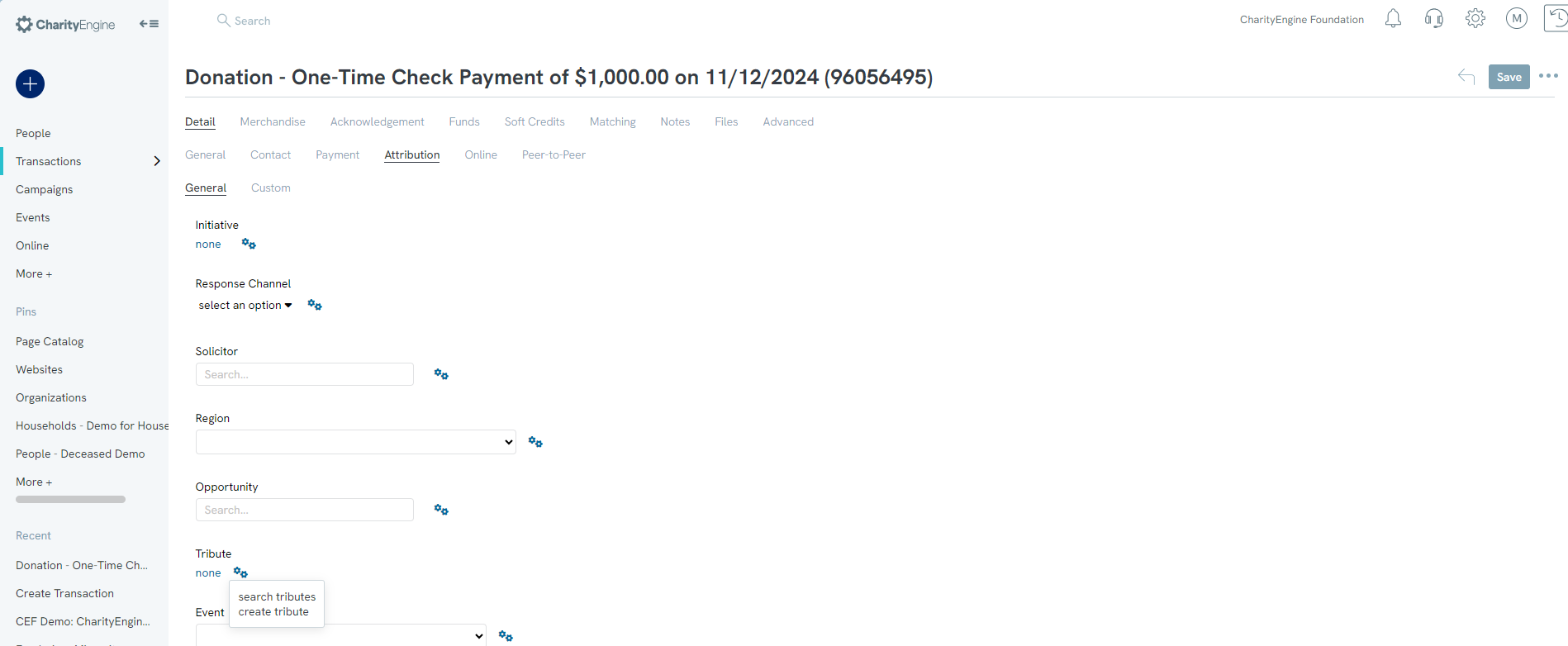
Step 3: Once in the transaction, navigate to the Detail tab > Attribution subtab and click on search tributes, manage, or create tribute on the tribute line for a new tribute assignment.
Step 4: Search for your tribute and click SEARCH

Step 5: Click select, and the tribute will be linked to the transaction.
Step 6: The Tribute id selected will be populated. Click on SAVE to secure your change.
Return to: Contacts: Comprehensive Guide for Usage and Management of Tributes