Team Pages: Creating Join Codes
To help limit members who can join a team and create an 'invite only' experience, Team Join Codes can be configured. Before a participant can join a team, they will have to enter the join code, then they will be able to donate and join the team.
Step 1: After the team captain has created the team page, navigate to the Online App > Peer-to-Peer > Team Pages > locate team page > ACTIONS: Manage > Advanced tab
Step 2: Enter a code in Join Code
Step 3: Select the team name from Team drop down
Optional:
- -Select specific dates to start/end the option for Join Codes
- -Select a maximum number of team members
- -Override the event name
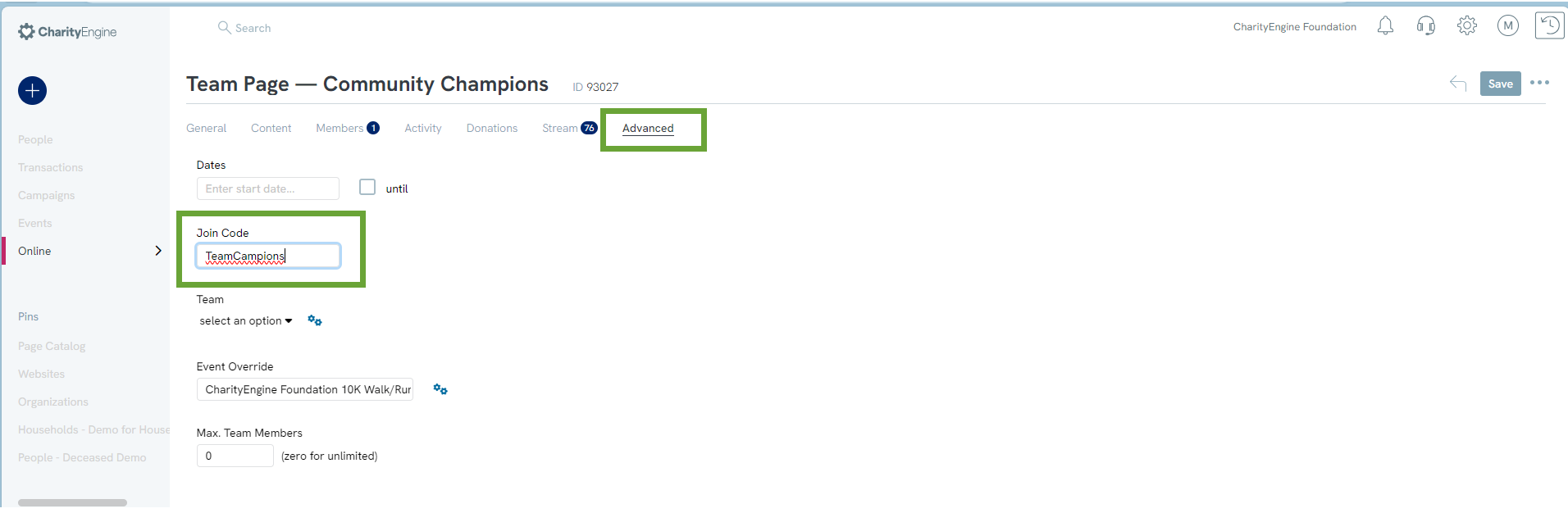
End User Experience
Step 1: Participants selects Sign Up from the event microsite > selects Join or Support an Existing Team > NEXT
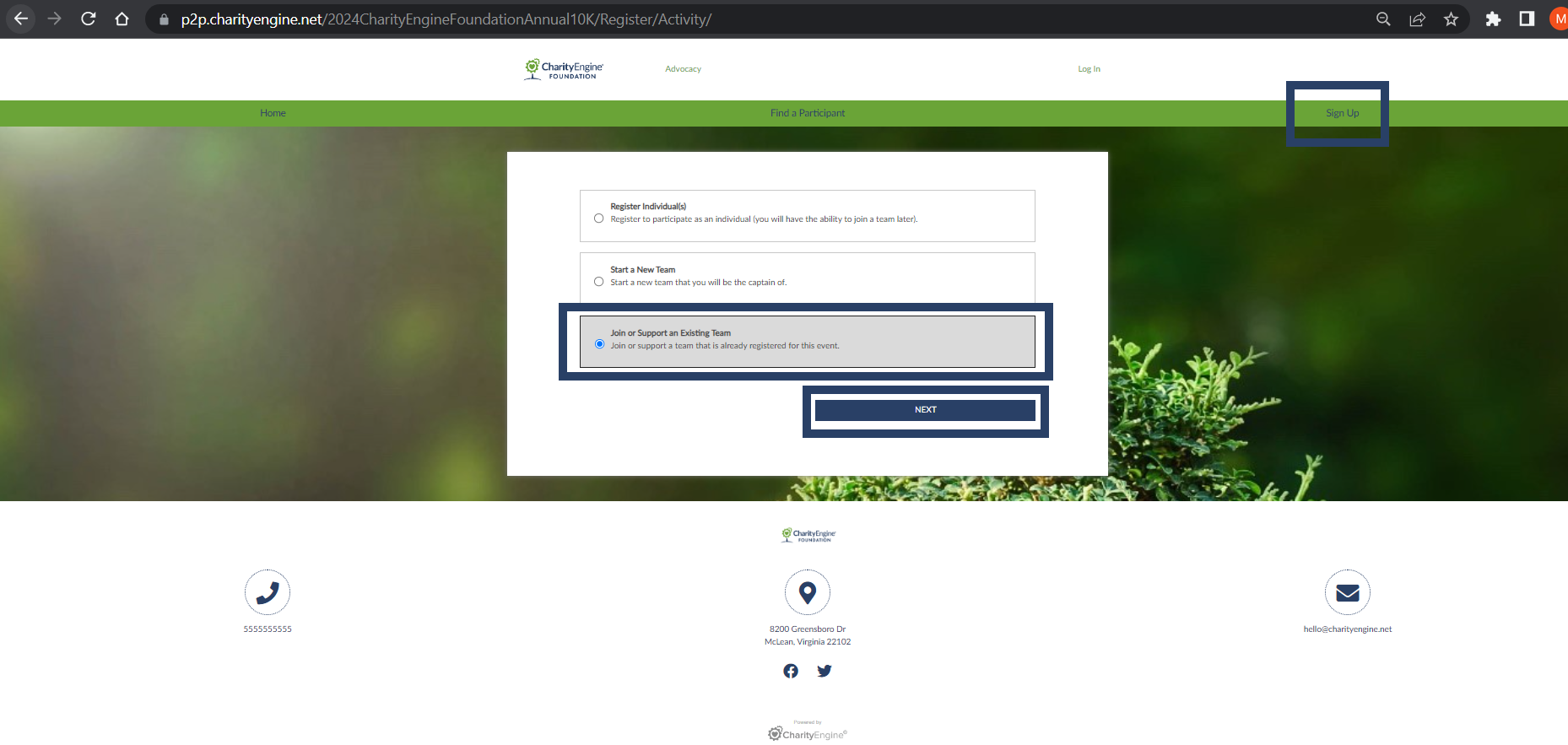
Step 2: Participants confirms team name and clicks Join. If a code has been set up, the participant will be prompted to enter the code under Team Join Code*.
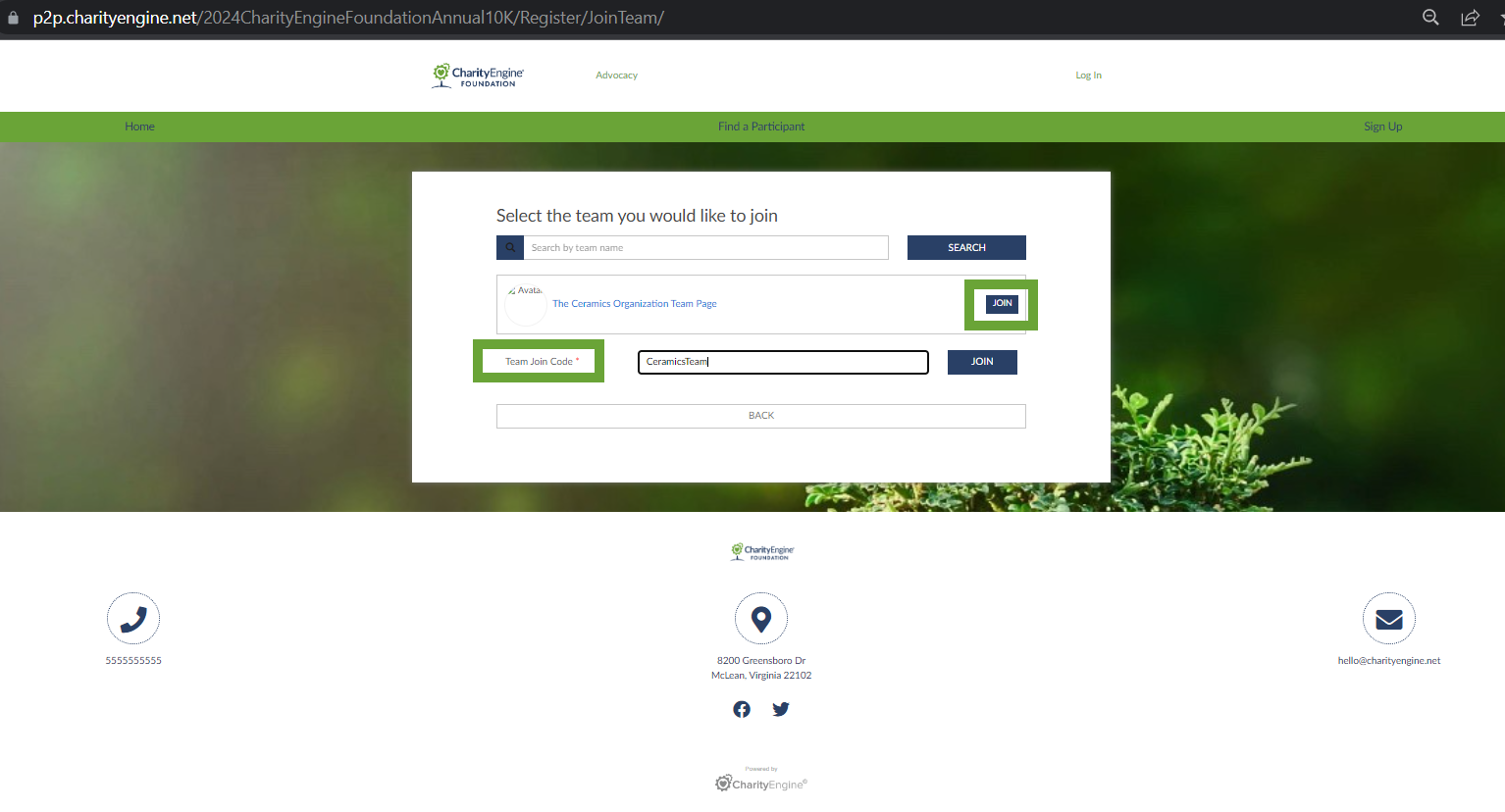
Step 3: The participant will select a ticket (if applicable) and will create a new account (or sign in if returning)
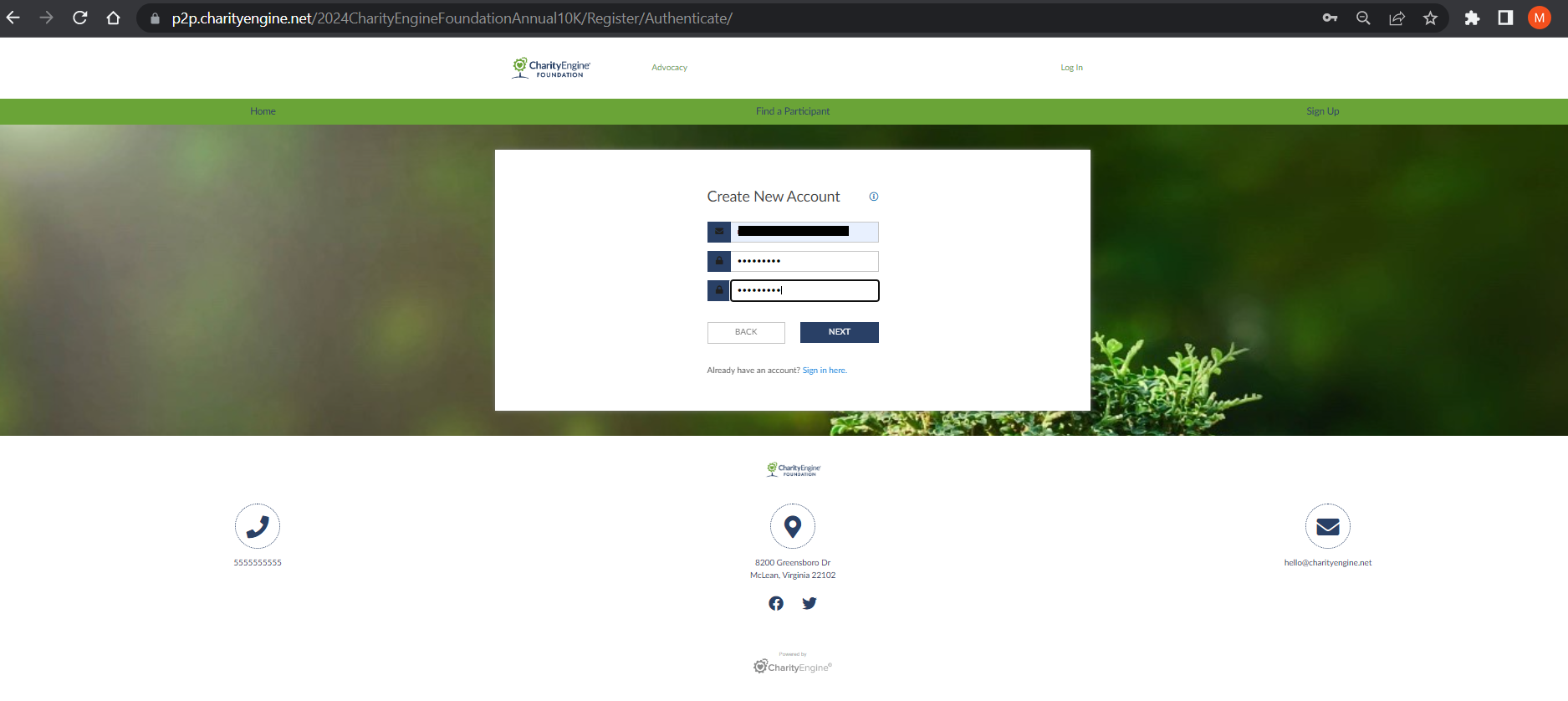
Step 4: The participant will continue with entry of their contact information and click NEXT
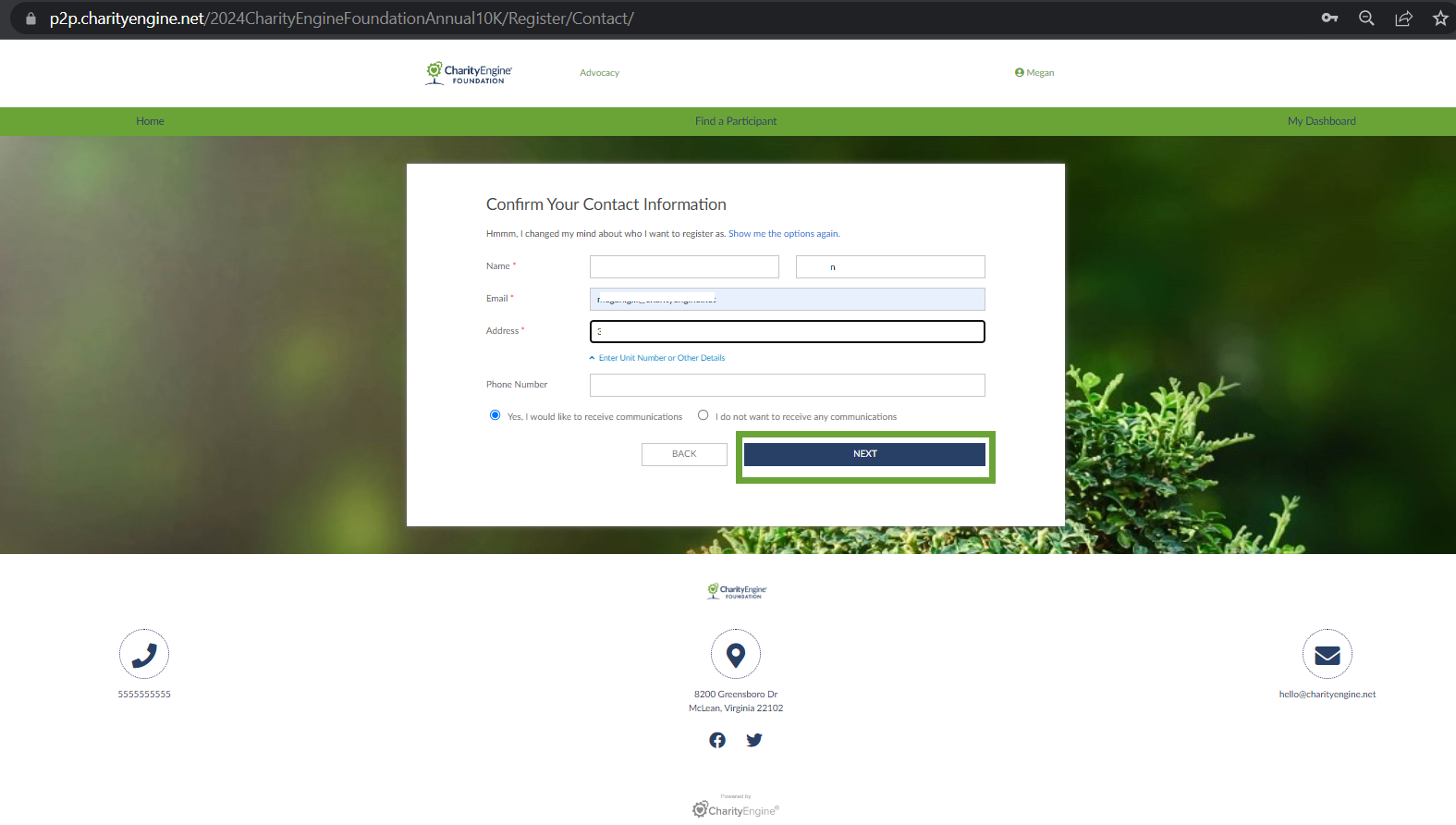
Step 5: The participant will complete any questions (if applicable)
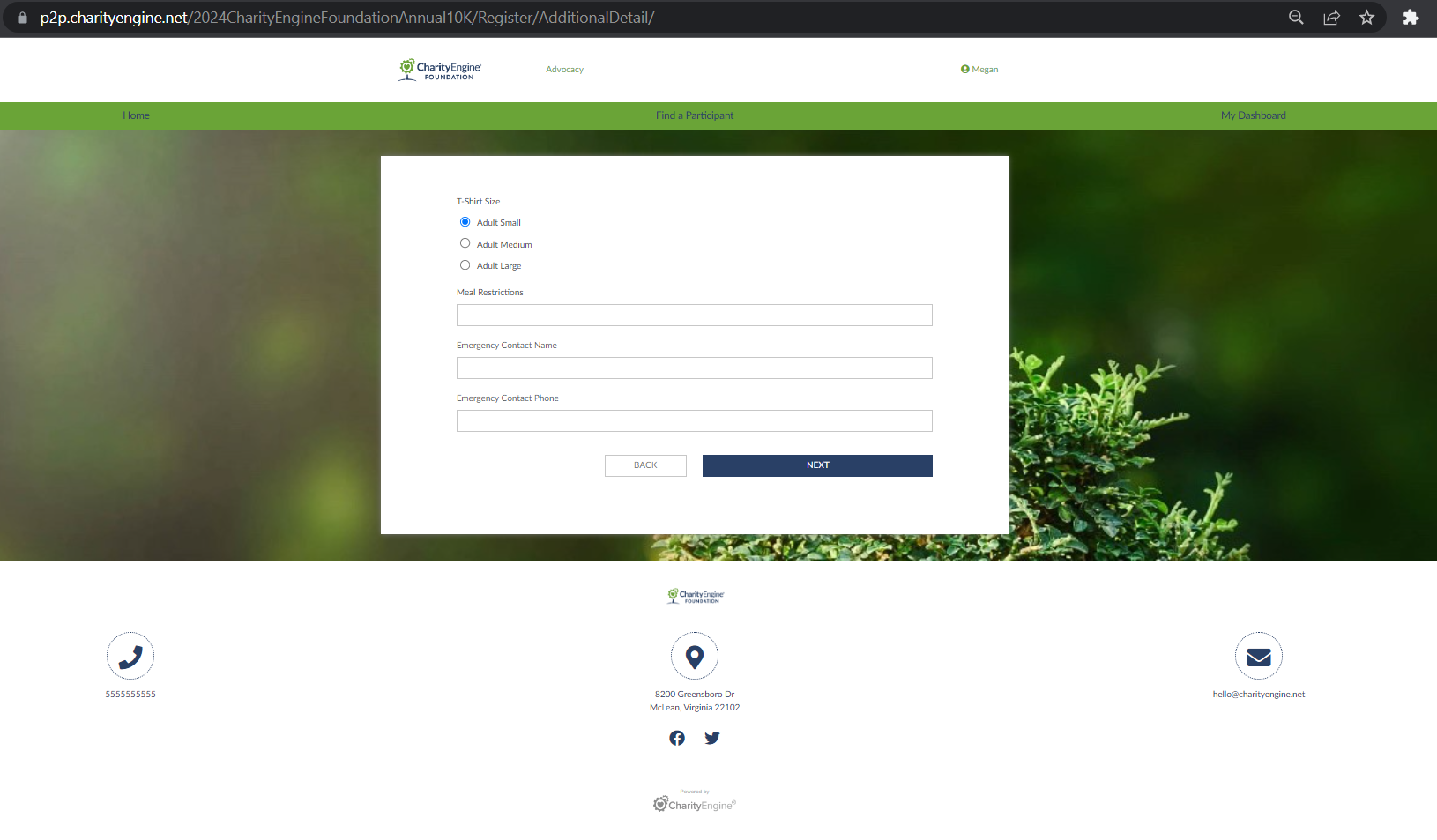
Next: End User - How to Sign Up as an Individual or as a Team
Previous: Peer-to-Peer - How to create advanced settings (Advanced)
Home - Peer to Peer: Comprehensive Guide for Set Up, Configuration, and Reporting
