Introduction
CharityEngine® offers the ability to leverage texting to interact with your donors. One feature available to customers is our SMS - Text to Give Functionality. This feature will allow your organization to reach donors through SMS - connecting donors to donation web forms, event sign up, or other engagement opportunities. This is a great technology for live fundraising events and a quick way for your donors to engage in fundraising.
This article aims to guide non-profit organizations in understanding and leveraging SMS marketing as a powerful communication tool, emphasizing the importance of personalization, consent, segmentation, and strategic integration to engage supporters and further their mission.
Table of Contents
- Introduction
- Prerequisites
- Harnessing the Power of SMS Marketing for Non-Profit Outreach
- Importance of SMS Sending Reputation
- SMS Management Best Practices
- Preparing Your SMS Auto Responder Code
- Preparing Your Donor Records for Sending an SMS Campaign Message
- Preparing Your Opt-In List for SMS Campaign Blast
- Preparing your first SMS Campaign
- Troubleshooting Your SMS Campaign Blast
- Preparing a One-to-One SMS Conversations
- Frequently Asked Questions
Prerequisites
Text to Give is a powerful feature that enables your organization to send SMS blasts to donors who have opted in to receive text messages. This tool allows you to quickly and effectively engage supporters, share important updates, and encourage giving.
To send SMS blasts through CharityEngine, your contract must include the Text to Give feature. If you are interested in adding this capability to your account, please contact your account manager for more details.
Harnessing the Power of SMS Marketing for Non-Profit Outreach
In today's digital age, effective communication plays a pivotal role in engaging supporters, raising awareness, and driving action for non-profit organizations. While email marketing has been a staple, SMS (Short Message Service) marketing offers a direct and impactful channel to reach audiences instantly. Let's explore how non-profits can leverage SMS marketing to further their mission and connect with supporters.
Immediate and Direct Communication
SMS marketing provides a direct line of communication with supporters. With high open rates and instant delivery, SMS messages offer a real-time connection, ensuring that your message reaches recipients promptly, making it an effective tool for urgent appeals, event reminders, or immediate calls-to-action.
Building Personal Connections
SMS allows non-profits to create personal and intimate connections with supporters. Craft concise yet impactful messages that resonate with recipients' emotions, conveying the urgency and importance of your cause. Use personalized content to show appreciation, share success stories, or update supporters on initiatives.
Campaigns and Fundraising Appeals
Utilize SMS marketing to run targeted campaigns or fundraising appeals. Send compelling messages that encourage donations, volunteer sign-ups, event registrations, or petition signatures. Include clear and actionable CTAs that drive supporters to take immediate action in support of your cause.
Event Promotion and Reminders
SMS is an excellent channel for promoting events and sending timely reminders. Send event invitations, RSVP confirmations, location details, and last-minute updates. Use SMS to engage attendees during events by sending live updates or encouraging participation in activities.
Opt-in and Consent
Ensure compliance with regulations and respect recipient preferences by obtaining explicit consent before sending SMS messages. Implement clear opt-in procedures, allowing supporters to voluntarily subscribe to receive SMS updates. Provide easy opt-out options for those who wish to unsubscribe.
Segmentation and Targeted Messaging
Segment your SMS audience based on interests, engagement level, or donation history. Tailor your messages to each segment, ensuring that recipients receive content relevant to their interests. Personalized and targeted messaging increases engagement and encourages action.
Timing and Frequency
Be mindful of timing and frequency when sending SMS messages. Respect recipients' schedules and preferences to avoid inconvenience. Analyze data and recipient behavior to determine the optimal timing for sending messages without overwhelming supporters.
Tracking and Analysis
Track SMS campaign performance metrics such as delivery rates, open rates, click-through rates, and conversion rates. Analyze these metrics to understand the effectiveness of your campaigns and optimize future messaging strategies.
Integrating SMS with Multi-Channel Marketing
Integrate SMS marketing with other communication channels such as email, social media, and website content. Create cohesive campaigns that utilize multiple touchpoints to engage supporters and reinforce your non-profit's message and objectives.
Conclusion
SMS marketing presents a powerful and immediate communication tool for non-profits to engage supporters, drive action, and raise awareness. By crafting personalized, targeted messages, respecting recipient preferences, tracking performance metrics, and integrating SMS with multi-channel strategies, non-profits can leverage SMS marketing to make a significant impact and advance their mission.
Remember, the effectiveness of SMS marketing lies in its ability to establish direct and meaningful connections with supporters—use this medium thoughtfully and responsibly to drive positive change for the causes you champion.
Importance of SMS Sending Reputation
Maintaining a good SMS sending reputation is crucial for message deliverability and effectiveness. A poor reputation can lead to:
-
Increased message filtering or blocking by carriers
-
Higher costs due to undelivered messages
-
Reduced customer engagement and trust
-
Compliance risks and potential penalties from regulatory bodies
Ensuring a positive sending reputation helps your messages reach their intended recipients promptly and reliably.
SMS Management Best Practices
Compliance and Regulatory Adherence
-
Ensure all SMS communications comply with applicable laws (e.g., TCPA, GDPR, CAN-SPAM, CTIA guidelines).
-
Obtain explicit consent from recipients before sending messages.
-
Provide clear opt-out mechanisms in every SMS.
List Management
-
Maintain a clean and updated recipient list by removing invalid or inactive numbers.
-
Segment audiences based on engagement levels and relevance.
-
Avoid purchasing or using third-party lists to prevent sending to unverified contacts.
Message Content and Frequency
-
Personalize messages to increase engagement and reduce spam complaints.
-
Avoid using spam-triggering words or excessive capitalization.
-
Limit sending frequency to prevent recipient fatigue and opt-outs (e.g., no more than 3-5 messages per week per recipient, depending on the nature of the communication).
-
Maintain message consistency and relevance to audience expectations.
Sender ID and Infrastructure Management
-
Use a verified phone number and responder code for sending to establish trust.
-
Monitor carrier feedback and adjust sending patterns accordingly.
-
Leverage reliable providers for SMS delivery and infrastructure management.
Monitoring and Reputation Management
-
Track delivery rates, bounce rates, opt-out rates, and engagement metrics.
-
Monitor complaints and feedback loops to identify and address issues promptly.
-
Use SMS aggregator and carrier reporting tools to ensure compliance with best practices.
Warm-Up Strategy for New Senders
-
Gradually increase sending volume over time to establish trust with carriers.
-
Start with smaller, engaged audiences before expanding reach.
Handling Complaints and Opt-Outs
-
Process opt-out requests immediately and update suppression lists.
-
Investigate complaints to determine root causes and take corrective actions.
-
Provide customer support channels for recipients to address concerns.
Continuous Improvement
-
Regularly review SMS performance metrics and adjust strategies accordingly.
-
Stay updated on regulatory changes and industry best practices.
-
Conduct periodic audits to ensure adherence to best practices.
By implementing these strategies and best practices, non-profit organizations can create impactful marketing content and maintain effective SMS communication, ultimately enhancing supporter engagement and advancing their missions.
Preparing Your SMS Auto Responder Code
If your contract includes our SMS Package to support sending and receiving of long codes, you will want to prepare your instance for the auto responder(s) needed for your campaign. You can locate your Sender Phone Number as well as prepare your auto responder(s) by navigating to the Campaign app. While the SMS Campaign Blast can be best used for outreach to your donors, use of the SMS Auto Responder Code is great for in person events or advertising materials. This tool allows your donor to initiate action with your organization.
Step 1: Navigate to the Campaigns App: Campaign > Create & Publish > SMS Numbers 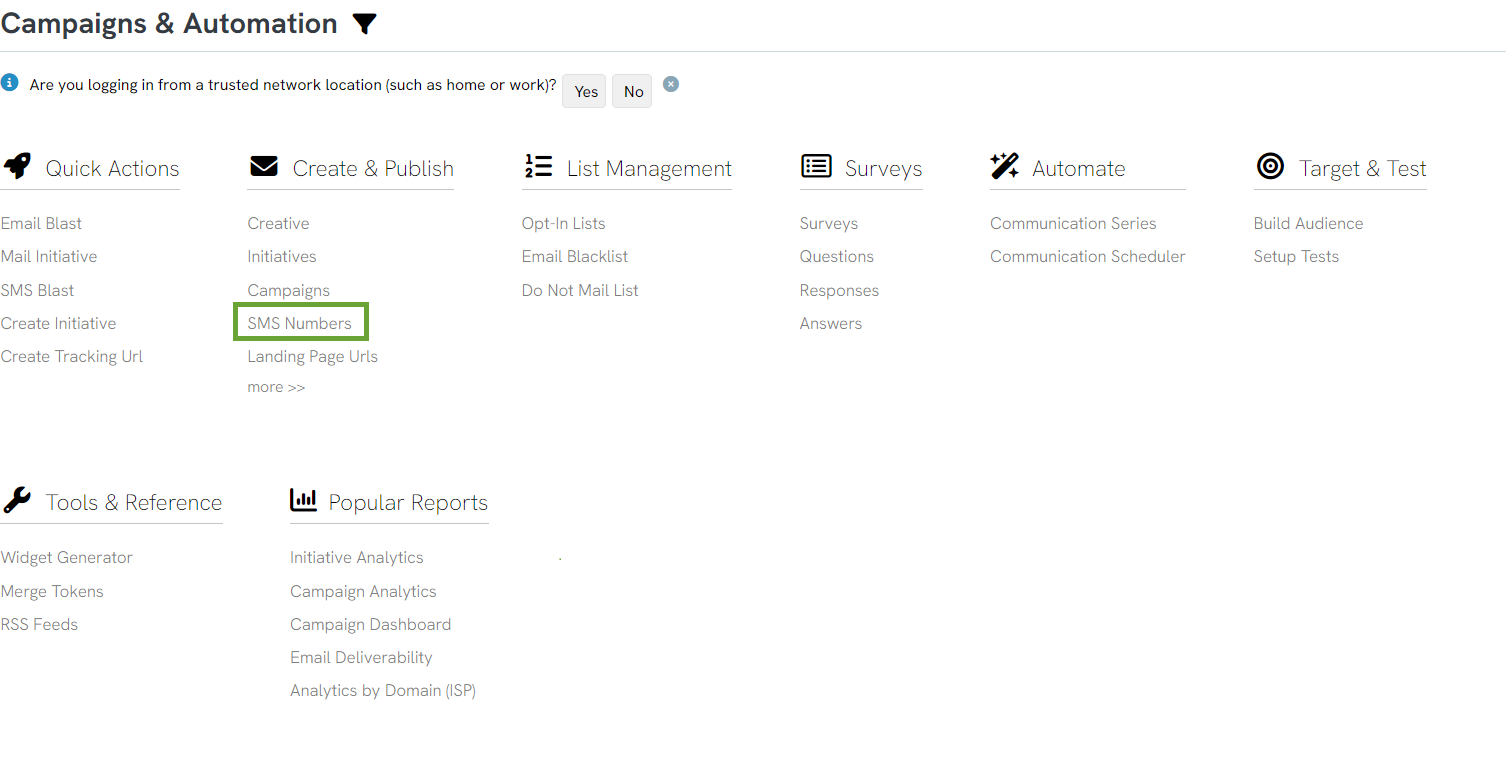
Step 2: The organization's assigned number(s) will be presented here. To update or create an auto responder, navigate to Action > Manage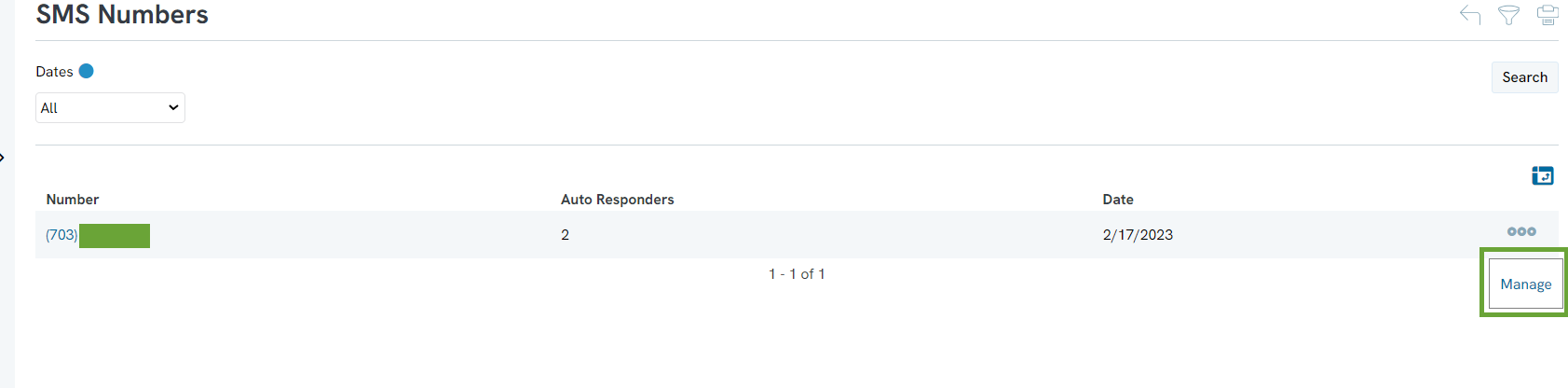
Step 3: From this screen, the default responder message can be managed. To create a new or update an auto responder, navigate to the Auto-Responders tab.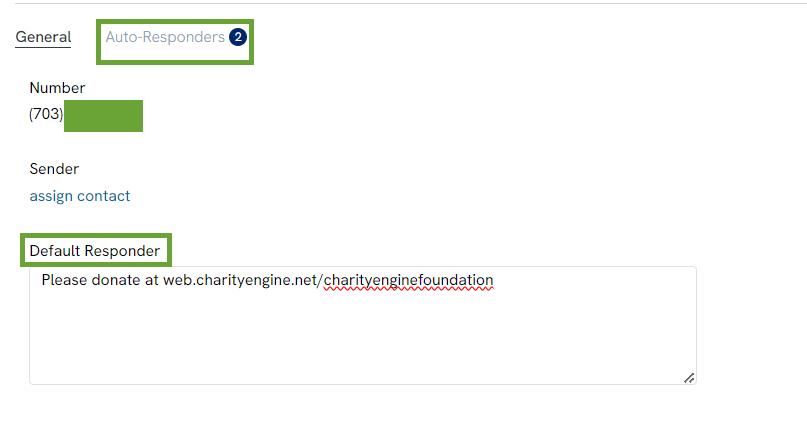
Step 4: From the tab Auto-Responders click on Add New (top right) and update your Inbound Message and Response message. Then click Save.
To test your message, text the organization number with the Inbound Message. Once sent, you should immediately receive the assigned response.
Preparing Your Donor Records for Sending an SMS Campaign Message
Please Note: To leverage the SMS Campaign Message feature, contact records must have the following attributions: Phone Type = Mobile, Primary Mobile Number = Yes, AND Text/SMS Opt In = Yes.
When using the Campaign Creative function for SMS campaigns communications, the audience selection will need to include contact records that contain phone number assigned with the following attributions: Type = Mobile, Primary Mobile Number = Yes, and Text/SMS Opt In = Yes. If these three attributes are not set, the contact record will be excluded from the SMS Campaign Blast.
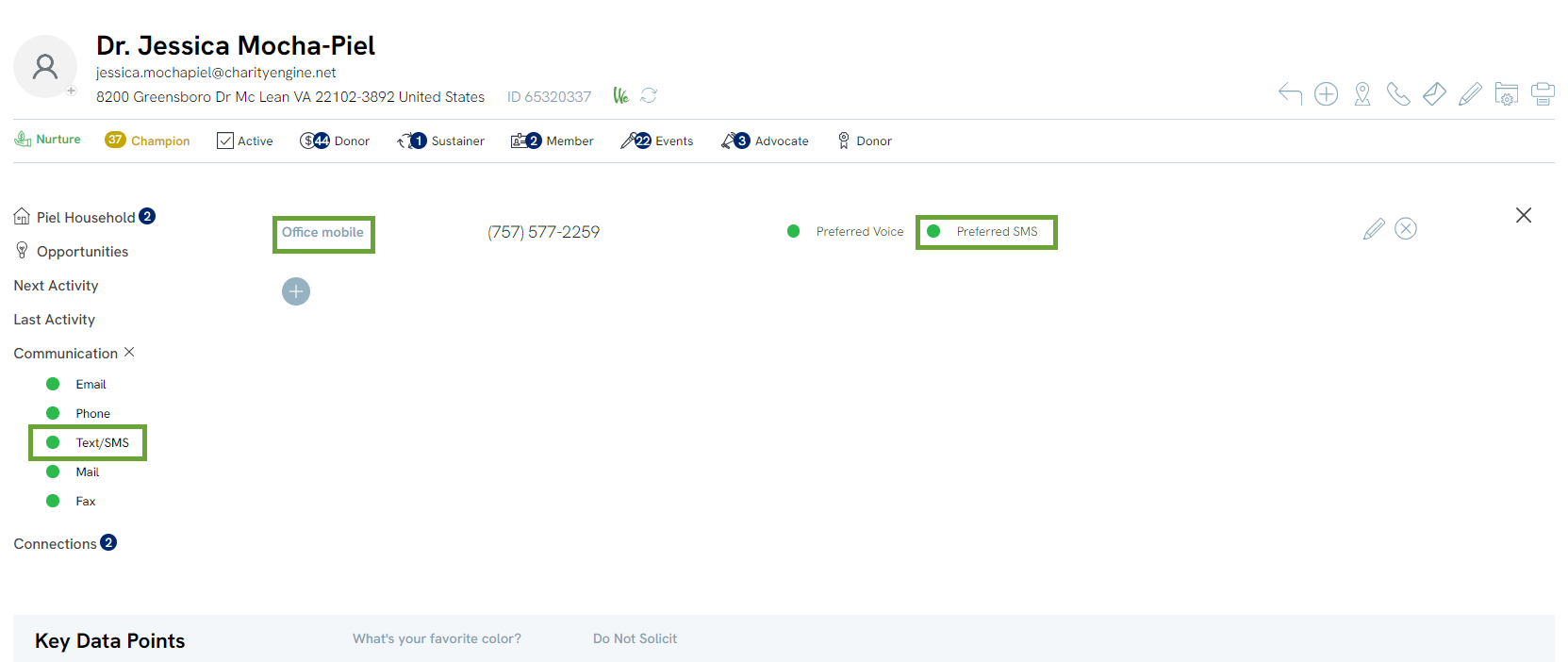
If your data requires bulk appending, this can be achieved by leveraging the Automation & Workflow app. This will allow users to correct contact records in advance.
For bulk update or data append, navigate to: Automation & Workflow > General > Import & Export > Create New > Import To: People - recommended fields provided below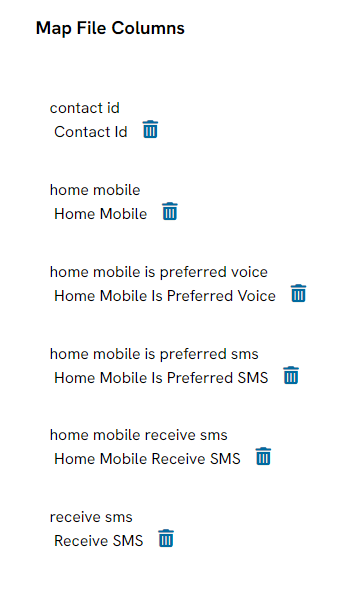
Preparing Your Opt-In List for SMS Campaign Blast
Creating an Opt-In List follows the same steps as email campaign Opt-In lists. Below are two methods for Opt-In list creation.
Option 1 - Query Creation
Important Note: If using a query for an SMS Campaign Blast, the query will require the presence of Contact ID and Primary Mobile Phone Number. Please ensure your contact records have been properly assigned with the following attributions for the identified phone number: Phone Type = Mobile, Receive SMS = Yes, Preferred SMS = Yes. If the three attributions are not associated with the contact record, the SMS Campaign Blast will not include the contact record in your initiative.
To create a query navigate to Automation& Workflow app > General > Queries > Create New >
Option 2 - Opt-In List Creation
Navigate to Campaigns app > List Management > Opt-In Lists > Create New
Insert Name and click SAVE(top right)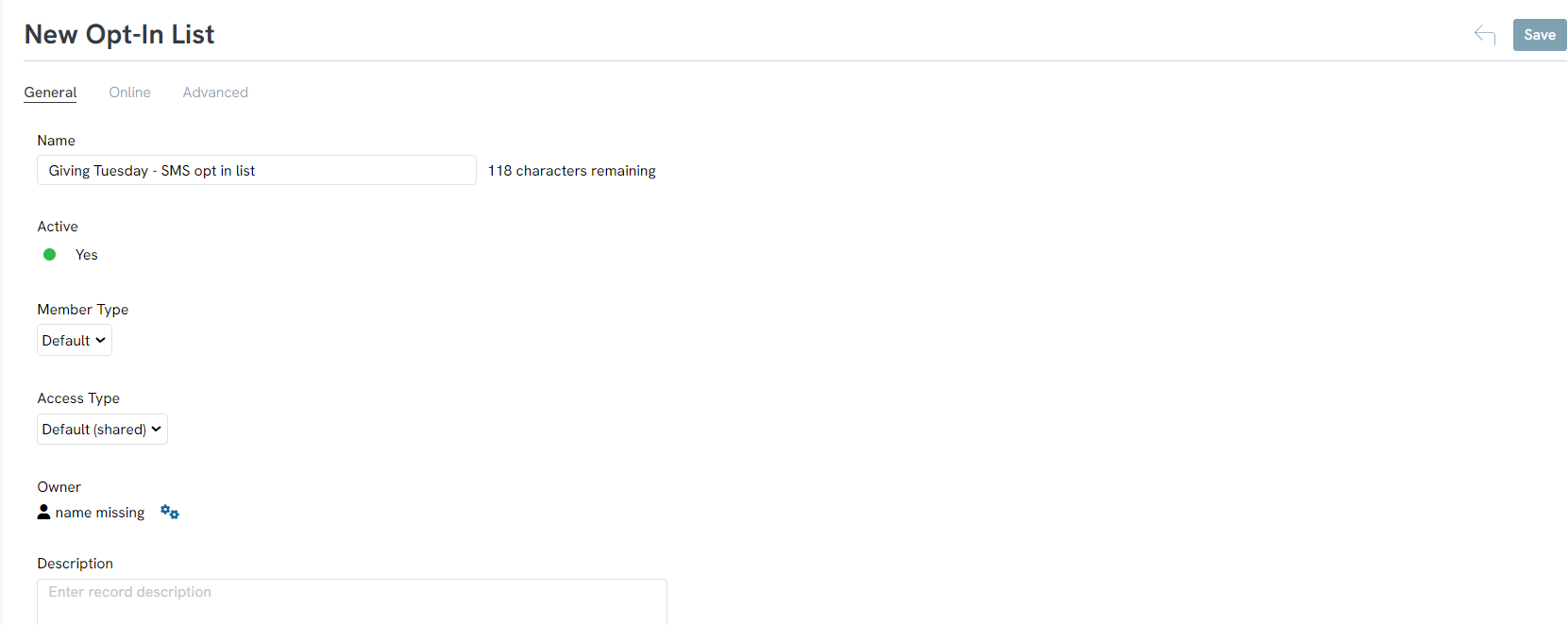
Next, assign contacts to your Opt-In List. This can be achieved several ways.
Option 1: Smaller Lists
Navigate to the Contact app > Organization & People > Contacts
In this example, we are leveraging the Advanced Filter option to obtain contacts created between 11/01/2022 - 11/11/2022. In addition, we filter our population with Receive SMS = Yes.
Click Apply to locate your results.
You can then click the top Checkbox to select all contacts displayed on that page, or you can select at the individual contact record. Once population is selected, click on the drop-down option to select "Add to Opt-In List" and select your Opt In List.
Note: Above Actions ensure you are Viewing as Summary vs. Card
Note: By "Checking All" this will ONLY select contacts displayed on the screen. If there are additional pages, continue to navigate through your pages to select the appropriate records.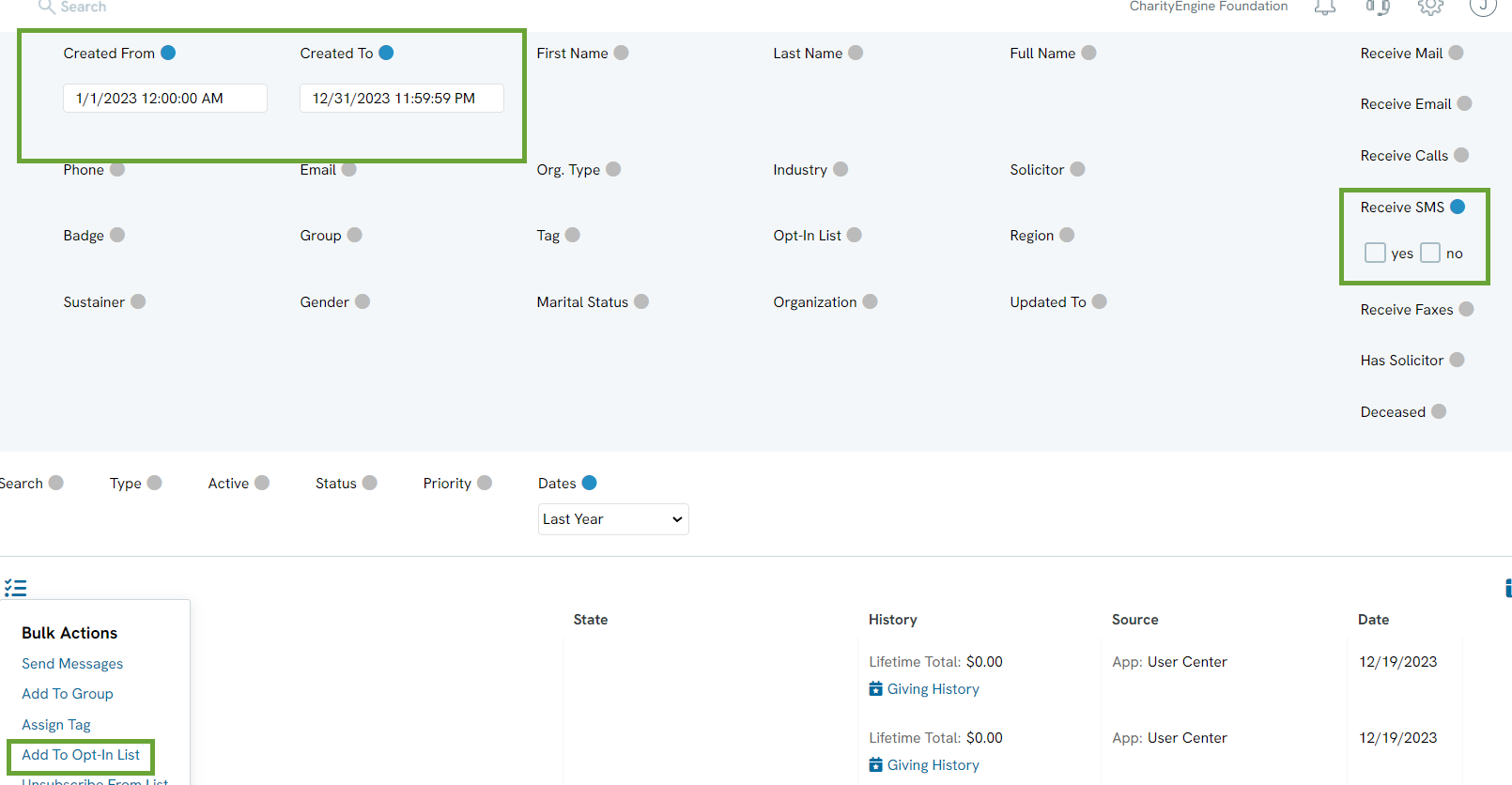
Option 2: Larger Lists - Recommend leveraging query to identify CharityEngine Contact ID
Navigate to the Automation app > General > Import/Export > Create New > Import > Import To: People > on the Settings screen navigate to List Assignment > Locate List and select ADD > click Next
Preparing your first SMS Campaign
CharityEngine® SMS messages can be a great way to send campaign messages to opted-in SMS phone numbers within your contact database. SMS messages can be used to send quick reminders to donors about events or campaigns. SMS messages have limited configuration, however links and important details can be shared quickly through them. These messages can be created and edited within the Campaigns application.
Note: Contact records must contain the following attributions to be included within the SMS Message Blast: Phone Type = Mobile, Receive SMS = Yes, Preferred SMS = Yes
To begin, navigate to Campaigns > Create & Publish > Creative > Create New (top right) > SMS Message
Complete entry of Name, Headline, Content and then navigate to Save
Note, use the Token selection for automated tokenization.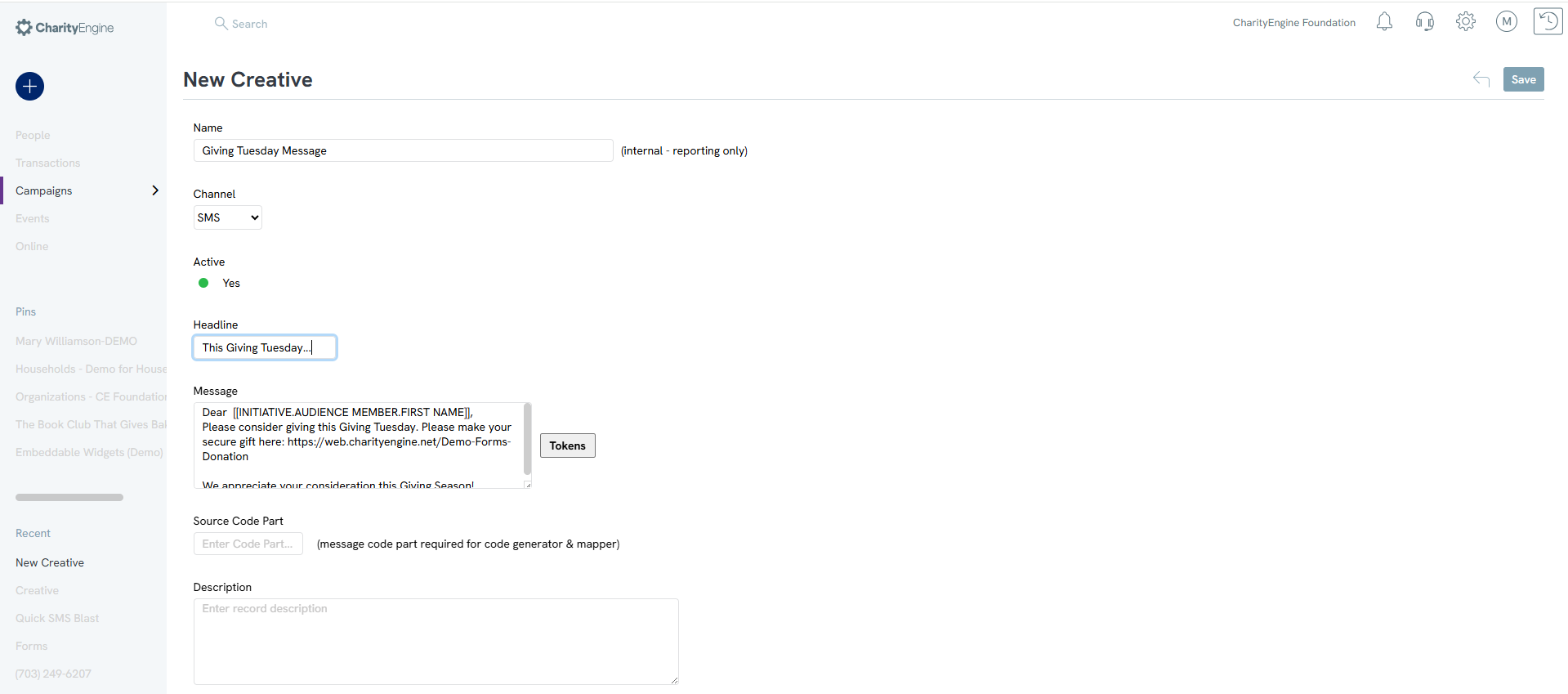
Now you are ready to start your SMS Blast. Once saved, click on the ellipses next to save and then click on SMS Blast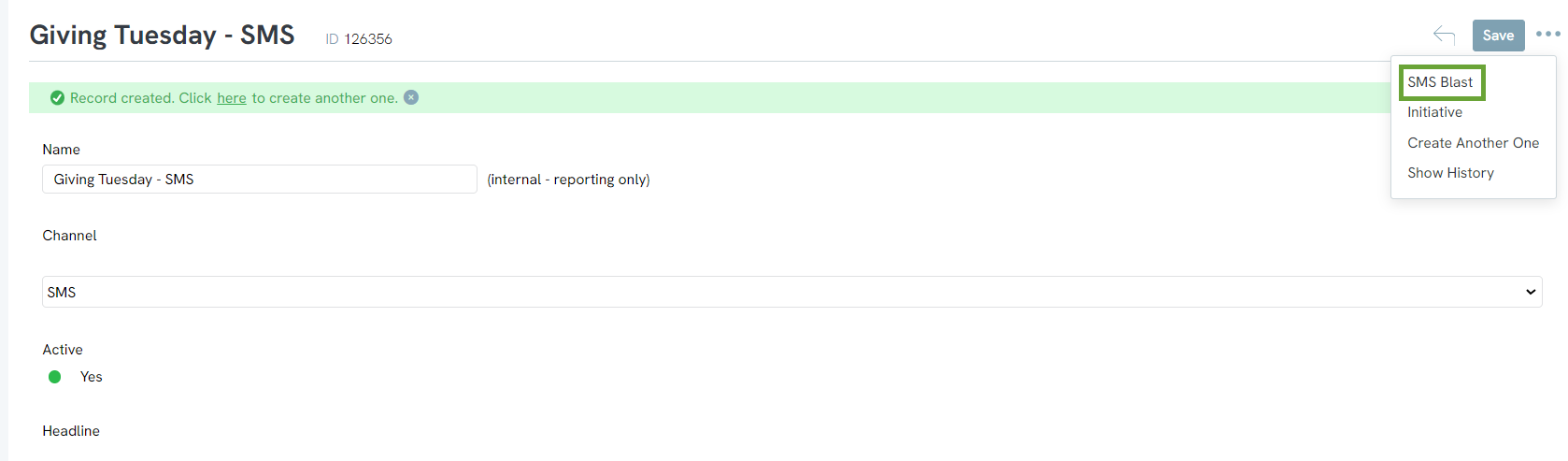
From here you can quickly Test your SMS Blast by toggling to Test. Simply enter a mobile number to proceed.
Once you have completed your test, Select Audience by toggling to List and select your Opt-In list or Query. In this example we have both an Opt-In List (Giving Tuesday - SMS Opt In List) and a query (Query: Giving Tuesday - SMS Opt In)
Please also proceed to select any Advanced options by navigating to Advanced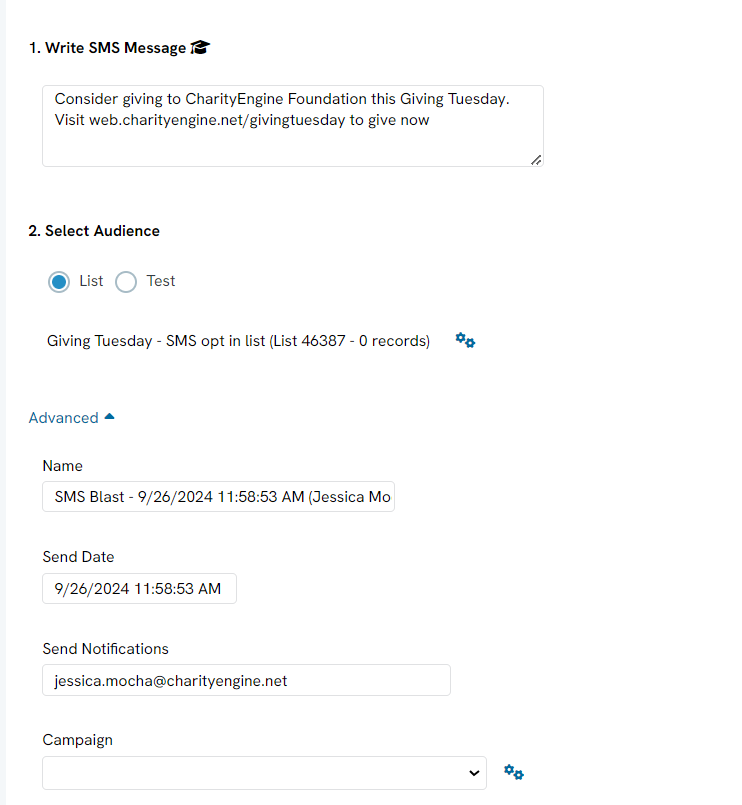
Click SEND NOW to initiate your initiative.
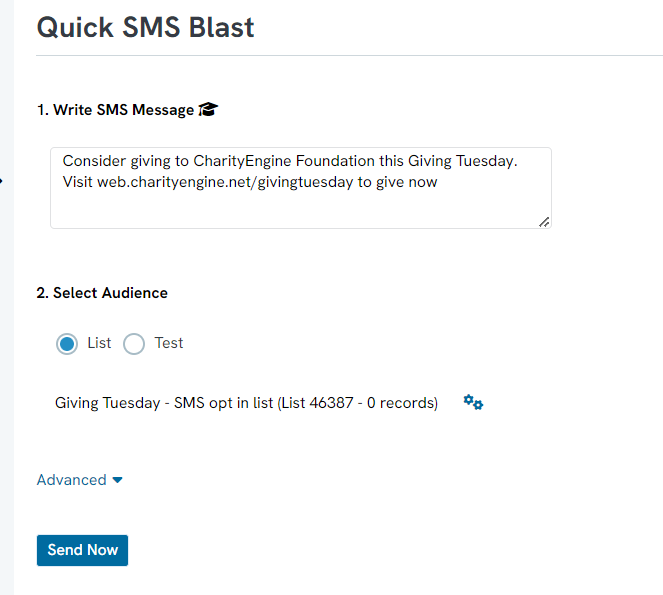
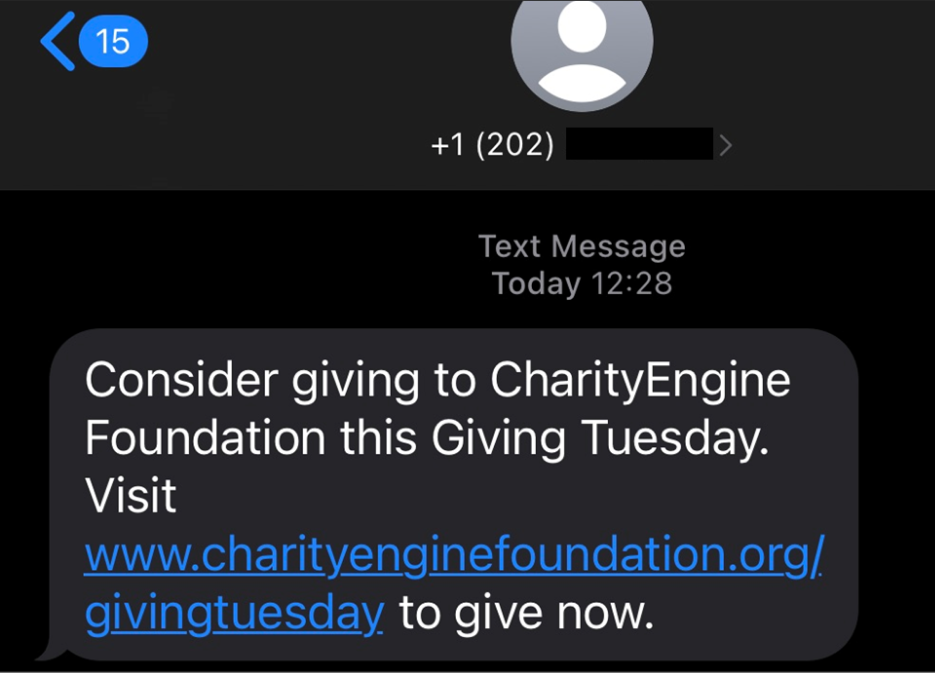
You will also be prompted to View Initiative Results. You can view now or can continue to monitor by navigating to the Reports & Analytics app > Campaigns > Initiative Analytics 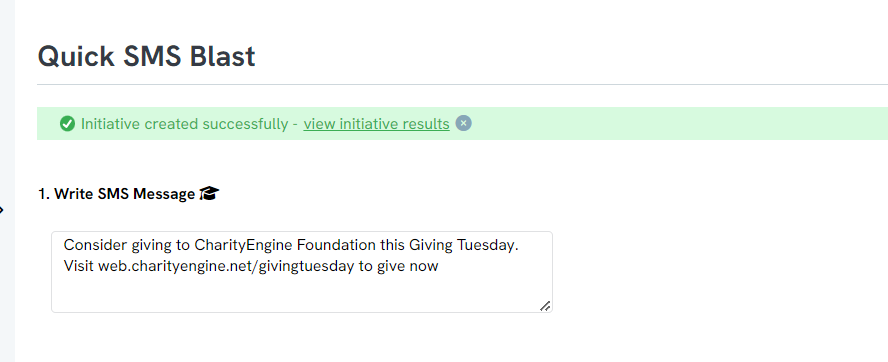
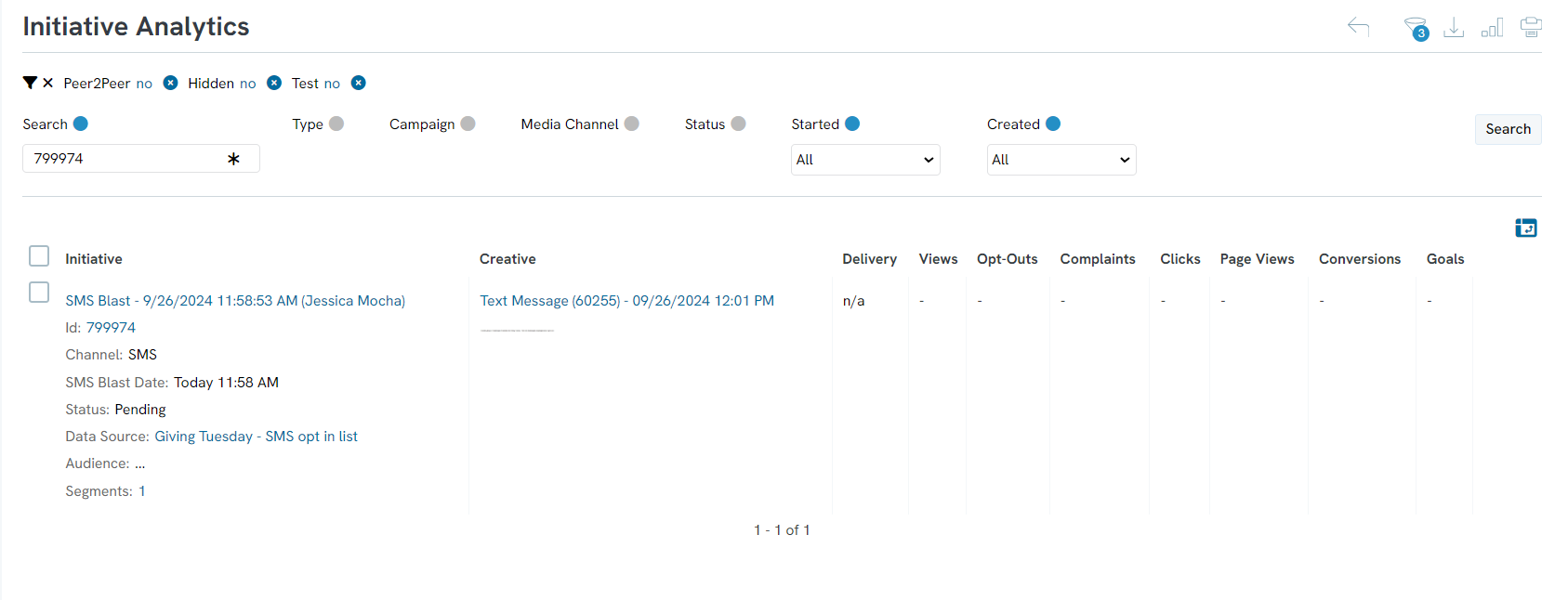
Troubleshooting Your SMS Campaign Blast
- My Initiative status is returning as Failed
- A status of failed maybe an indication that your source file does not contain qualifiable records.
- Phone Type = Mobile
- Receive SMS = Yes
- Preferred SMS = Yes
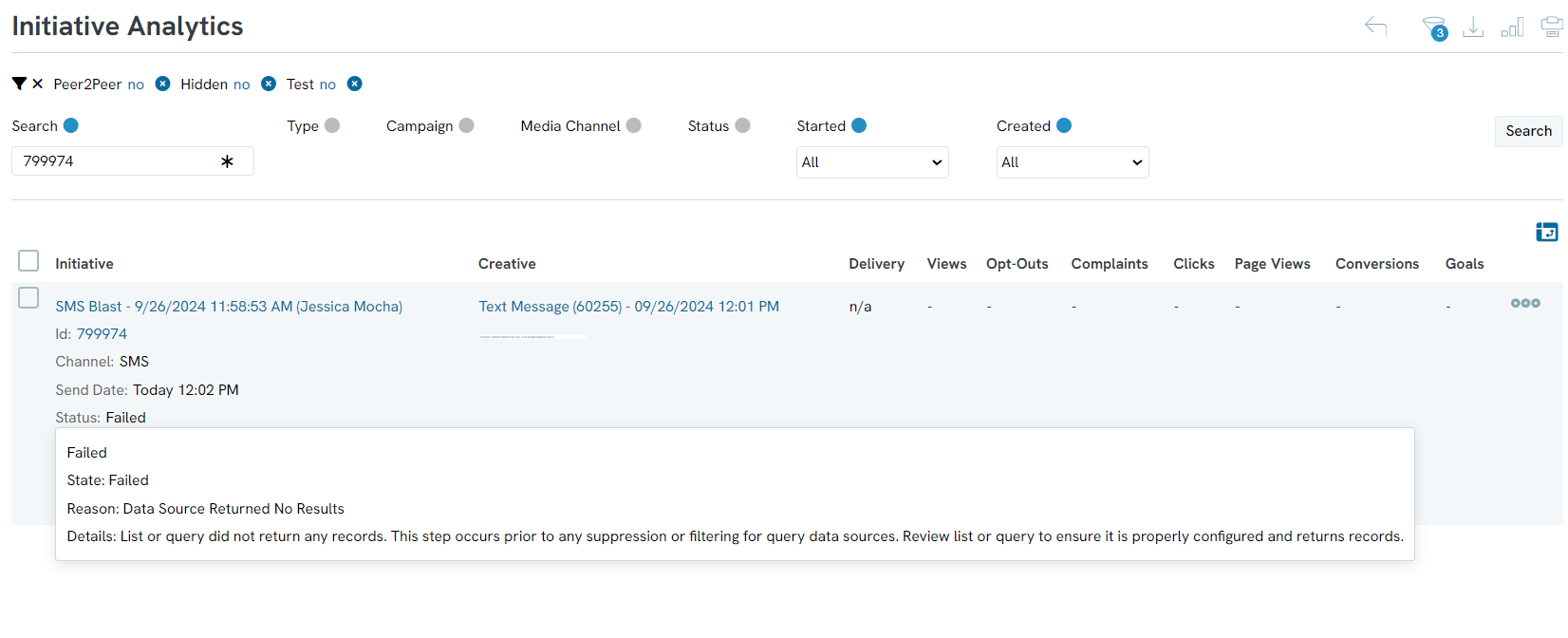
Preparing a One-to-One SMS Conversations
One-to-One SMS Conversations
CharityEngine now offers one-to-one texting capability, allowing staff members to have personalized text conversations with individual contacts. This feature is particularly valuable for major gift officers and other team members who need to maintain direct, personal connections with donors.
Features
- Initiate one-to-one text conversations from contact records
- View full conversation history including texts, emails, meetings, and other interactions
- Search conversation history for specific terms or topics
- Create follow-up activities directly from conversations
- Access recent conversations from the welcome screen
- View and filter all conversations under People > Conversations
Setup Requirements
- One-to-one texting requires a separate dedicated phone number from mass texting
- Additional cost on top of standard SMS package:
- Base price per number
- Requires professional services support for initial setup
- Standard message costs apply:
- Each message (sent or received) uses one text from your organization's SMS pool
- Messages are charged per organization's SMS pricing plan
Getting Started
- Contact CharityEngine to add a one-to-one SMS Conversations capability
- Assign numbers to specific staff members who need one-to-one texting capability
- Staff members can then:
- Start conversations from contact records using the "Start Conversation" icon

- View and manage all conversations from the People > Conversations section
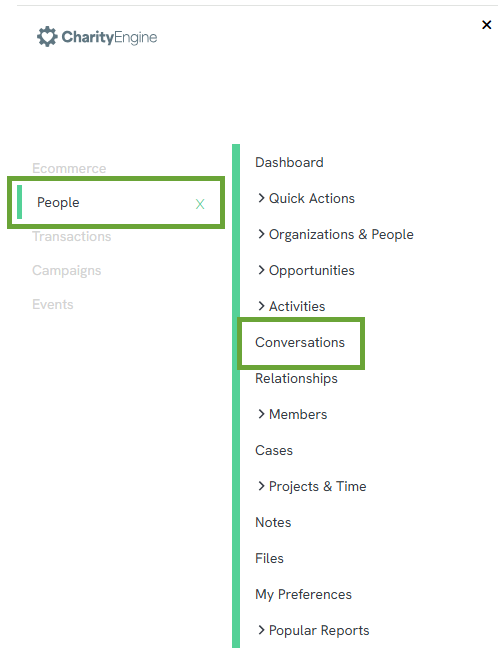
Frequently Asked Questions
Q. How long will my SMS Campaign Blast take to process?
A. Times will depend upon the size of your targeted list, smaller lists can be delivered within minutes. Larger lists may take several minutes.
Q. How can donors opt-out of SMS messages?
A. Donors can text STOP to be opted out of all text/SMS communication from your organization. Organizations should add this opt out for SMS to the Auto Responder for donor clarity.
Q: How do I set up an opt in list for SMS campaigns?
A: Setting up an opt in list for SMS campaigns is done in the same way you would set up any other opt in list. If you would like additional help on how to leverage SMS in reaching your donors, please read this article
Q. Can I create a web form for users to opt into SMS messaging?
A. Yes. Please read our article Web Forms: How to Create an SMS Opt-In Form for SMS Campaigns
