Large Data Set - Listing Screen Exports
As you exporting data, you may receive a notification indicating a Maximum screen export size exceeded. Large data sets on CharityEngine listing screens are defined as any record count over 100,000. Any data pull that exceeds this amount is not available to download via Report Builder. Here is a common message received when attempting to export large data sets:
Table of Contents
Steps for Exporting
To overcome the record count on large data sets, CharityEngine best practice is to use our import/export tool.
Step 1: With the listing screen filters set and the data set on screen, click the Report Builder Icon. Located on the top right-hand side of the screen:

Step 2: With Report Builder on screen:
a. Name the Report
b. Select all available columns
c. Move and confirm Selected Columns
d. Click SAVE
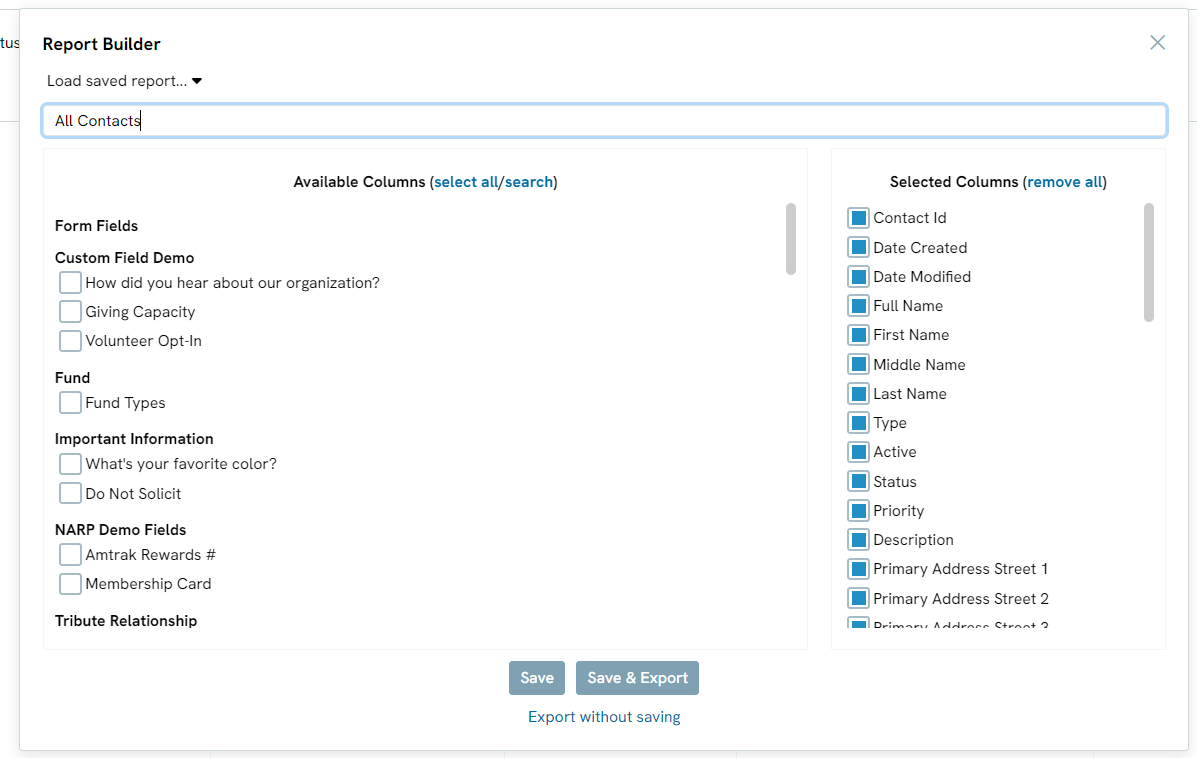
Step 3: Save Report and then open Report builder up again. Then click on Use Data Export App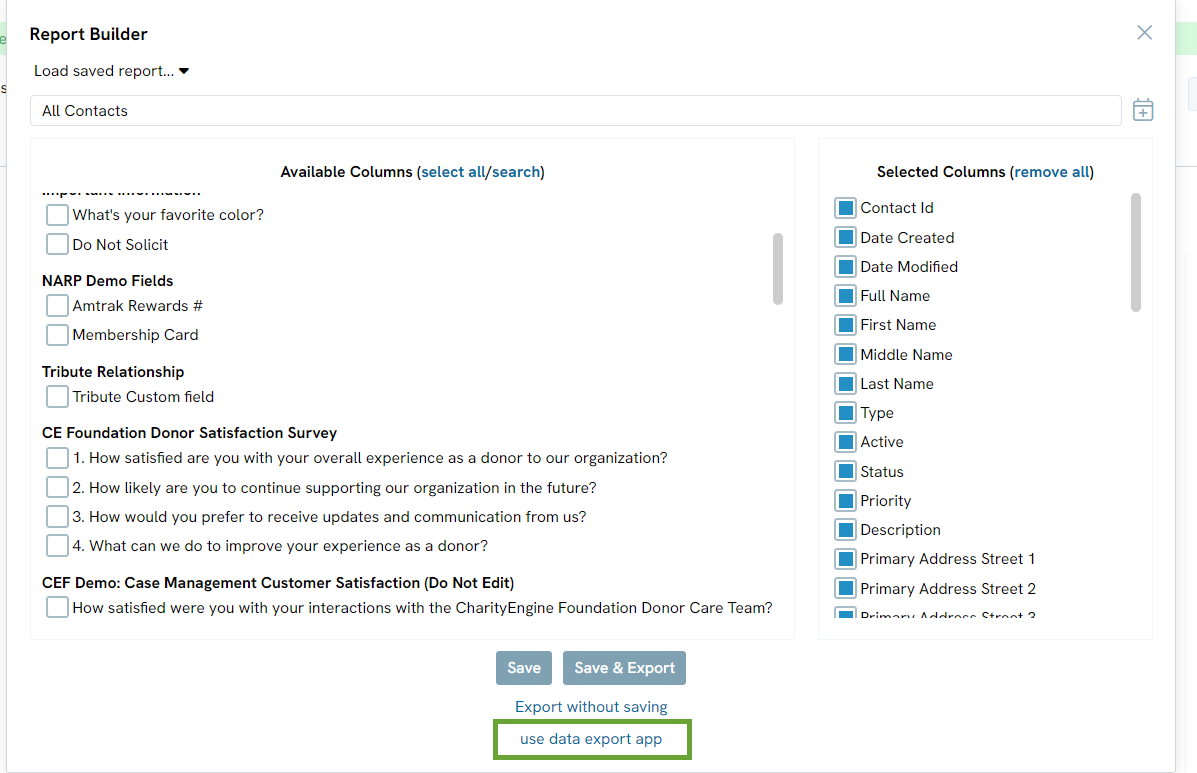
Step 4: Your report will already be selected as your data source. Click next to continue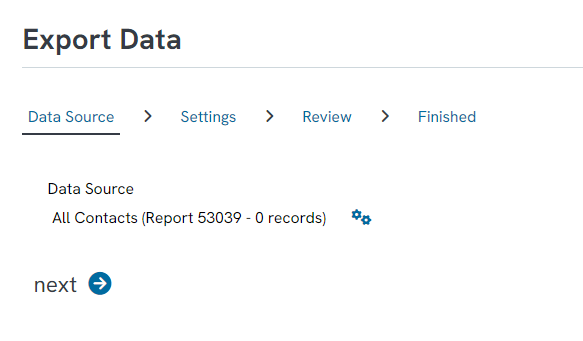
Step 5: Enter the Name of your export and click NEXT
Step 6: Confirm completion by clicking FINISH
FAQ & Further Reading:
Articles
- Navigating Through CharityEngine with Left Bar Navigation
- Queries: What Can I Do with a Query: Donations Within X Days
- Mobile Pay App
- Web2CRM User Guide
- Reports & Analytics: How to Use the Report Builder Tool (Legacy)
- Reports & Analytics: How to Access Lapsed Donors Reporting
- Opportunity - Moves Management: Opportunities Standard Reports
- WebFormContext API
- Opportunity - Moves Management: How to Link a Transaction to an Opportunity
- How to Use the Conditional Block
- PayPal/Venmo Gateway Configuration
- Sustainer Records: How to Deactivate Sustainers in Mass
- API Configuration: How to Configure your WealthEngine API Key
- API Integration: How to Create a WealthEngine Data Enrichment Job
- General
- Opportunity - Moves Management: Query/Search Practices to Establish Cultivation & Stewardship
- Data Governance: Updating Contact Records Through the Transaction or Contact Screen
- Configuration App: Regions in CharityEngine – Where to find them and how to use them
- Communication: How to Send Messages from Listing Screens
- Accounting & Finance: Leveraging General Ledger Codes vs. Funds
- Workflows: How to Bulk Delete Transactions Using Transformation Tool
- Memberships: How to Create & Manage a New Member - A Comprehensive Guide
- MobilePay: Downloading MobilePay by CharityEngine on your Apple Devices
- API: Google Maps Integration for Addresses
- Events: How to Create a Survey for Your Event
- Windows MobilePay App Swiper Driver
- Shared email domain
- Campaigns App: Why did my email test go to my SPAM folder?
- Data Import: How to Import Soft Credits
- How to Create a Petition
- Email Activity Tracking within CharityEngine
- Accounting: Accounting and Financial Reconciliation
- Automation & Workflow: Manually Sending Year End Statements to Households
- Automation & Workflow: Using the Import Functionality to Append Data
- Contacts: Files
- Contacts - Editing Contact Record Panels
- Trigger Tool: How to Auto Assign Contacts to a Household
- How to configure the peer-to-peer landing pages (Basic)
- Peer to Peer How to customize registrant Sign Up details
- Peer to Peer: Customize Receipt & Acknowledgements (Basic)
- Peer to Peer: How to create advanced settings, including Badges for Achievement levels
- Peer to Peer: How to create sender specific peer-to-peer emails within the peer-to-peer event
- Peer to Peer: End User - How to Sign Up to Fundraise
- Peer to Peer: Donors as Fundraisers: Your Fundraiser's Toolbox
- Team Pages: Join Codes
- Transaction App: How to Set Tribute Goals
- Transaction App: Assigning a Tribute Manually to a Transaction
- Opportunities - Moves Management: How to Create a New Opportunity
- Reports & Analytics: Overview and Usage of the Reports & Analytics Application
- Automation & Workflow: Modifying a Data Job
- Dashboard: Navigating the Welcome Screen
- Automation & Workflow: How Do I Install and Use the CharityEngine Excel Connector
- Data Governance: How to Manage Data Storage Limits
- Peer to Peer: End User - How to Create a Stand Alone Web Form
- Configuration: Critical Configuration Setting Monitoring
- Data Importing: How to Import Pledge Accounts & Historical Pledge Transactions
- Web Forms: Guide on Replicating Forms
- Web Forms: How to Create an SMS Opt-In Form for SMS Campaigns
- Creating a New CMS Website
- Advocacy: Managing and Customizing Navigation Bar of Advocacy Landing Page
- People App: Relationships & Connections
- Queries: What Can I Do with Queries - Creating A Comm List including People, Households, Orgs
- General: How to Use Email Concierge & Writing Assistant to Perform Tasks in CharityEngine (AI)
- Advocacy: How to Add Labels to Advocates (Tags, Groups and/or Opt-in Lists)
- Reports & Analytics: How to Use the Constituent Density Report
- Advocacy: How to Manage Communication Opt-In Lists for Action Alerts
- Queries: What can I do with Giving History
- In-Kind Gifts: How to Create and Manage In-Kind Gifts - A Comprehensive Guide
- Campaigns & Marketing: Creatives - Crafting and Managing Compelling Pieces for Non-Profit Campaigns
- Connect to Swiper for Apple Devices
- Advocacy: Adding Notes to Actions
- Advocacy: Display Vanity URLs/ Domain as Default
- Advocacy: Location filters for Advocacy actions (listing screen) reporting
- Advocacy: Using Google Tag Manager/ API for tracking of Advocacy Campaigns
- People App: How To Set Your User Preferences
- Campaigns App: Media Channel vs. Response Channel
- Outlook Connector
- Transactions: Matching Gifts for Employee Giving
- Cobranded CharityEngine PayPal Page
- Web Forms: Advanced Web Form Design Elements
- Advocacy: Adding a Donation Option to an Action Alert
- Transactions: Preparing & Sending Year End Statements
- Sustainers: How to Create and Manage Recurring Donors
- Automation & Workflow: An Introduction to Queries
- Transactions: Fraudulent Transactions, Proactive Fraud Management, & Managing Fraud Events
- Email User Guide
- Events: Creating a Standard Out of the Box Web Form
- Email Deliverability Best Practices
- Developer: API - Installing the CharityEngine Public Web API
- Events: A Comprehensive Walk Through for Events Set-Up
- Data Importing: How to Import Contact - People Data
- Email Campaigns & Web Forms: How to Add System/Global Tokens and Conditional Blocks
- Events & Volunteers: Tickets
- Assigning Groups, Tags, and Opt- In Lists Through Importer
- Audience - How to Create & Manage Audiences for Effective Marketing Campaigns
- Data Importing: Contacts & Use of Contact Matching
- Exporting Data: How to Schedule an Export Data Job
- Workflow & Automation: Data Governance – Contact Management (Merge, Delete, Inactive)
- Web Forms: Using Email Auto Responders with Forms
- Sending Tracked Emails
- How to Clear Contacts from Groups, Tags, and Lists Using Trigger Tool
- Advocacy: Creating Advocacy Issues
- Transactions: Sending Individual/Multiple Acknowledgements or Receipts
- Reports & Analytics: An Introduction to Frequent Reporting Options within CharityEngine
- People App: How to Create and Manage Activities
- People App: How to Create, Use and Manage Cases
- Campaigns & Marketing: Harnessing the Power of SMS Marketing for Non-Profit Outreach
- Reports & Analytics: An introduction to custom dashboards within CharityEngine
- People App: Updating Donor Passwords
- Credit Card Automatic Updater: How to Configure the Card Updater and Overrides
- Trigger Tool – Creating an Opt-In List
- Paying Your Bill
- Transaction App: How to Manually Create Soft Credits
- How to Configuring URL Redirects
- Data Governance: Best Practices for Backing Up Data
- Reports & Analytics: How to leverage the Out-of-the-Box Campaign Dashboards
- Audience: Creating Segments in Initiatives
- Configuration: How to Configure for a Fiscal Year and Downstream Reporting
- Web Froms: How to Create an Internal Form (for a Telethon, Radiothon, or Conference)
- Advocacy: How to manage the auto-response email from advocacy action alerts
- Using Landing Page URLs to Populate and Override Attributes for an Initiative
- API Integration: Configuring API User Account
- How to Add Multiple Funds to a Web Form
- Contact Records: Changing Contact Type
- Advocacy: How to create an advocacy message that is only partially editable by advocates
- Advocacy: Representatives & Custom Targets
- Contacts: How to Create a New Affiliate/Chapters
- Campaigns & Marketing: Creating and Managing a Communication Series
- Reports & Analytics: How to Use the Report Builder Tool
- User Account Settings & Administration
- Acknowledgments
- Campaigns & Marketing: Sending - Mastering the Art of Testing and Sending Campaigns for Non-Profits
- Peer-to-Peer Fundraising Set-up & Configuration
- Events & Volunteers : Registrations
- Promo Codes & Discounts
- Campaigns & Marketing: Unveiling Success: The Art of Monitoring Results in Non-Profit Email Campaign
- Web Forms: How to Test Web Forms
- Developer: Integration with Google Analytics and Google Tag Manager Tracking
- Donations: Issuing Credit, Reversals, and Outgoing Payments
- Data Importing: How to Import Transactions
- Donations-Batch Entry: How to Set-up & Enter Donations Via Batch Processing
- Advanced Web Forms: How to use CharityEngine Tokens to Customize Your Form templates
- Web Forms: CAPTCHA Protection on CharityEngine Forms
- Trash Can
- Automation & Workflow: An Overview of Triggers & Use Case - Examples
- Web Forms: How to Design Your Web Form
- General: Global Search
- Online: How to Enable DAF Pay as a Payment Method
- Contacts : Legacy vs. Compliance
- Microsoft Single Sign-On (SSO)
- API Query Mode
- Spam Removal: Provider Recommended Actions
- Configuration: Whitelisting IP Addresses
- Configuring Event Types for P2P
