Automation & Workflow: Modifying a Data Job
Introduction
Throughout CharityEngine, you may have created an automated job for campaigns, reporting, or queries. Should you need to make a change to that data job, this article will walk you through the steps to take for modification.
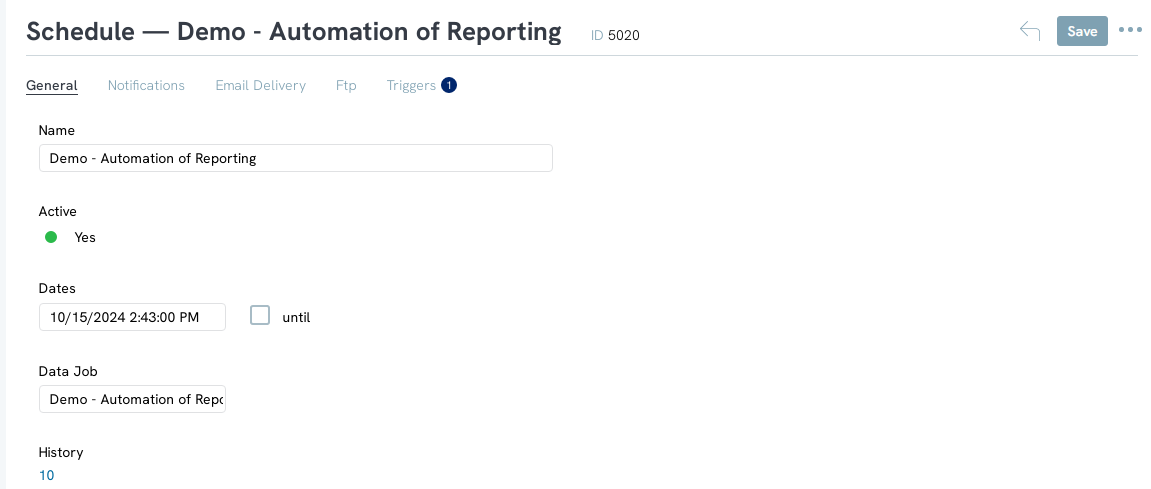
Table of Contents
Prerequisites
This will walk through modifications to existing data jobs. If you would like to learn more about setting up a data job, visit:
Instructions
Step 1: Navigate to the Automation & Workflow App > General > Job Scheduler > locate your job > ACTIONS: Manage
Step 2: Locate the tab needed for your required change:
- General Tab: To modify the job name, make inactivate, modify the start date, or create an end date, change the Data Job (or data source)
- Notifications Tab: add, delete, or edit recipient's email address, modify the email subject line, activate/deactivate sending when the data source contains no values
- Email Delivery Tab: select to have report sent as an attachment or password protect
- Ftp Tab: set up FTP delivery of your report
- Triggers Tab: update or delete sending triggers
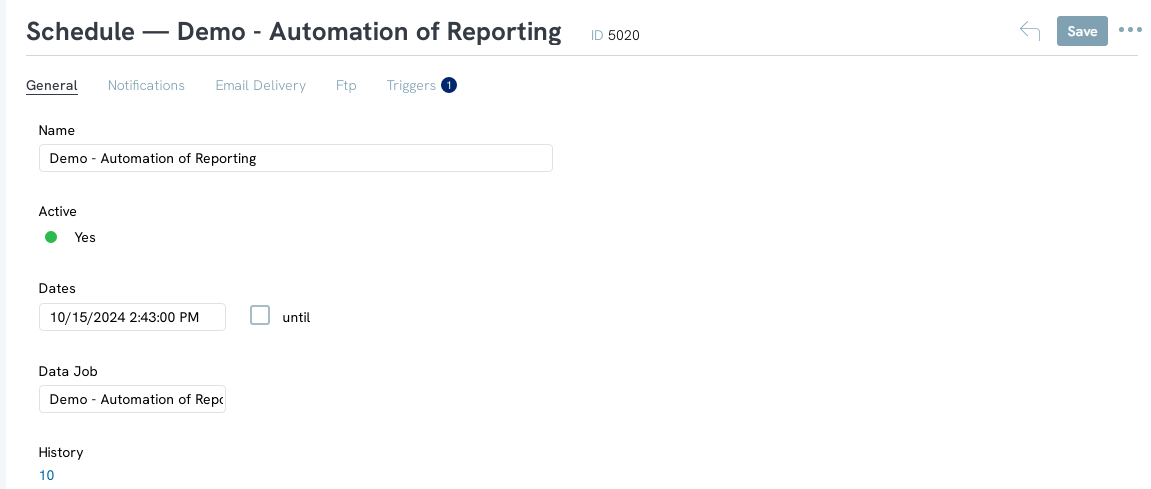
FAQs & Additional Reading
Q. I don't currently have a data job established. How can I learn more about how to set up a data job?
A. If you would like to learn more about setting up a data job, visit:
A. If you would like to learn more about setting up a data job, visit:
