Introduction
Acknowledging and receipting donors after they have submitted on a form is one of the key actions your organization will do. Auto-responders can be a useful tool for managing financial transactions, especially in scenarios where immediate acknowledgment or confirmation is required. When you create a web form through CharityEngine, users can elect to automatically initiate a receipt and/or acknowledgement to your donor/constituent... helping to automate and reduce extra steps by the organization.
Table of Contents
Prerequisites
A basic template is available for simple out of the box usage of the auto-responder feature. Customization can be completed to include logos, images, and system tokens.
Receipts and Acknowledgements - Overview
Receipt and acknowledgement are two terms commonly used in the context of financial transactions. Although they are related, there are distinct differences between them:
- Receipt: A receipt is a document or proof that indicates the successful completion of a financial transaction. It serves as evidence that payment has been made or received. Typically, a receipt includes details such as the date and time of the transaction, the amount paid, the payment method used, and any other relevant information. Receipts are commonly provided to donors after purchases, payments, or other financial transactions as a record of the transaction.
- Acknowledgement: An acknowledgement, on the other hand, is a communication or response sent by a recipient to confirm the receipt of a message, document, or transaction. It is a way of acknowledging that the sender's communication has been received and understood. Acknowledgements are often used in to acknowledge the receipt of orders, inquiries, complaints, or other types of correspondence. They may include a brief message expressing gratitude or providing information about the next steps.
Receipts & Acknowledgement Templates
CharityEngine provides an out of the box receipt for easy to use and readiness. Customization can also be completed for specific branding and messaging to meet your organization's needs.
To review, update, and/or create a receipt/acknowledgement template:
Step 1: Navigate to the Configuration App > Design & Messages > Templates
Step 2: Use the Quick Filter to locate Type: Receipt or Acknowledgement Message
Step 3: Locate the [Organization Name] Tax Acknowledgement Email out of the box template
This can be used for immediate usage - and can also be modified to include additional tokens, images, logos, etc. Simply click ACTIONS > Manage > Message Content tab to get started.
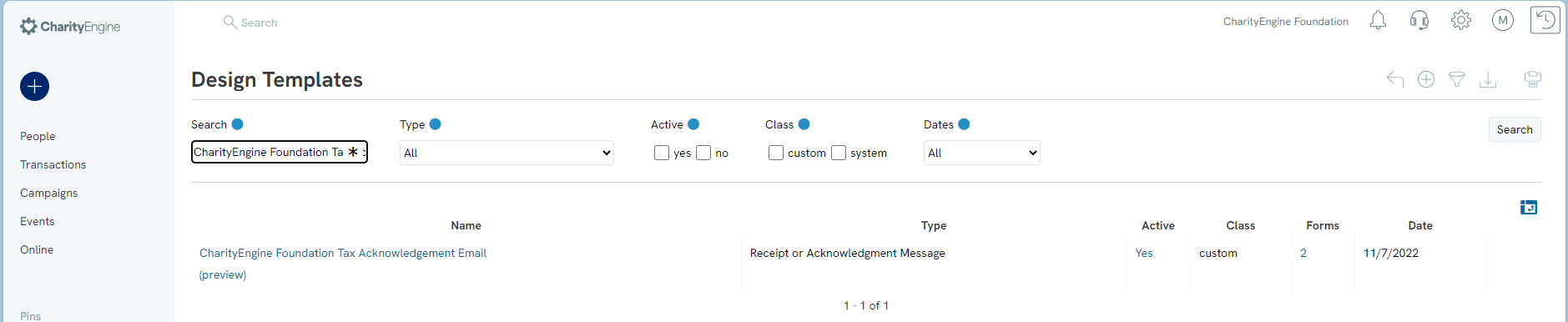
Customized Example including - organizational logo, system tokens such as fund name, gift amount & tax-deductible amount, etc.
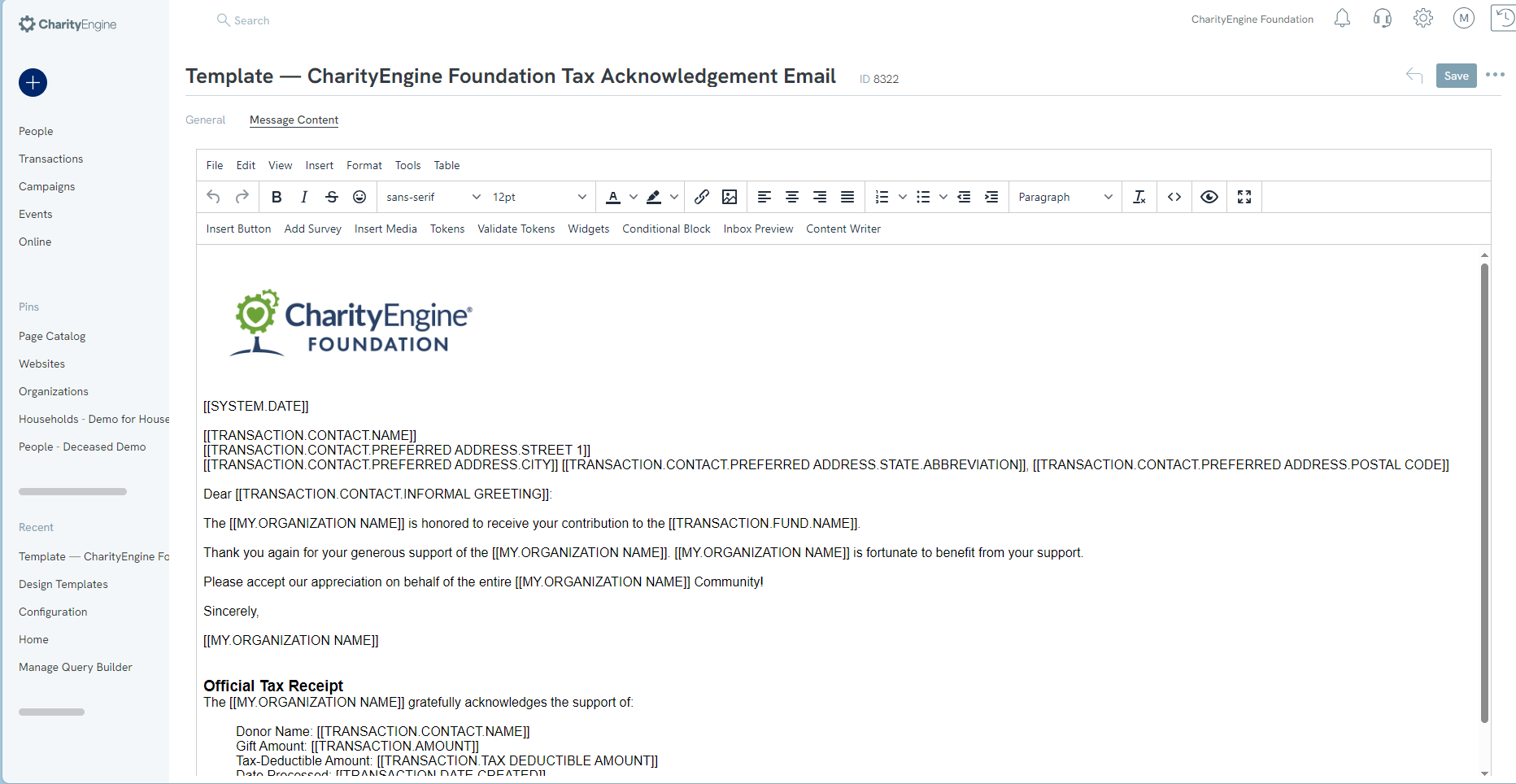
Setting Receipts & Acknowledgement Templates as Auto-Responder
To activate and initiate auto-responses on a web form, follow these instructions:
Step 1:Locate the web form by navigating to the Online App > Web Forms > Search & Manage > locate the web form > ACTIONS > Manage
Step 2: Navigate to the Email tab
Step 3: From the Donor or Constituent Auto-Responder:
- Toggle Send Confirmation = Yes
- Email Message: use out of the box default or select customized/other template
- Subject: Optional for update
- Display Name: Optional for update
- Reply To: Optional for update
- Log: Elect to attribute the action as a receipt, acknowledgement, or both. This will be presented on the transaction record for successful/approved transactions.
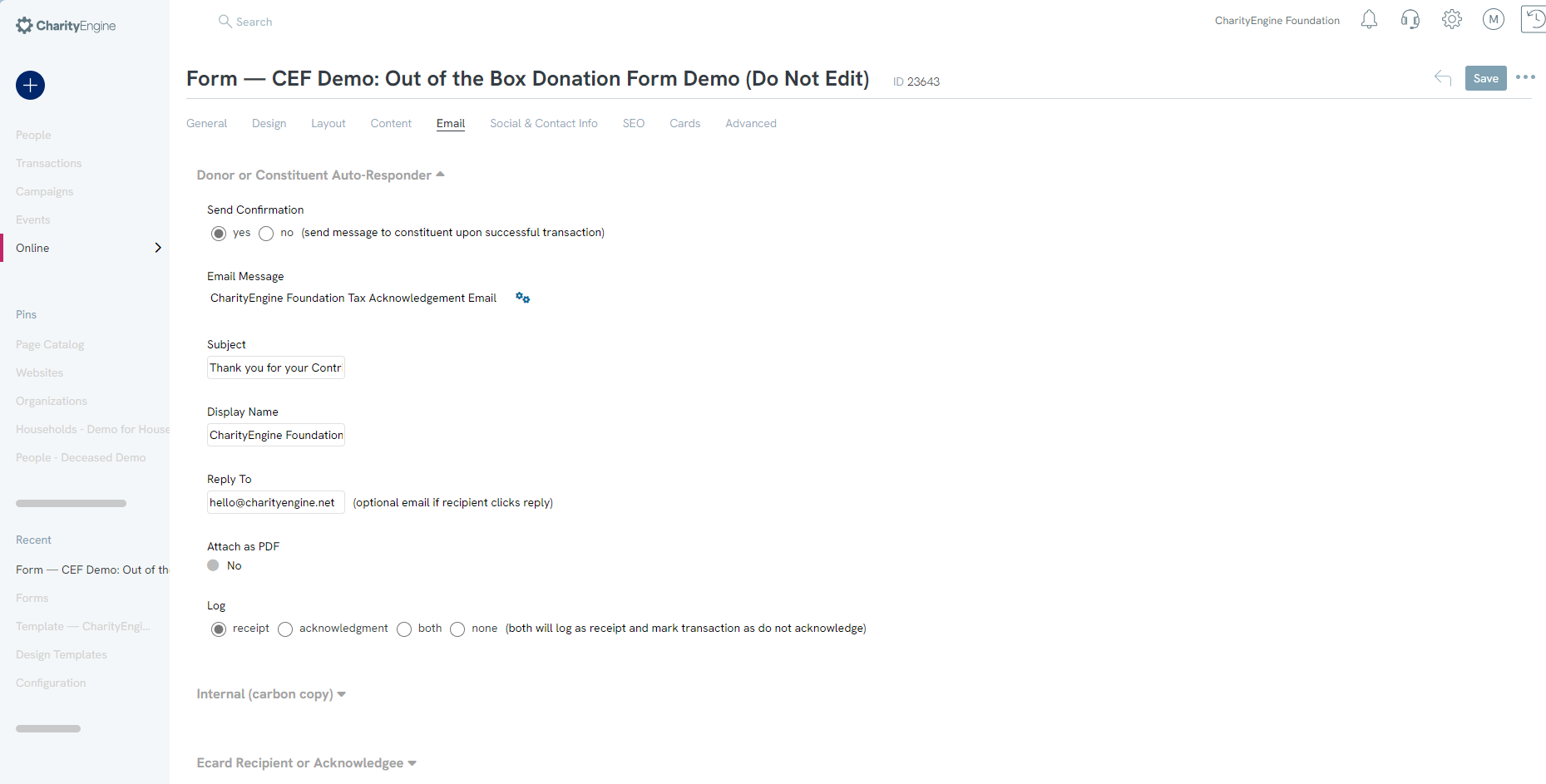
FAQs & Additional Reading
Q. Where can I learn more about the WYSIWYG (What You See Is What You Get)?
A. Learn more in our article Web Forms: Using the WYSIWYG Editor for Forms and Emails
For additional information regarding creating forms click Here
