Introduction
CharityEngine provides an easy way for you and those in your organization to craft activities associated with your contacts and constituents. Creating an activity not only creates a record but also a reminder and record of the points of time in which you are interacting with your donors. CharityEngine makes it easy to create, manage and automate activities - allowing you and your team to ensure strategic activities are planned, scheduled and executed.
Table of Contents
Instructions - Creating New Activity Records
Step 1: Navigate to the People App > Activities > Create New to create a new activity from this screen.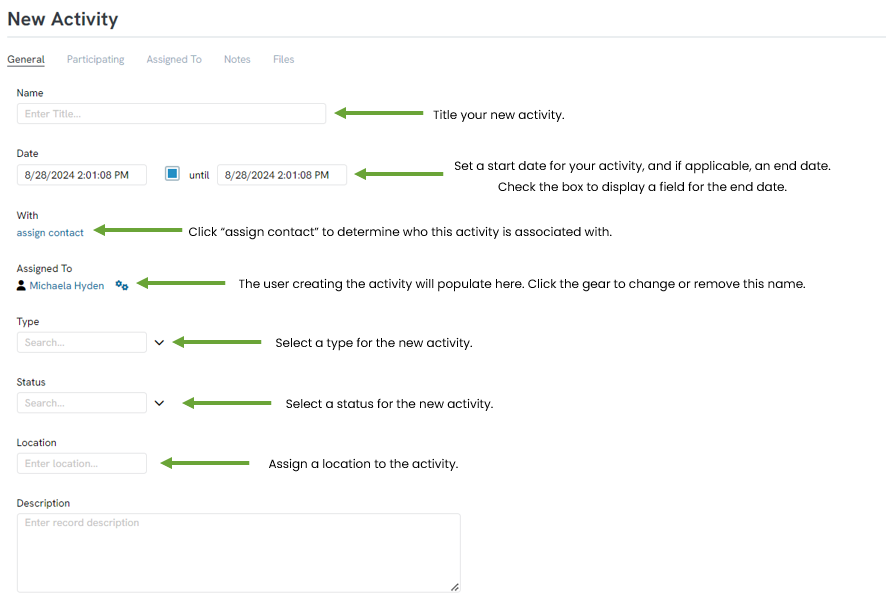
Instructions - Managing Existing Activity Records
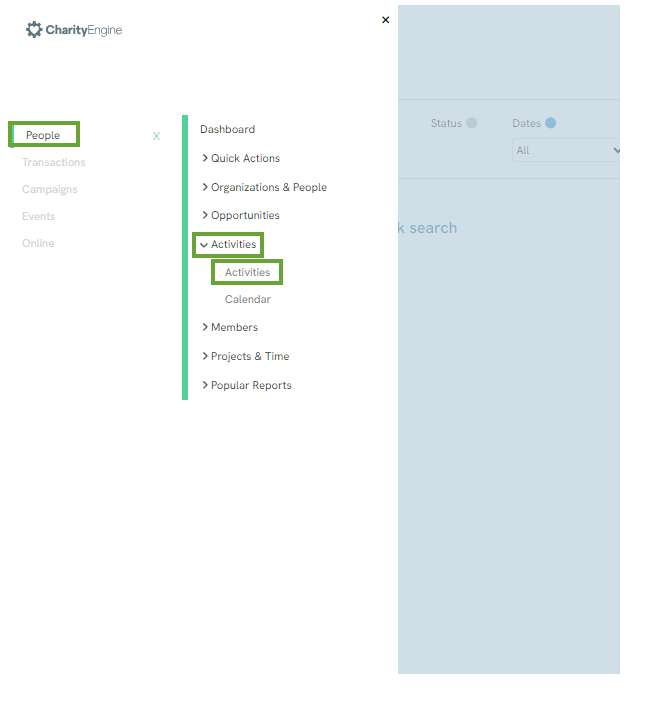

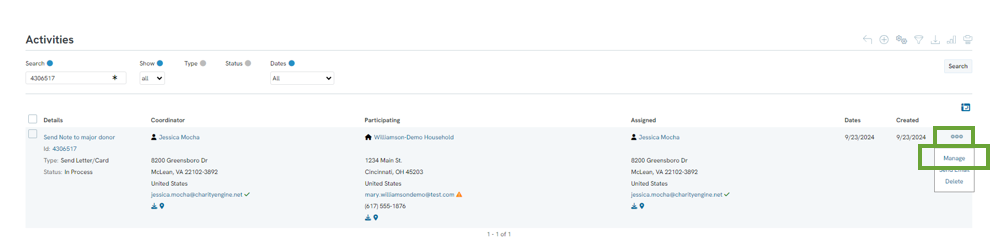
Instructions - Creating Activity Automation
Instructions - Viewing My Activities
There are a few areas in which you can view and monitor your activities to assist you in keeping organized on donor cultivation efforts, organizational events, and/or planned communication plans.
Activity Calendar
Use the activity calendar to view activities, communication plans, and events in a calendar view.
Step 2: Use the filter features to view by month, week, or day - and/or filter by activities, events, and/or initiatives
Activity Summary Panel - Default Dashboard
Use your organization's default summary dashboard for a quick view of activity calendar to view activities, communication plans, and events in a calendar view.
Step 3: Locate the Upcoming Events panel to view organizational events in which you are connected with
Activity Report Builder
Use the report builder to create a custom report and export for your organization's needs.
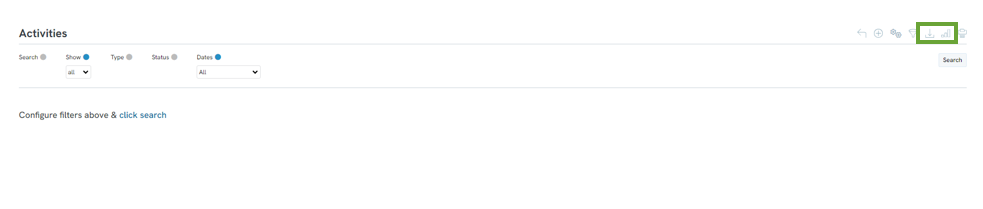
Sync Calendar Feature
You can now sync your CharityEngine calendar with your preferred email calendar using the Sync Calendar feature under People > Activities > Sync Calendar. Additionally, you can add individual Activities to your email calendar by selecting "Add to Calendar" from the ellipses dropdown on the Activity detail screen OR clicking the calendar icon on the Activities listing screen. To ensure you never miss an important task, you can also enable "Send Reminders" on the Activity detail screen to receive email notifications as the activity’s target date approaches.
Setting Calendar Reminders: Individual
Step 1: Access an activity from Dashboard or People App > Activities > Activities > Manage selected activity
Step 2: Toggle Send Reminders to Yes
Step 3: Click Add to Calendar
Step 4: Open download file to initiate Microsoft Outlook Calendar and complete calendar details to save to personal calendar
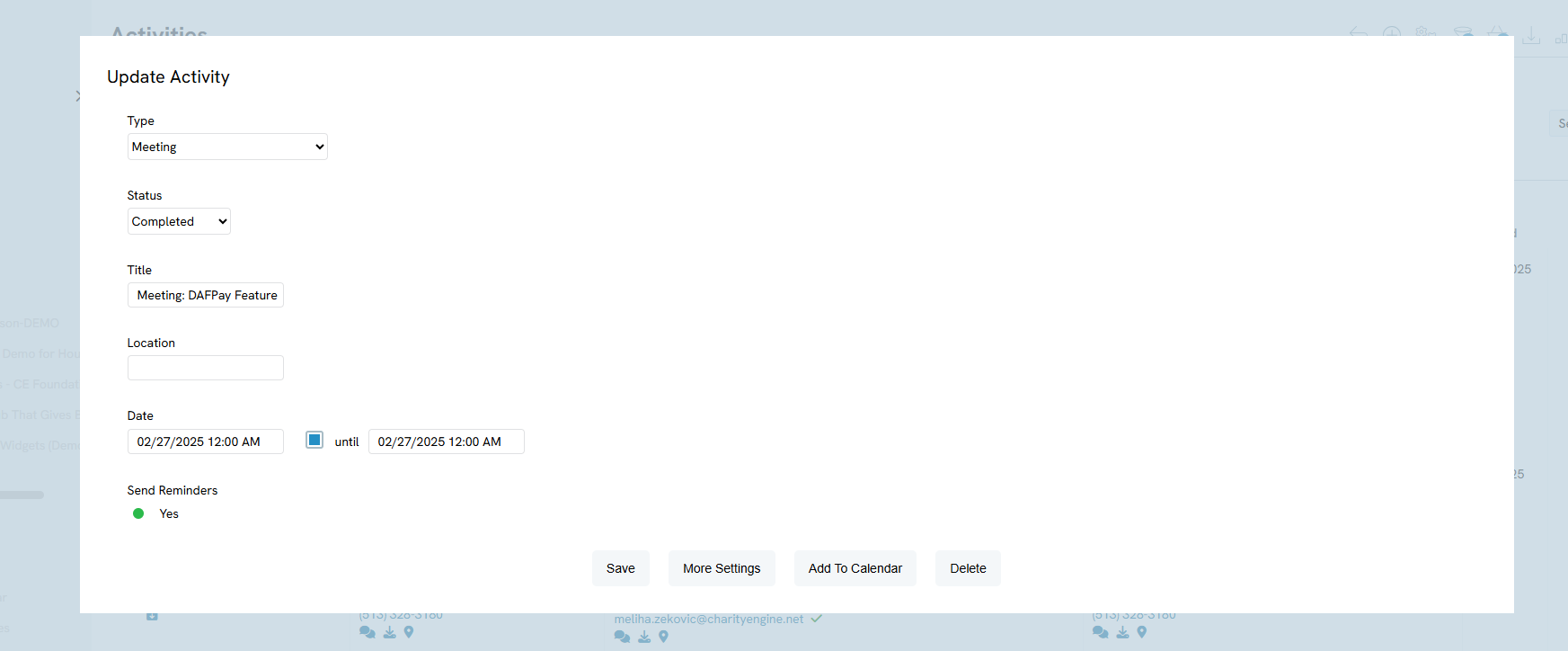
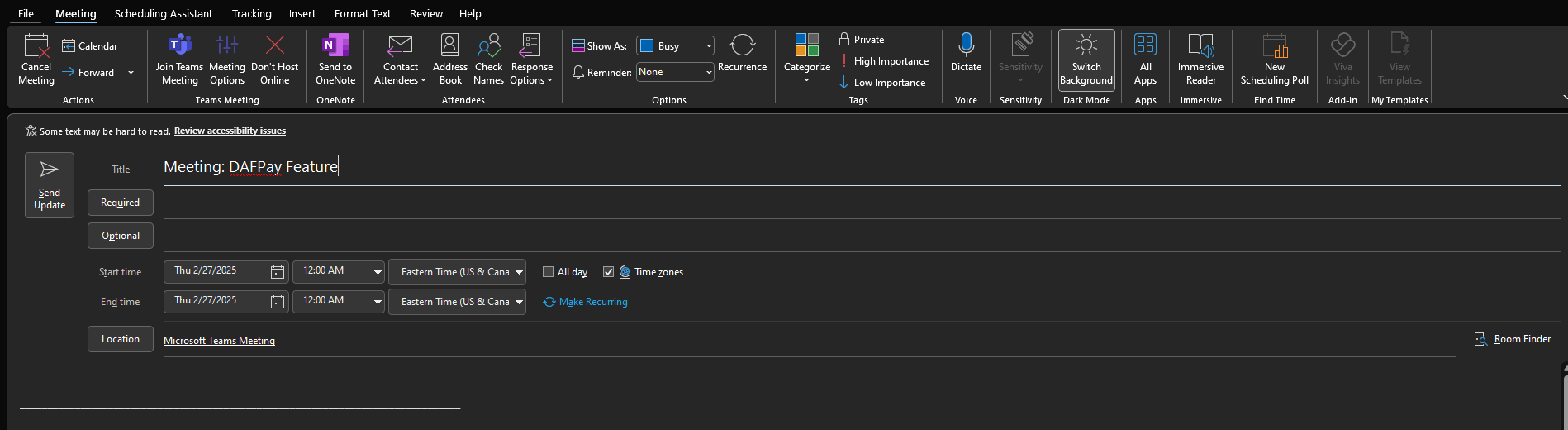
Setting Calendar Reminders: Bulk
To select 2 or more activities to add to calendar
Step 1: Access an activity from Dashboard or People App > Activities > Activities > Use filters to select activities
Step 2: Select all or one or more check boxes next to the activity and access the Bulk Actions menu
Step 3: Select Add to Calendar
Step 4: Open download file to initiate Microsoft Outlook Calendar and click Import at "Do you want to open this calendar as a new calendar or import its items into your calendar?"
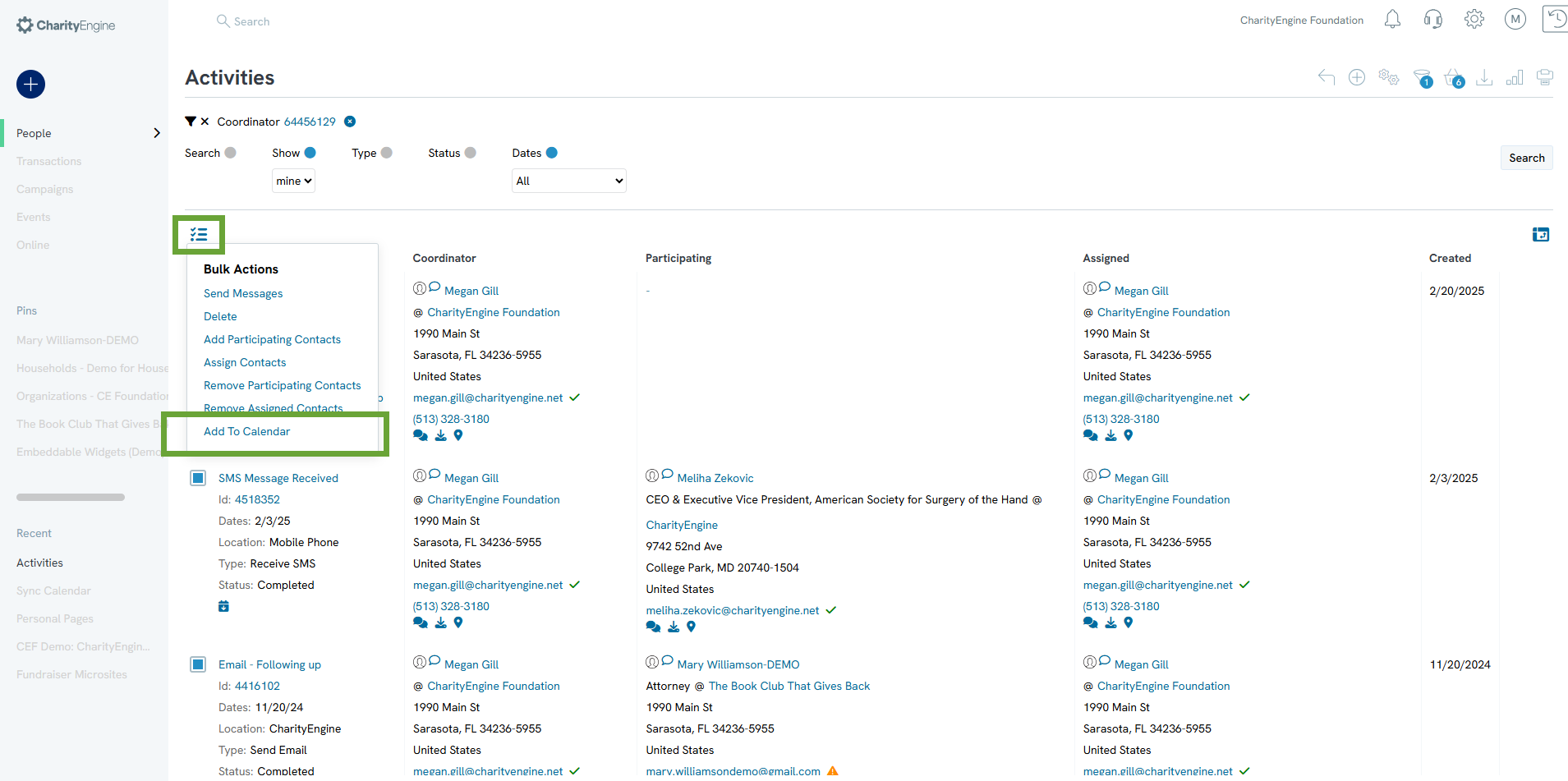
Sync All (Automatic)
Step 1: Access People App > Activities > Sync Calendar
Step 2: Sync Calendar: Enabled > Save
Step 3: Access the ICalendar URL (refresh page if not immediately populated)
Step 4: Access Microsoft Outlook > Calendar > Add Calendar > From Internet
Step 5: Paste URL from step 3 into Pop Up box in Microsoft Outlook and click OK

FAQs & Additional Reading
Q. How can I use the trigger feature to create automated actions, activities, notifications, etc. for my organization?
A. The Automation Trigger feature can be a powerful tool to assist you in automating tasks to eliminate the need of manual work. Learn more about how to use the Trigger feature and a few use cases by visiting Automation & Workflow: An Overview of Triggers & Use Case - Examples
