Introduction
Having the most up to date and accurate information on a contact record is important to maintaining good data hygiene, this includes including the +4 on a zip code on a contact record. Including the entire zip code will also help if your organization is involved in advocacy to ensure the correct representatives are associated with the contact. In addition, preparing addresses for direct mailing using the USPS Address Correction feature will also assist in reduced return mail and great opportunity for collecting fundraising dollars or getting your message in the hands of your constituents.
Table of Contents
Prerequisites
- Before preforming any data enrichment job, please review your contract as fees may apply per record data has been updated. If you have any questions regarding fees, please contact your account manager.
- The Zip+4 Update data enrichment will identify and append the +4 of a 5 digit zip code - important for use of the Advocacy App as well as improved mailed delivery.
- The USPS Address Correction data enrichment will validate against USPS standardization for the address to improved mailing results and include a +4 on zip if not available. If the mailing address is not valid (i.e. fake address or not valid USPS), the enrichment will not take action and the address will remain unchanged. If the mailing address was previously validated (valid USPS and formatted) - no action taken by system - address will remain unchanged. Note: CharityEngine does not have control over USPS standardization. For addresses which include directional (i.e NW, SW etc) this is entirely dependent on USPS. It could be beneficial to test a correction of a sample data to evaluate the way the addresses display before updating the whole population
- Note: This is not an NCOA address enrichment. This feature will only check for valid mailing addresses and formatting.
Instructions - Create the Target Query
To ensure that your contacts are up to date, you will need to preform a data enrichment job, but first you must create a query to identify the contacts that will be updated in the job.
Step 1: Navigate to the Automation & Workflow App > General > Queries > Create New
Step 2: Filter: Contacts and Select: Addresses
Step 3: Click CONTINUE
Step 4: In the SELECT section, add Address Id, Street 1, Street 2, City, State, Postal Code, and Contact Id
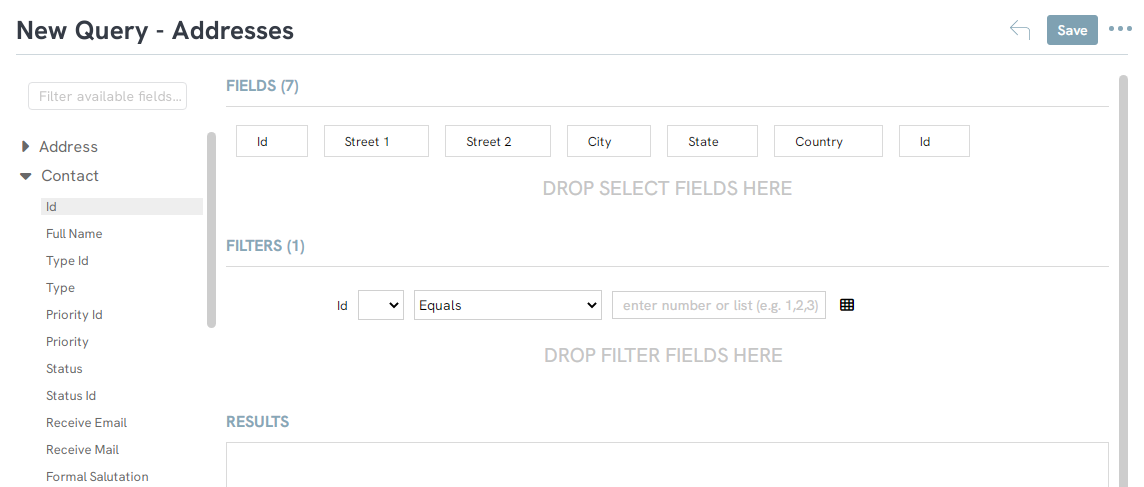
Note: If you are preforming the data job on all contacts, you do not have to add the Contact Id FILTER. Otherwise, use the FILTER to target a specific list of contact IDs or other filtering criteria. .
Step 5: Click SAVE to name and secure your query.
Instructions - Create the Data Enrichment Job: Zip+4 Update (USPS)
Now that the targeted population has been identified, build the Data Enrichment Job.
Step 1: Navigate to the Automation & Workflow App > General > Data Enrichment > Create New
Step 2: Select Type: Zip+4 Update (USPS) from the dropdown
Step 3: Select NEXT
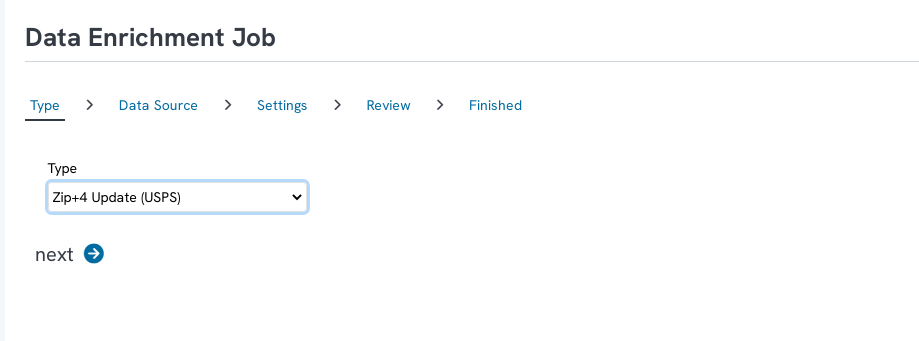
Step 4: Select the query from the prior step as the Data Source
Step 5: Click NEXT to continue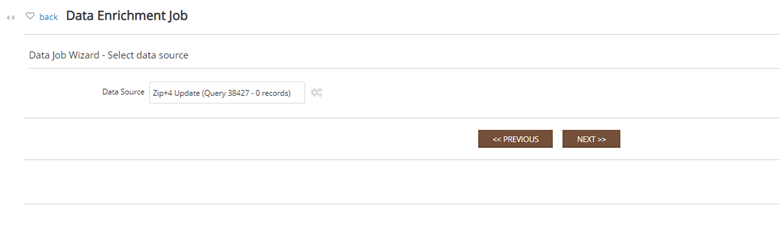
Step 6: Name the data enrichment job and click NEXT
Note: Start, description, send notifications, email subject can also be updated as needed.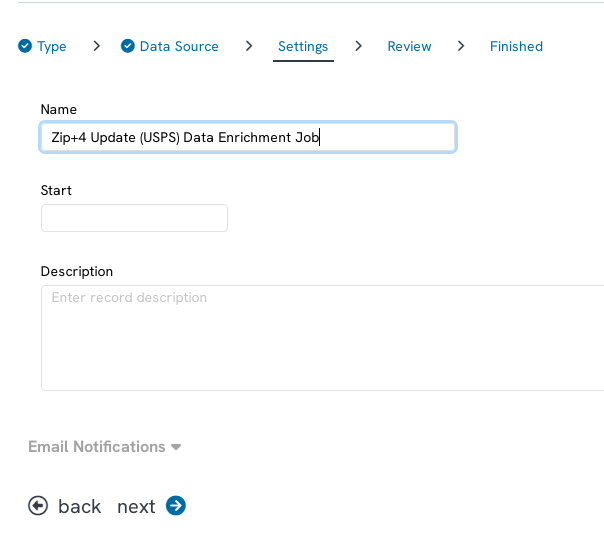
Step 7: A warning message will appear at the top of the screen informing users that data rates will apply per record updated and that these actions cannot be reversed.
Please check your contract before you make any data enrichment jobs.
Step 8: Click FINISH to proceed.
Step 9: The user will be navigated back to the Data Enrichment job listing screen where results and job processing can be monitored.
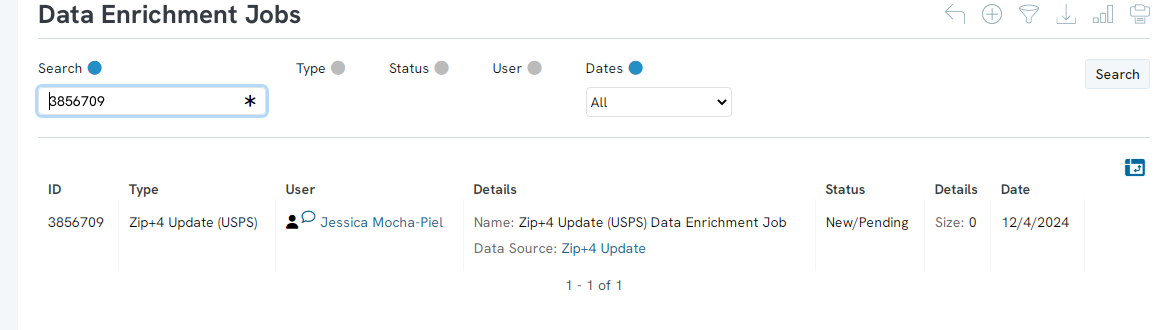
Instructions - Create the Data Enrichment Job: USPS Address Correction
Now that the targeted population has been identified, build the Data Enrichment Job.
Step 1: Navigate to the Automation & Workflow App > General > Data Enrichment > Create New
Step 2: Select Type: USPS Address Correction from the dropdown
Step 3: Select NEXT
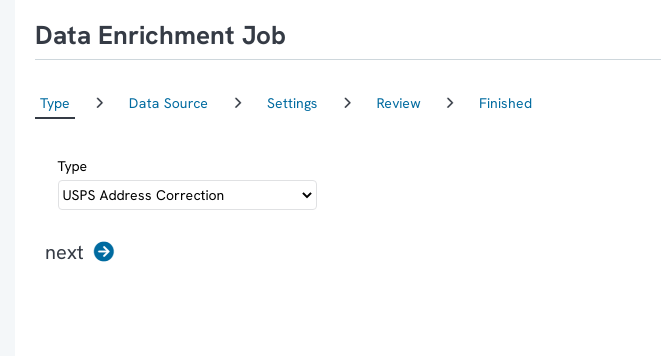
Step 4: Select the query from the prior step as the Data Source
Step 5: Click NEXT to continue
Step 6: Name the data enrichment job and click NEXT
Note: Start, description, send notifications, email subject can also be updated as needed.
Step 7: A warning message will appear at the top of the screen informing users that data rates will apply per record updated and that these actions cannot be reversed.
Please check your contract before you make any data enrichment jobs.
Step 8: Click FINISH to proceed.
Step 9: The user will be navigated back to the Data Enrichment job listing screen where results and job processing can be monitored.
FAQs & Other Materials
Q. What is the difference between the Zip+4 and the USPS Address Correction data enrichment job?
A.The Zip+4 Update data enrichment will identify and append the +4 of a 5 digit zip code - important for use of the Advocacy App as well as improved mailed delivery.
- The USPS Address Correction data enrichment will validate against USPS standardization for improved mailing results and include a +4 on zip if not available. If the mailing address is not valid (i.e. fake address or not valid USPS), the enrichment will not take action and the address will remain unchanged. If the mailing address was previously validated (valid USPS and formatted) - no action taken by system - address will remain unchanged.
- Note: This is not an NCOA address enrichment. This feature will only check for valid mailing addresses and formatting.
Q. Is the USPS Address Correction data enrichment job the same as a NCOA update?
A. No. This is not an NCOA address enrichment/update. This feature will only check for valid mailing addresses and adjust formatting for improved mailing results.
Q. I would like to only target those addresses in which the +4 does not already exist. How can I achieve this result?
A. This can be accomplished in multiple ways. In this example, create a subquery by creating a new query Filter: Contacts and Select :Contacts. In the SELECT area include Contact ID and Primary Address Postal Code. Within Filter add Primary Address Postal Code with a formula of Length Equals 10. This will identify all primary mailing postal codes in which the value contains a zip + 4. Save this query.
Note, this will identify postal codes for primary mailing addresses only and will exclude additional addresses associated with the contact record that may be associated. 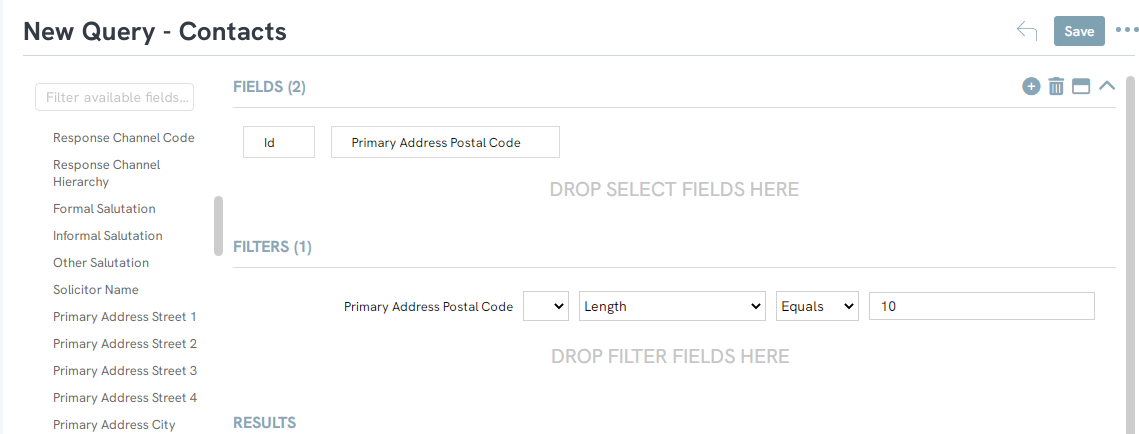
Create a second query (New Query) and select Filter: Contacts and Select :Addresses. In the SELECT area include Contact ID, Street 1, Street 2, City, State, Postal Code, and Address ID. Within Filter add Address ID and add an External Query Reference. Select the query created above and select Not In as the filtering option. This will exclude any address that does not contain a zip code or is limited to a 5 digit zip code. Primary Address Postal Code with a formula of Length Equals 10. This will identify all primary mailing postal codes in which the value contains a zip + 4. Save this query.
Note: This query will include all addresses. To limit to primary mailing address, add Preferred Mail as a filter True.
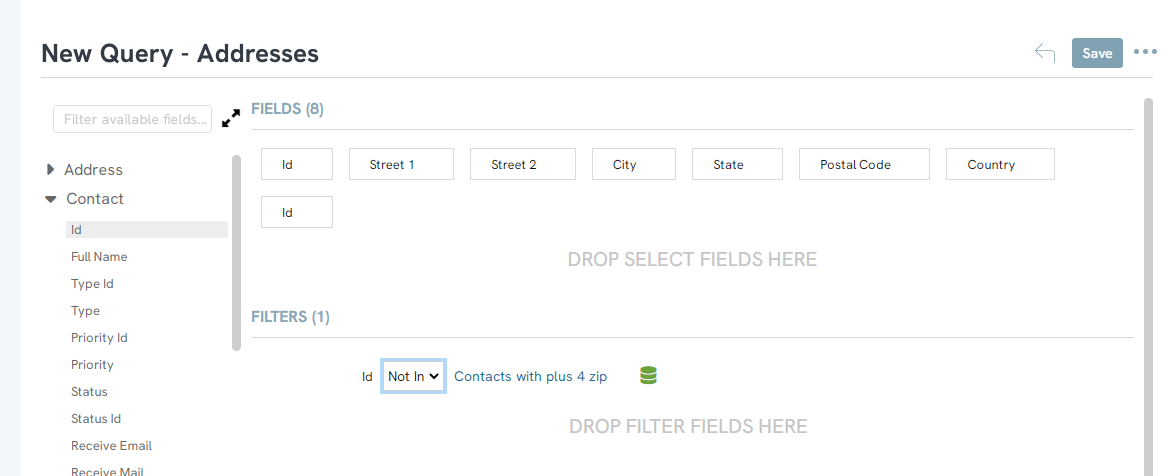
Q. If an address is not updated, will I be charged?
A. No. Charges will only apply to those address records which are updated by the data enrichment file.
Q. I have a large data set to be processed. While this impact my system's performance?
A. Larger processing jobs should also be handled with care. If the data set is expected to over several thousand updates, consider scheduling the job to run after core business hours for your staff. This will limit any slowness or responsiveness that may impact the organization's ability to work.
