Introduction
Chapter Management is designed for organizations with multiple chapters, affiliates, or related entities. This feature provides national or “parent” organizations with visibility across chapters while still allowing each chapter to operate independently.
Table of Contents
Prerequisites
-
Your organization must be enabled for Chapter Management (sometimes referred to as Account Linking).
-
Only users with the correct permission will see the Switch Account option. Contact your system administrator if you do not see this feature.
How Chapter Management Works
When enabled, Chapter Management allows users to:
-
Switch between accounts directly from the main dashboard.
-
View transactions across one or more connected chapters.
-
View contacts across one or more connected chapters.
This helps national staff oversee chapter activity, ensure consistent branding, and even provide enablement support by creating or verifying assets in chapter accounts.
Instructions: Switching Between Accounts
-
From your dashboard, click your name in the top navigation.
-
Select Switch Account.
-
Choose the chapter or affiliate account you’d like to access.
When switched, you are working fully inside the selected chapter’s account.
Instructions: Viewing Chapter Transactions
-
Navigate to Donations App > Transactions > Search & Manage.
-
Open the Advanced Filter.
-
Use the Accounts filter to select one or more chapters.
-
Apply your filter to view transactions by chapter or across all linked accounts.
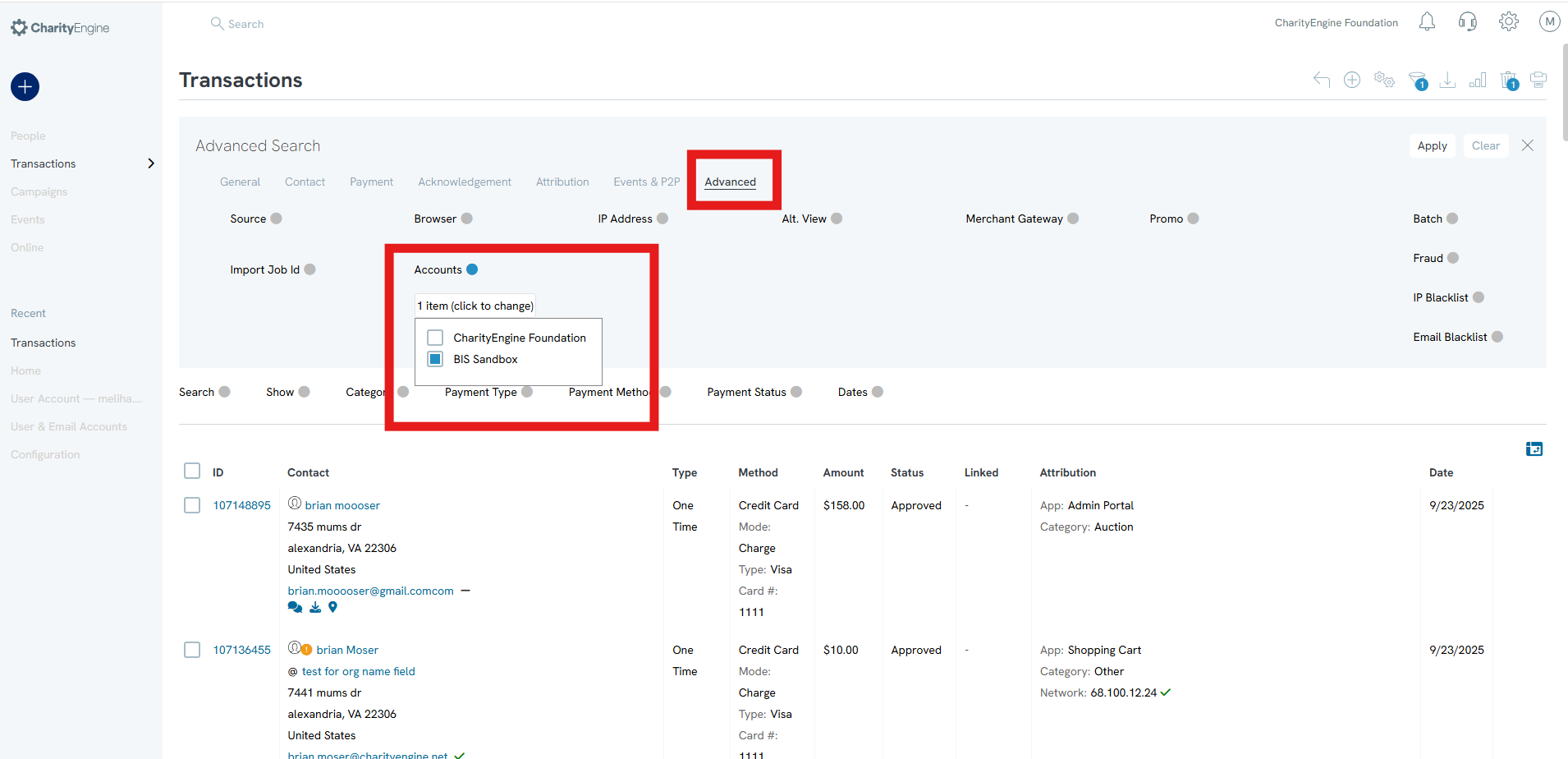
Instructions: Viewing Chapter Contacts
-
Navigate to Contacts App > People > Contacts.
-
Open the Advanced Filter.
-
Use the Accounts filter to select one or more chapters.
-
Apply your filter to view contacts for each chapter or across all linked accounts.
Outcome
With Chapter Management, parent organizations can:
-
Gain enterprise-wide oversight of donations, contacts, and chapter performance.
-
Provide enablement support by helping chapters maintain consistent branding and assets.
-
Improve collaboration and support between national and chapter staff.
FAQs
Q: Do settings from the parent account automatically apply to child (chapter) accounts?
A: No. Each chapter maintains its own configuration (funds, GL codes, email templates, etc.). Oversight and access are provided, but settings do not trickle down.
Q: Can I see chapter transactions without fully switching into their account?
A: Yes. Transactions and contacts can be viewed using the Accounts filter in the listing screens. However, if you need to build assets (e.g., templates, emails) directly inside a chapter, you must switch into their account.
Q: What if I don’t see the option to switch accounts?
A: You may not have the Account Switching permission. Contact your administrator for assistance.
