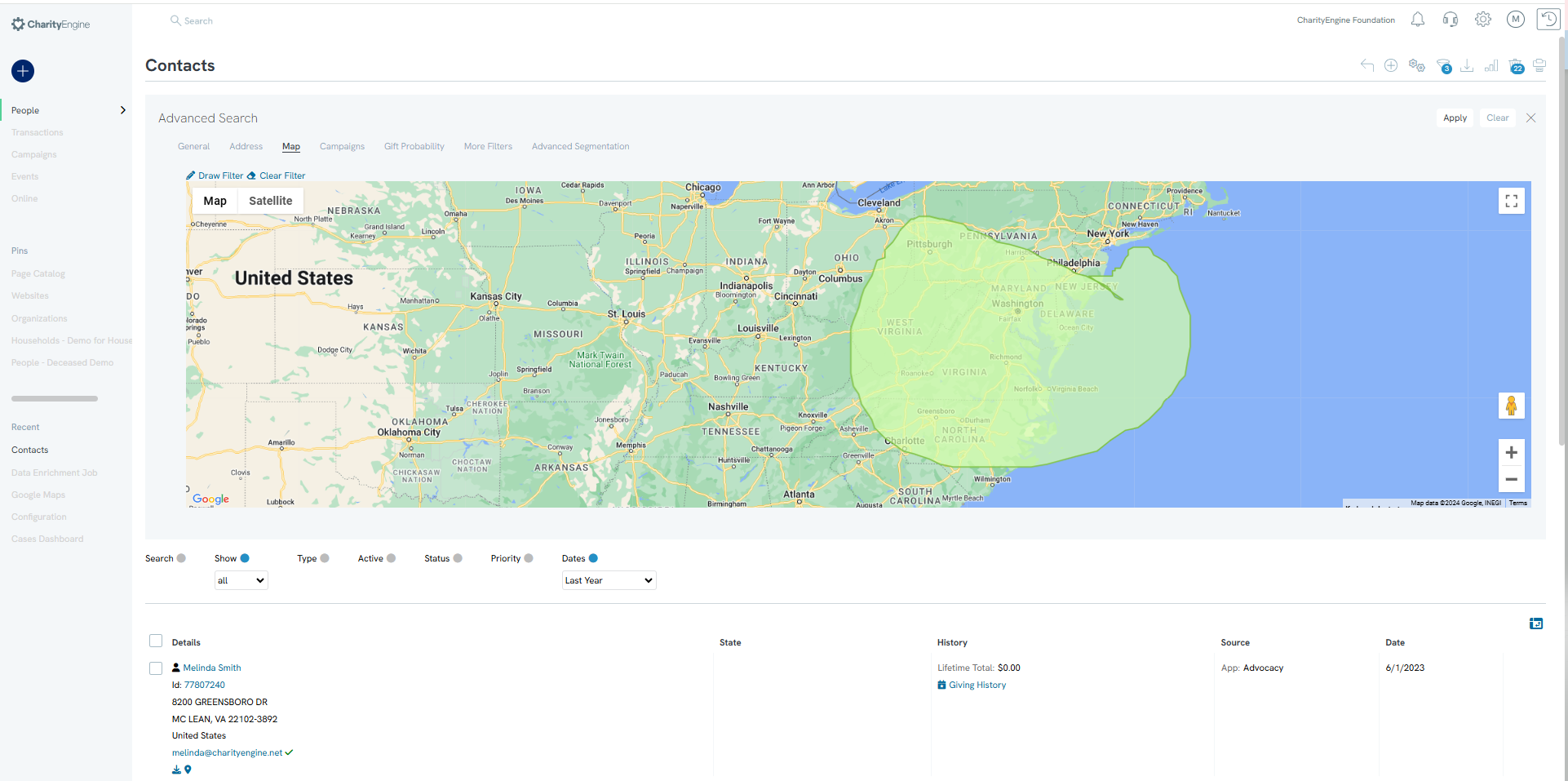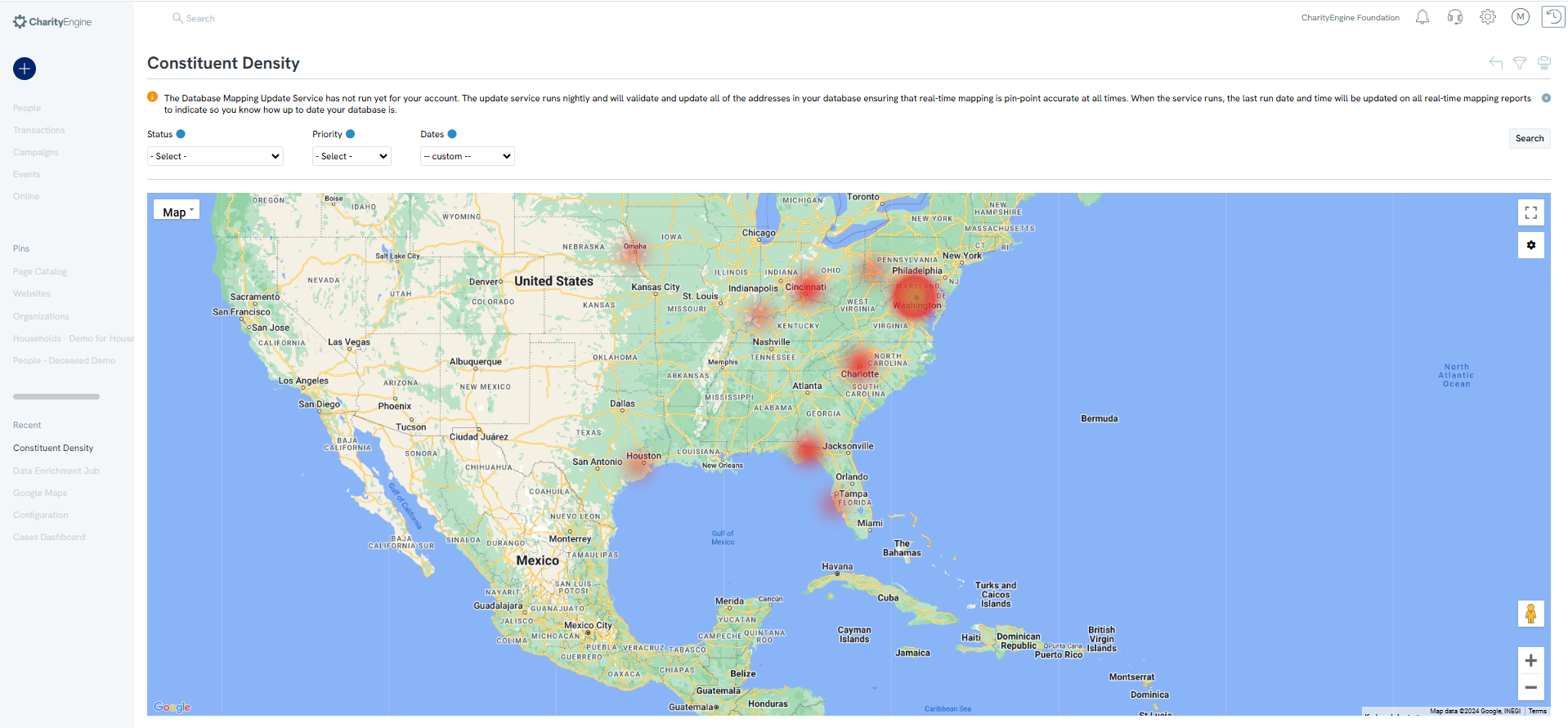Introduction
When using a CharityEngine form or creating a new contact in CharityEngine, you may notice that CharityEngine performs an address verification to ensure that incorrect address are not entered into the database. CharityEngine uses Google Maps API to preform address verification. The Google Maps API integration also supports various visual reporting elements as well. Whie this is an optional feature and will assist you in visual map representation.
Table of Contents
Prerequisites
- Please have your organization's Google Map API available for this integration.
- Important: Javascript key must be configured with geocoding services enabled and must allow access to CharityEngine's domain (i.e. *.charityengine.net) and all vanity domain names used with online apps. Failure to do so can adversely impact online apps and cause them to fail.
- Online Apps integration is subject to Google's terms, conditions and fees.
- If Geolocations are updated through Data Enrichment functions, CharityEngine transaction fees may apply. Please refer to your contract for pricing or contact your account manager for more details.
Instructions - Locating API Key from Google
To use Single Line Address on forms you will need to generate an API key from Google. This document will walk you through that process.
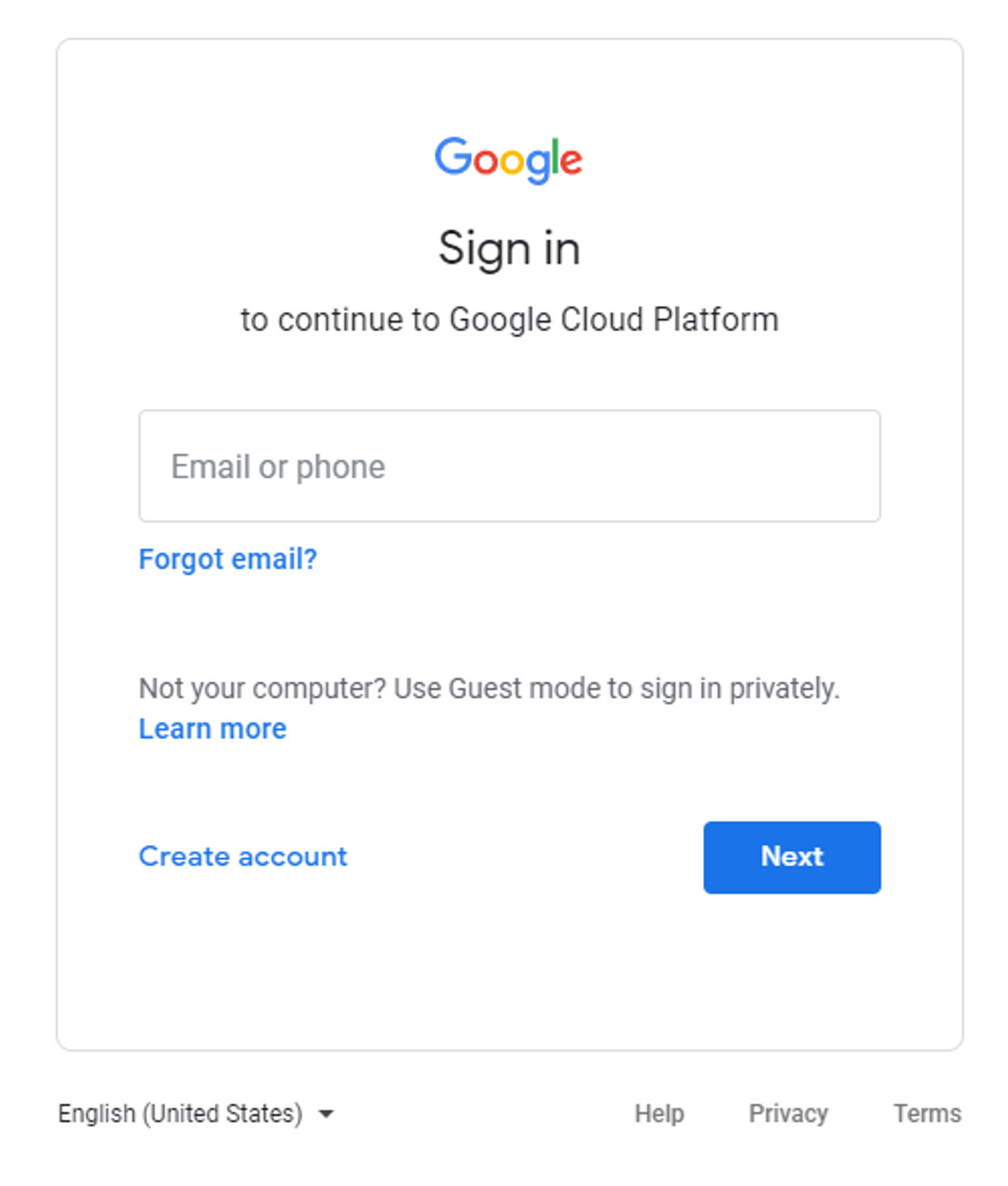
Step 2: After logging in you will need to create a new project or assign the key to an existing one. After creating or selecting your project, click on APIs & Services then Library under the Menu.
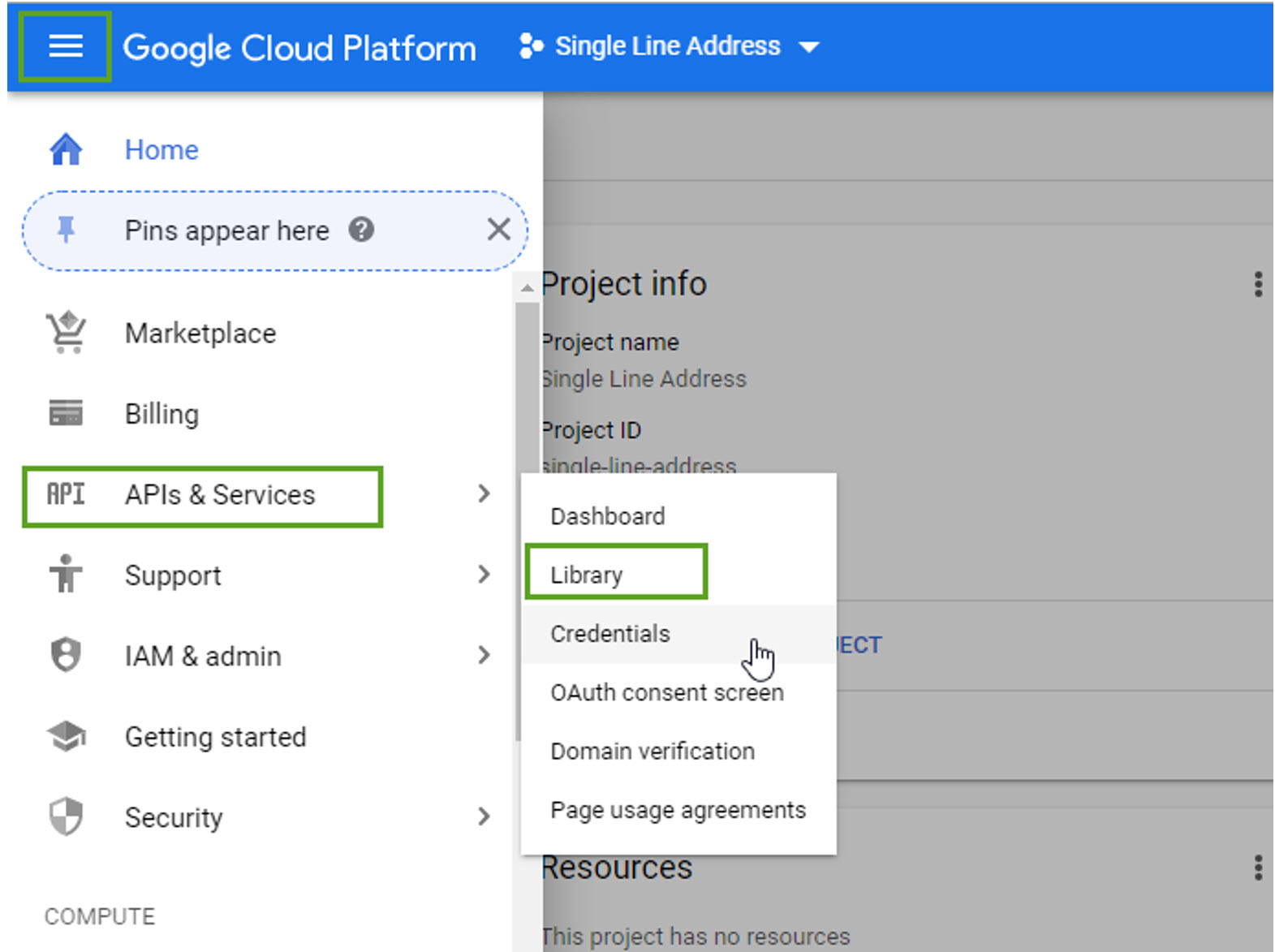
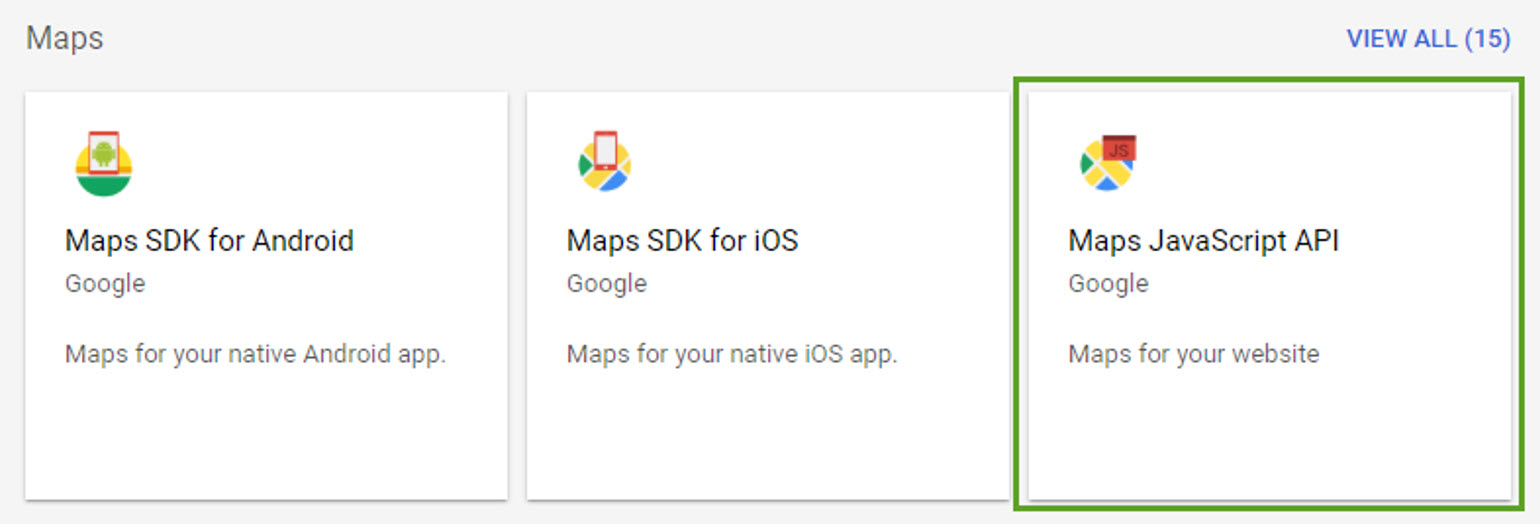
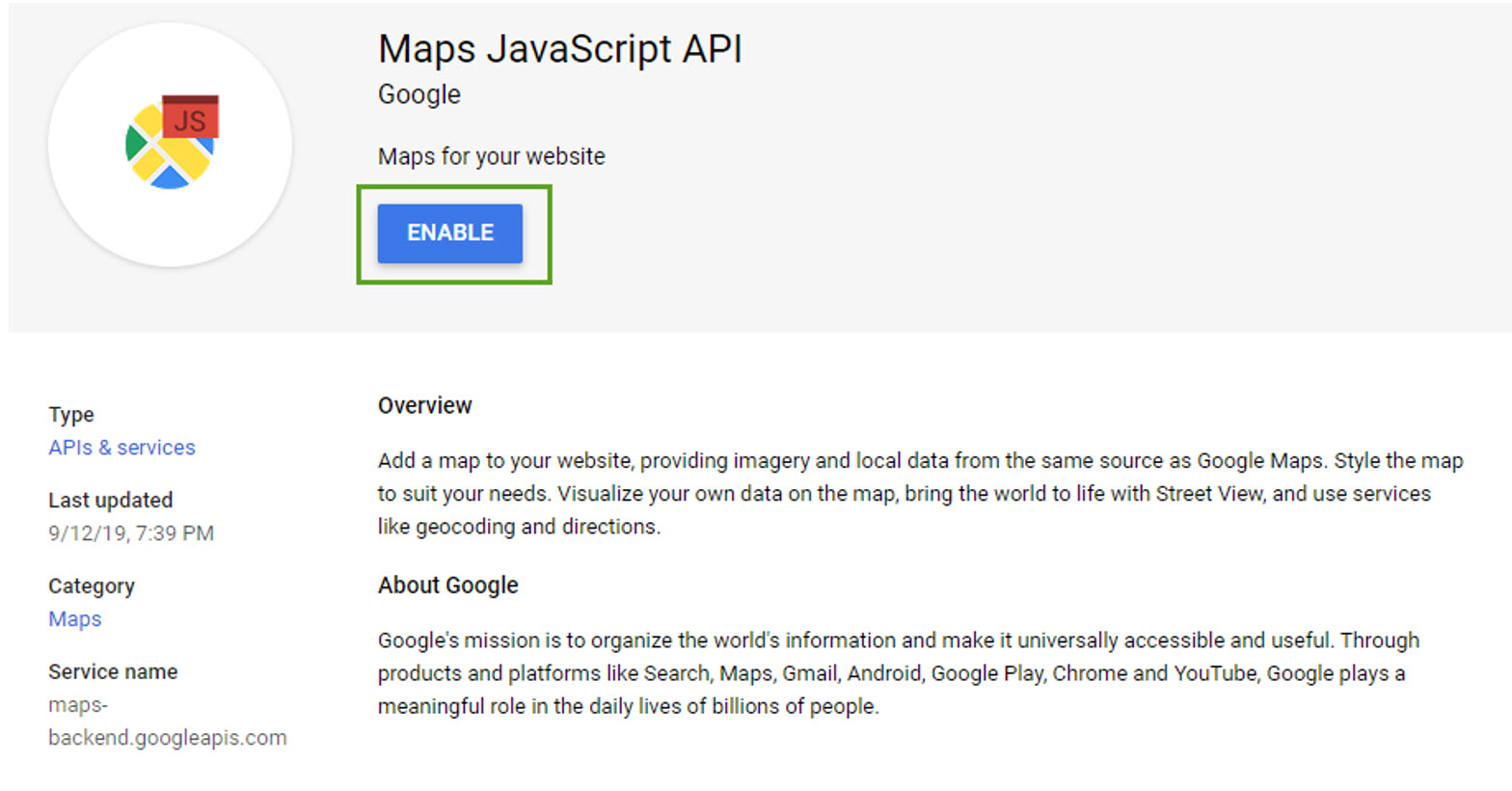
Step 4: After enabling the JavaScript API you will need to generate API credentials. Navigate to Credentials. On the next
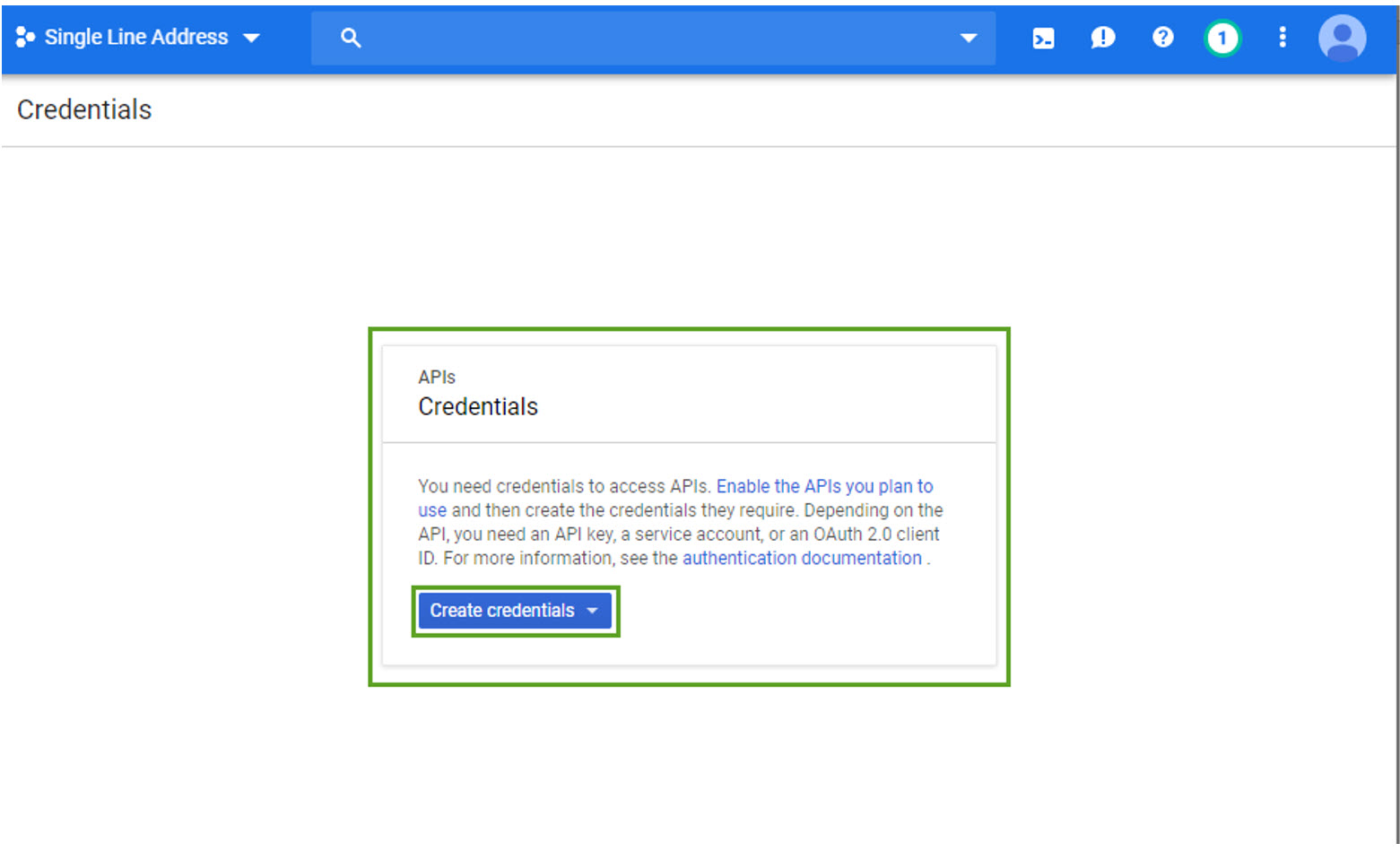
Step 5: On the next
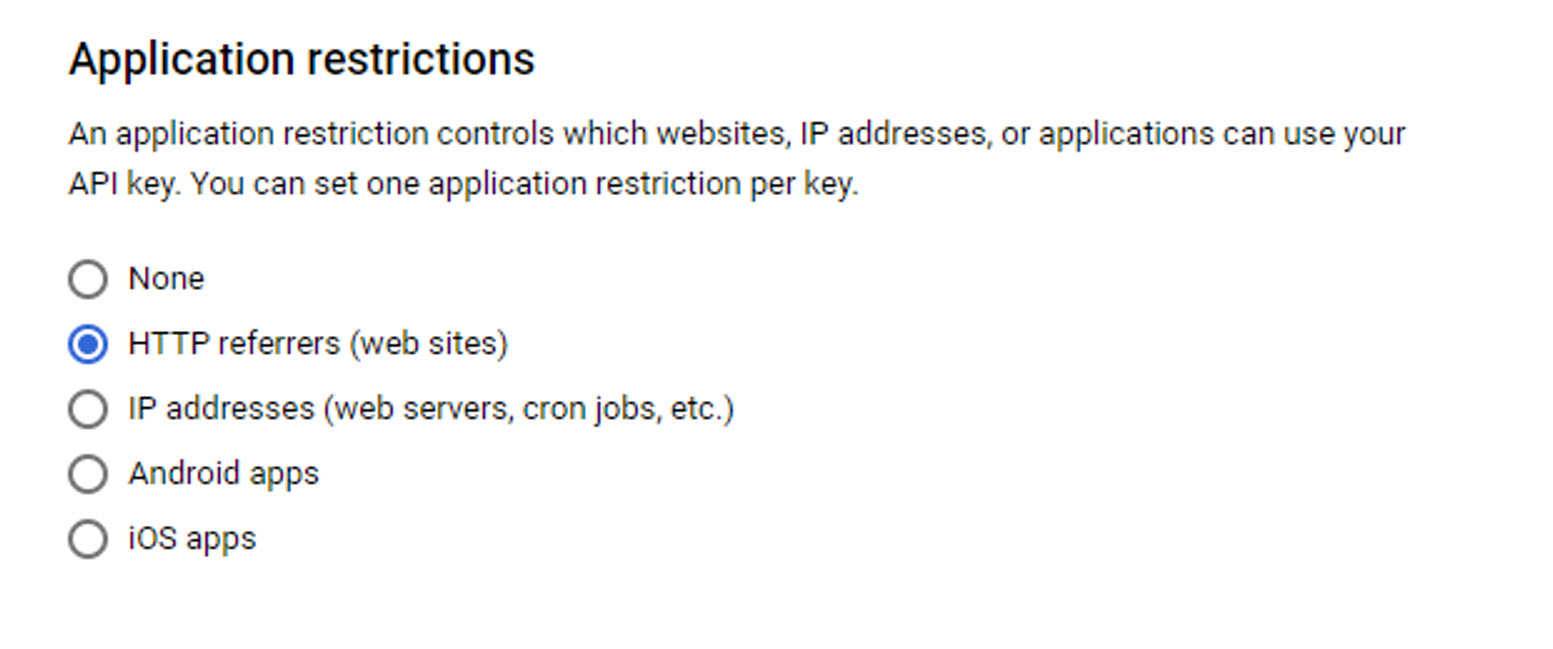
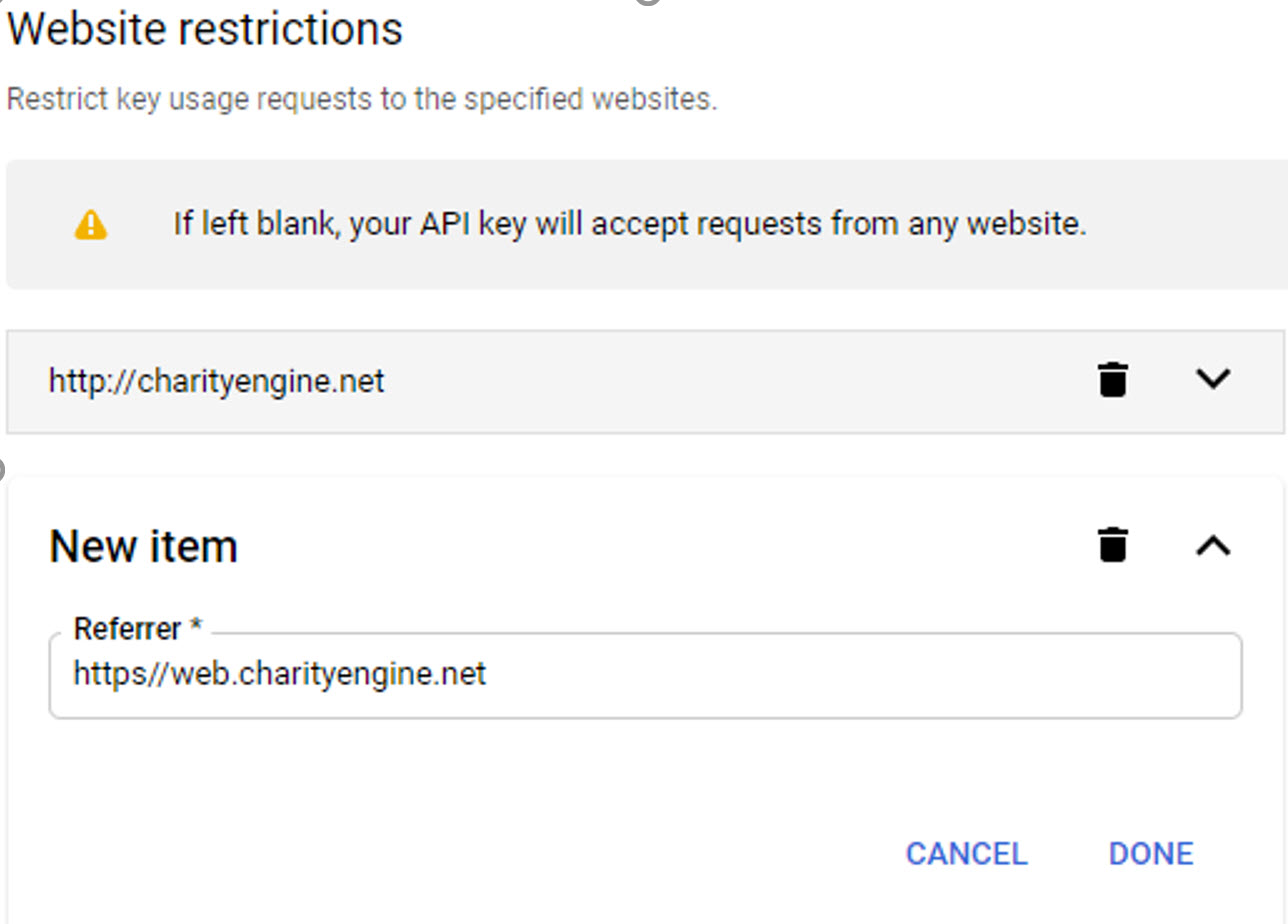
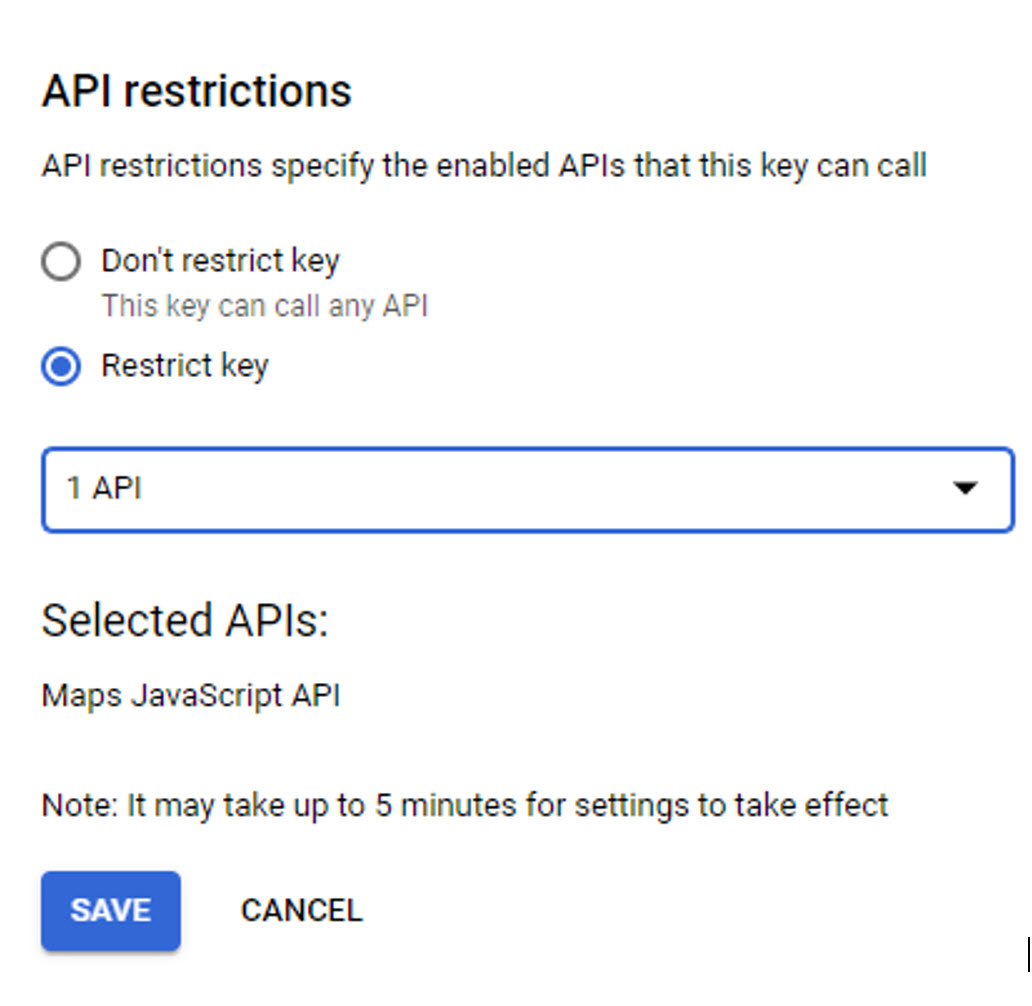
Step 6: After saving your Credentials, copy the key on the next screen.

Instructions - Adding your Google API Key to CharityEngine
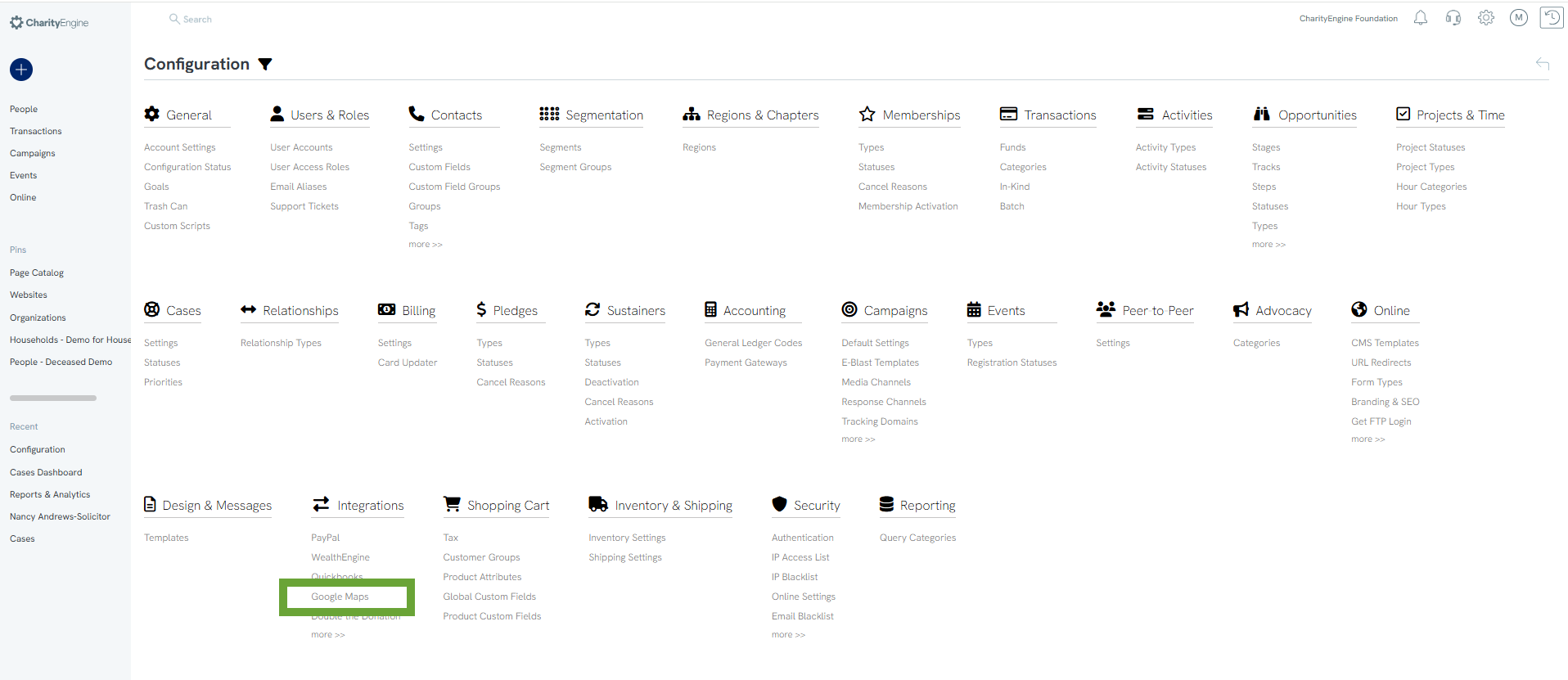
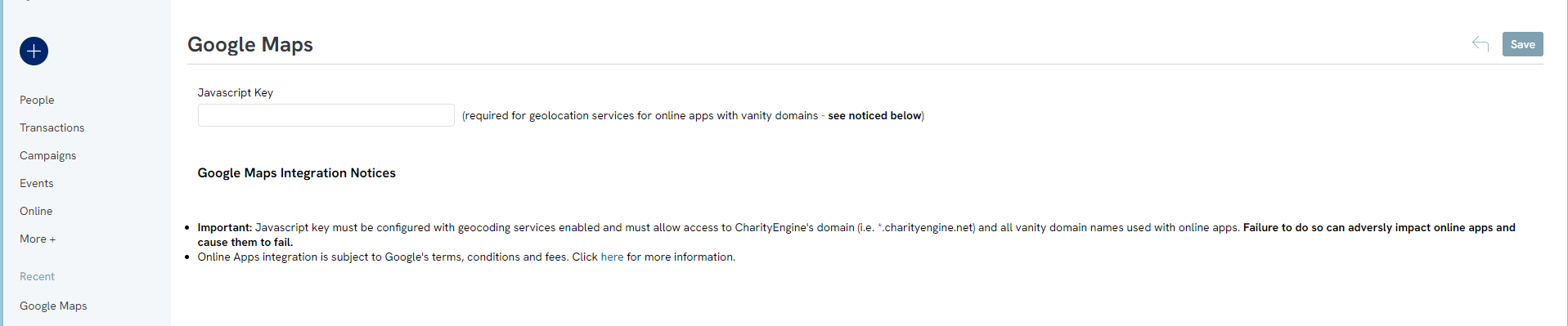


FAQs & Further Reading
A. Please refer to your contract for pricing or contact your account manager for more details.
A. Users can leverage the Geolocation Updater in a variety of locations including:
-
- the People App > Organization & People > >Contacts > Search & Manage > Advanced Filter > Map
- the Reports & Analytics App > Contacts > Constituent Density
- leverage Google Maps integration for custom dashboard development - learn more here on dashboard development
- the People App > Organization & People > >Contacts > Search & Manage > Advanced Filter > Map
A. Yes - once integrated, users will have the ability to leverage the Google Maps Integration for auto population of addresses.
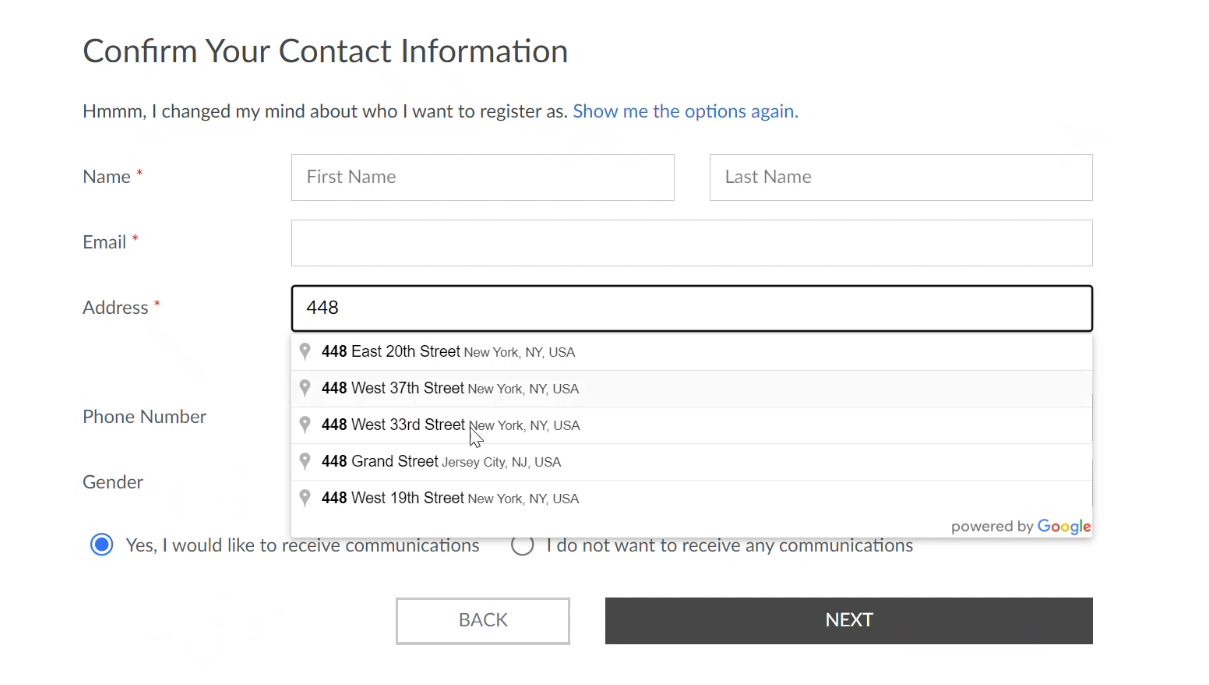
-
Sign in to Google Cloud Console
-
Go to console.cloud.google.com.
-
Log in with the Google Account associated with your project.
-
-
Select Your Project
-
At the top of the screen, open the project selector.
-
Choose the project where you want to enable the Places API.
-
-
Open the “APIs & Services” Dashboard
-
From the left-hand navigation menu, click APIs & Services → Dashboard.
-
You will see a list of APIs already enabled for your project.
-
-
Enable the Places API
-
At the top of the dashboard, click + ENABLE APIS AND SERVICES.
-
This opens the API Library.
-
Search for Places API.
-
Click on Places API in the results.
-
Click the Enable button.
-
-
Verify That It’s Enabled
-
After enabling, return to APIs & Services → Enabled APIs & Services.
-
Confirm that Places API now appears in the list.
-
-
(Optional) Manage API Settings
-
From the Enabled APIs list, click on Places API to:
-
View usage metrics.
-
Set quotas or restrictions.
-
Manage credentials and API keys.
-
-
-
You’ll need a valid billing account set up in Google Cloud for the API to function.
-
If you don’t see Places API in the library, check that your project has the correct permissions and that your account has billing enabled.