Introduction
CharityEngine provides an easy way to create a peer-to-peer fundraising tool to allow your donors to generate support and generate fundraising within their own networks. Through CharityEngine's Peer-to-Peer feature, you can create a microsite for your individual and/or teams to fundraise for your organization. This microsite can be customized to display all the information needed for donors and participants to join. The microsite tool allows easy access to create and manage the event as well as provide up to date information on the tickets sold and donations that have been made.
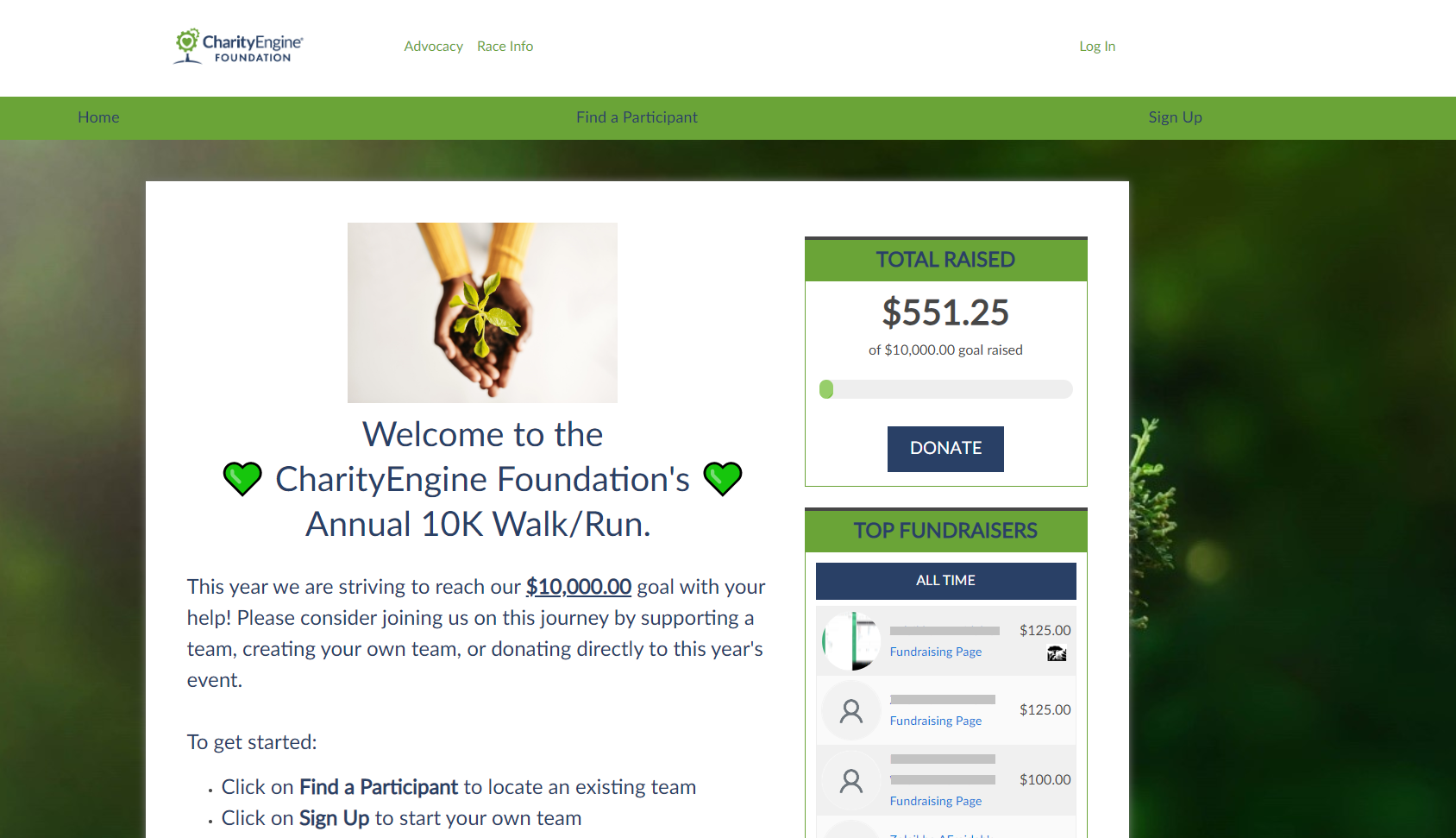
Prerequisites
- Before introducing Peer-to-Peer with your donors/fundraisers, please initiate a microsite (see Step 1 below).
- If this is an organization hosted event, please be sure to establish your event in the Events application first. Please see this article here for event set up.
- CharityEngine strongly discourages the usage of iframes for usage of site integration. Visit our article here regarding browser changes and impact when using iframes.
Table of Contents
| Basic Configuration & Set Up |
Step 1: Peer-to-Peer Fundraising Set-up & Configuration (Basic) |
Core configuration and set-up |
Step 2: How to design your Peer-to-Peer microsite (Basic) |
Design and image/content customization | |
Step 3: How to configure the peer-to-peer landing pages (Basic) |
Design of out of the box landing pages for your fundraisers | |
Step 4: How to customize registrant Sign Up details (Basic) |
Fundraiser sign up basics | |
Step 5: How to customize Receipt & Acknowledgements (Basic) |
Receipting & Acknowledgement basics | |
| Advanced Configuration & Set Up |
How to create sender specific peer-to-peer emails within the peer-to-peer event (Advanced) |
Advanced communication |
How to create advanced settings, including Badges for Achievement levels, custom attribution codes, advanced programming (with HTML/JavaScript)
|
Advanced settings and features | |
How to create Join Codes |
Advanced settings for 'join code' usage | |
|
|
How to create Promo Codes
|
Advanced settings for 'promo code' usage |
|
|
How to create stand-alone web forms |
Advanced set up stand-alone web forms (i.e., to allow donors to donate to a Peer-to-Peer event without an individual or team site) |
Fundraiser & Donor Views |
How to Sign Up as an Individual or as a Team |
Fundraiser views |
|
|
Fundraisers Tool Box: How a donor/fundraiser can monitor their results and communication/thank their donors |
Fundraiser tools |
|
|
Peer-To-Peer Dashboard: Editing Team and Individual Pages |
Fundraiser out of the box customization |
Administrative Monitoring of Peer-to-Peer |
Donation Monitoring within Peer-to-Peer Microsite |
Administrative - monitoring results |
|
|
Administrative monitoring and reporting of Peer-to-Peer |
|
FAQs & Other Suggested Materials
Q. Our organization is hosting a Peer-to-Peer event. How do I create an event needed for the "Hosted Event" type?
A. Before beginning with your peer-to-peer set-up, please create your event within the Events & Volunteer app. Follow this article for event set up steps.
Q. What is the image size needed for social media sharing?
A. In order to display organizational images/logos through platforms such as Facebook and Twitter, CharityEngine recommends images of 1200X1200 pixels. As a note, Facebook recommends a size of 1200 X 630 pixels. Smaller images will be resized by Facebook and result in distorted images. Once you have your image you can upload by navigating to the Configuration App > General > General > Account Setting > General > expand Other Information (Optional) > Social Sharing Image > click select different image > upload image > Save.
