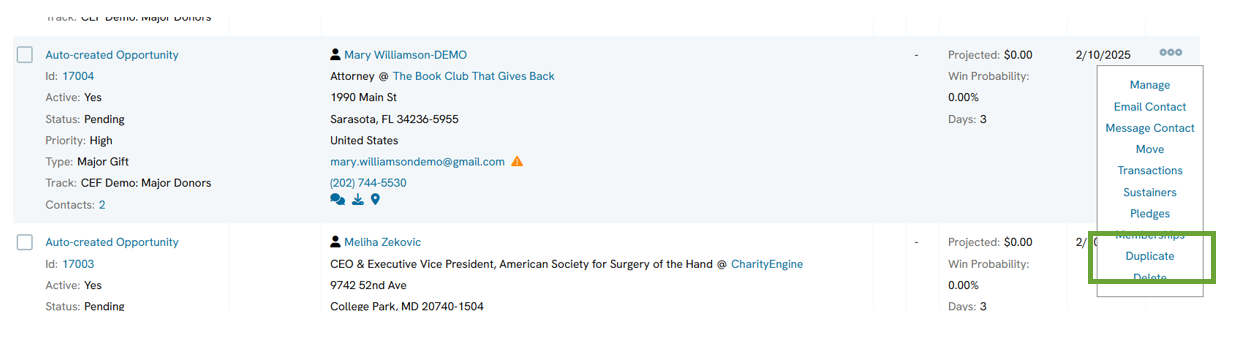Opportunities - Moves Management: How to Create a New Opportunity
Introduction
Table of Contents
Prerequisite
Please see your account manager for more information on feature and pricing.
Instructions: Leveraging the Opportunities Feature with your Solicitors
Once you have completed the configuration and set up of your Moves Management/Opportunity structure, you and your solicitors can begin to leverage the Opportunities feature to begin adding new opportunities.
Step 1: Navigate to the People App > Opportunities > Database
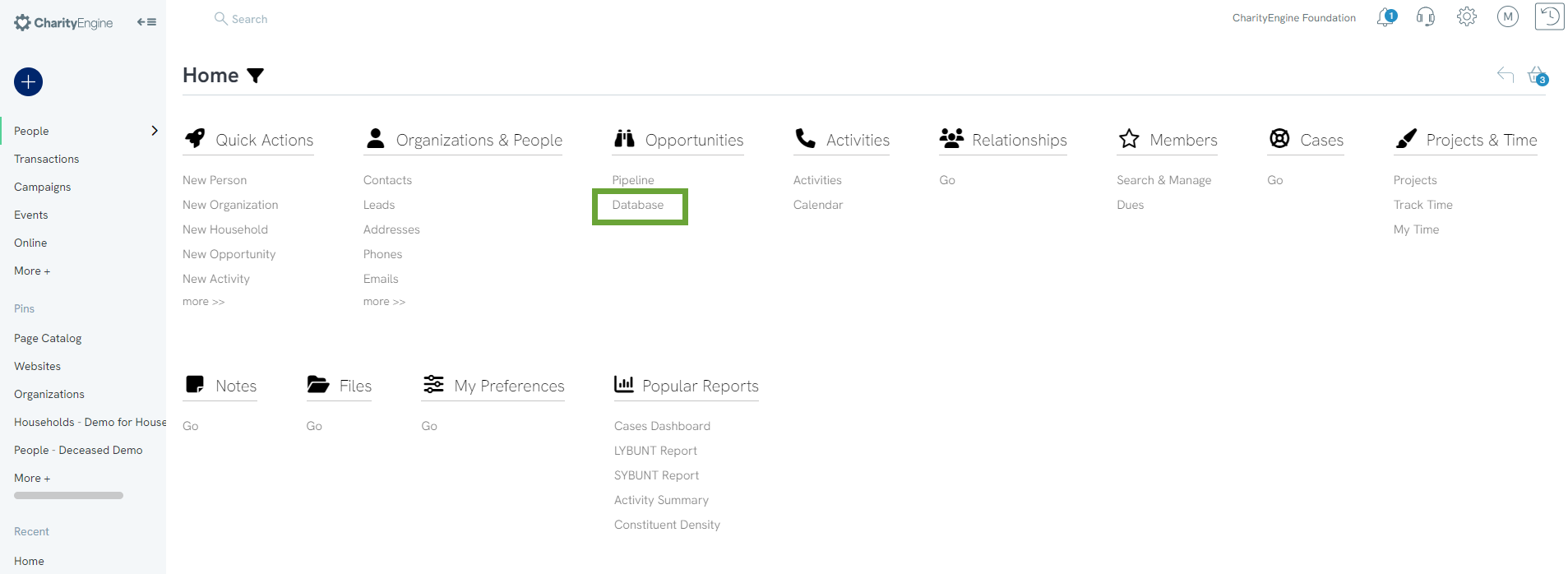
Step 2: Click on Create New to initiate a new opportunity
Step 3: Enter your opportunity including -
-
- Name of the opportunity; minimum requirement
- Contact name of the donor
- Contact Type
- Track selection of track to be applied toward
- Move First Step allows user to immediately move opportunity into first step in track
- Solicitor assign name
- Active assign as yes or no
- Status assignment of custom status for opportunity
- Priority assignment of custom priority for opportunity
- Estimated Close Date
- Estimated Value - probability at each stage will be presented in the listing screen and in Opportunity reports
- Click SAVE
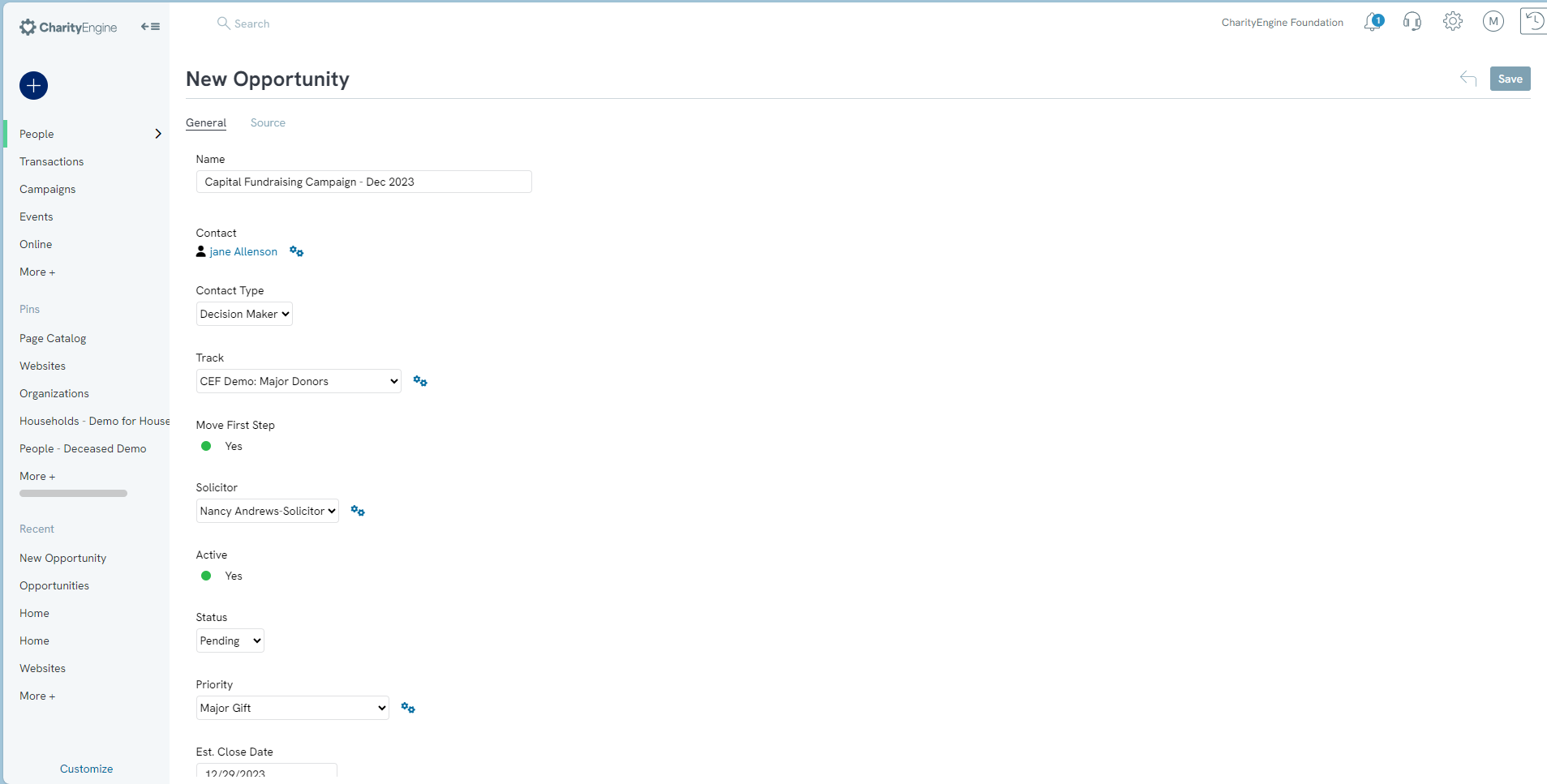
Step 4: Once saved, your opportunity record will be created. You or your solicitor can assign the Current Step to initiate the Moves Management/Opportunity cycle if not initiated in step above.
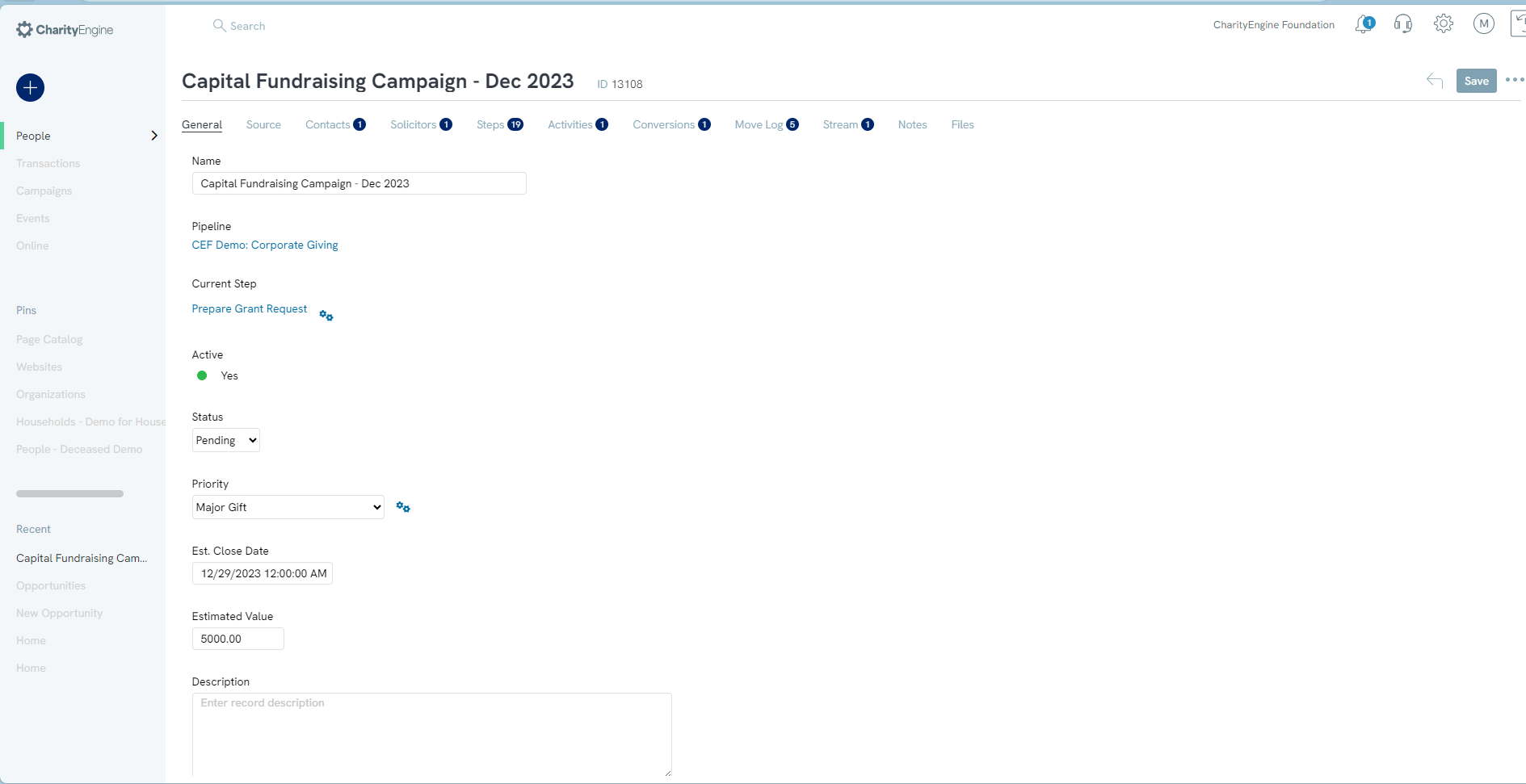
Step 5: From the listing screen, you will see your opportunity and a summary of the opportunity details. Note that because this opportunity is still in the Discovery step, the probability for win remains at 0%.
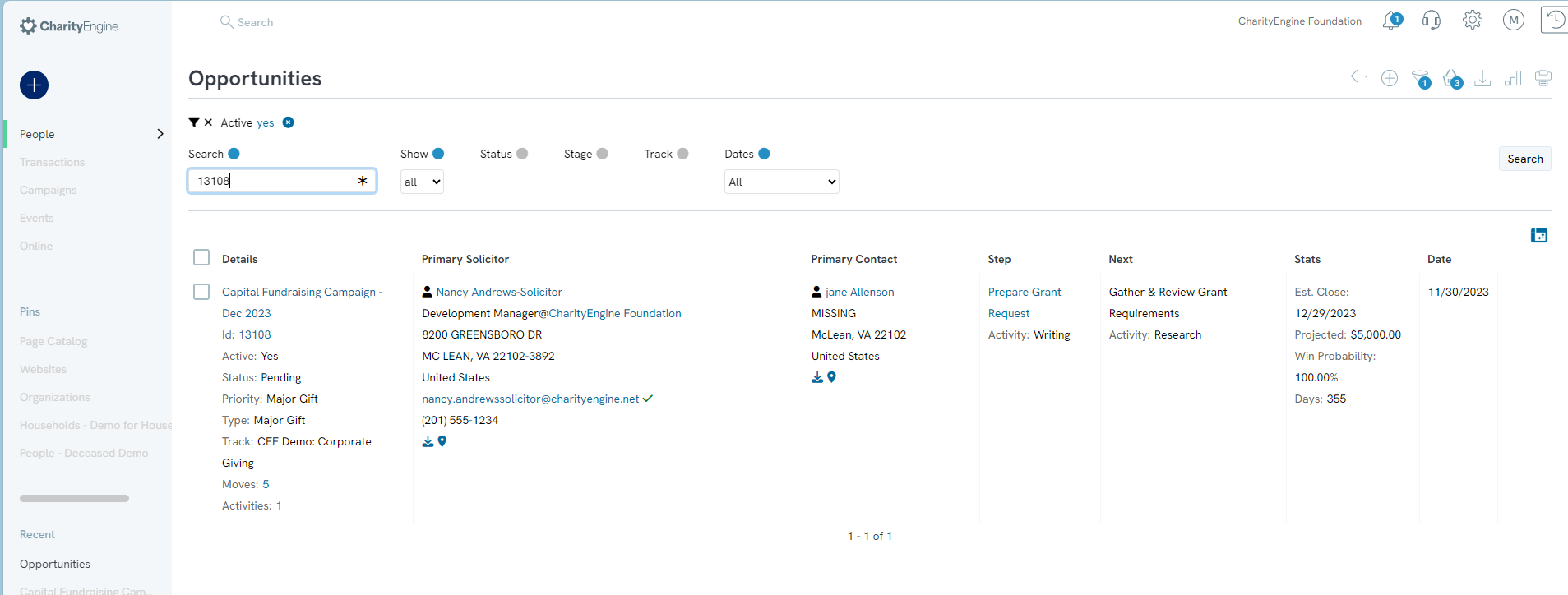
FAQs & Other Reading
Q. Can you share further details regarding the fields available when creating a new opportunity?
A. See below for additional field level detail.
Name: Name the new opportunity
Contact: Contacts always need to be assigned to an opportunity. Fill in the information about the contact here. Access these fields by clicking "assign contact" when the page first appears if it does not appear automatically.
Pipeline: Choose a pipeline that best fits this opportunity from the drop down menu. This menu is customizable.
Solicitor: Indicate a solicitor of an opportunity.
Active: Switch whether this opportunity is currently active.
Estimated Value: Note how valuable the opportunity could be.
Estimated Close Date: Record the estimated close date (this is helpful for things like proposals or grants that have due dates). This is also valuable for integrated reporting.
Status: Indicate a status for the opportunity. Is someone working it? Was it won/lost?
Priority: Indicate the priority of this opportunity. This list is customizable.
A. See below for additional field level detail.
Name: Name the new opportunity
Contact: Contacts always need to be assigned to an opportunity. Fill in the information about the contact here. Access these fields by clicking "assign contact" when the page first appears if it does not appear automatically.
Pipeline: Choose a pipeline that best fits this opportunity from the drop down menu. This menu is customizable.
Solicitor: Indicate a solicitor of an opportunity.
Active: Switch whether this opportunity is currently active.
Estimated Value: Note how valuable the opportunity could be.
Estimated Close Date: Record the estimated close date (this is helpful for things like proposals or grants that have due dates). This is also valuable for integrated reporting.
Status: Indicate a status for the opportunity. Is someone working it? Was it won/lost?
Priority: Indicate the priority of this opportunity. This list is customizable.
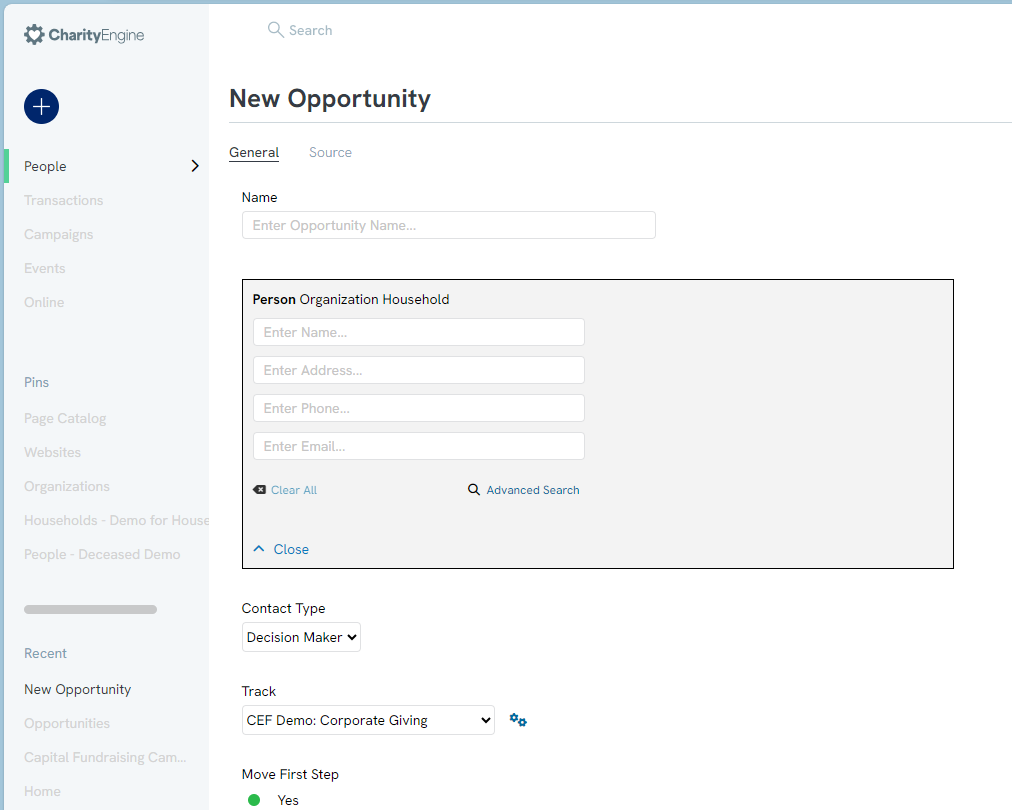
Q: I have an existing opportunity that I would like to duplicate. How can I do this?
A: To duplicate an opportunity, go to the Opportunities listing screen (People > Opportunities > Database) and locate the opportunity you want to duplicate. On the right side, you'll see the ellipses for the "Action" menu. Hover over the ellipses to reveal a list of options, then select "Duplicate." A new opportunity will be created with "(copy)" added to the name. You can now manage the duplicate opportunity just like any other.
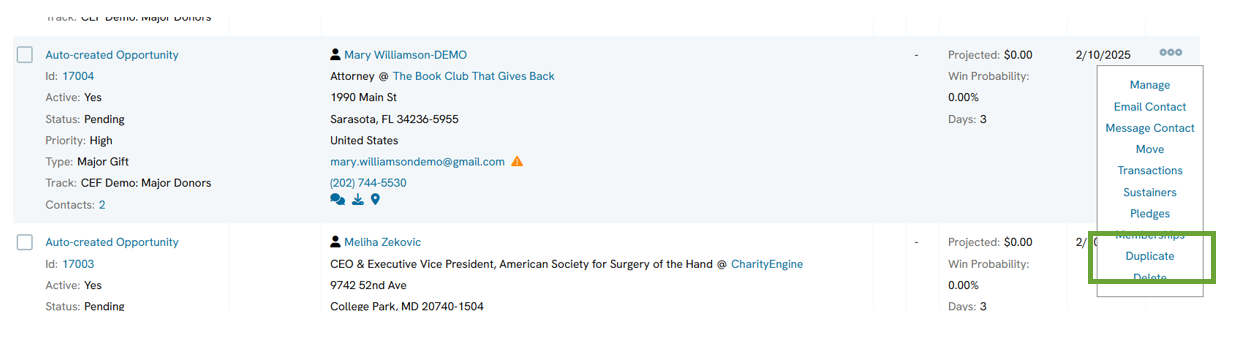
A: To duplicate an opportunity, go to the Opportunities listing screen (People > Opportunities > Database) and locate the opportunity you want to duplicate. On the right side, you'll see the ellipses for the "Action" menu. Hover over the ellipses to reveal a list of options, then select "Duplicate." A new opportunity will be created with "(copy)" added to the name. You can now manage the duplicate opportunity just like any other.