Introduction
Ensuring Finance Teams can seamlessly report on fundraising efforts is an important aspect to non-profit organizations. Throughout CharityEngine, you will receive opportunities to integrate attributions for funding types and/or attribution of general ledger codes.
Table of Contents
Overview: General Ledger Codes vs. Funds
General Ledger (GL) Codes: General Ledger (GL) codes are specific accounting reports. They are used with every single instance in which money is handled; the donations and transactions have GL codes, but so do the salaries of the employees in a nonprofit, and so does the money the nonprofit itself spends. Each transaction between entities has a numbered GL code. This allows for greater flexibility and a more specific understanding of transactions.
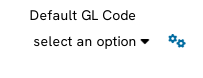
Funds: Funds are more of an umbrella. There are GL codes assigned to transactions, but each transaction can be assigned a fund for the use of the donor and the nonprofit records. In a nonprofit, one of the most important things is making sure the donated money is being used for what the donor expects it to be used for. Assigning a fund to a transaction allows the nonprofit to keep a record of what cause, campaign, or charity the donation was intended to support, therefore successfully keeping track of how much money a cause has garnered and how to accurately spend their accumulated donations. It also allows for general tracking of funds in an easy-to-understand manner.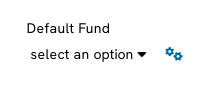
Both accounting fields are available as optional attribution options. Your organization and organization's finance team will have the ability to configure and integrate the necessary structure needed for accounting and financial reporting.
Instructions - Configuration: Set Up of General Ledger Codes vs. Funds
General Ledger (GL) Codes:
Step 1: To establish your General Ledger Codes (GL), navigate to the Configuration App > Accounting > General Ledge Codes.
Step 2: Click on Create New in the top right-hand corner.
Step 3: Enter the Name (required) and Code (required). Select Type (i.e. account payable, account receivable, etc.) - and if there is a parent, assign the parent account. Click SAVE to secure your changes.
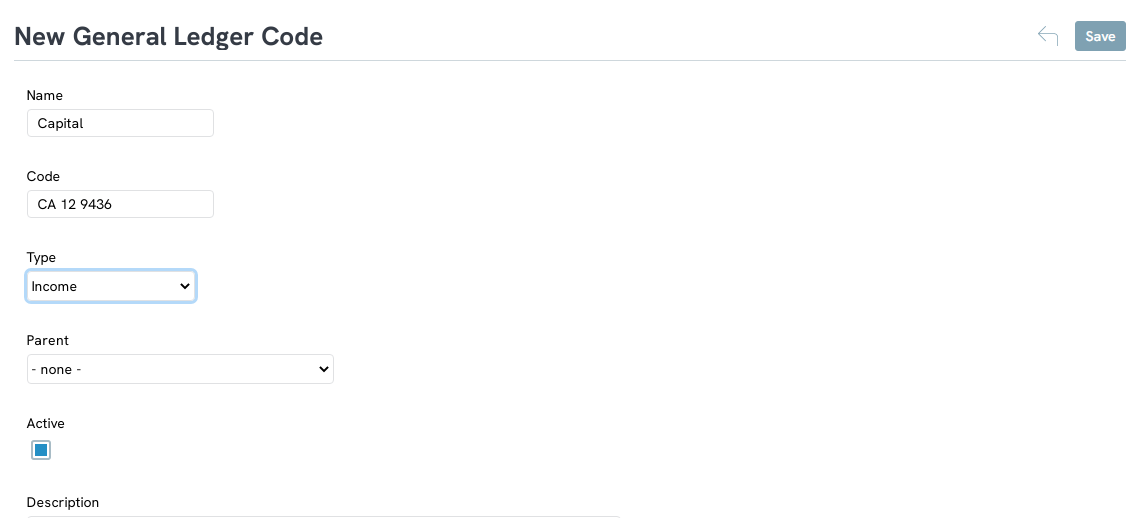
Fund Codes:
Step 1: To establish your Fund Codes, navigate to the Configuration App > Transactions > Funds.
Step 2: Click on Create New in the top right-hand corner.
Step 3: Enter the Name (required). Select Parent fund is applicable, set a Goal (optional), Goal Date (optional), select a Project (optional). Click SAVE to secure your changes.
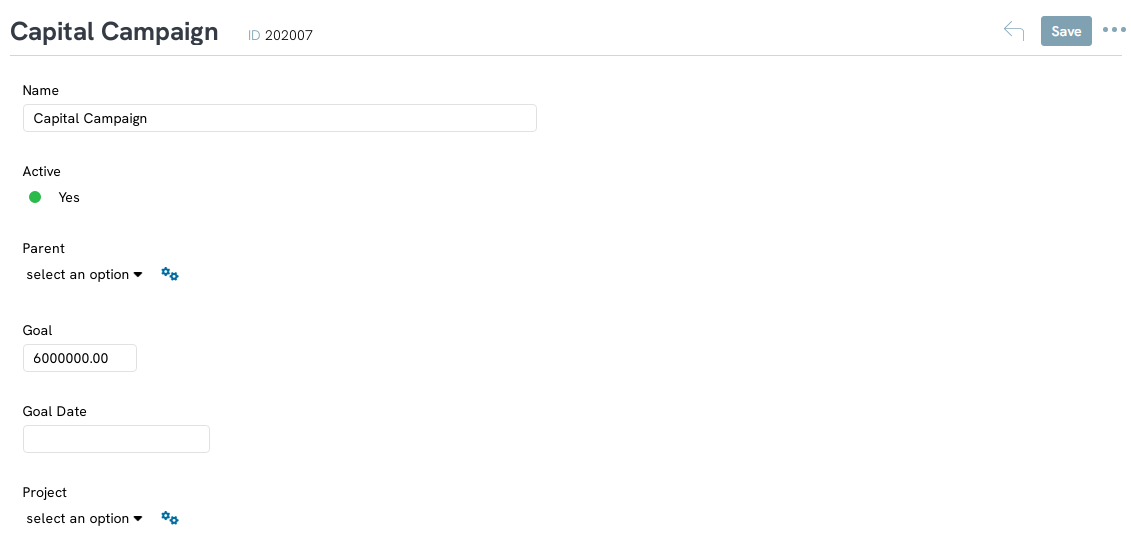
Establishing Attribution: How to automatically assign transactions to a General Ledger Code and/or Fund
Throughout CharityEngine, you will have the ability to automatically assign a GL and/or Fund value to transactions made through a Web Form.
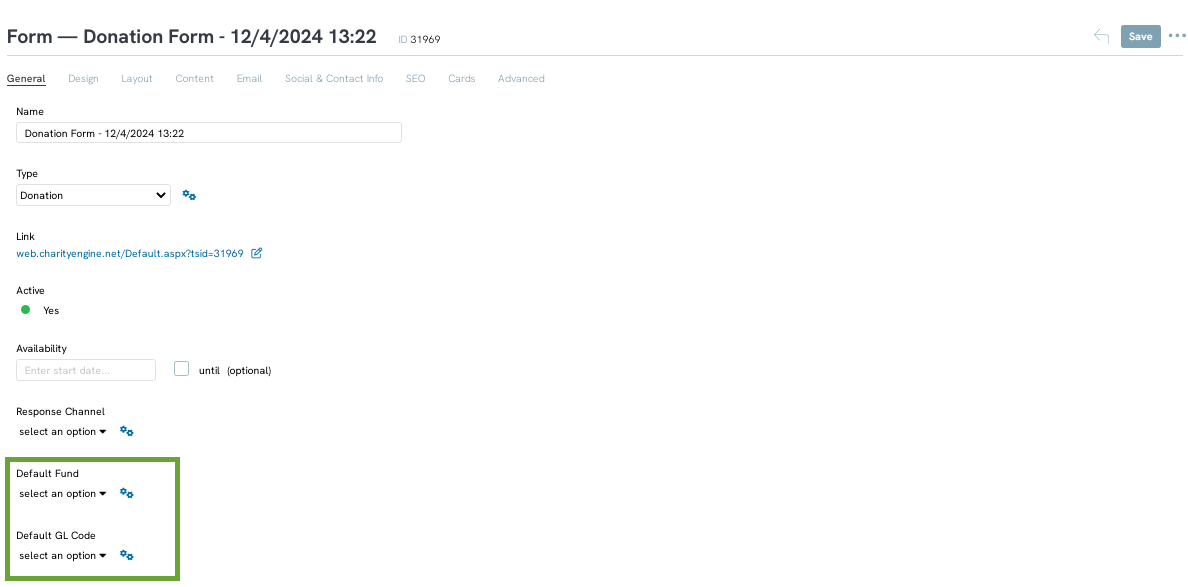
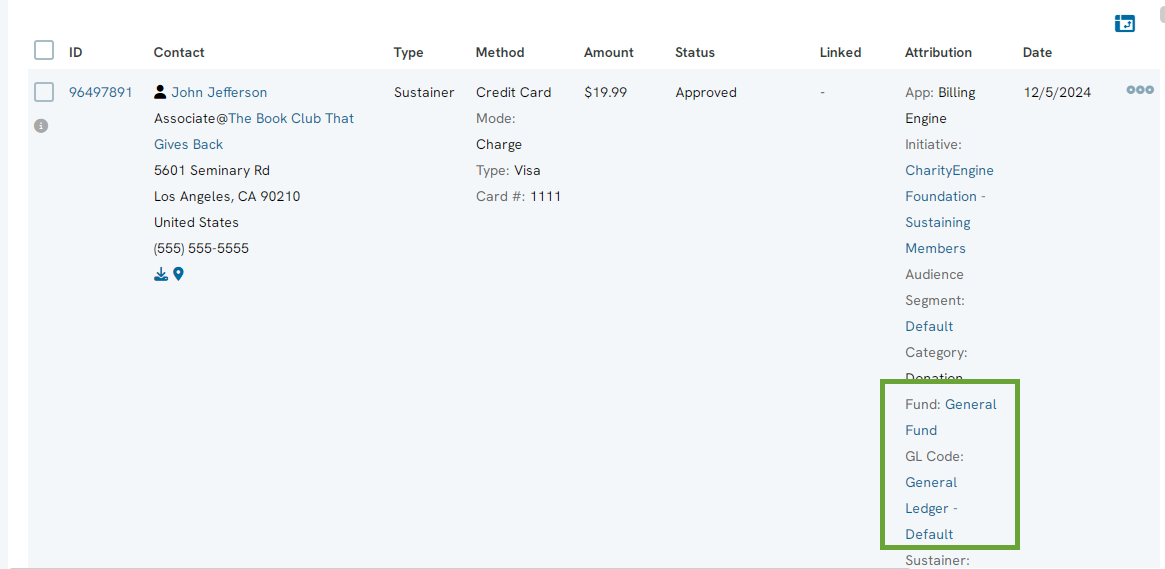
FAQ & Other Reading Materials
A. Yes. Navigate to the Reports & Analytics App > Accounts > GL Code Summary (or alternatively Funds > Funds Summary) to leverage out of the box reporting options. All Funds/GLs are also available through the transactions reports listing screen (via Advanced Filter) or for more complex reporting needs, via the Transactions database through Workflow & Automation > General > Queries.
