Introduction
The Contact Summary screen contains all of the information associated with the contact. It tracks every interaction the contact has had with an organization. The Print button in the top right corner will create an easy-to-read, printable PDF of all the information you choose to include on the page.
Instructions
In order to only add the content you would like to the PDF, you must first hide the content on the main page using the Record Details tabs. 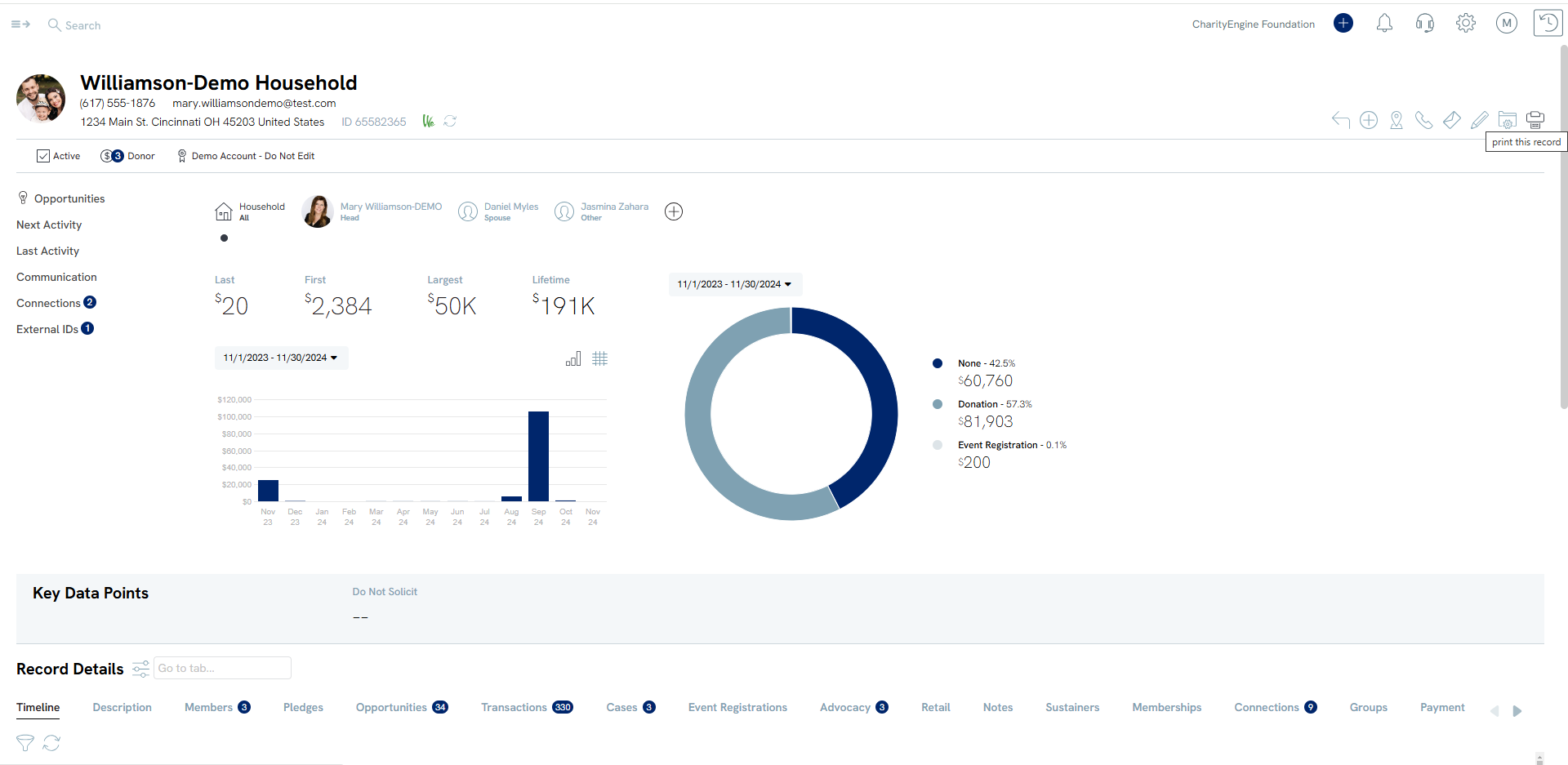
If, for example, you wanted to create a PDF report that only contained the Summary section and the Opportunities section, you would have to hide all of the panels that you do not want in the report. Access the Records Detail to access all tab and toggle to off (red) to hide. Click Apply to apply to the contact record. Also leverage Undo to restore settings. 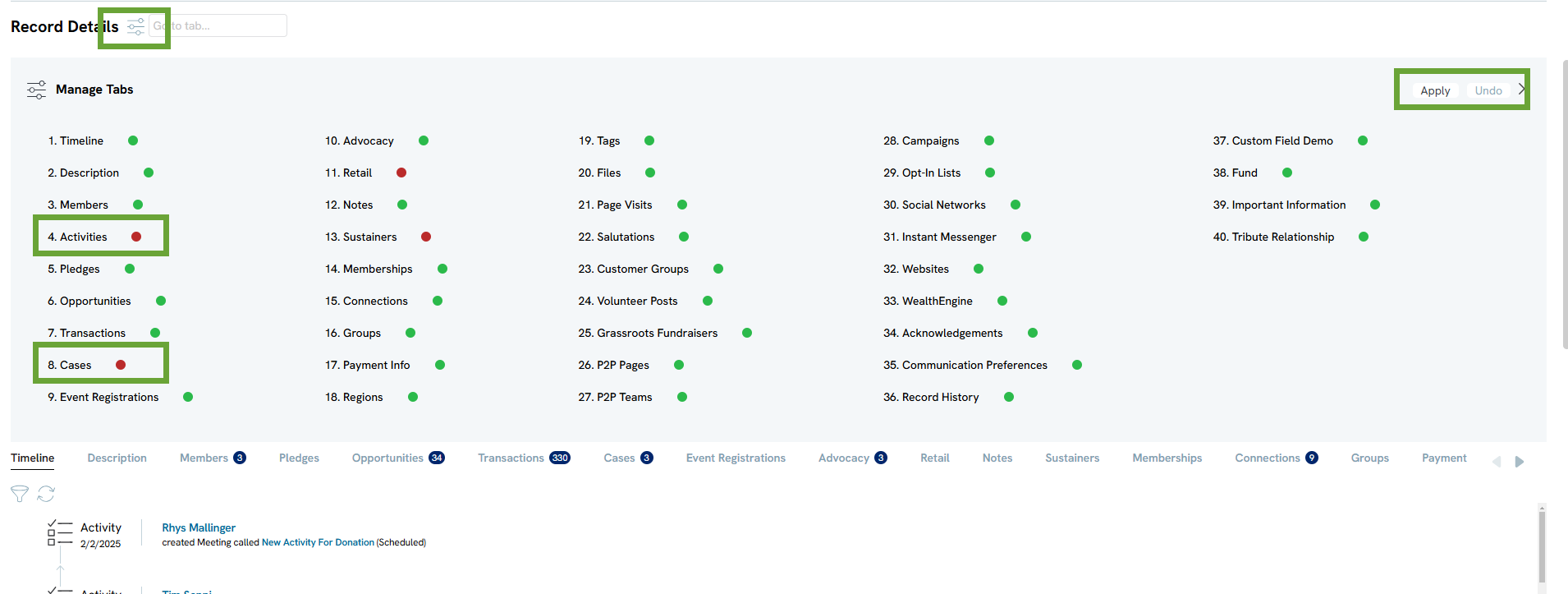
When you have hidden all panels except for the ones with the information you want, click the Print icon in the top right corner of the page.
A pop-up print screen will appear. The sections will be separated evenly by type, creating a clean, organized, printable report for records.
