Introduction
CharityEngine’s Constituent Portal is the self-service center for an organization’s constituents. Leveraging the Constituent Portal allows donors to perform a variety of action items, including obtaining end-of-year tax statements, updating credit card information for sustaining transactions, opting into your organization's newsletters, and/or learning more about upcoming events. Any contact existing in CharityEngine also has credentials to manage their profile in the Constituent Portal. It's a great resource to include in your organization’s website footer to encourage deeper engagement with donors.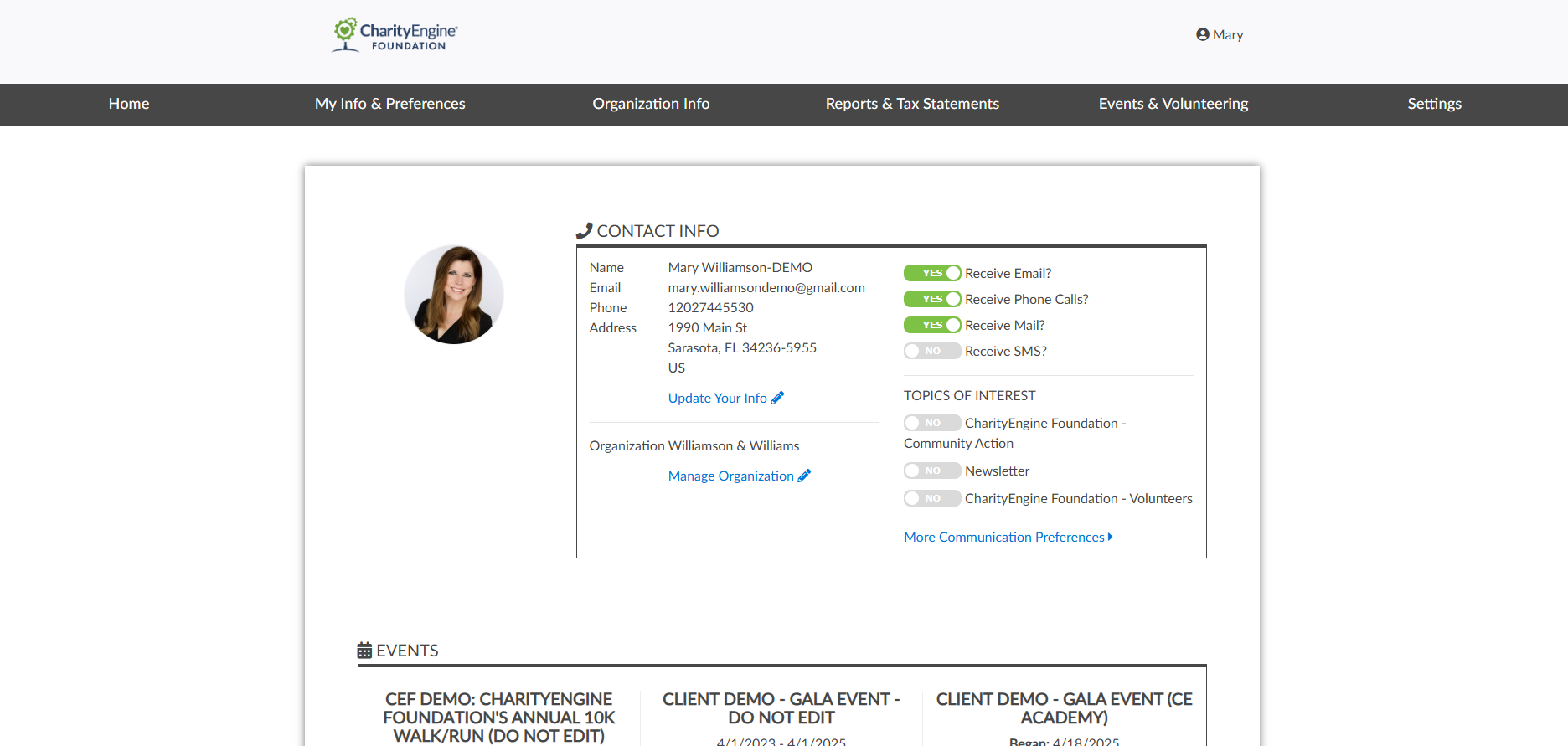
Table of Contents
Prerequisites
For more information configuring the Constituent Portal backend for setup and customization, visit: Online: Constituent Portal Configuration.
Instructions: Viewing the Constituent Portal
To view the Constituent Portal frontend, navigate to Online App > Constituent Portal > Configure. In the top right-hand corner, near the Save button, click the three ellipses (•••) and select View Online.
If this is your first time viewing the Constituent Portal, you’ll be prompted to log in. If you don’t have a username or password, click Create an Account. If you’ve forgotten your password, click Forgot Password.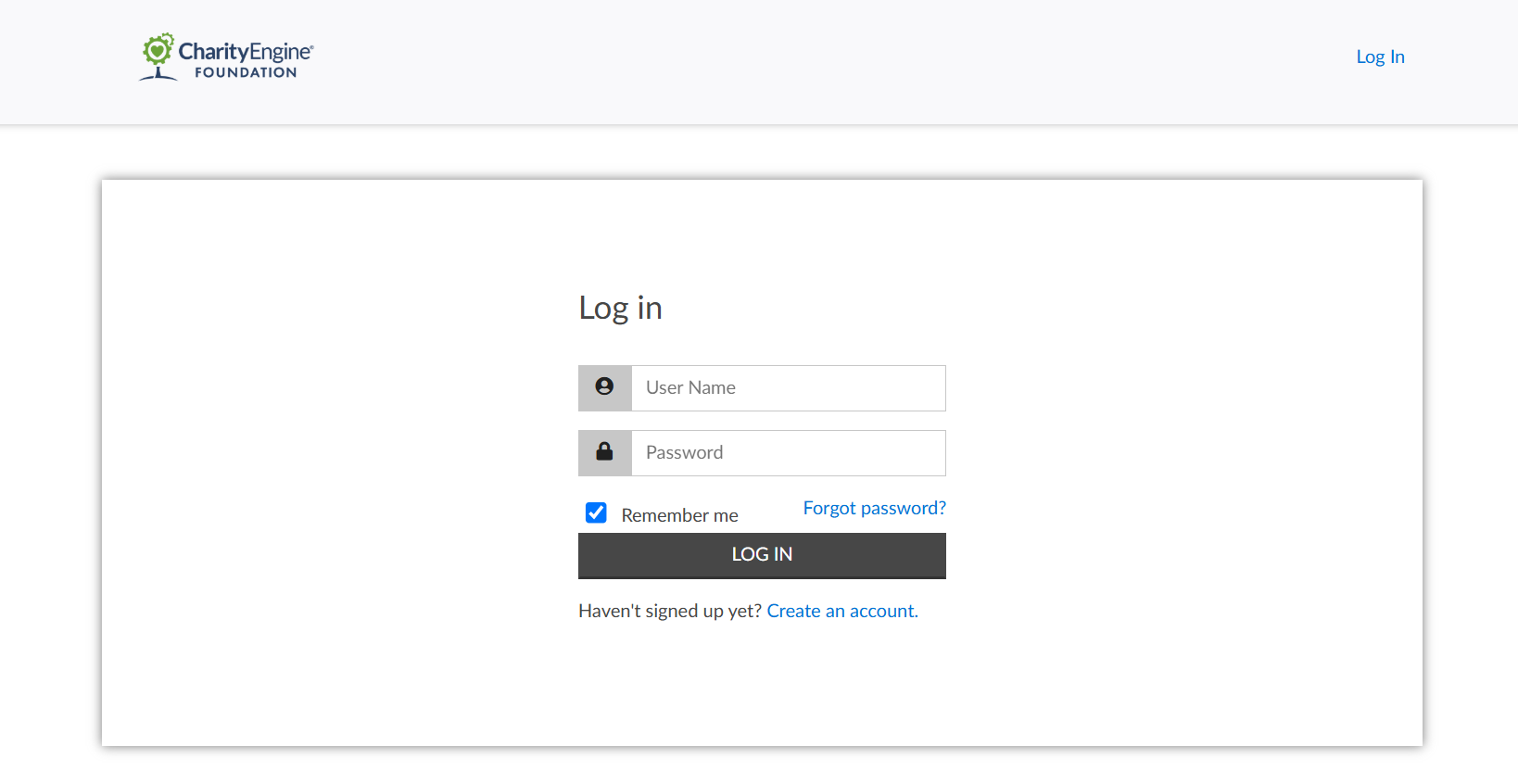
Viewing the frontend allows you to preview your configurations and make updates as needed. Once you click View Online, you will be taken to the Constituent Portal Dashboard.
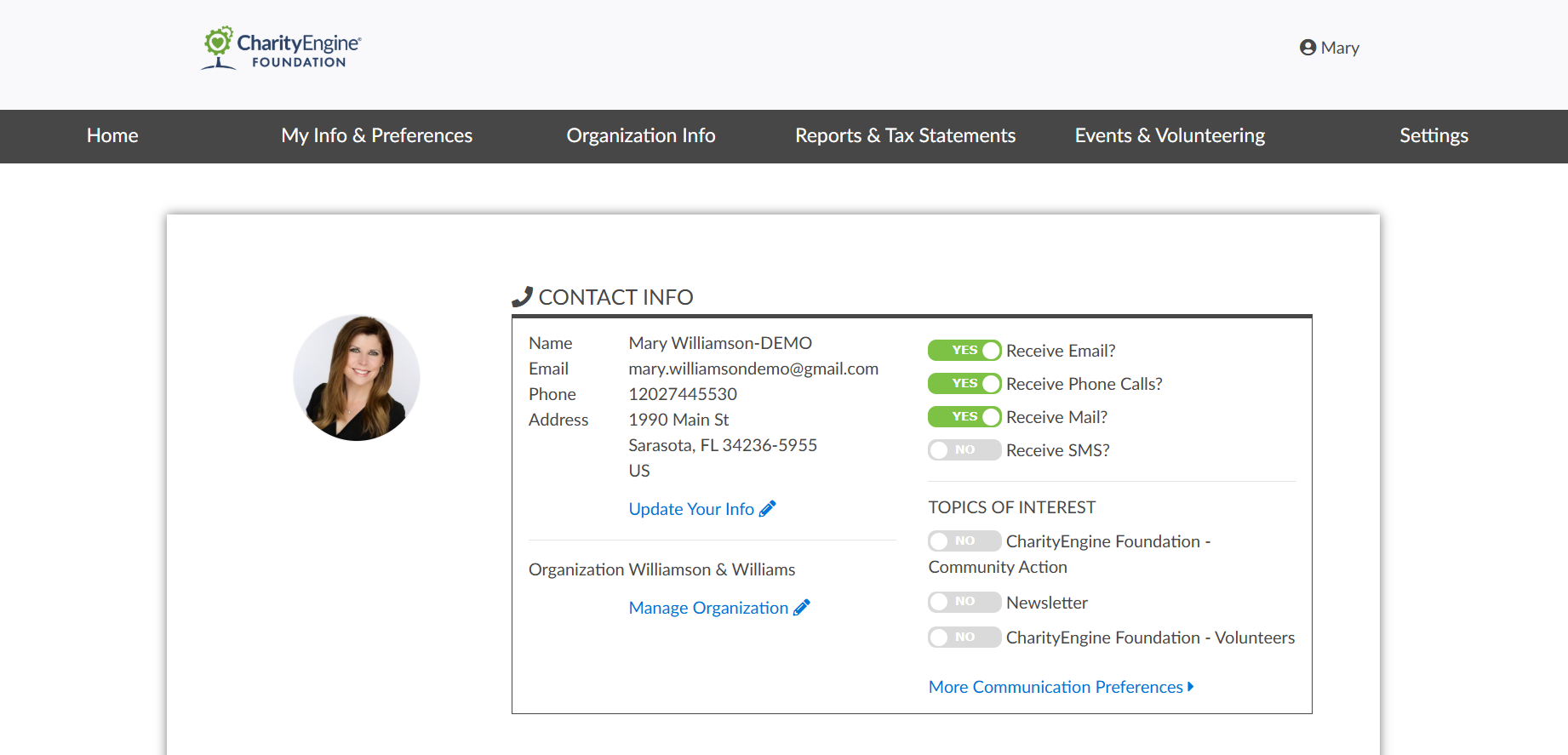
NOTE: Any settings configured in the backend directly affect the frontend. If items are disabled in the backend, they will not appear on the frontend.
Donations
If Show Donations is toggled Yes, your donors will be able to view their donations under Giving History. If toggled No, the box will not display.
Note: If your organization supports international currency types, users will see the appropriate currency based on their financial activity.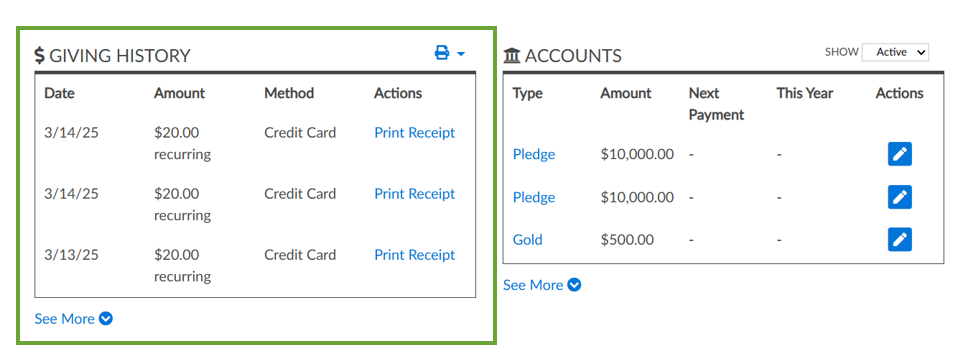
You can also toggle the ability to Download Tax Receipt. Donors can click Print Receipt next to an individual tax receipt or click the printer icon next to Giving History to select the year they’d like to print.
Note: If you allow donors to download receipts from the portal, you must configure the receipt/acknowledgment template under the Donations tab. Use the drop-down menu to select the template.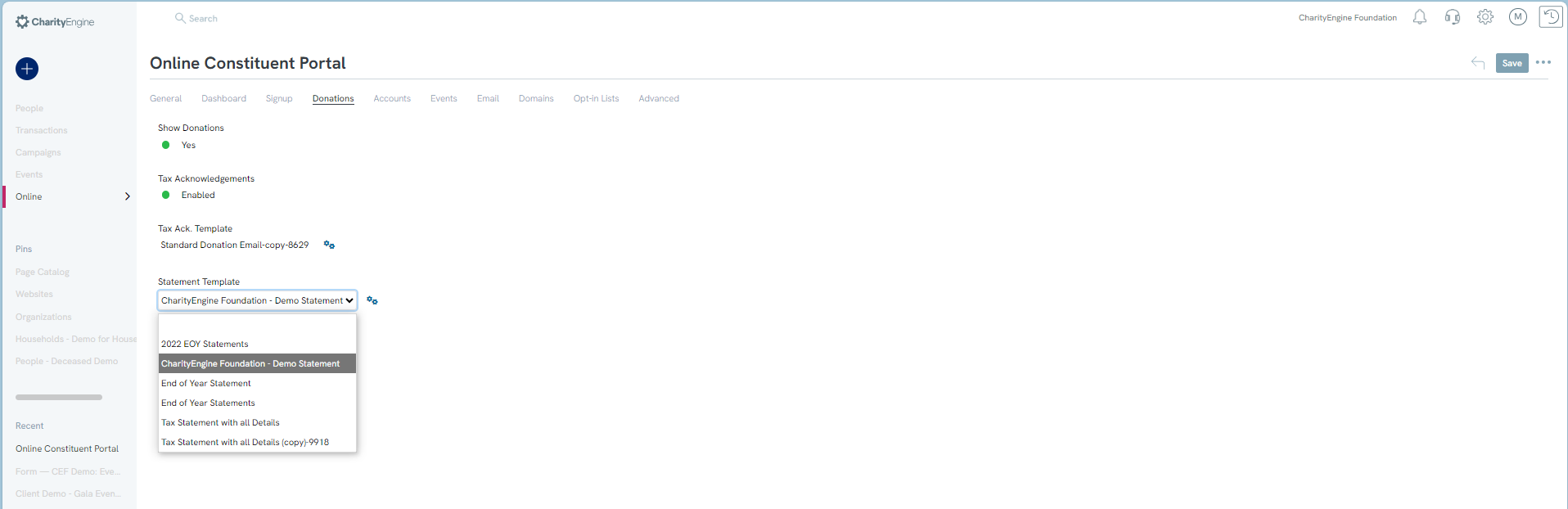
Once configured, the print buttons will be available for users.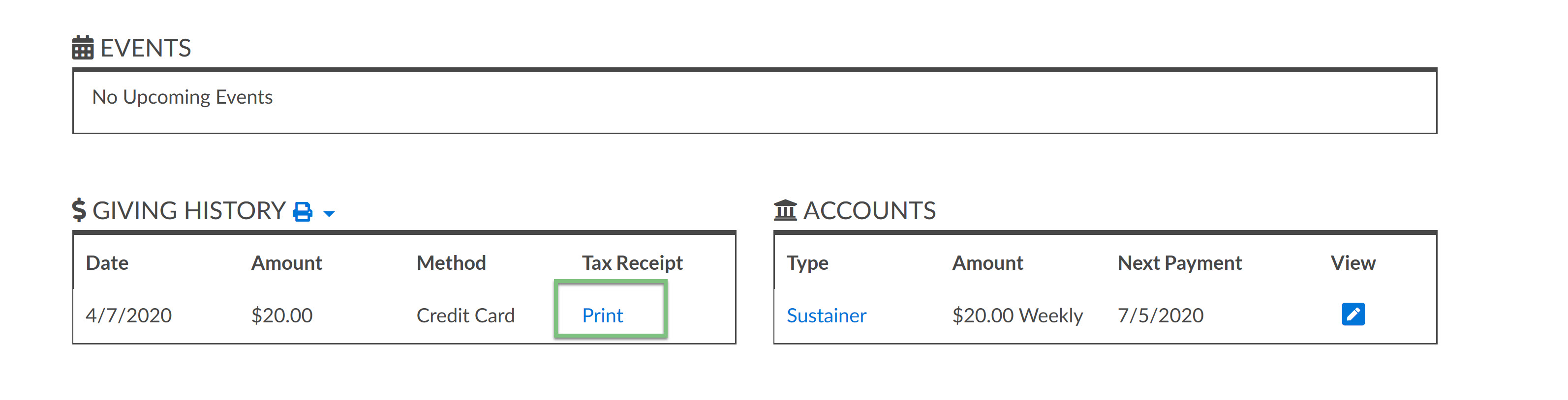
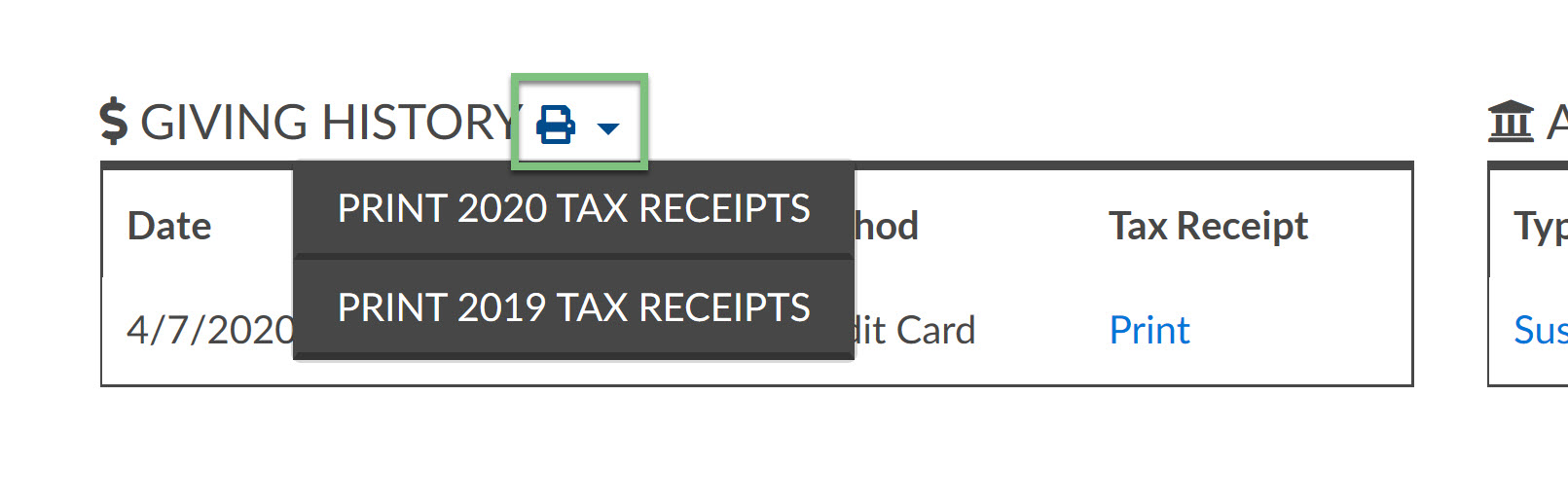
Subscriptions
The Subscriptions tab determines what appears in the Accounts section on the frontend. If toggled on, donors can view their memberships and/or sustainer accounts, donation amounts, next donation dates, and account settings.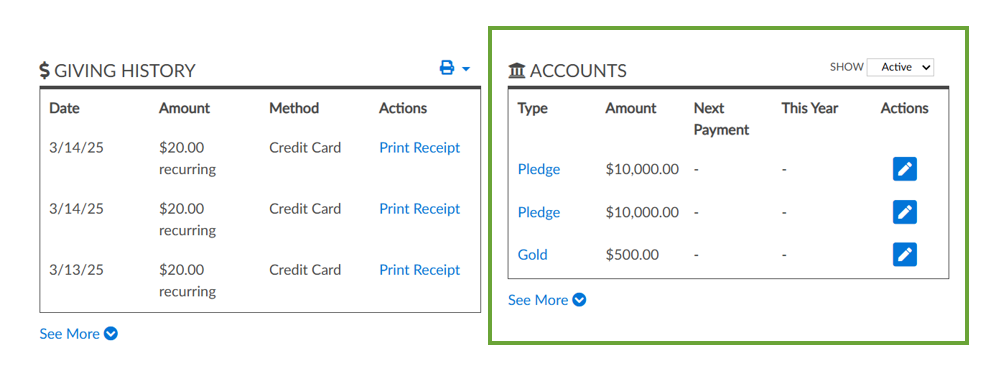
If any Edit buttons are toggled Yes on the backend, donors can update their sustainer and membership details, including donation amounts.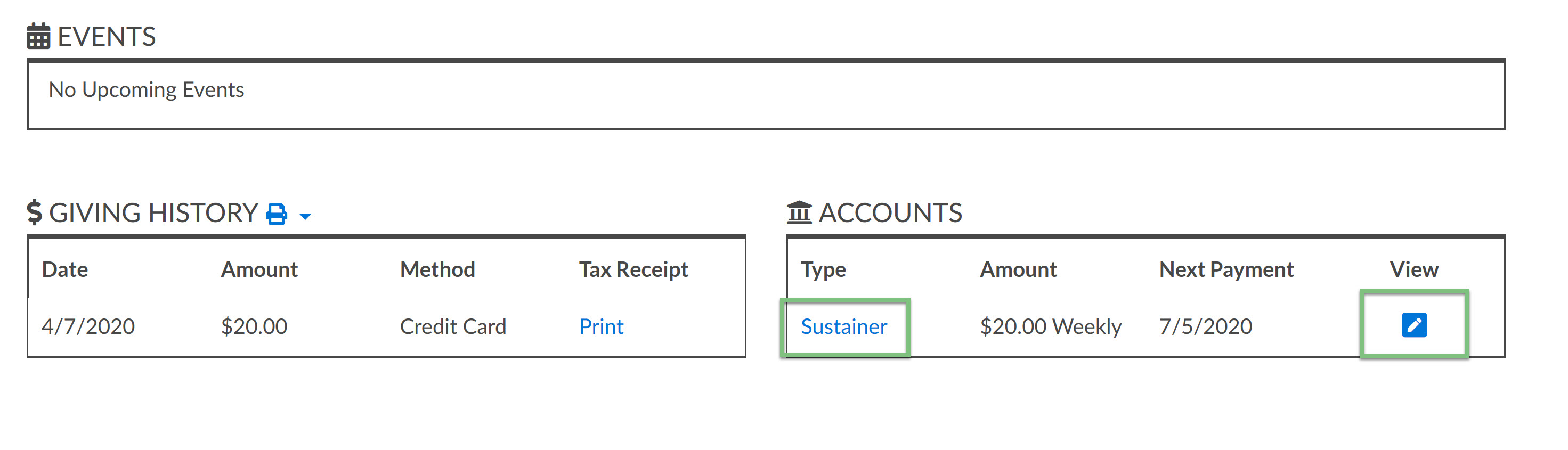
They will be navigated to an editable screen with the relevant fields.
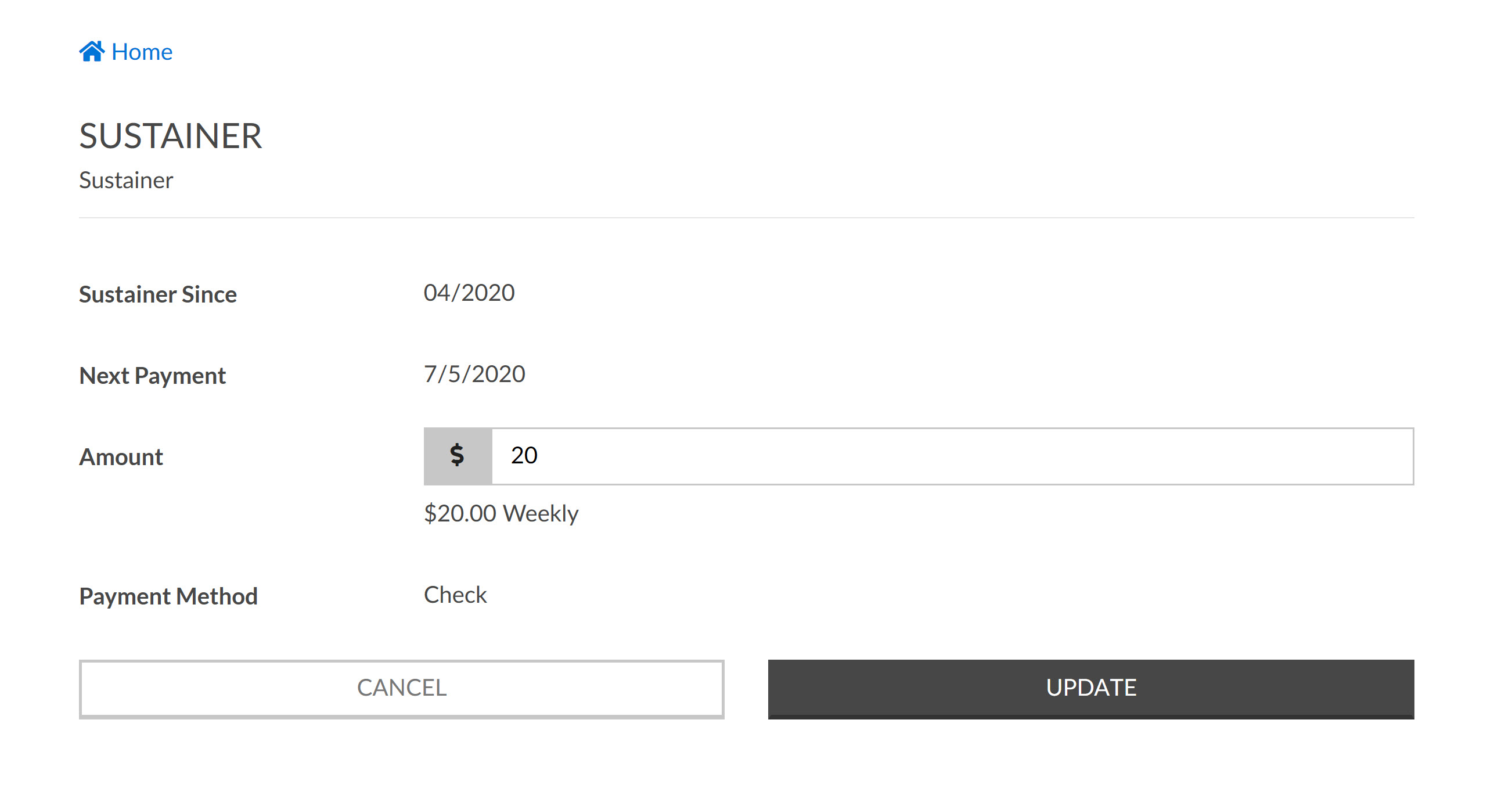
NOTE: To prevent donors from changing their monthly giving amount, toggle Edit Subscription Amount to No.
Events & Volunteers
If Show Events is toggled Yes, donors will see any upcoming events they’ve registered for. Only future events will appear; past events are excluded.
Donors can view event websites by clicking Event Website.
If the event includes tickets, the Manage Tickets option will appear. A popup will show all tickets associated with the event. Select the ticket you want to manage.
Donors can then edit guest information. This is especially useful if tickets were purchased for others. By updating guest details, those individuals will receive event communications as well.
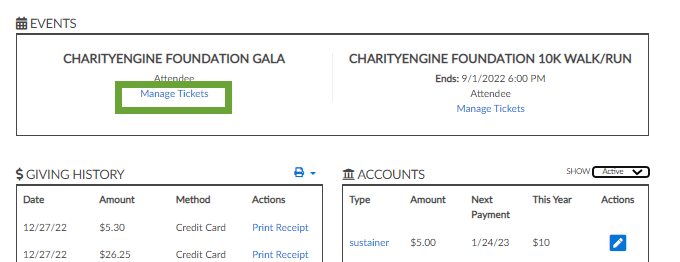
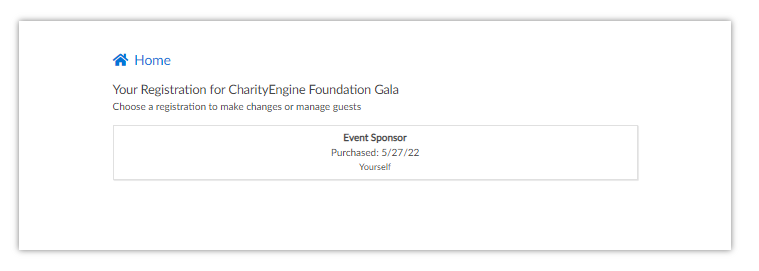
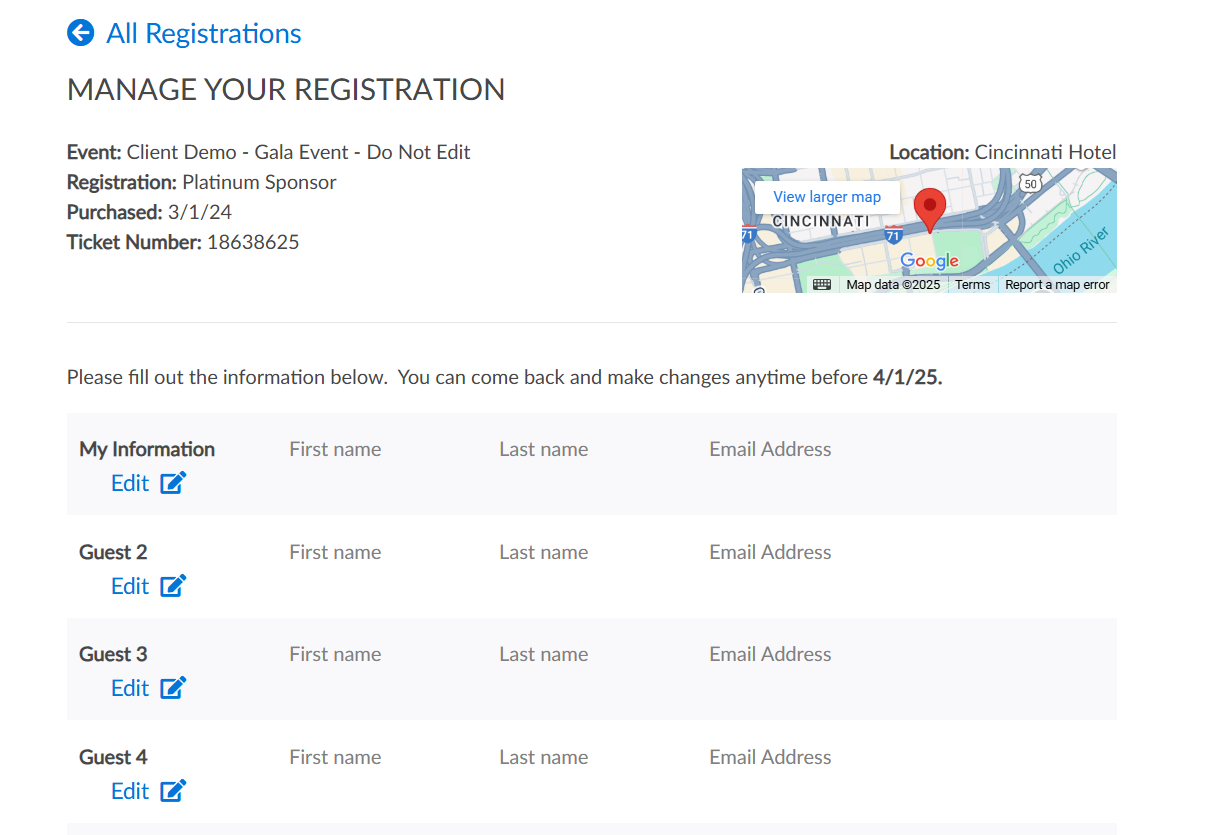
Communication Preferences and Opt-In Lists
In the Opt-In List tab on the backend, you can configure email list subscription settings. If enabled and lists are created, donors will see the lists and can toggle their preferences under the Contact Info section.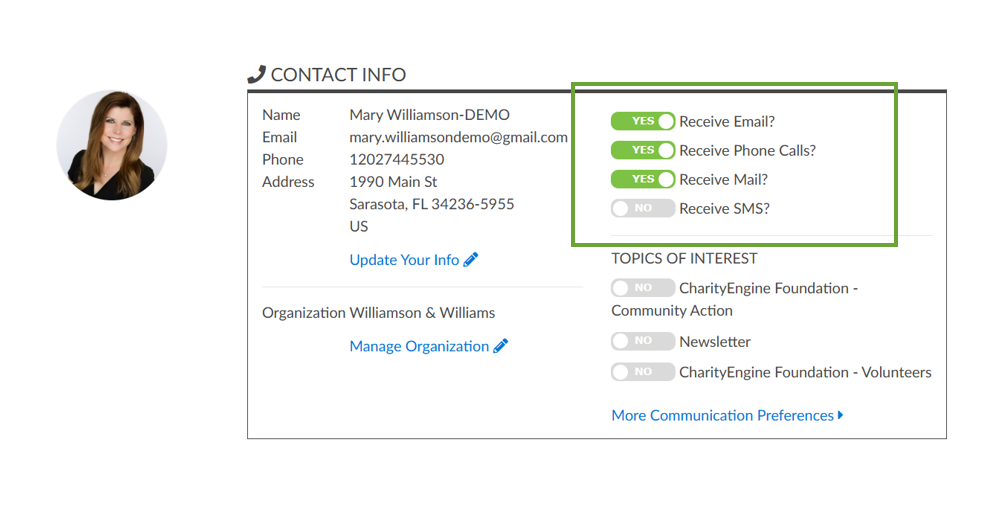
NOTE: Opt-in lists will only appear if they have been configured in the backend.
Donors can also edit their contact information by clicking Edit under Contact Info, allowing updates to their name, address, email, phone, and communication preferences (email, phone, mail).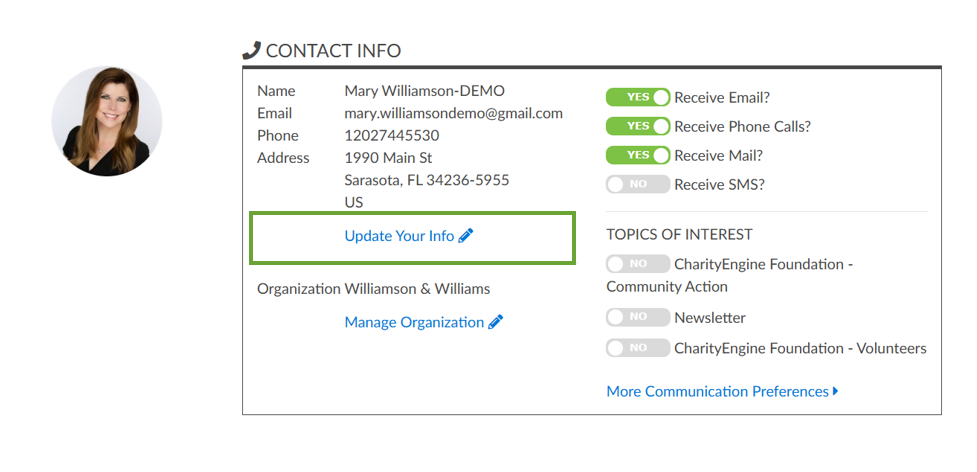
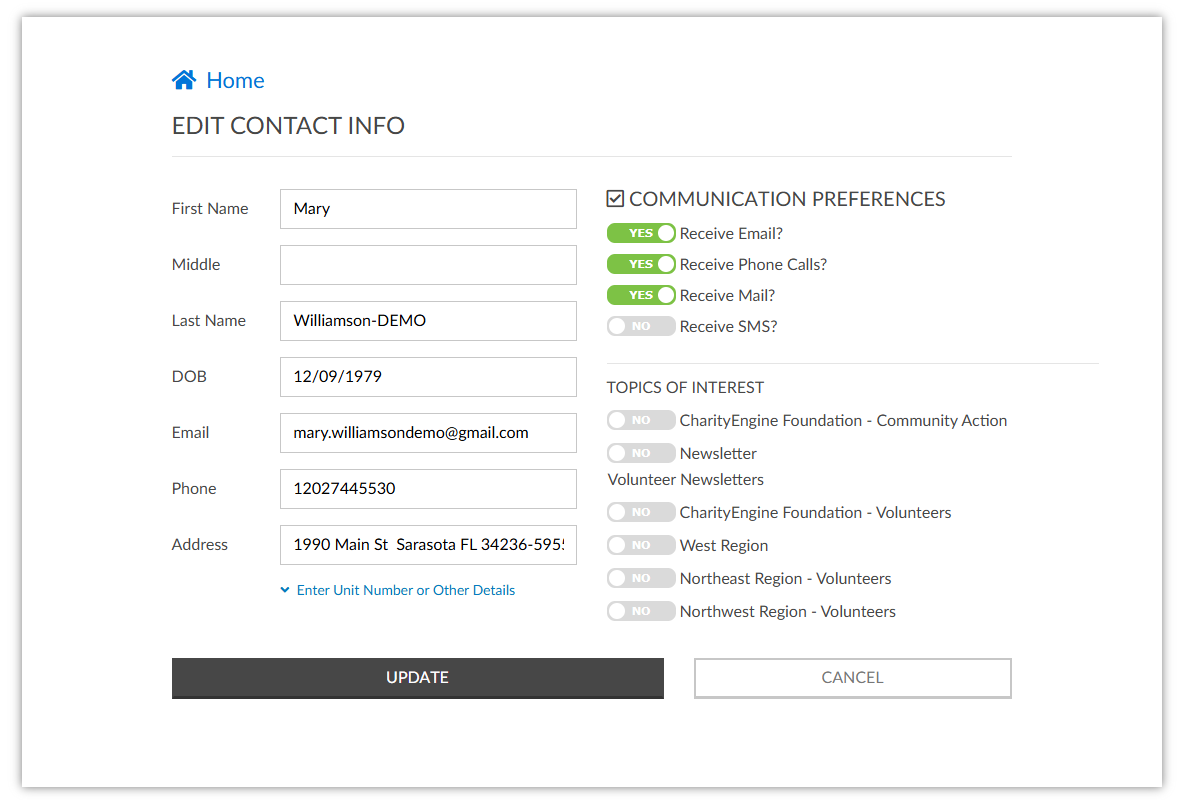
Out of the Box Navigation Features
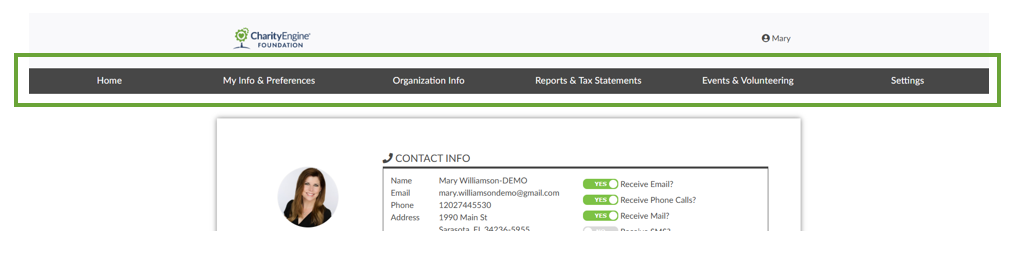
Using the Standard Center Theme, administrators will provide users with the following basic navigation:
-
Home: Returns user to the login/landing page and personal dashboard
-
My Info & Preferences: Allows users to update contact info, communication preferences, and manage opt-in list participation
-
Organization Info: Displays the organization a contact is affiliated with, if applicable
-
Reports & Tax Statements: View giving history, manage accounts (sustainer, pledge, memberships), and access tax statements
-
Events & Volunteering: Manage event tickets, assign tickets to guests, and view raffle ticket numbers
-
Settings: Change password for accessing the Constituent Portal
FAQs & Further Reading
Q. I'd like to set up end-of-year tax statements for my donors. How can I do that?
A. Follow our steps here for information on how to create an annual tax statement for donors to easily access and print.
Q. How can I configure our Online Constituent Portal to show these options?
A. See our article here for more details on how to configuration available options for your donors when using the Constituent Portal.
