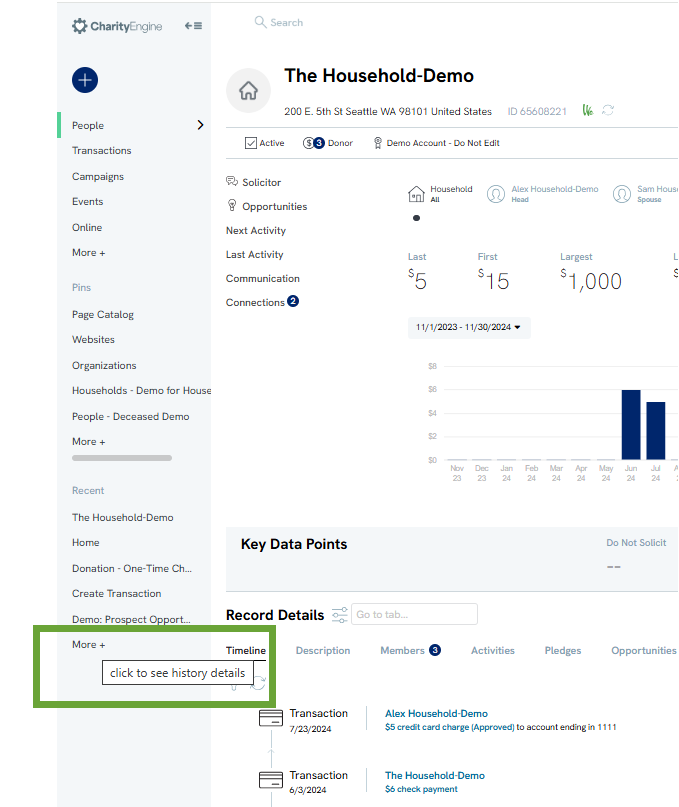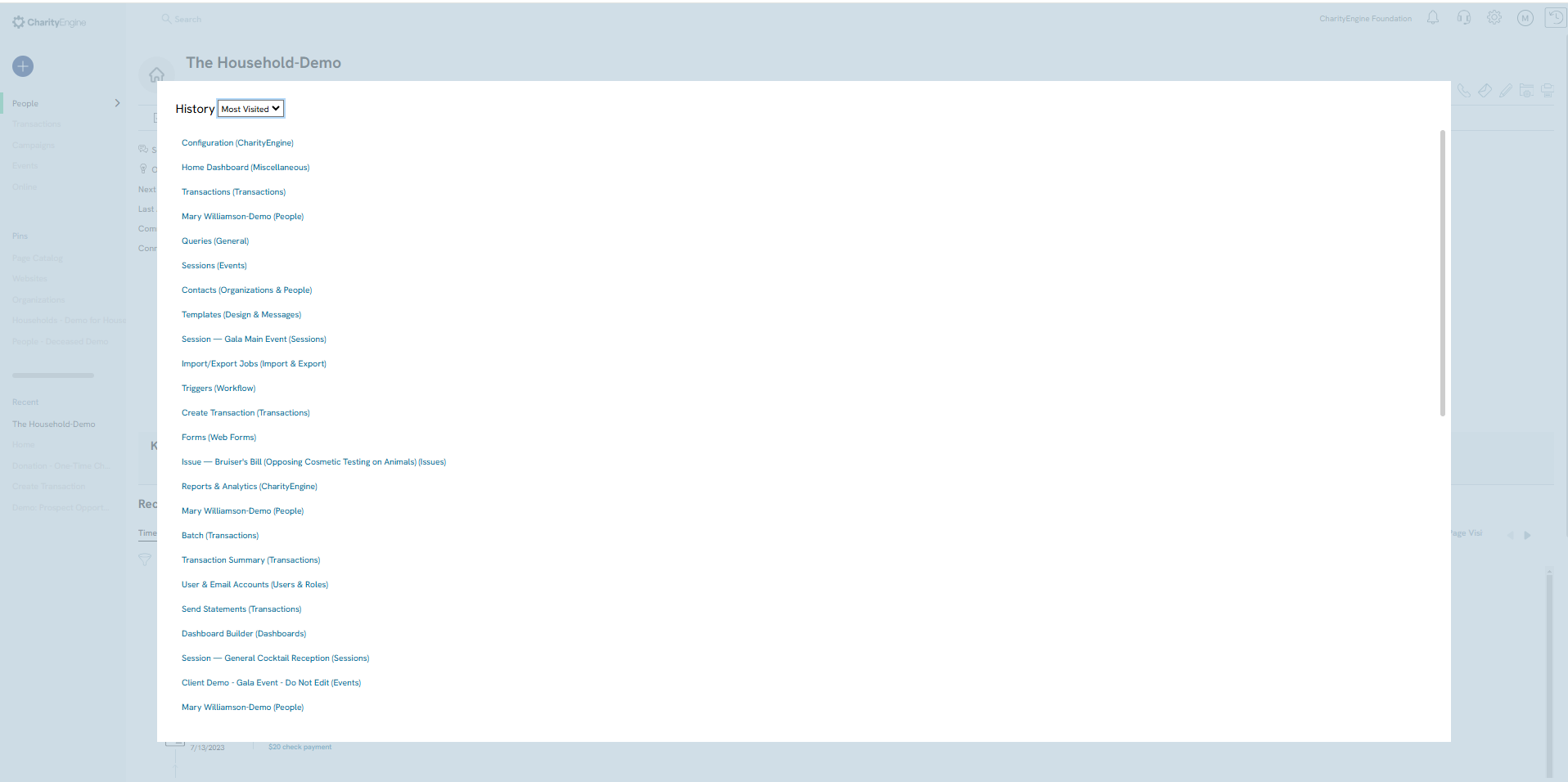Navigating through CharityEngine can be made easier by using the links in the sidebar featuring the sections of CharityEngine that are frequently used and personalized to each administrator using CharityEngine.
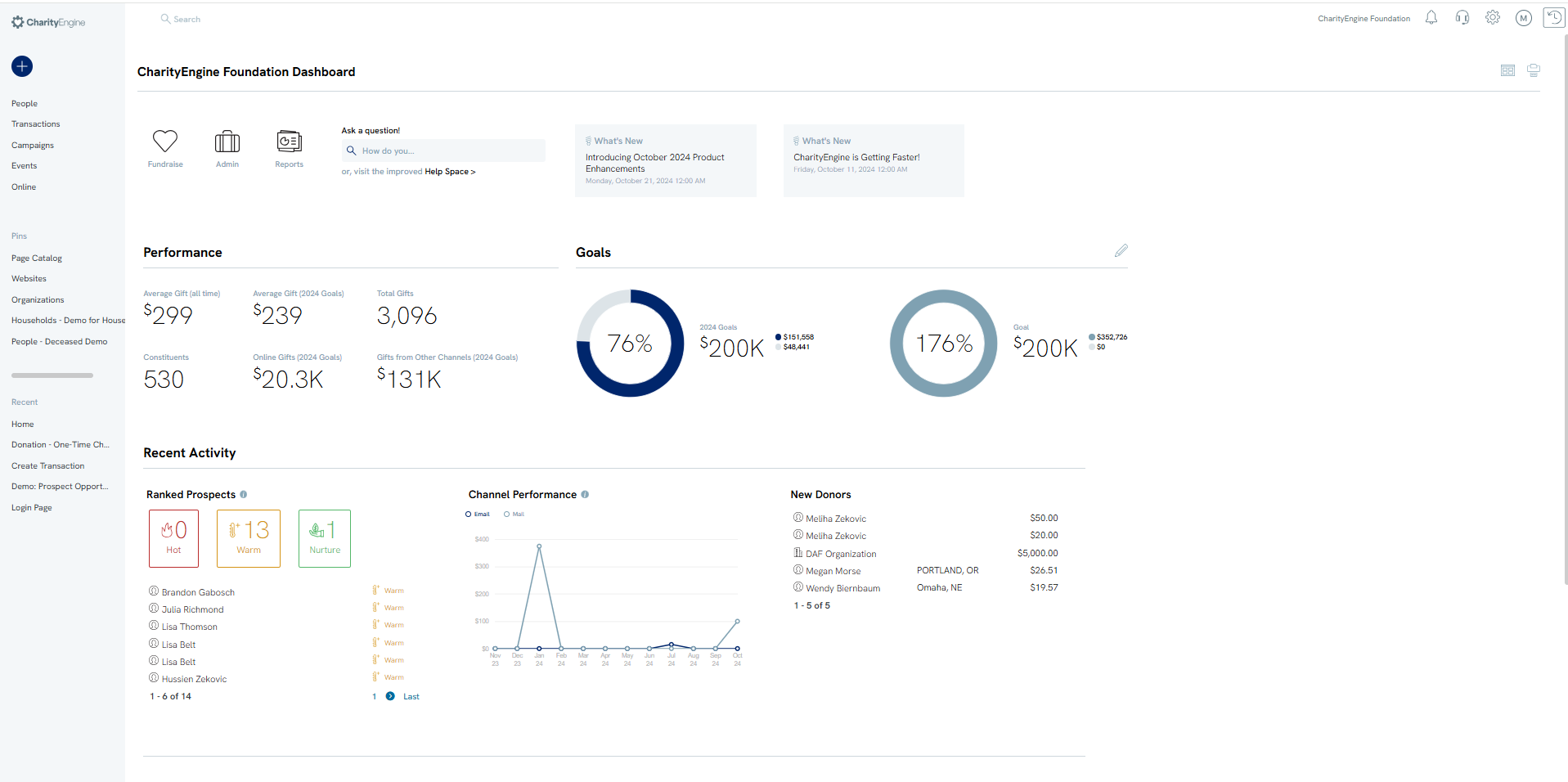
Table of Contents
Applications
From the left hand side, users can quickly choose from available applications. These are assigned based upon available functionality based upon contract but also can be assigned by the administrator. Within each applications, users can access Quick Actions with quick execute actions such as create new contacts, create transactions, send acknowledgements, design a new form, send out an email blast or text alert, etc. with a single click from anywhere in CharityEngine.
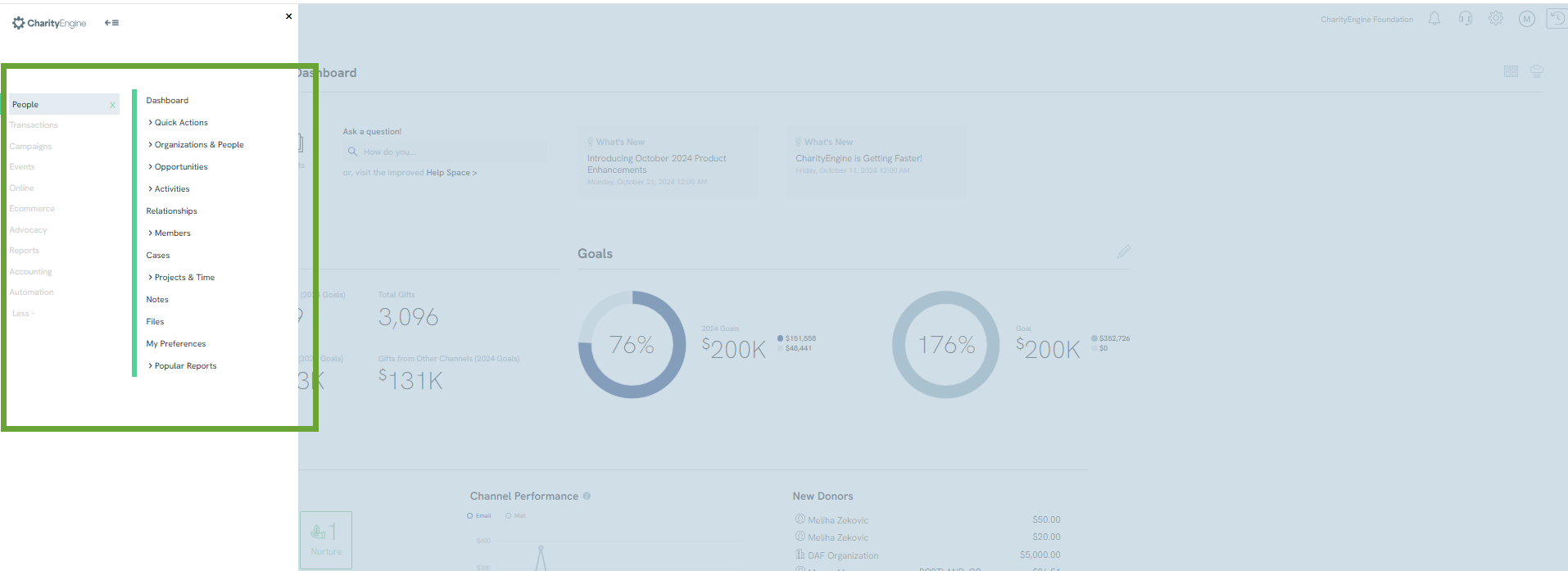
Global Search
The Global Search is located as a persistent feature at the top of each screen. This is one way for users to quickly locate contact records. Once clicked, the users will be routed to a pop-up box. Note the settings on the right to determine the more efficient searching criteria.
-
Saved Search Preferences: Your last selection for objects, fields, and dates will now be automatically saved, allowing you to set default search preferences and search across "All" records (e.g., people, households, organizations) without needing to specify the search object each time.
-
Detailed View: Toggle the "Show Details" option to preview more detailed search results, including addresses.
-
Simplified Input: The search box no longer retains previous search terms, so you can start fresh without manually clearing old entries.
-
Expanded Search Options: You can now search by full address, including zip code, by selecting “All” or “Address” in the field search settings.
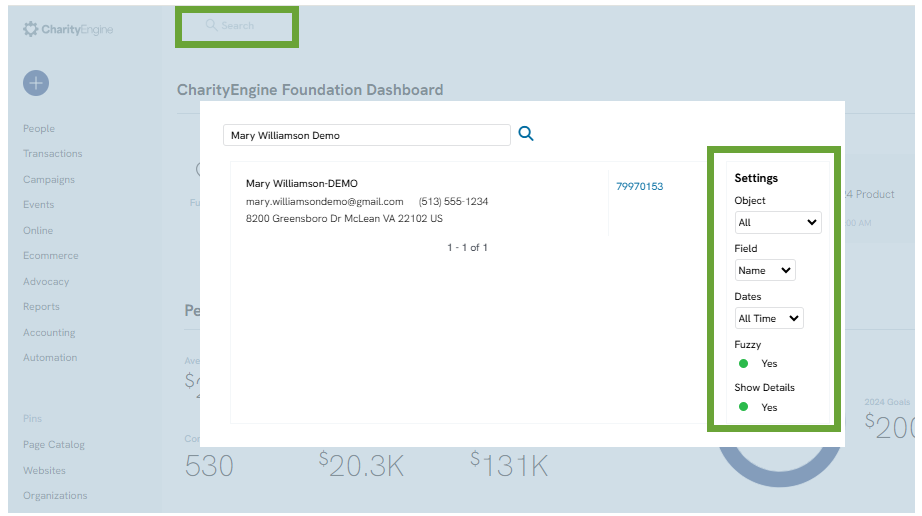
Favorites
Each page on CharityEngine has the option to be Pinned. From the Recent section on the left hand menu, locate the page and hover to expose the pin page as favorite icon. Clicking the small pin symbol next to the title of page will add that page to the Pins list above. This is a useful personalization.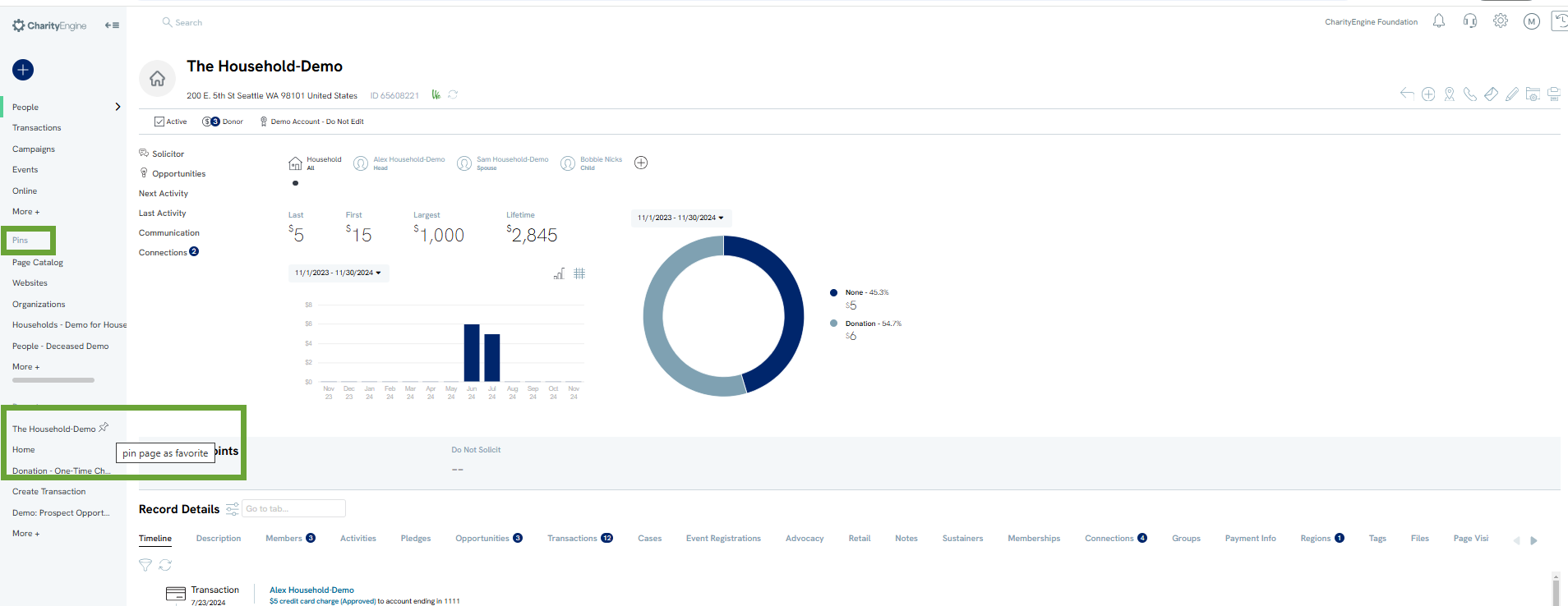
History
CharityEngine tracks the pages you visit within the system and keeps a record of your most recent and most visited pages.
Access the Recent section from the left hand menu, and click More+ to access your personal history.