Connect to Swiper for Apple Devices
Introduction
So you've downloaded the MobilePay app from the Apple App Store and you're ready to swipe away!
Prerequisite
- - You have an iPhone or iPad running iOS version 13 or newer
- - Your tDynamo swiper is fully charged
- - You have downloaded the CharityEngine MobilePay app from the Apple App Store (https://apps.apple.com/us/app/charityengine-mobilepay/id1526683543)
Instructions
- Ensure Bluetooth is turned on for your device (Settings > Bluetooth)
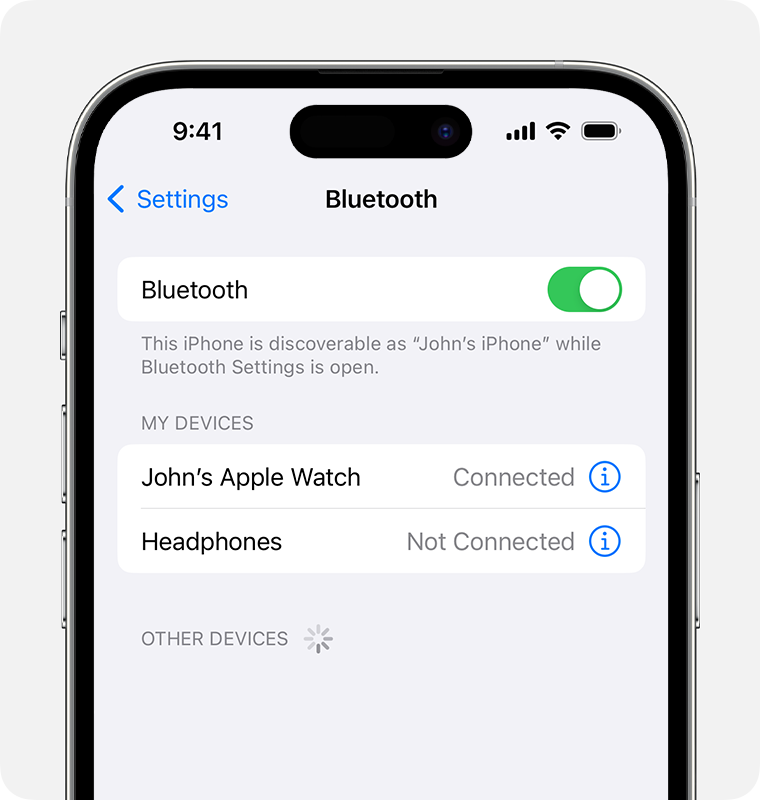
- While you are in the Bluetooth settings, press and hold the the Pushbutton on the right-hand side of the swiper for 2 seconds until the green LED light flashes once and you hear a short beep. Release the pushbutton and observe that a blue light is flashing now as the General Status. The blue light will flash for 2 minutes; this indicates the swiper is in pairing mode.
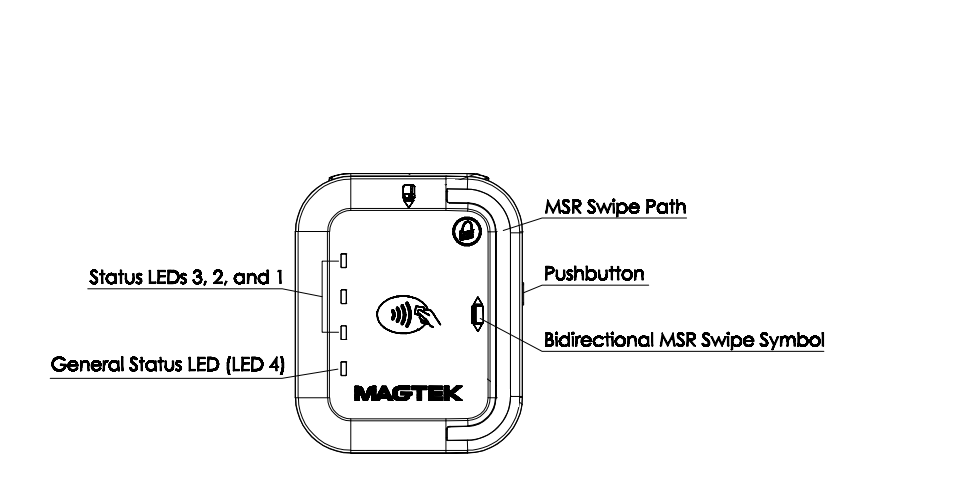
- If prompted, enter 6 zeroes (000000) as the paring code
- Once your device has detected the swiper, you will see [tDynamo-serial number] listed under Other Devices. Click on the tDynamo list item to connect to the swiper.
- Once the swiper is connected to the Device, open the CharityEngine MobilePay app and go to Options > Connect Swiper on the top left-hand corner of the app.
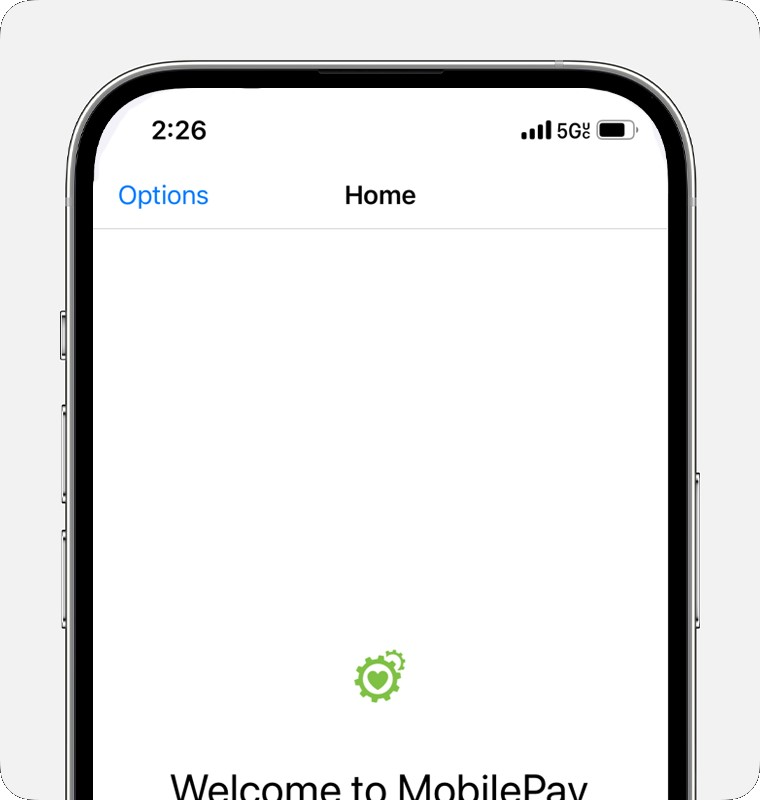
- You may get a prompt to allow Bluetooth connection, press OK.
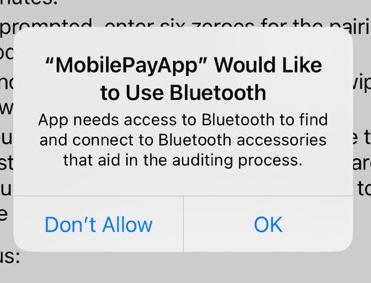
- The app will list your device once it is detected. Click on the device to connect it to the app. Once connected, the status will display as "Connected
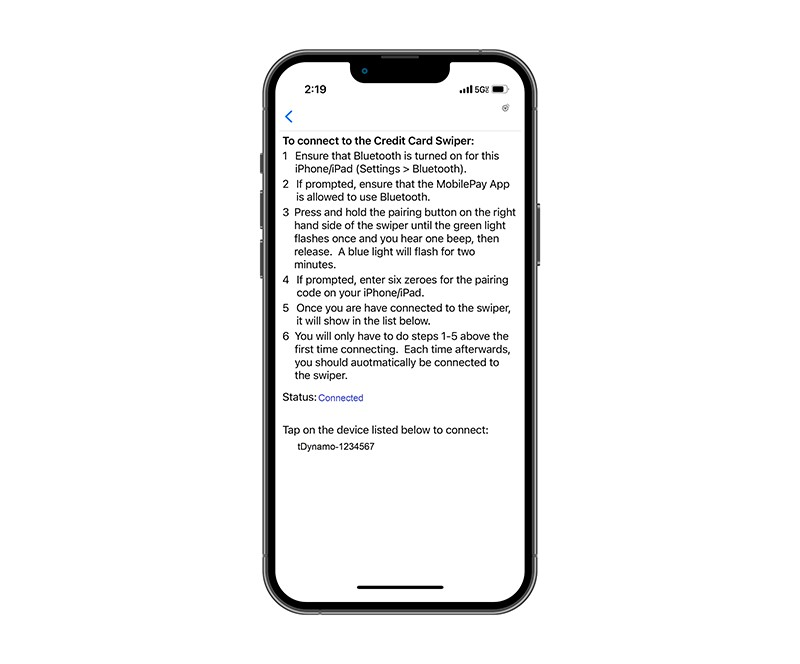
- After logging in and navigating to the payment page, you can use the swiper to collect credit card details by swiping the donor's card.
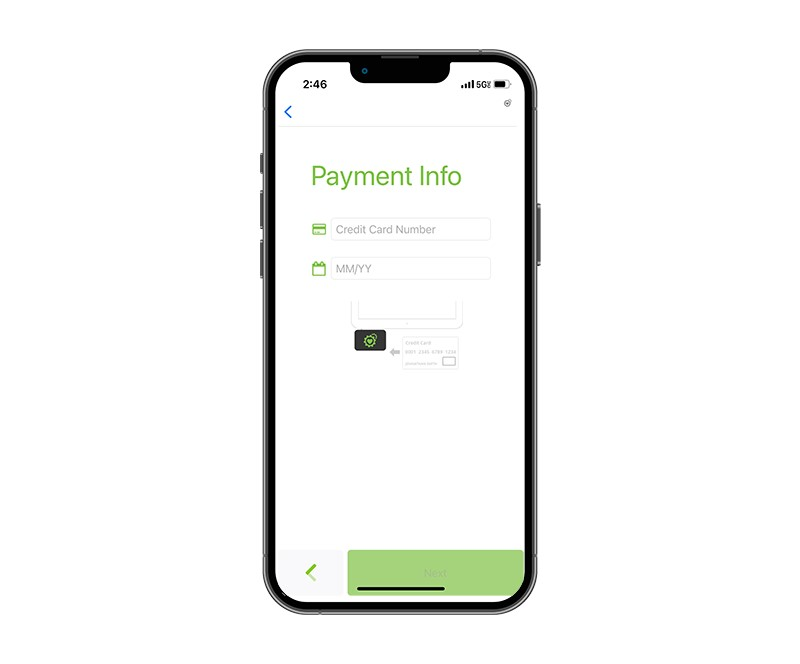
You're all set to start swiping! For more information on procuring swipers, please reach out to our Support Department.
FAQs & Other Recommended Readings
Q. How can I use the clip that came with my swiper?
A. The clip can be used with all Otterbox case - read more here: https://www.magtek.com/content/documentationfiles/d998200575.pdf
Q. Can I use tap or chip?
A. Currently, only swiping is available.
Q. Do I have to repeat the steps above to connect each time I want to use the swiper?
A. No, after your first successful connection, your swiper should be ready for use automatically.
