Overview: Understanding and Using Notes in CharityEngine
Effective record-keeping is crucial for nonprofit organizations, and CharityEngine’s Notes feature provides a powerful way to track and manage important information about donors, transactions, and interactions. Notes allow users to document key details, ensuring that team members have the context they need to engage effectively with constituents. Whether you’re recording a donor conversation, internal reminders, or transaction-related details, Notes help maintain a complete and accessible history.
Table of Contents
Adding a Note
To create a new note in CharityEngine, follow these simple steps:
-
Navigate to the record where you want to add a note (e.g., a contact, transaction, or campaign record).
-
Locate the Notes section and click Add Note.
-
Enter the relevant details in the text field.
-
Optionally, categorize the note for easier tracking.
-
Click Save to store the note within the record.
Managing and Editing Notes
Users can easily update or modify notes to reflect new information:
-
To edit a note, locate it within the record and click the Edit button.
-
Make the necessary changes and click Save to update the information.
-
If a note is no longer relevant, it can be deleted by selecting the Delete option.
Contact Record > Record Details > Notes
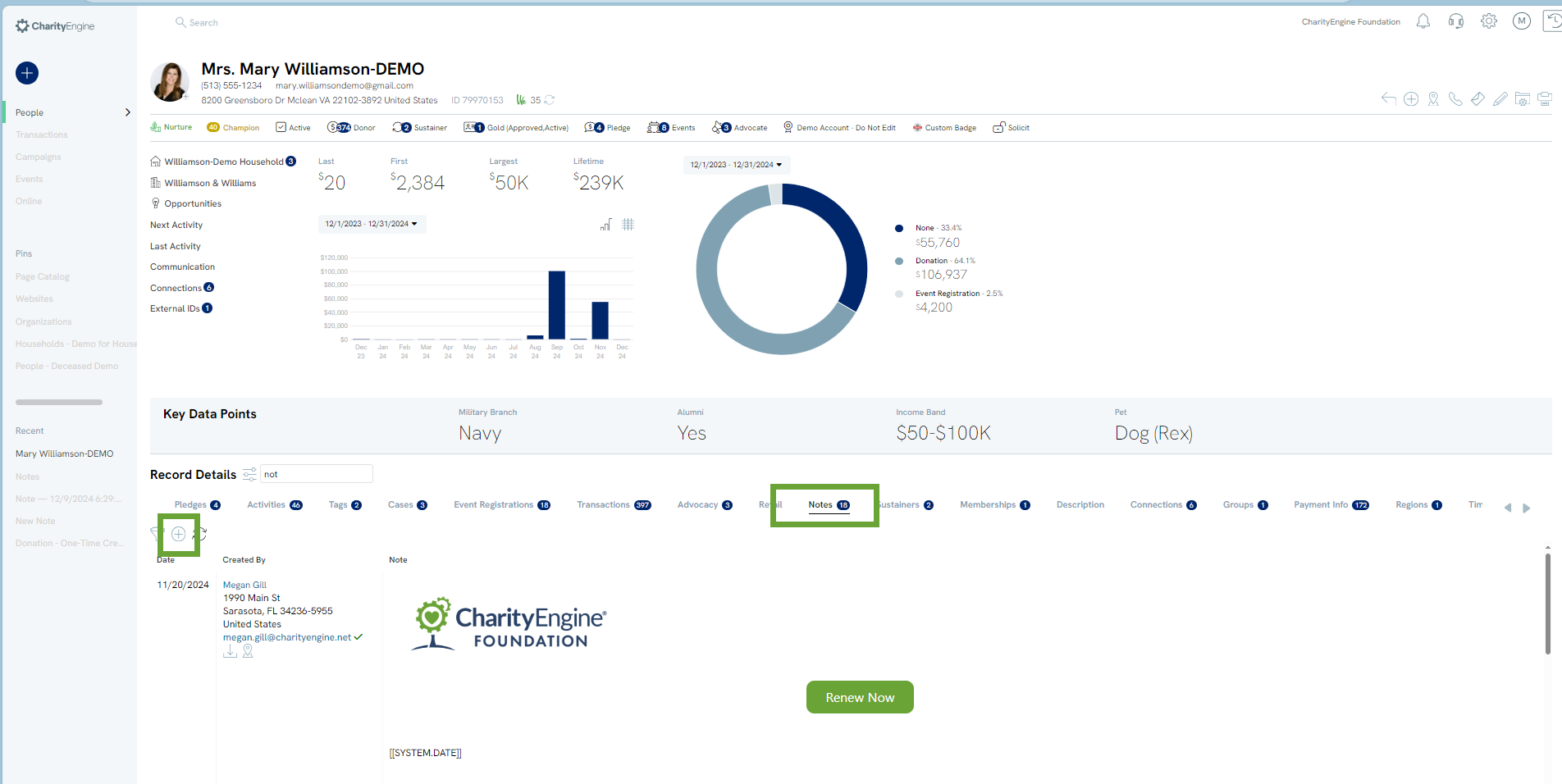
Transactions Record > Notes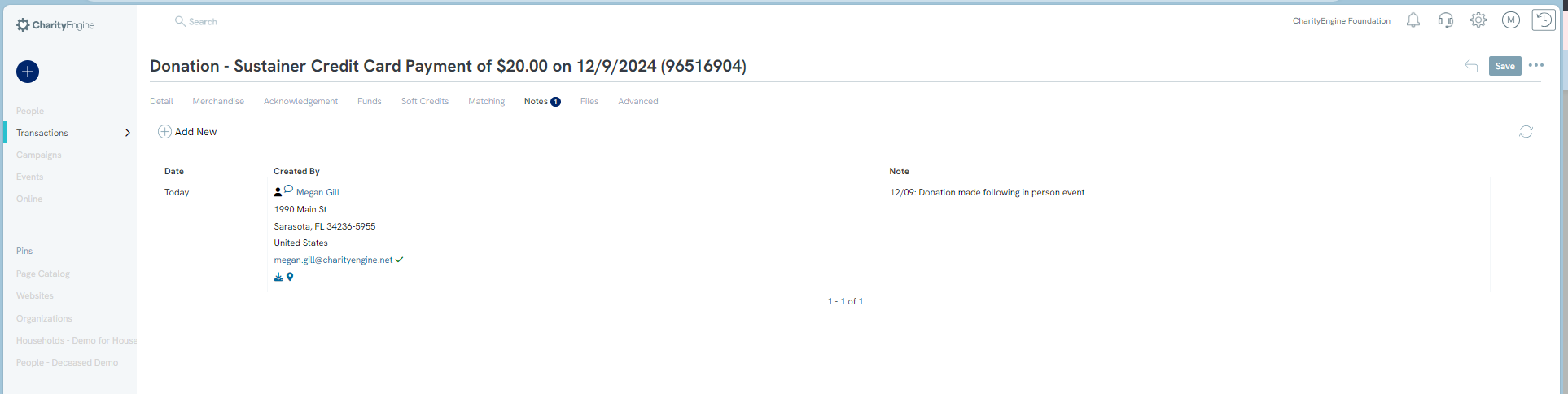
Contact Record > Show Phone Number Information > mouse over to see note or manage phone number to append new note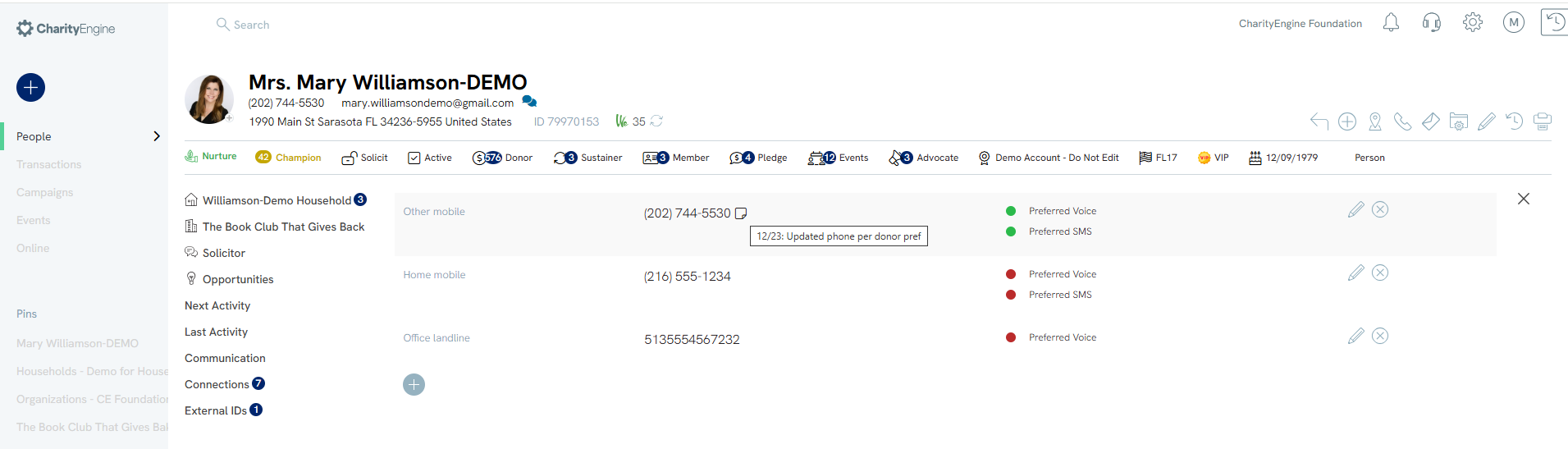
Best Practices for Using Notes
To maximize the effectiveness of Notes in CharityEngine:
-
Keep entries concise but informative.
-
Use categories to organize notes by purpose (e.g., donor communications, event planning, internal updates).
-
Ensure that notes are updated regularly to maintain accurate records.
-
Avoid including sensitive information that should be stored securely elsewhere.
By leveraging the Notes feature, nonprofits can enhance collaboration, improve donor engagement, and streamline internal workflows. Keeping well-documented notes ensures continuity and supports a more personalized approach to relationship management.
FAQs & Additional Information:
