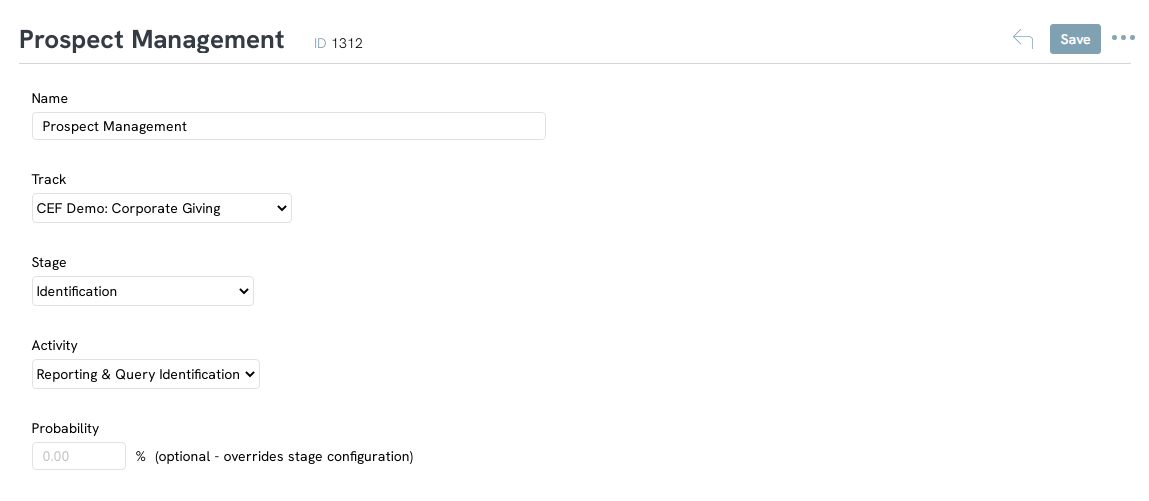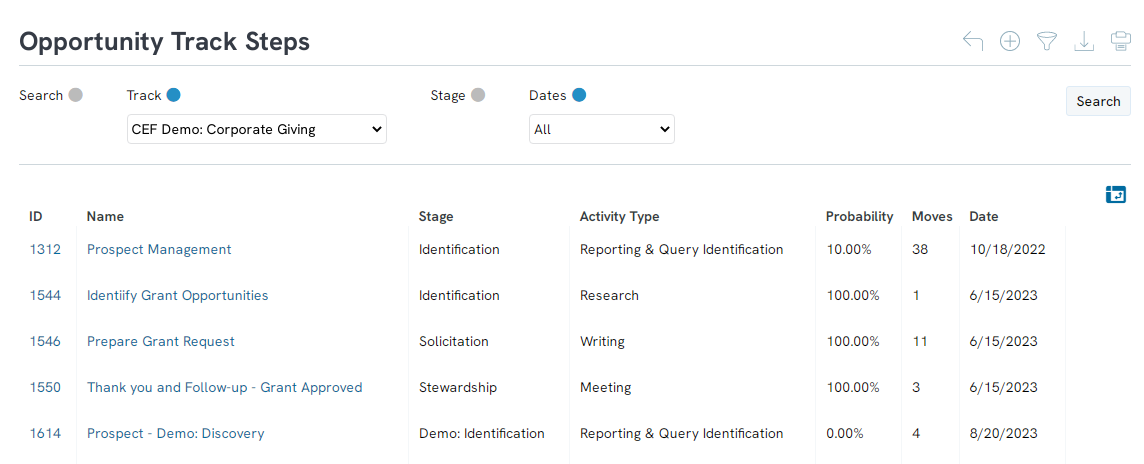Introduction
CharityEngine provides an easy way to focus on the opportunities created in the CharityEngine CRM. Opportunities are CharityEngine’s moves management functionality. They are used to track progress with major donor asks, grant proposals, or any other contacts that you want to follow a specific workflow. Opportunities are a way for major gift officers to see how their major gift ask/relationship is coming along. Opportunities can be created for an organization and individual people. Simple tracks like this one make it easy to keep track of a portfolio and have the activities and steps involved with soliciting and cultivating reflect the fluidity of working with individual major donors. The following article is designed to walk you through the configuration and set up of your organization's moves management cycle.
Table of Contents
Prerequisite
Prior to creating your Moves Management process flow consider the following business decisions:
- Track: Identify the name of your moves management track(s) - this could include examples such as Federal Grants, Major Donors
- Stages: What are the key stages your organization defines in a donor gift life cycle - examples could include Identification > Cultivation/Solicitation > Stewardship
- For Major Gift Officer reporting, consider what probability of a 'Win' should be assigned to each stage - this will be important for forecasting reports
- Steps: At each stage, what activity is best suited for your donor population - consider activities such as email, phone call, in person meeting, personal note
Preparing these answers will assist in process set up in the steps provided below.
Instructions: Configuring your Moves Management Stages
Before we can name your moves management track, your CharityEngine account will require that you have configured and customized your stages in a donor life cycle. These stages will be added to your Moves Management Track in the next step.
Note: Once your stages have been defined, you can repeat stages across multiple tracks or customize for each unique track

Step 2: Build your stages by entering the stage Name and the gift win Probability for each stage. Click SAVE to secure your entries.
- Name: Type the name as you want it to appear in the drop-down box of the CharityEngine Opportunities end user feature. This is for internal use and donors will not have visibility.
- Probability: This refers to the probability that the opportunity will close at the stage.
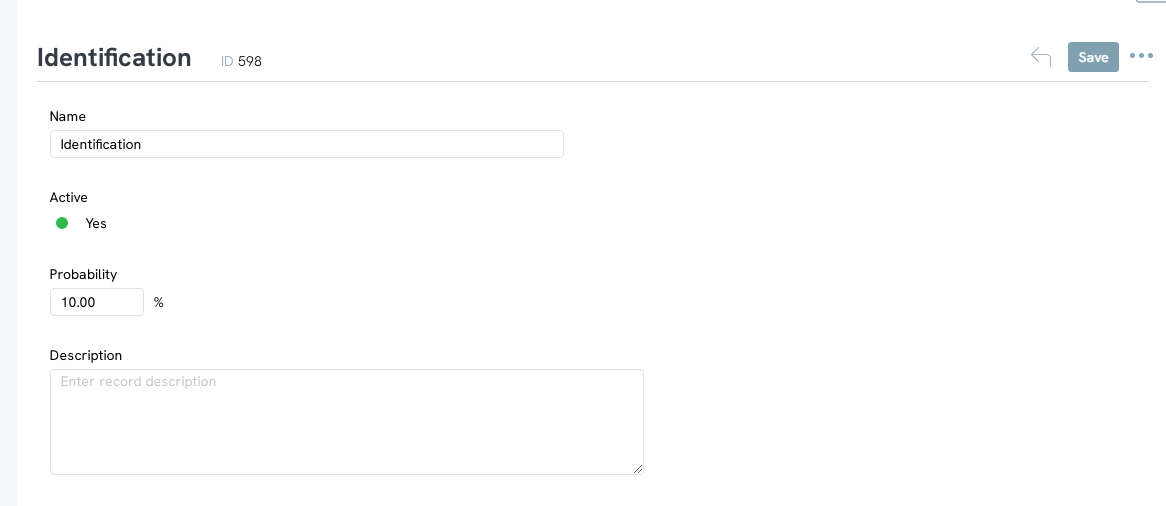
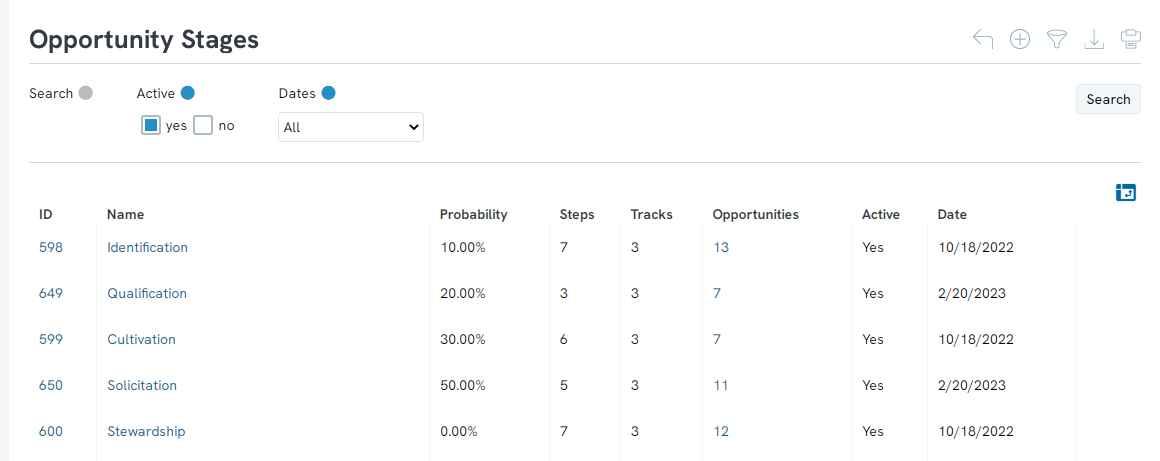
Instructions: Configuring your Moves Management Track
Building your Moves Management Track is the central title associated with your donor's movement and your solicitor's activities.

Step 2: Enter the:Name of your new Moves Management Track and select Type; Click SAVE in order to expose Stages.
Note: If you would like to customize your Type, simple navigate to the Configuration App > Opportunities > Type > Create New to create additional types of Move Management Tracks.
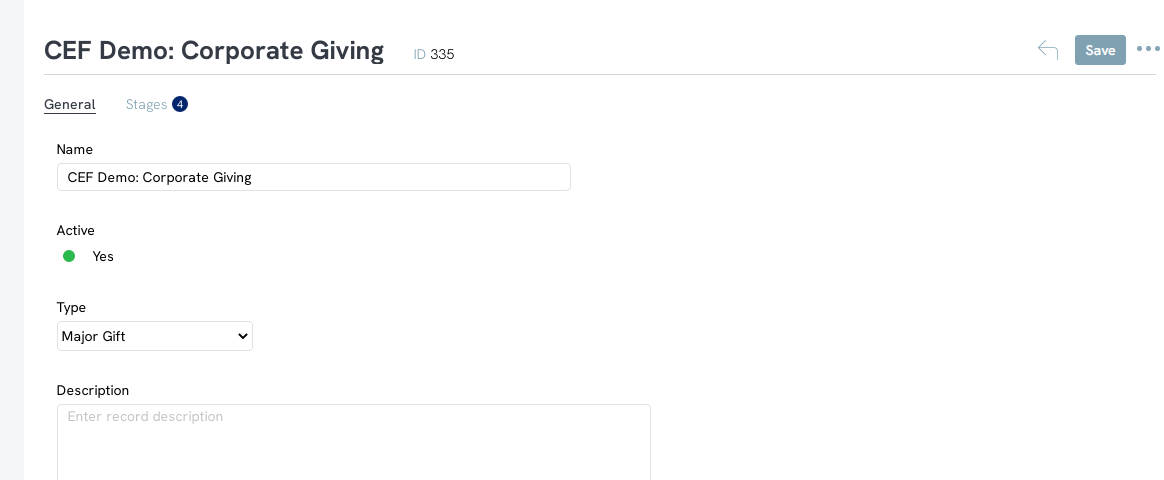
Step 3: Navigate to the Stages tab and from the Available use the drop down to add your organization's stages (as created in the first section: Configuration your Moves Management Stages). Click SAVE once all stages have been added. To add all created stages to your tracks, select (All Stages)
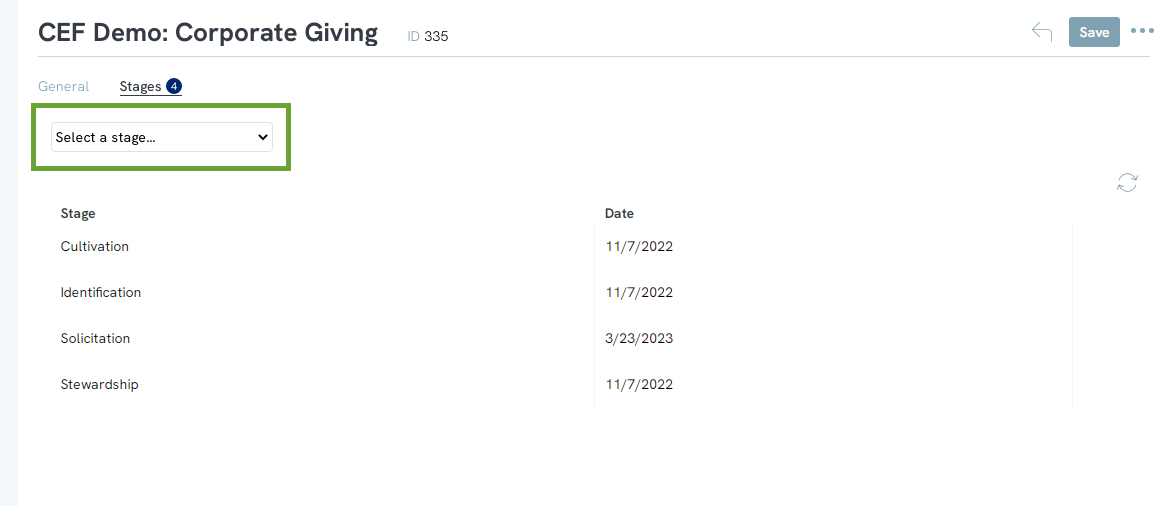
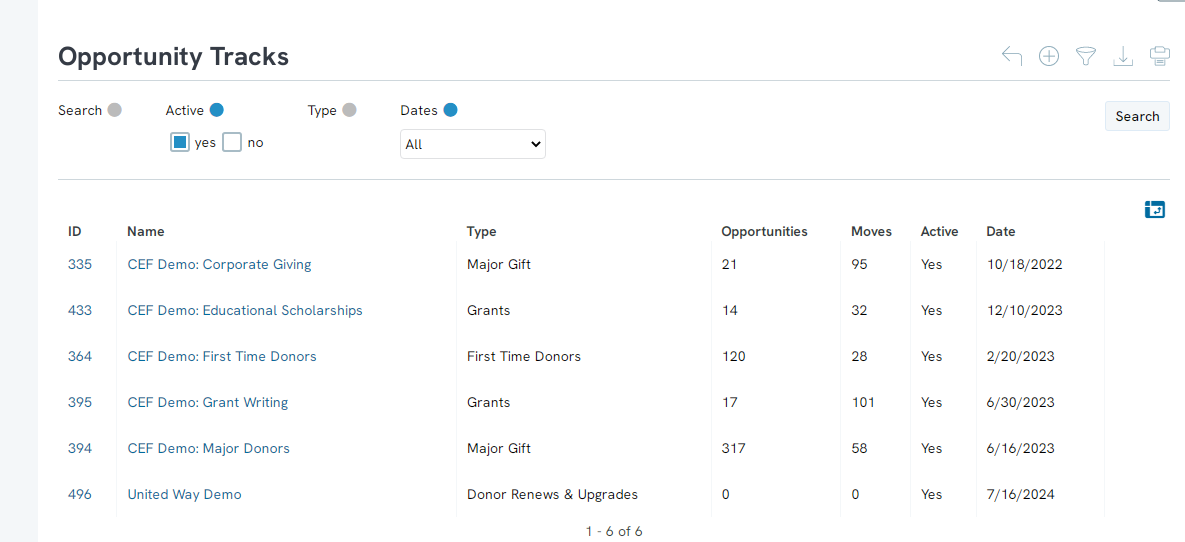
Instructions: Configuring your Moves Management Steps
Configuration and customization of your steps will assist in guiding your solicitor on next actions to take with the donor.
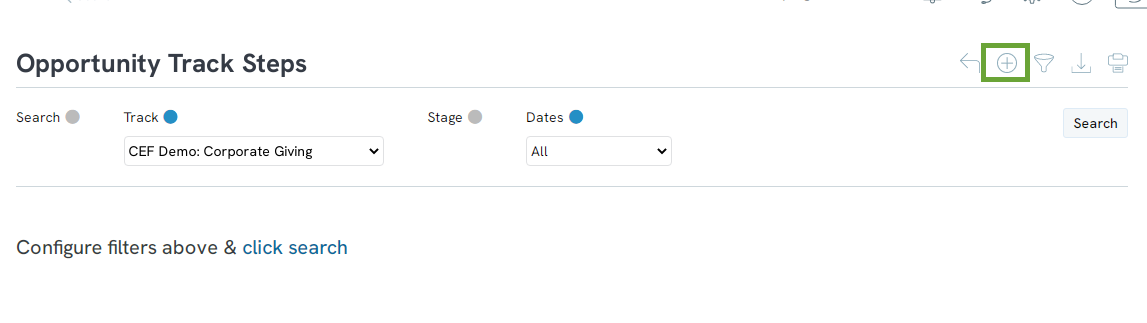
- Name: Type the name as you want it to appear in the drop-down box of the Opportunity feature. This is for internal use and no donors will have visibility.
- Stage: Assigning the stage of which this step should fall
- Activity: Assign the activity for which your solicitor will take
- Click SAVE
Note: You may also add a probability to each step. This will override the probability assigned above in the Configure you Moves Management Stages.