Introduction
Through importing transactions, you may find that there are duplicate transactions within your database. To help promote good data hygiene and have accurate reporting, CharityEngine suggests de-duping these transactions. This task should be performed on a regular basis, or at least after a list of transactions has been imported to prevent inaccurate data from populating in reports.
Table of Contents
Instructions: Locating Duplicate Transactions
Step 1: To find your duplicate transactions, navigate to the Automation & Workflow App > Transactions > Dupe Transactions.
Step 2: Access and manage quick filters to locate duplicate transactions. CharityEngine will present suggested filtering options to maximize results. Users can modify as needed.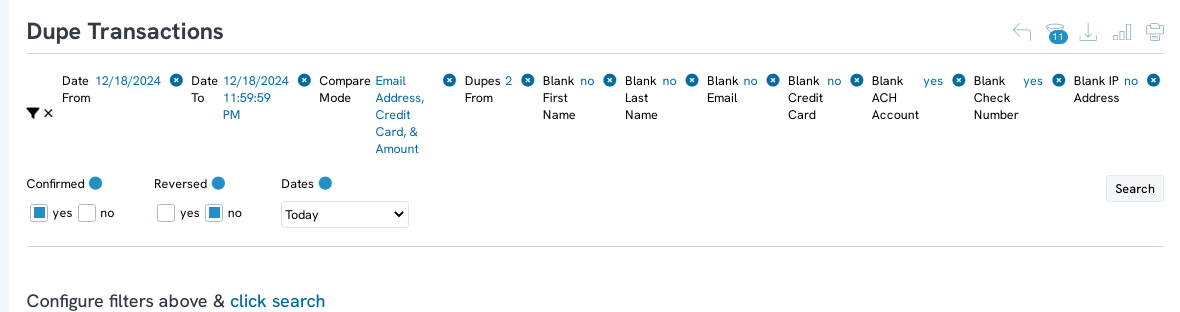
Step 3: Transactions that CharityEngine has flagged as duplicates will be grouped together. As demonstrated below, there are 6 transactions that are attributed to the same form, address, and email as well as have the same payment amount.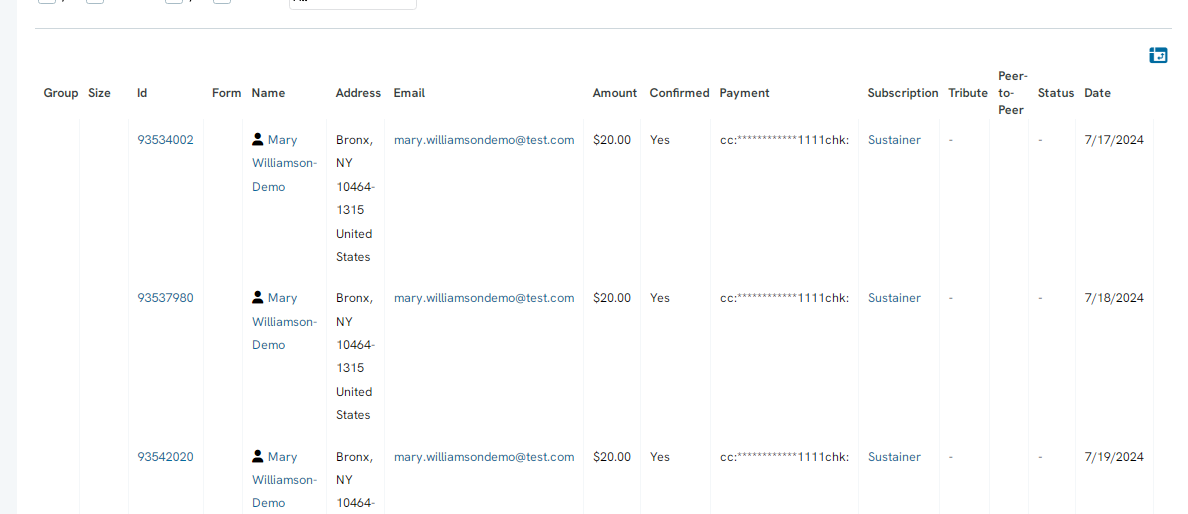
Step 4: Next, determine if the transactions are duplicates and determine actions for the transactions.
Step 5: Access ACTIONS to expose options including: Manage, Refund, Credit, Chargeback, Delete, or Reassign Contact.
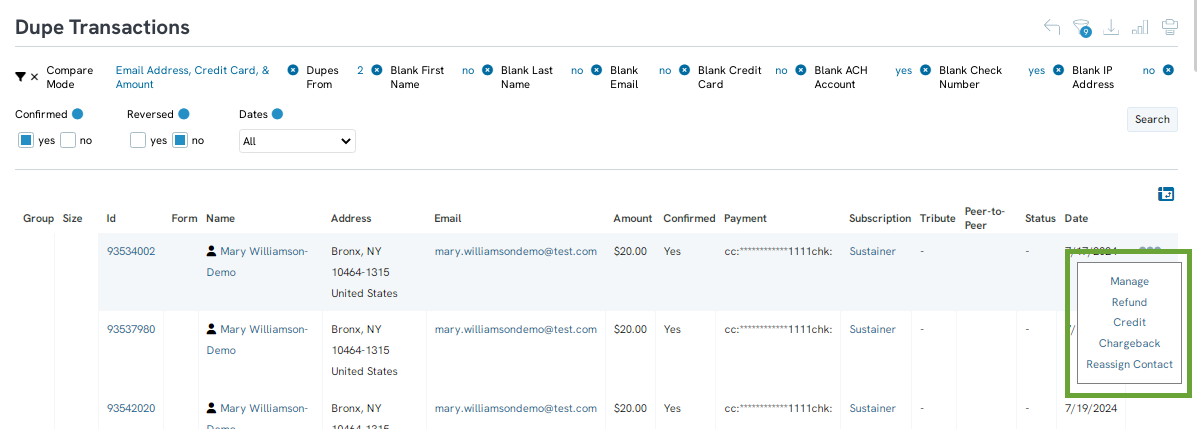
Note: Consider transaction source. If the transactions were from donor submissions, the user will need to decide if a refund is necessary as the transactions may have been processed by the payment process.If the transactions were imported and not processed directly through CharityEngine, the user will simply delete the transaction.
If user determines that the transactions need to be deleted, export the list and manipulate the list to only show the transactions needed for delete. Ensure that the original source transaction is not included in this list to keep to avoid deletion within the database.
Step 6: Once the list of transactions requiring bulk deletion has been created, use the transformation tool to bulk delete the transactions.
For further assistance for use of the transformation tool, read our article Workflows: How to Bulk Delete of Transactions Using Transformation Tool.
Instructions - Scheduling a Recurring Duplicate Report
Maintaining good data hygiene requires a continued review of duplicate contacts (people, households, organizations) and transactions. Leverage the reports scheduling feature within the de-dupe features to create recurring reports to monitor and address duplicate entries.
Note: These steps can be replicated for De-Dupe Household, De-Dupe Organization, Dupe Transactions, and Dupe Tributes.
Step 1: Access the Automation & Workflow App > Contacts > De-Dupe People
Step 2: Set filters using Quick Filters and/or Advanced Filter
Pro Tip: If reviewing at a recurring frequency (i.e. once a month or once a quarter), set Dates quick filter to all in order to capture all duplicate records across the database.
Step 3: Use the Report Builder from the top right hand corner to Name the report.
Step 4: Click SAVE to secure the report settings.
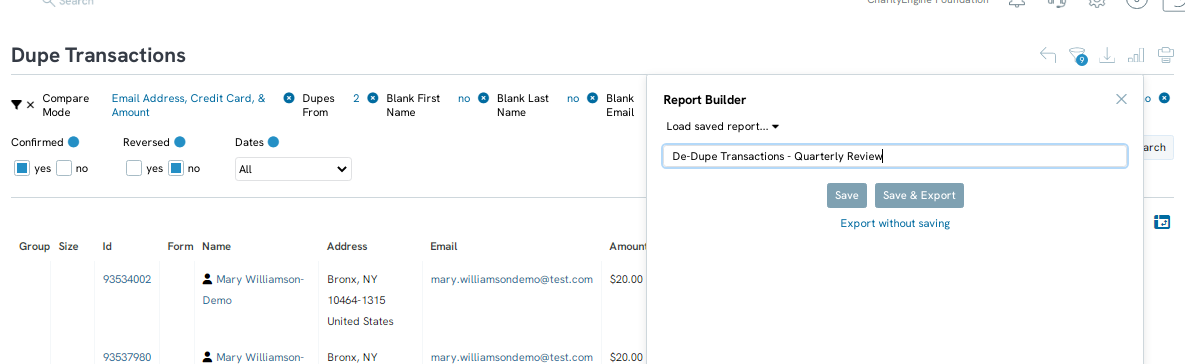
Step 5: Once saved, select Report Build and locate the saved report title.
Step 6: Click on the Calendar icon to launch the scheduler workflow.
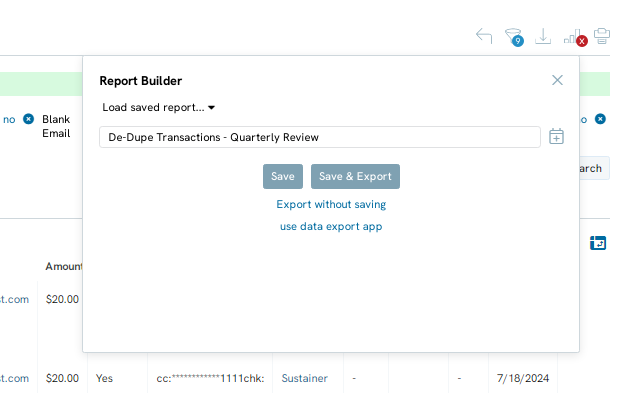
Step 7: From the Scheduler workflow, set:
Name: Name of report
Start Date: Select date/time for first report
Frequency: Elect frequency
Notify: add one or more emails for notification when report is complete
Step 8: Click CREATE to secure the schedule frequency
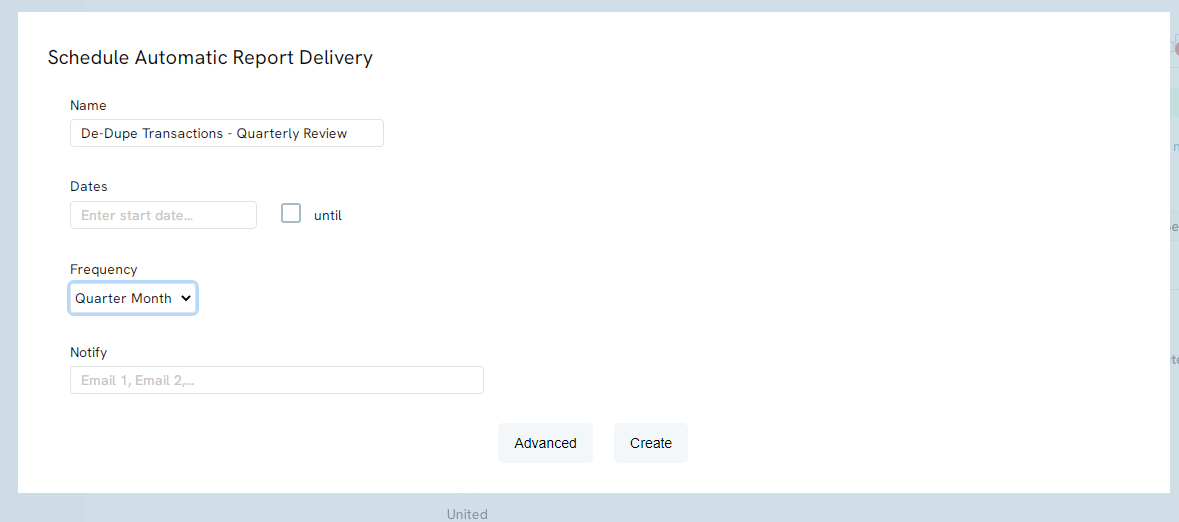
This report will be delivered based upon desired frequency and can be a great reminder and prompt to care for data cleansing activities.
